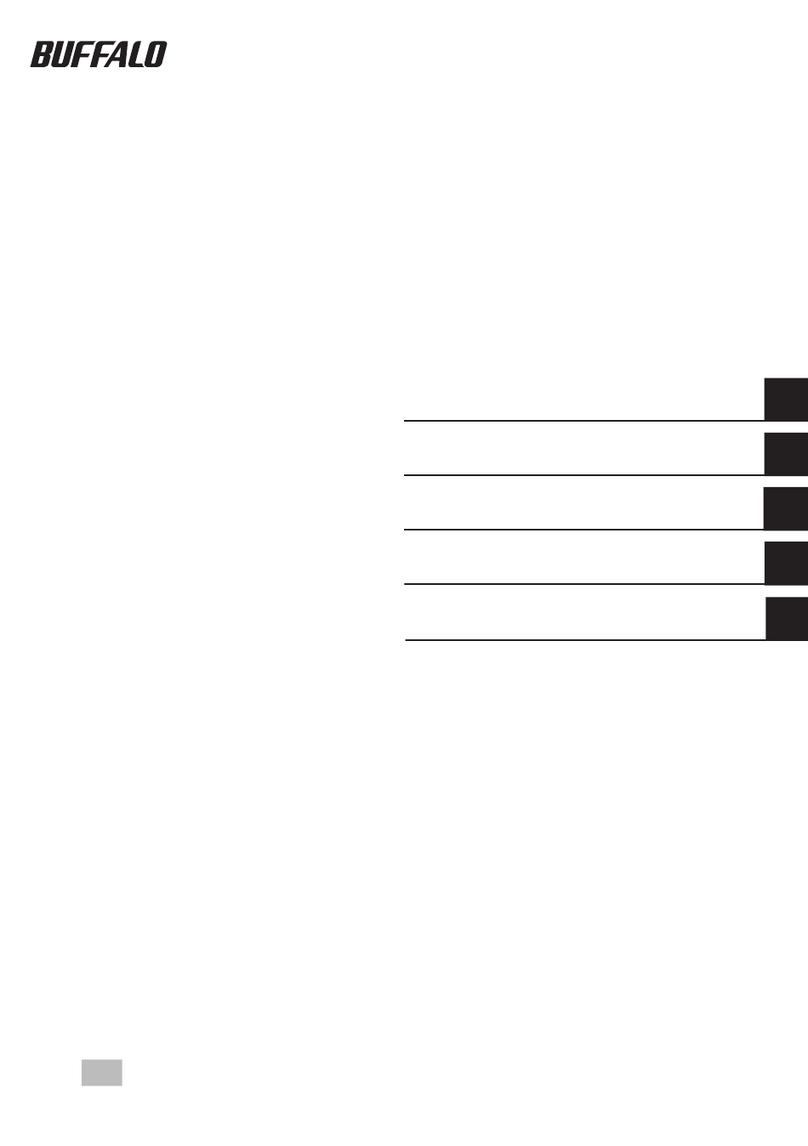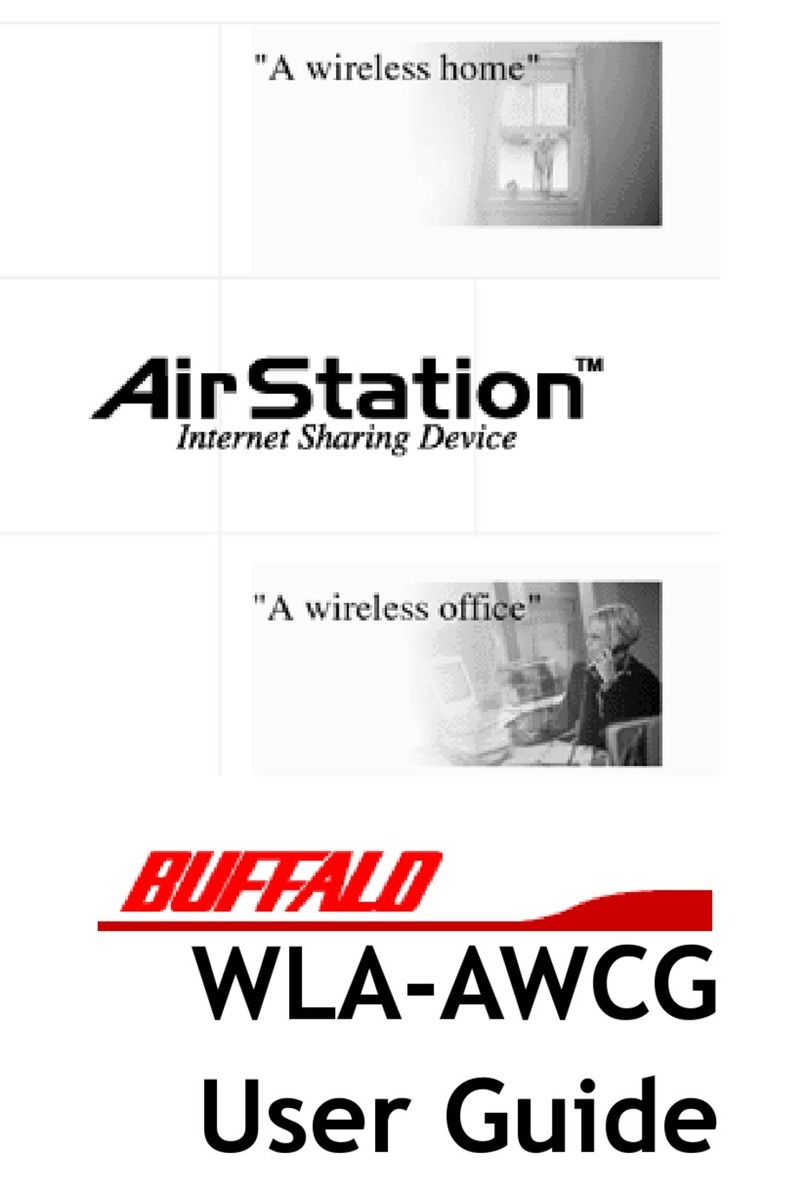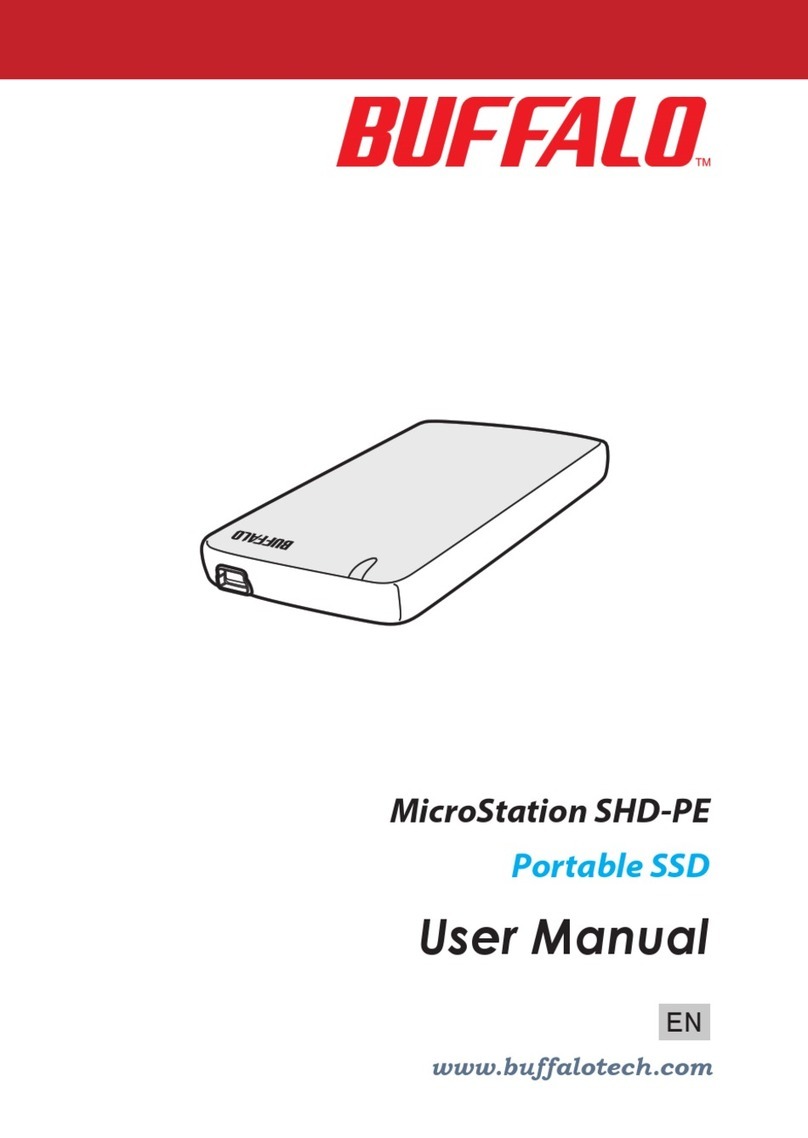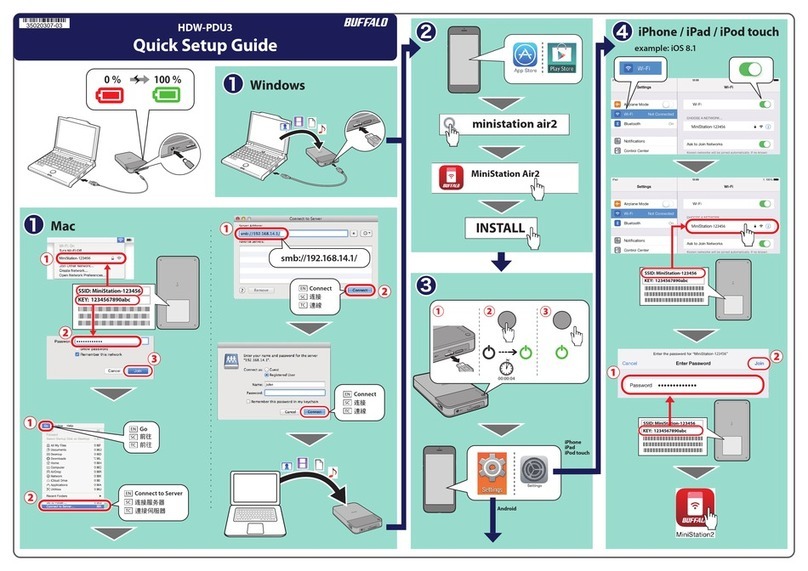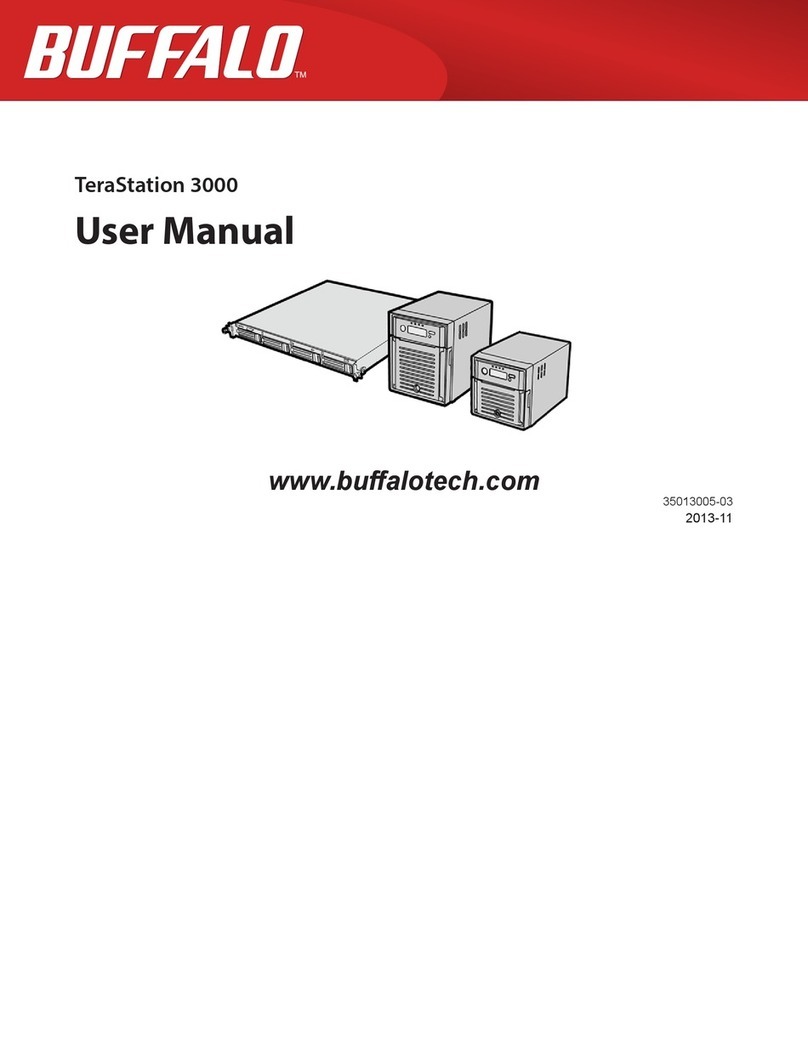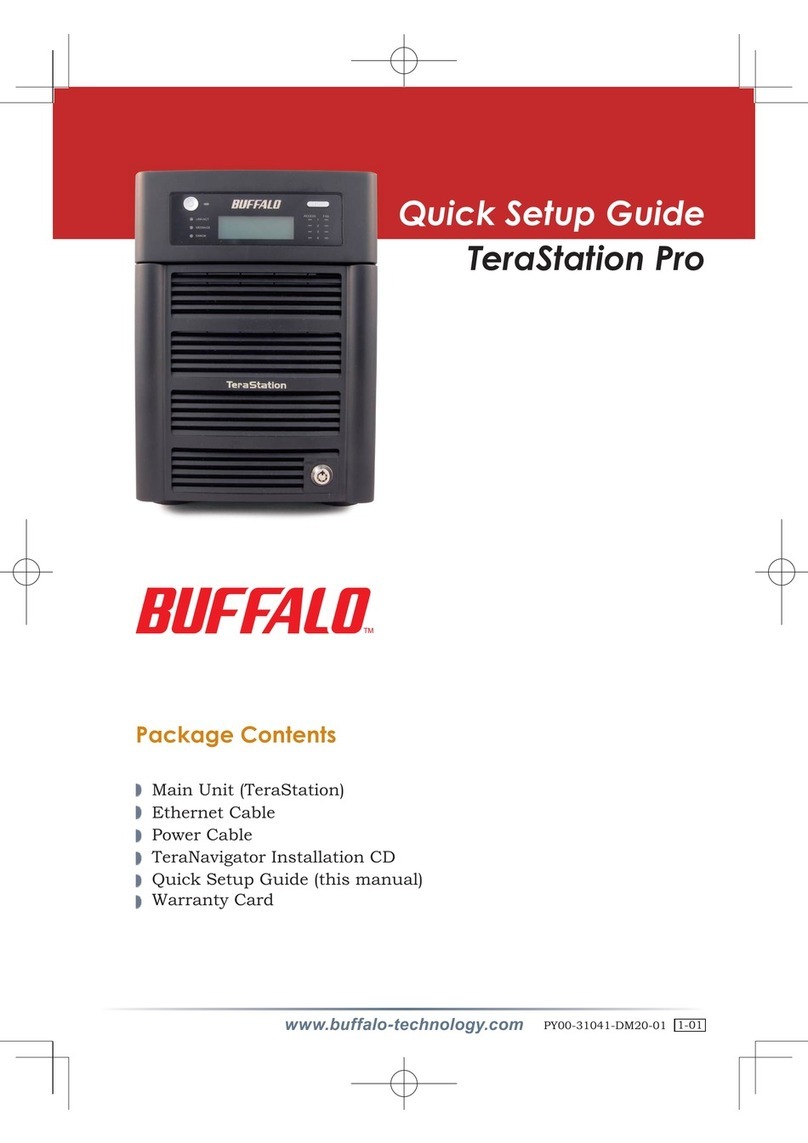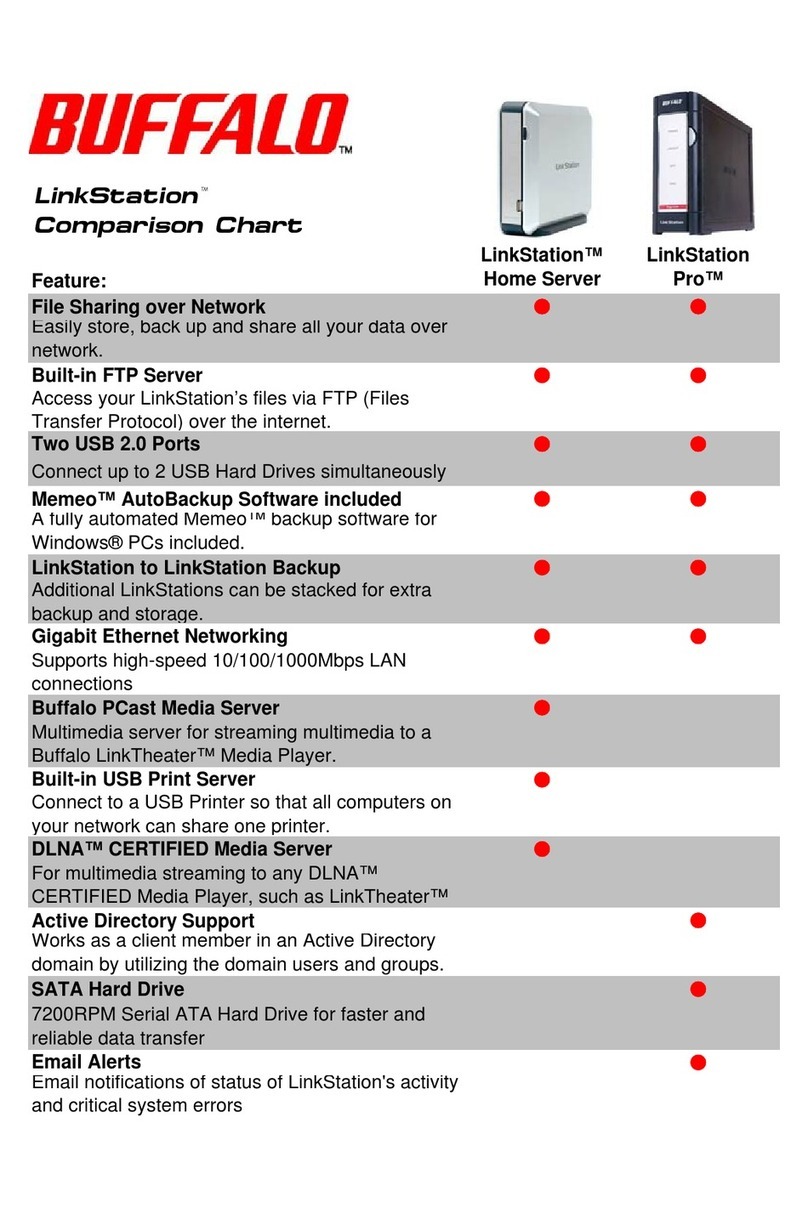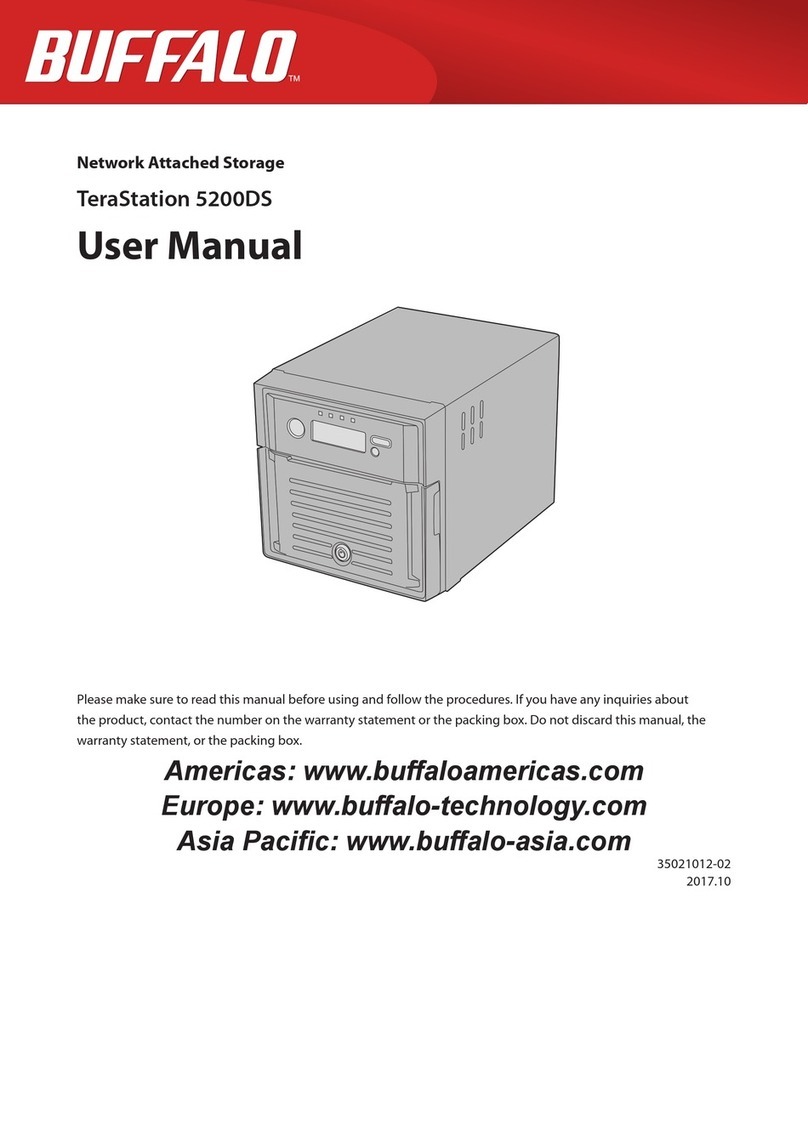ขอบคุณที่ซื้อ Buffalo LinkStation LS-XL/E ผลิตภัณฑ์นี้จำหน่ายโดยไม่มีฮาร์ดไดรฟ์ติดตั้งอยู่
หากต้องการดูรายละเอียดทางเทคนิคของผลิตภัณฑ์ โปรดไปที่ www.buffalotech.com
หมายเหตุ: ระดับการใช้พลังงานและน้ำหนักจะแตกต่างกันไปขึ้นอยู่กับรายละเอียดทางเทคนิคของฮาร์ดไดรฟ์
- ข้อมูลฮาร์ดไดรฟ์
・รองรับฮาร์ดไดร์ฟแบบ Serial ATA ขนาด 3.5 นิ้วโปรดดูข้อมูลความเข้ากันได้ที่
www.buffalotech.com
・ข้อมูลเดิมที่บันทึกไว้ในไดรฟ์ที่เพิ่มเข้าไปจะถูกลบ
・อย่าเพิ่มฮาร์ดไดรฟ์ที่ใช้งานแล้วลงใน LinkStation หรือ TeraStation
・ไม่สามารถอัพเดตเฟิร์มแวร์ของ LinkStation โดยไม่มีการติดตั้งไดรฟ์ไว้
ในเครื่องได้
・ฮาร์ดไดรฟ์ที่ติดตั้งจะถูกฟอร์แมตโดยอัตโนมัติข้อมูลทั้งหมดที่อยู่บนฮาร์ดไดร
ฟ์จะสูญหาย ดังนั้นจึงควรตรวจสอบให้แน่ใจว่าได้สำรองข้อมูลที่สำคัญไว้แล้ว
ทำการติดตั้งฮาร์ดไดรฟ์โดยทำตามขั้นตอน 1 - 10 ด้านล่าง คุณต้องใช้ไขควงสี่แฉกในการติดตั้งฮาร์ดไดรฟ์
รอจนกระทั่งไฟ LED แสดงการทำงานสีน้ำเงินหยุดกะพริบและติดค้าง
・ขั้นตอนนี้จะใช้เวลาประมาณ 10 นาทีอย่าถอดอะแดปเตอร์ AC จนกว่าการติดตั้งจะเสร็จสมบูรณ์
・หากไฟ LED แสดงการทำงานกะพริบต่อเนื่องเป็นเวลา 20 นาทีหรือมากกว่า ให้ถอดอะแดปเตอร์ AC เปลี่ยนฮาร์ดไดรฟ์ตัวอื่น แล้วทำตามขั้นตอนที่ 1 - 10 อีกครั้ง
โปรดดูข้อมูลเพิ่มเติมเกี่ยวกับขั้นตอนการติดตั้งได้ใน Quick Setup Guide ของ LinkStation
- ข้อมูลเพื่อความปลอดภัย
・LinkStation เกิดความเสียหายได้ง่าย คุณจึงควรดูแลรักษาด้วยความระมัดระวัง
・ใช้ความระมัดระวังในขณะติดตั้งฮาร์ดไดรฟ์เพื่อหลีกเลี่ยงการบาดเจ็บที่ไม่คาดคิด
・ห้ามถอดหรือดัดแปลงชิ้นส่วนเมื่อเปลี่ยนฮาร์ดไดรฟ์เนื่องจากจะทำให้คุณเสียสิ
ทธิ์ในการรับประกัน
・ให้สัมผัสวัตถุที่เป็นโลหะก่อนที่จะถอดหรือใส่อุปกรณ์เพื่อไล่ไฟฟ้าสถิตย์ออกจ
ากตัวคุณเนื่องจากไฟฟ้าสถิตย์อาจทำให้ฮาร์ดไดรฟ์เสียหายได้
การติดตั้งฮาร์ดไดรฟ์
Gracias por adquirir el producto Buffalo LinkStation LS-XL/E. Este producto se envía sin el disco duro instalado.
Para conocer las especificaciones del producto, consulte www.buffalotech.com.
Nota: Los valores correspondientes al consumo de energía y al peso variarán de acuerdo con las especificaciones del disco duro.
- Información sobre el disco duro
・Compatible con los discos duros Serial ATA de 3,5 pulg. Consulte la
información sobre compatibilidad en www.buffalotech.com.
・
Los datos originales guardados en el disco que se agrega serán eliminados.
・No agregue un disco duro que haya sido usado anteriormente en una
unidad LinkStation o TeraStation.
・El firmware de LinkStation no puede actualizarse sin que haya un disco en
la unidad principal.
・El disco duro instalado se formatea automáticamente. Todos los datos que
tenga el disco duro se perderán, por lo que debe procurar hacer una copia
de respaldo de los datos importantes.
Para instalar el disco duro, siga los pasos 1 a 10 a continuación. Es necesario usar un destornillador de cruz Phillips para instalar el disco duro.
Espere a que la luz LED azul de encendido deje de parpadear y emita una luz constante.
・Este procedimiento dura alrededor de 10 minutos. No desconecte el adaptador de CA hasta que haya finalizado la instalación.
・Si la luz LED de encendido parpadea continuamente durante 20 minutos o más, desconecte el adaptador de CA, reemplace el disco duro con uno diferente y siga
nuevamente los pasos 1 a 10.
Consulte la guía Quick Setup Guide de LinkStation para obtener más información sobre el proceso de configuración.
- Información sobre seguridad
・LinkStation es frágil por lo que debe manipularse con cuidado.
・Sea precavido al instalar un disco duro para evitar lesiones a causa de la
proyección.
・No desarme ni modifique ningún componente cuando reemplaza un disco
duro, ya que, de hacerlo, anulará la garantía.
・Es importante que, antes de manipular la unidad, toque un objeto de
metal para descargar la estática de su cuerpo, ya que esta puede ocasionar
daños a los discos duros.
Instalación del disco duro
Obrigado por adquirir um Buffalo LinkStation LS-XL/E. Esse produto é fornecido sem um disco rígido instalado.
Para obter as especificações do produto, consulte www.buffalotech.com.
Nota: Os valores de consumo de energia e peso variam dependendo das especificações da unidade de disco rígido.
- Informações do disco rígido
・Discos rígidos ATA Serial de 3,5 pol são suportados. Consulte
www.buffalotech.com para obter informações de compatibilidade.
・Dados originais salvos na unidade adicionada serão excluídos.
・Não adicione um disco rígido que tenha sido usado anteriormente em
uma LinkStation ou uma TeraStation.
・O firmware da LinkStation não pode ser atualizado sem uma unidade estar
presente na unidade principal.
・O disco rígido instalado é formatado automaticamente. Todos os dados da
unidade de disco rígido serão perdidos, certifique-se de fazer backup de
todos os dados importantes.
Instale a unidade de disco rígido executando as etapas de 1 a 10 abaixo. Uma chave Phillips é necessária para a instalação do disco rígido.
Aguarde até que o LED azul de alimentação pare de piscar e que aceso de modo constante.
・Este procedimento leva cerca de 10 minutos. Não desconecte o adaptador de CA até que a instalação esteja concluída.
・Se o LED de alimentação piscar continuamente por 20 minutos ou mais, desconecte o adaptador de CA, substitua o disco rígido por uma unidade diferente e
execute as etapas de 1 a 10 novamente.
Consulte o Quick Setup Guide da LinkStation para obter mais informações sobre o processo de instalação.
- Informações de segurança
・A LinkStation é frágil e deve ser manipulada com cuidado.
・Tenha cuidado ao instalar um disco rígido para evitar ferimentos devido à
projeção.
・Não desmonte ou modifique quaisquer componentes ao substituir um
disco rígido, uma vez que isso invalidaria sua garantia.
・É importante descarregar a estática de seu corpo tocando um objeto de
metal antes de trabalhar na unidade, pois a estática pode causar danos aos
discos rígidos.
Instalando um disco rígido
ภาษาไทย
Español
Português