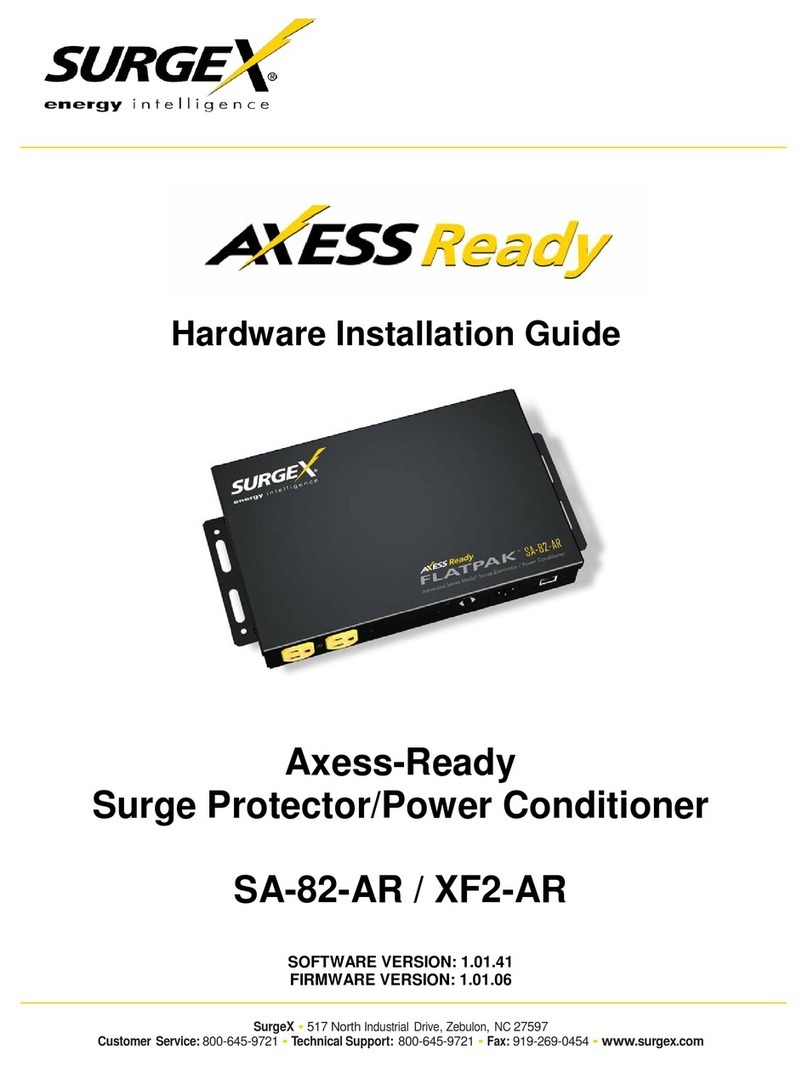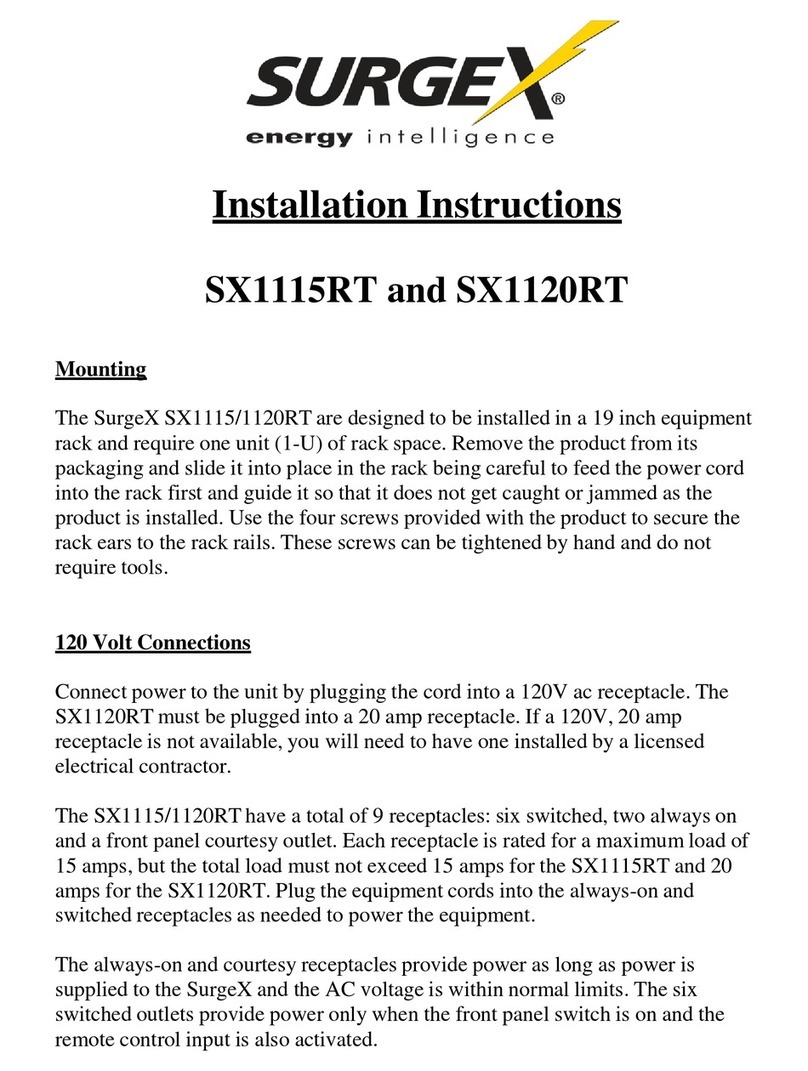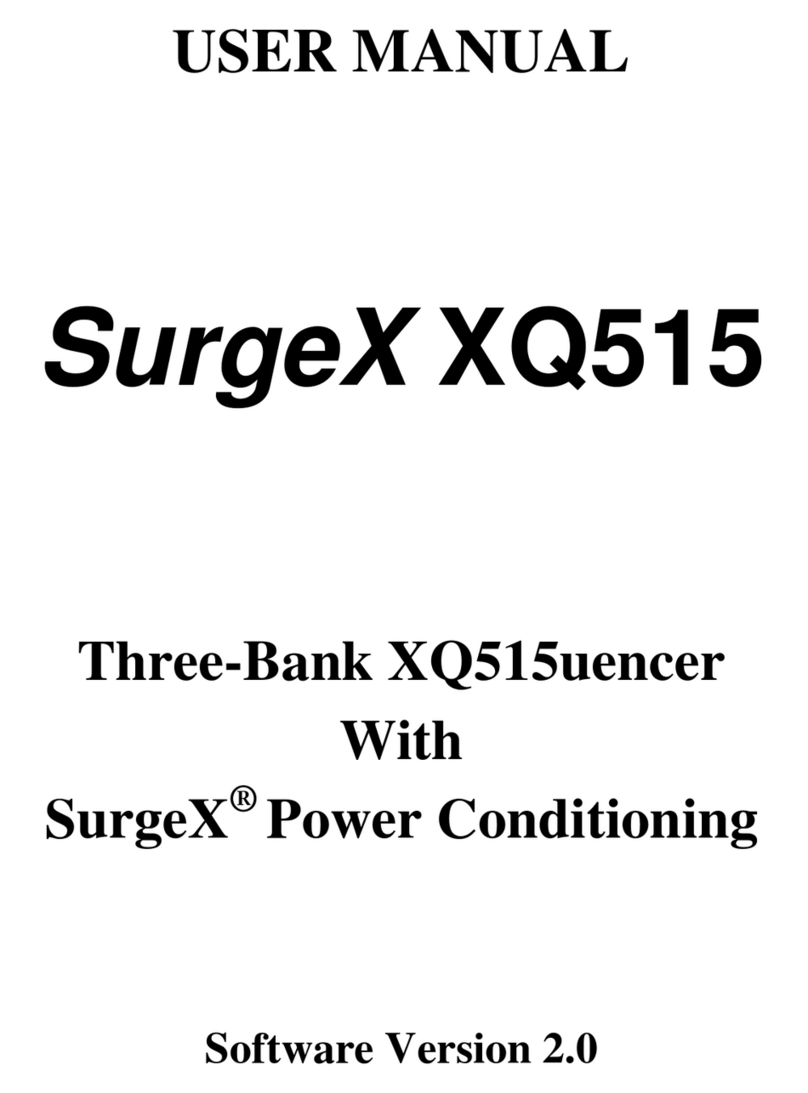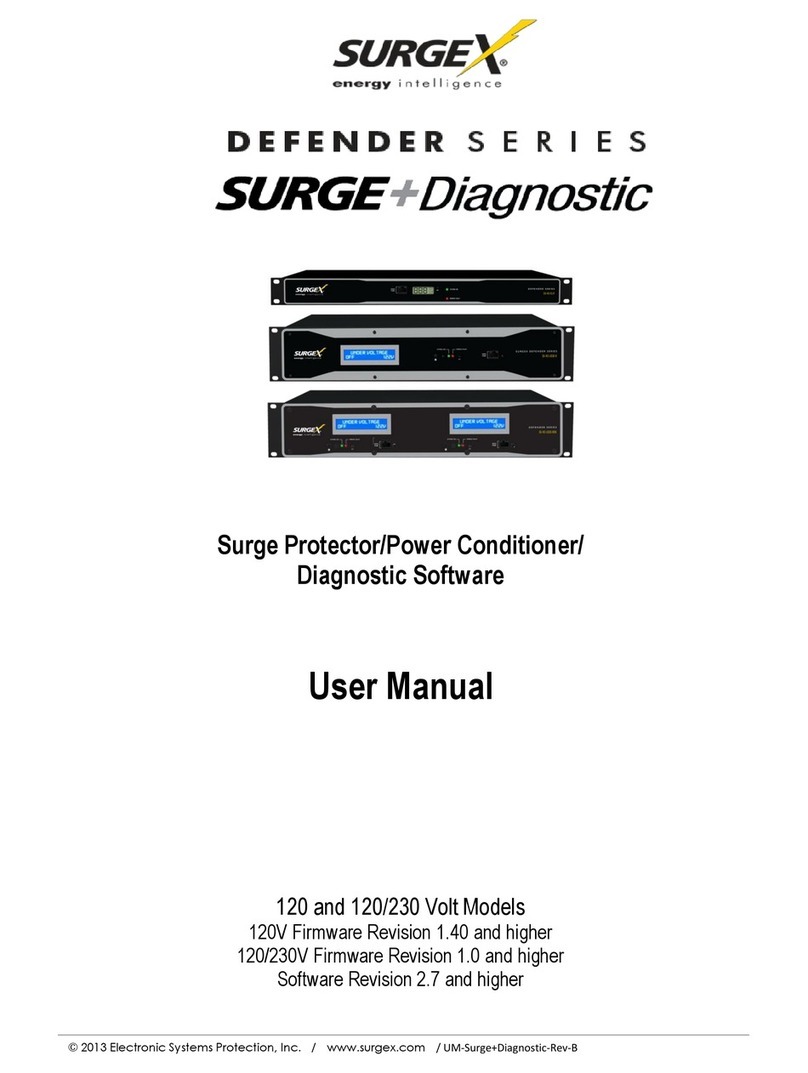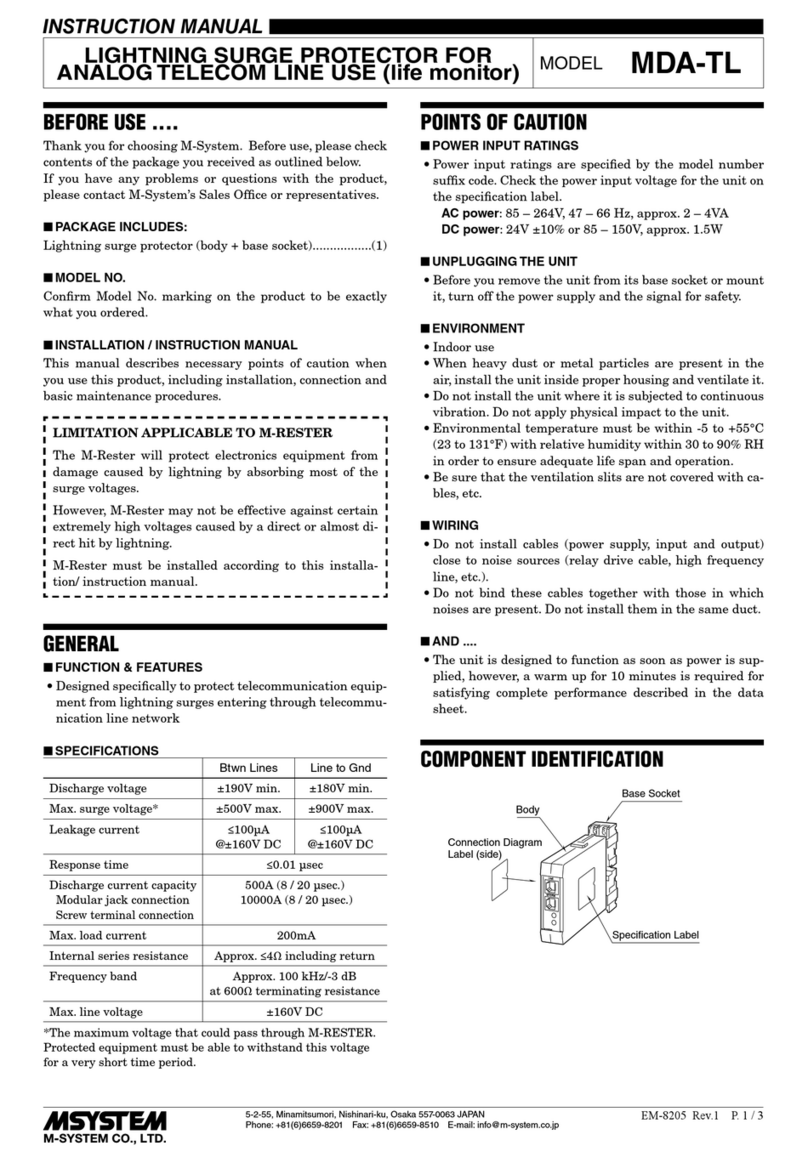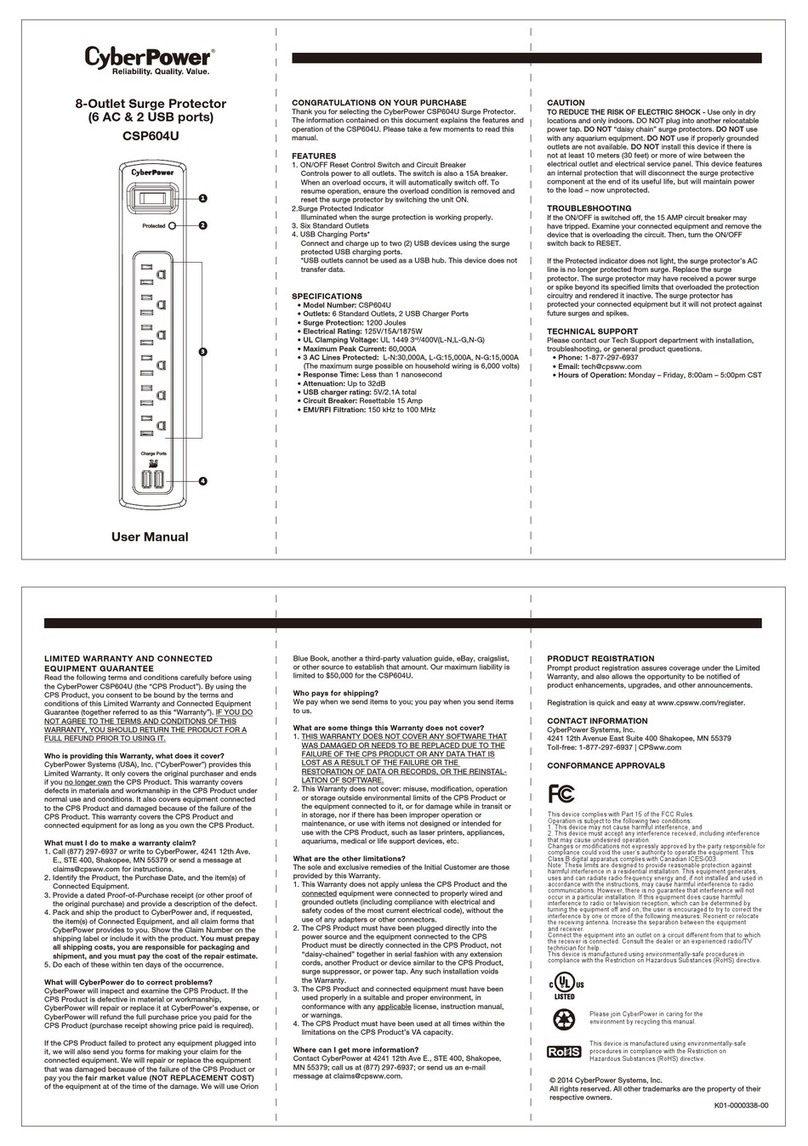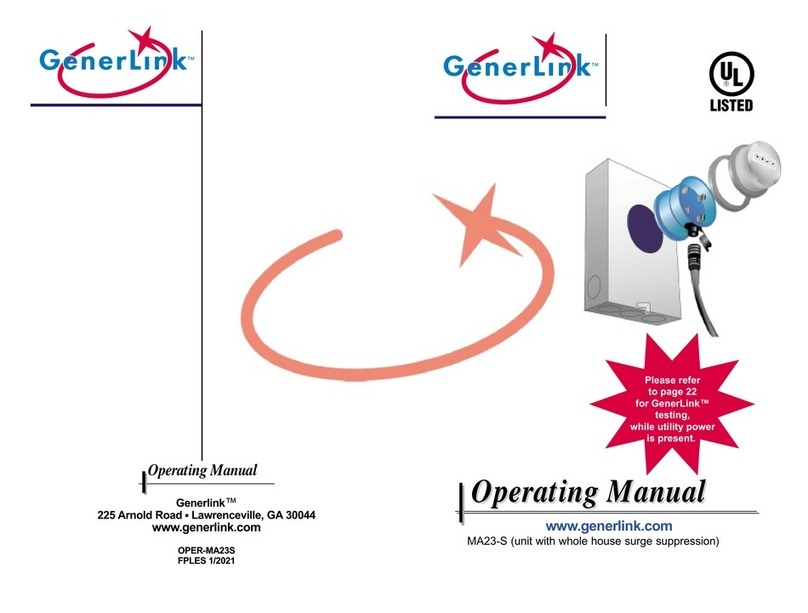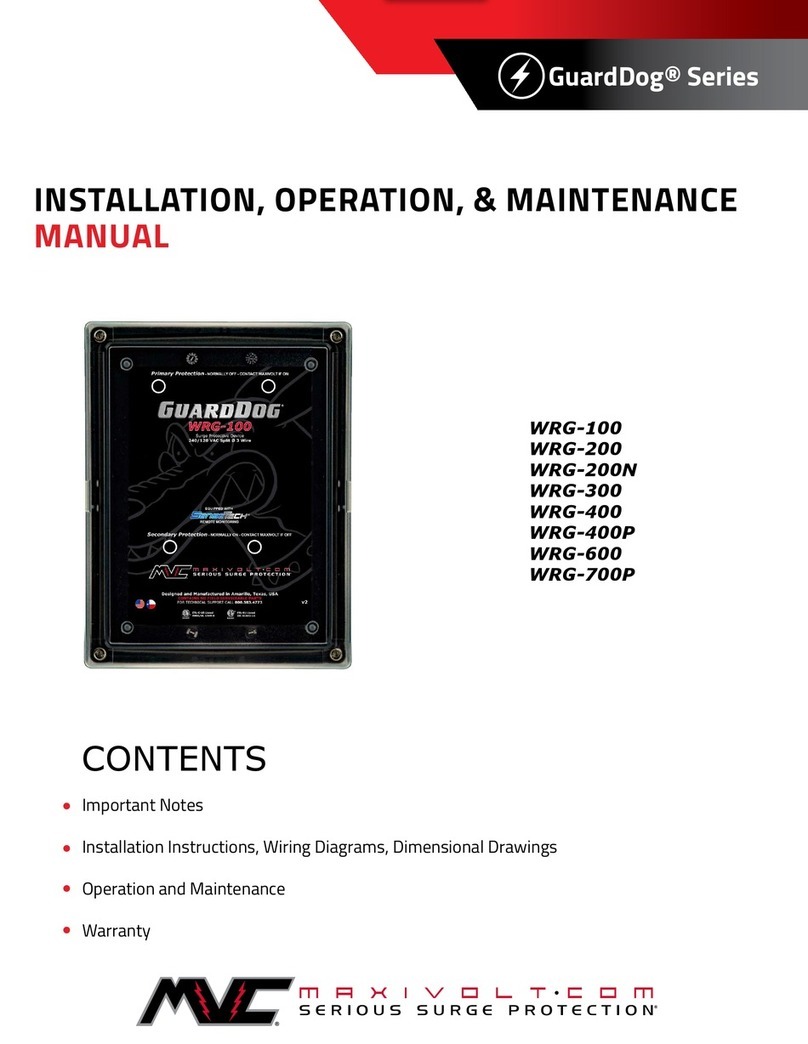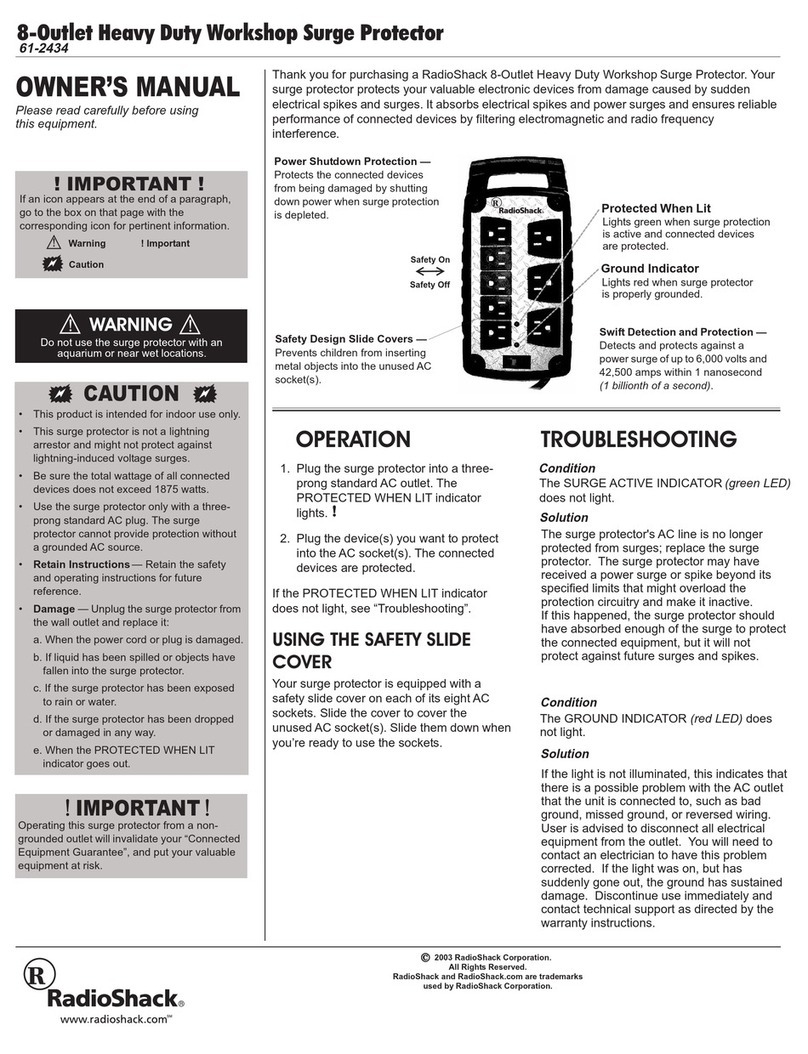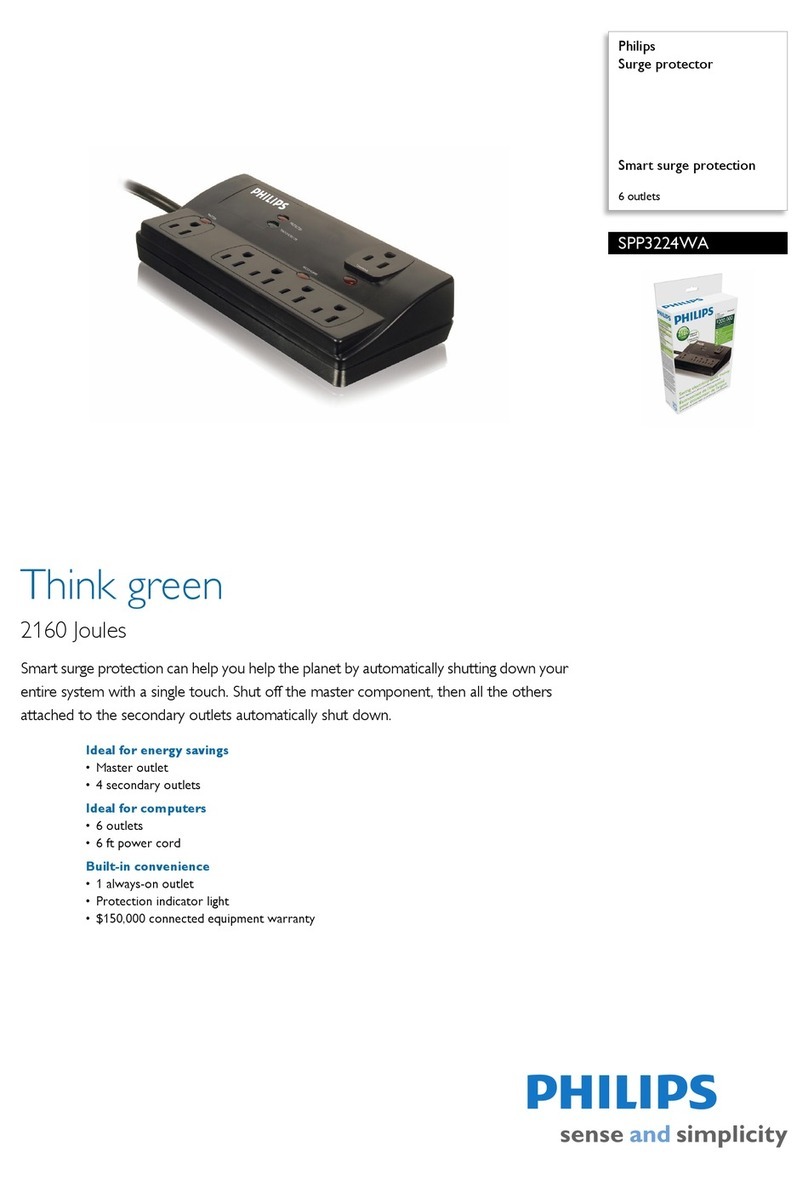SurgeX SX-1115ip-X User manual

0
USER MANUAL
SurgeX
SX-1115ip-X
SX-1120ip-X
Web-Enabled Power Conditioning
Management System
Software Version: vQ110630G.123
Firmware Version: Q110630G.285

iControl Manual
1
INTRODUCTION......................................................................................................................... 3
INITIAL SET-UP.......................................................................................................................... 5
SETUP AND CONTROL UTILITY (SCU)............................................................................................. 5
COMMAND LINE INTERFACE (CLI) .................................................................................................. 6
SETTINGTHE IP ADDRESS............................................................................................................... 6
INSTALLATION.......................................................................................................................... 9
120 VOLT CONNECTIONS .................................................................................................................. 9
ETHERNET CONNECTION .................................................................................................................. 9
RS232 (SERIAL)PORT CONNECTION.................................................................................................. 9
DIAL LINE........................................................................................................................................ 9
EXPANSION ...................................................................................................................................... 9
LED INDICATORS.................................................................................................................... 10
WEB SERVER............................................................................................................................ 10
HEADER ......................................................................................................................................... 10
CONTROL....................................................................................................................................... 11
STATUS .......................................................................................................................................... 11
DEVICE VIEW................................................................................................................................. 11
OUTLET STATUS ............................................................................................................................ 12
GROUP VIEW.................................................................................................................................. 12
GLOBAL VIEW ............................................................................................................................... 12
AUTOPING VIEW............................................................................................................................ 13
COMMAND LINE INTERFACE (CLI) PROTOCOL.......................................................... 14
OUTLET COMMANDS...................................................................................................................... 14
USER COMMANDS.......................................................................................................................... 15
DEVICE COMMANDS ...................................................................................................................... 16
GROUP COMMANDS ....................................................................................................................... 18
NETWORK COMMANDS .................................................................................................................. 19
WEB SERVER COMMANDS ............................................................................................................. 19
TELNET COMMANDS ...................................................................................................................... 19
AUTOPING COMMANDS ................................................................................................................. 20
EVENT COMMANDS........................................................................................................................ 20
EMAIL COMMANDS ........................................................................................................................ 21
TIME COMMANDS .......................................................................................................................... 22
FIRMWARE UPLOAD COMMANDS................................................................................................... 22

iControl Manual
2
ADVANCED OPERATION ...................................................................................................... 23
DTMF CONTROL........................................................................................................................... 23
TIMED EVENTS............................................................................................................................... 24
AUTOPING ..................................................................................................................................... 25
SSLSECURITY............................................................................................................................... 26
CERTIFICATE UPLOAD UTILITY....................................................................................... 27
EMAIL NOTIFICATION.......................................................................................................... 28
SNMP........................................................................................................................................... 29
FIRMWARE UPGRADES ........................................................................................................ 29
FRONT PANEL RESET BUTTON.......................................................................................... 29
SETUP AND CONTROL UTILITY (SCU)............................................................................. 30
SNMP MIB .................................................................................................................................. 31
COMPLIANCE STATEMENTS .............................................................................................. 32
SPECIFICATIONS..................................................................................................................... 33

iControl Manual
3
INTRODUCTION
The SurgeX®iControl SX-1115ip-X (SX-1120ip-X) is a single rack-space, 120V, 15 (20) amp,
AC power conditioner that can be controlled over a network or the internet. The iControl
incorporates SurgeXAdvanced Series Mode®power conditioning and surge elimination, as well
as SurgeX Impedance Tolerant®EMI/RFI filtering. The simple web server structure allows basic
control of the outlets (and groups of outlets) and viewing of status information all from the home
page. The extensive programming and setup capabilities are accessed by a Setup and Control
Utility (SCU) or through a Command Line Interface (CLI).
Telnet and serial access use the same Command Line Interface (CLI) structure and syntax to
completely configure the iControl, or multiple iControls in a cluster configuration.
Up to 16 iControls can be linked together and controlled from a single web or CLI interface. One
master iControl provides the communication to the users and continuously receives status
information from the rest of the iControls in the cluster. Up to 128 outlets can be controlled in
this manner from one IP address.
Multiple outlets, across multiple iControls in clustered configurations, can be linked together in
named groups and managed together. This allows, for example, power cycling all devices of a
certain type together.
Up to 16 systems can be continuously monitored with AutoPing, with automatic power control
upon loss of contact. Reboot crashed systems, or provide auto power-up or –down for
environmental controls and notification systems.
Up to 16 users can be assigned administrator or user only rights, plus access to specific outlets
and groups. Users only see the outlets and groups they are assigned to.
The eight rear-mounted receptacles can each be individually controlled.
The metering includes the AC line voltage and total current draw.
Located on the rear panel are the input power cord, circuit breaker (15A or 20A), 8 NEMA 5-15
AC outlets, Serial connection (DCE, 9 pin D-subminiature), Network connection (RJ-45), Phone
connection (RJ-11), and Expansion Ports for cluster configurations.

iControl Manual
4
The two front panel LEDs provide indication of AC power (red) and surge protection status
(green). Also located on the front panel is a recessed Reset button (used to reset the
Administrator password).
The extensive programming capabilities of the iControl allow sequencing and scheduling to be
set up, not just for the host unit, but also for other iControl units on the same network.
The internal modem (for models with internal modem option) supports data calls from terminal
devices using the CLI, and direct dial from a tone telephone for simple On/Off control when
more sophisticated means are not available.
Setup and Control functions can be linked to any SNMP v1 compatible manager. The iControl
MIB is available at surgex.com.
All activity can be reported to a syslog compatible server.
The iControl’s internal web server is secured with Secure Sockets Layer (SSL) encryption.
The iControl’s Certificate Utility can be used to create, manage, and upload SSL certificates.

iControl Manual
5
INITIAL SET-UP
Setup and Control Utility (SCU)
The iControl Setup and Control Utility (SCU) utility provides the easiest means to find and
configure your iControl for use. The SCU can:
1. Automatically discover multiple iControls on a local network.
2. Add additional iControls not on the local network.
3. Download existing configurations from installed iControls.
4. Save existing configurations for later use or as backup.
5. Open saved configurations for change management.
6. Clone saved configurations for replication of similar configurations in multiple iControls.
7. Upload modified configurations to iControls.
8. Control outlets on one or more iControls throughout the network.
The iControl Setup and Control utility is available on the iControl CD or on the SurgeX website
at http://www.surgex.com
Note: The Setup and Control Utility only operates with iControls attached to the network.
iControls in a cluster configuration can be configured using the setup and control utility, if they
are attached to the network.

iControl Manual
6
Command Line Interface (CLI)
All configuration parameters are set using the Command Line Interface (CLI). The CLI is
accessed through the network, using a telnet client, or through the serial port, or data modem (for
models with internal modem option) using a terminal client. In iControl clusters, all remote
iControls can be configured and managed through the connection to the Master iControl. It is
also possible to access, configure and control any Expansion iControls directly.
Open a telnet client and point it to the current IP Address of the iControl.
(Factory Default is 192.168.0.254, telnet Port 23)
Connect to the Serial port or via PSTN connection to the modem.
(Factory Default is 115200,8,n,1)
Upon connection, press Enter, and then enter the username and password when prompted.
(Factory Default for username and password is admin)
Setting the IP Address
iControls come with factory default IP address 192.168.0.254.
There are three techniques to setting the IP address of the iControl:
1. Terminal Client software via Telnet, Serial, Modem.
2. Automatically from a DHCP Server
3. ARP / Ping (factory default)
To configure the mode to set the IP address, access the iControl’s command line interface (CLI)
and use the set ipmode command as indicated below.

iControl Manual
7
Setting the IP address using CLI
These are the basic commands to set the network parameters. After setting these parameters, the
iControl will need to be rebooted for the settings to take effect. Any command that requires
rebooting of the iControl will provide a prompt to do so. All commands may be entered as
required before rebooting.
Example: Telnet to default IP address 192.168.0.254 on Port 23.
iControl Rev Q101124G.272
User Name: admin
Password: *****
iControl > set ipaddress 192.168.1.3
Reboot Required!
OK
iControl > set subnet 255.255.255.0
Reboot Required!
OK
iControl > set gateway 192.168.1.7
Reboot Required!
OK
iControl > reboot
IP Address = 192.168.1.3
Once the IP address is set, the following command can be used to prevent DHCP or ARP-Ping
from altering it: set ipmode static
Setting the IP address from a DHCP Server
A DHCP server will automatically assign an IP address (dynamic address) as well as Subnet
Mask and Gateway to the iControl.
To enable this feature, configure the iControl with the command set ipmode dhcp
Then reboot the iControl, or enter the command reboot
To find the IP address of the iControl, you will need to query your DHCP server and locate the
MAC address of the iControl in the DHCP server’s IP / MAC table. You can also access the CLI
and use the get network command, or use the Discover provision of the iControl Setup and
Control Utility (SCU).

iControl Manual
8
Setting the IP address using ARP / Ping
The ARP / Ping technique uses a PC running a command line (DOS Window) to set the IP
Address. To set the IP address using ARP, connect the iControl to your local network and apply
power. The IP address to be assigned to the iControl must use the same subnet as the computer
assigning the address. ARP does not work across routed or switched networks.
To set the IP address using ARP, the hardware (MAC) address must be known. This address is
located on the rear of the unit. The syntax for the MAC address is: nn-nn-nn-nn-nn-nn
Windows (98 and Later)
1. Access the iControl CLI and enter the set ipmode arp‐ping command.
2. On a PC, open a DOS window. (Run: Command)
3. Type the following command:
arp -s <IP Address> <MAC Address>
Where <IP Address> is the desired IP address (in dotted decimal) for the iControl and the
<MAC address> is the MAC Address of the iControl. The MAC Address of the iControl
is located on the rear of the unit.
Example: arp -s 63.211.86.165 00-50-c2-05-01-c1 <enter>
|new IP addr| |---MAC addr----|
4. Ping the iControl to program the IP address into the iControl.
Type: ping <IP Address>
Note: If the ping command returns “host not responding” 4 times then the address has
not been programmed properly. Check the IP or MAC Address for typographical errors.
Repeat step 2.
5. Delete the entry from the ARP cache by typing: arp -d <IP Address>
6. Ping the iControl to confirm that it has been programmed.
Note: If the iControl fails to respond, repeat steps 2-4 above.
Unix, Linux, MAC and others
Consult your systems administrator for information on how to set an IP Address. The unit should
be pinged after the IP Address has been set to confirm proper operation.

iControl Manual
9
INSTALLATION
The SurgeX iControl is designed to be installed in a 19 inch equipment rack and requires one
unit (1-U) of rack space. Use the four screws provided with the product to secure the rack ears to
the rack rails. These screws can be tightened by hand and do not require tools. Connect power to
the unit by plugging the cord into a 120V AC, 20 amp wall or floor receptacle. Do not plug the
unit into a relocatable power tap.
120 Volt Connections
The iControl has a total of 8 receptacles. Each receptacle is rated for a maximum load of 15
amps, but the total load of the SX-1115ip-X (SX-1120ip-X) must not exceed 15 (20) amps. Plug
the equipment cords into the receptacles as needed. The receptacles are numbered 1 through 8.
This same numbering is used in the control interface.
Ethernet Connection
The RJ45 connector for Ethernet is situated on the rear panel between the Serial and Modem
connectors. The default IP Address is 192.168.0.254.
RS232 (Serial) Port Connection
The iControl has a 9 pin D subminiature connector for RS-232 serial control. The connector is
configured as DCE for direct connection to a laptop or other terminal device. Default serial
parameters are 115,200 bps, 8 data, no parity, 1 stop bit (115200,8,n,1).
Serial Port Pinout
Pin Number
Description
1
Data Carrier Detect
2
Receive Data
3
Transmit Data
4
Data Terminal Ready
5
Signal Ground
6
Data Set Ready
7
Request To Send
8
Clear To Send
9
Ring Indicator
Dial Line
The internal modem (for models with internal modem option) supports both data and DTMF
control. The modem is approved for use in 36 countries. See Appendix for complete modem
certifications.
Expansion
The dual Expansion ports allow multiple iControls to be linked together and managed from a
single point. The expansion connector is a 6 wire RJ-11 modular jack. iControls can be
connected together in a daisy-chain or ring configuration. Up to 16 iControls can be clustered
together and managed from a single web page or console session. Use 6 conductor data cable to
connect iControls for cluster configurations. Configuration settings determine whether the
iControl is the Master or Expansion.

iControl Manual
10
LED INDICATORS
There are two LED indicators located on the front panel. Their function is as follows:
Self Test (Green): When illuminated, the surge suppression circuitry isfunctioning correctly.
Power (Red): When illuminated, the iControl is connected to a live wall or floor outlet.
WEB SERVER
The iControl web interface provides the easiest means of operating the outlets and monitoring
the current status of the units. One or
more outlets can be simultaneously
controlled with a few mouse clicks. In
cluster configurations, all 128 outlets
can be managed from the web pages.
The interface is divided into three
sections: Header, Control, and Status.
Each user will only be able to view
and control the outlets, devices, and
groups that have been assigned to that
particular user.
Header
The header identifies the iControl currently being accessed. If multiple iControls are deployed in
a cluster configuration, this will be the master iControl.
The header allows the selection of various status views. To select an individual iControl, or
predefined group of outlets, click on the one of the two dropdown lists. To select the global view,
click on Global. To see the status of the AutoPing feature, click on AutoPing.

iControl Manual
11
Control
The Control panel provides the clickable buttons to change the status
of one or more outlets. Once one or more outlets have been selected,
click on the On, Off, or Cycle button. Cycle will perform a timed
change in outlet state; either Reboot (On-Off-On), or Cycle (Off-On-
Off), depending on the current state of the outlet.
The Cycle timer box allows specification of the length, in seconds, of
all cycle or reboot operations. Entries of 1 to 99 seconds are valid.
The Delay timer box allows specification of the delay time, in
seconds, between the powering on of each outlet whenever more than
one outlet is turned on from the same command. This can be used to
prevent over-current draw on initial power up of devices. Entries of 0
to 99 seconds are valid.
The Select All and Select None buttons allow selection or
de-selection of all outlets.
Refresh provides an update of the status page to display current
conditions. Web pages are static moments in time, so use the Refresh
button to obtain the latest status.
Logout terminates the session.
Status
The Status window displays the current view, controllable outlets, or other outlet information.
Buttons in the header select the current view.
Device View
The Device View displays the status
of a single device. It shows the
current status of each outlet of the
device, and allows selection of one or
more outlets for control. It also
displays the line voltage, total current
draw, and any alarms.
Use the checkboxes to select or
de-select any outlet for control.

iControl Manual
12
Outlet Status
Outlet Status is displayed by a colored
text box. The color indicates the
current status of the outlet, and the
text indicates the function being
performed.
High current or voltage alarms are
highlighted in red; low current or
voltage alarms are highlighted in
yellow.
Group View
The Group View displays the status
of a single group. Groups are two or
more outlets linked together for
simultaneous control. In the group
view, each device containing a
member of the group is displayed on a
line, with the status of the outlets that
are group members. Control the group
by clicking on the appropriate button
in the Control section.
Global View
The Global View displays all
iControls in one view. Each outlet has
a checkbox, allowing multiple outlets
to be simultaneously controlled
without the need to establish a group.
Only outlets that the user has rights to
will have status and control checkbox
displayed.

iControl Manual
13
AutoPing View
The AutoPing View displays the 16 AutoPing channels, their programmed action, and current
status.
The status column will display the current status of the AutoPing. The numeric column will
display the number of times the AutoPing has been triggered.
A numeric counter other than 0, with the status reporting OK, indicates that there have been
previous AutoPing triggers, but the current status is OK.
To reset the trigger count, click on the Reset button.

iControl Manual
14
COMMAND LINE INTERFACE (CLI) PROTOCOL
The Command Line Interface provides complete setup of all functions of the iControl. The CLI may be accessed either via the
network interface using Telnet, or via the modem (for models with internal modem option) or serial port using a terminal emulator
program. Some commands of the CLI require administrative rights; these are indicated in the following tables.
Outlet Commands
Command
Description
Admin
Fact Def
get outlets Returns the status of ALL the outlets the user has rights to.
Displays all devices and outlets in a cluster configuration. No
get outlet <1
‐
8> Returns the status of the iControl. This command is for
iControls not used in a cluster configuration. If used in a
cluster, it is the same as device #1. The user must have
rights to the selected outlet.
No
set outlet <1
‐
8> <on/off/cycle> Sets the selected outlet to the selected state. The user must
have rights to the selected outlet. This command is for
iControls not used in a cluster configuration. If used in a
cluster, it is the same as device #1.
No
get device <#1
‐
#16/devname> outlet <1
‐
8> Returns the status of the selected outlet on the selected
iControl. Device is either the number of the device <#1 to
#16> or the name of the device, as set. Number sign (#)
required. The user must have rights to the selected outlet.
No
set device <#1
‐
#16/devname> outlet <1
‐
8> <on/off/cycle> Sets the selected outlet on the selected iControl to the
selected state. The user must have rights to the selected
outlet.
No
set device <#1
‐
#16/devname> outlet <1
‐
8> name <name> Sets the name of the selected outlet of the selected iControl.
20 characters max. Yes Outlet <#>
get device <#1
‐
#16/devname> outlet <1
‐
8> initial.state Get or set the initial state of the selected outlet of the
currently selected iControl. Initial state is the condition of
the outlet when the iControl is powered up.
Yes
Last
set device <#1
‐
#16/devname> outlet <1
‐
8> initial.state
<on/off/last>

iControl Manual
15
User Commands
Command
Description
Admin
Fact Def
get users Return a list of all current users. Yes
get user <username> Returns the selected user’s details. Yes
add user <username> Added a user to the root iControl’s user table. 16 users
maximum. 20 Characters max.
Note: the new user’s password will default to the same as
the username.
Users default to no rights to any outlets. Add user rights to
outlets and groups.
Yes
del user <username> Deletes the selected user from the root iControl’s user
table. Yes
ren user <username> <newname> Renames the selected user in the root iControl’s user table.
20 character max. Yes
set user <username> device <#1
‐
#16/devname/all> outlet
<1
‐
8/all> <yes/no>
Sets the user’s right to the selected outlet on a specific
device. Yes No Rights
set user <username> group <name> <yes/no> Sets the user’s rights to the selected group. Yes No Rights
set user <username> role <admin/user> Sets the user’s role. Yes User
set user <username> password <password> <confirm> Sets the user’s password. 20 characters max. Yes User’s Name
set user <username> email <address> Sets the user’s email address for the root iControl to send
alerts to. 64 characters max. Yes
set user <username> sendmail <yes/no> Enables or disables the user’s receipt of email alerts. Yes No
set user <username> pin <pin> Sets the user PIN for DTMF control. 4 – 10 digits. Yes

iControl Manual
16
Device Commands
Command
Description
Admin
Fact Def
get devices / get all / get outlets This command displays a list of connected devices, and their current
status. No
get device <#1
‐
#16/devname> Get device information. Displays the device name, and all outlet
names and current status. Yes iControl
set device <#1
‐
#16 > name <name> Set the name of the selected iControl. 20 characters max.
get cycle Get or set the cycle time in seconds. No 10
set cycle <1
‐
99>
get delay Get or set the delay time in seconds. No 1
set delay <1
‐
99>
get power Get the current power draw and energy used since the last counter
reset. The energy counter can be reset via SCU or web page, and will
also reset after a reboot.
get current Get the measured current of the local iControl. Yes
get device <#1
‐
#16/devname> current Get the measured current of the selected iControl.
get current alarm High and Low alarms are used to monitor current conditions and send
an alert by email, SNMP and syslog when the high or low thresholds
are exceeded.
From 0.0 to 10.0/15.0/20.0 (depending on max current for device) in
0.1 amp increments.
Yes Highalarm:
15.0 for 15
Amp Models
20.0 for 20
Amp Models
Lowalarm:
0.0 Amp
get device <#1
‐
#16/devname> current alarm
set main a hcalarm <nn.n>
set device <#1
‐
#16/devname> main a
hcalarm <nn.n>
set main a lcalarm <nn.n>
set device <#1
‐
#16/devname> main a
lcalarm <nn.n>

iControl Manual
17
get voltage Get the measured voltage of the local iControl. Yes
get device <#1
‐
#16/devname> voltage Get the measured voltage of the selected iControl.
set main a vcalibration <nnn.nn> Set the voltmeter calibration. From 105.00 to 150.00 in 0.01 V
increments. Yes
get voltage alarm High and Low alarms are used to monitor voltage conditions and send
an alert by email, SNMP and syslog when the high or low thresholds
are exceeded.
Adjustable in 1 V increments.
Yes Highalarm:
135-150 V
Lowalarm:
90-105 V
get device <#1
‐
#16/devname> voltage alarm
set main a hvalarm <nnn>
set device <#1
‐
#16/devname> main a
hvalarm <nnn>
set main a lvalarm <nnn>
set device <#1
‐
#16/devname> main a
lvalarm <nnn>
get console Displays the current console configuration, Timeout, and Baud Rate. Yes
set console timeout <30
‐
3600/disable>
Console can be set to automatically logout with no activity for 30
seconds to 1 hr in seconds, or disabled.
Yes 120
set console baudrate
<400/4800/9600/19200/38400/57600/115200> The baud rate of the serial port.
400,4800,9600,19200,38400,57600,115200 bps Yes 115200
get modem Gets the current settings of the modem. (modem models only) Yes
set modem countrycode <countrycode>
Sets the modem country code. (modem models only)
See Appendix for a list of country codes. Yes 181 (USA)
set device <0
‐
16>
Get / Set the device ID for cluster applications. Set a device ID of 0 for
single iControl applications. A device ID of 1 makes the unit a master,
and a device ID of 2-16 makes the iControl a remote in cluster
configurations. These commands are only valid when directly
connected to the iControl, rather than as remote units in a cluster.
Yes 0
get device

iControl Manual
18
set unit <hwkey> device <2
‐
16>
Sets the ID of a remote device in cluster configurations. The hardware
key <hwkey> is the last 2 bytes of the MAC address with NO spaces,
dashes or colons.
In this example, the
<hwkey> is 38A2.
Yes
set factory defaults
Resets all parameters to their factory settings including the IP Address.
Only available on the serial port. Confirmation is required.
Note: This command can take up to 30 seconds to execute.
Yes
logout Ends the session. No
reboot
Reboots the selected iControl. This will not change the status of the
outlets of standalone or Master of cluster configuration (device ID 0 or
1). May cause outlet changes in expansion units (device ID 2-16).
Yes
Group Commands
Command
Description
Admin
Fact Def
get groups Returns a list of the groups that the current user has rights
to. No
get group <groupname> Returns the details of the selected group. No
set group <groupname> <on/off/cycle> Controls the selected group. No
add group <groupname> Adds a new group. 20 characters max. Up to 8 groups
maximum. Yes
set group <groupname> device <#1
‐
#16/devname/all>
outlet <1
‐
8/all> <yes/no>
Adds or deletes a specific outlet on a specific device from
the selected group. Yes
ren group <groupname> <newname> Renames the selected group. 20 characters max. Yes
del group <groupname> Deletes the selected group. Yes

iControl Manual
19
Network Commands
Command
Description
Admin
Fact Def
get network Returns the network settings. Yes
set ipmode <arp
‐
ping/static/dhcp> Set the IP Mode of the root iControl. Yes ARP-Ping
set ipaddress <dotted decimal> Set the root iControl’s IP Address in dotted decimal. Yes 192.168.0.254
set subnet <dotted decimal> Set the root iControl’s subnet mask in dotted decimal. Yes 255.255.255.0
set gateway <dotted decimal> Set the root iControl’s gateway in dotted decimal. Yes 0.0.0.0
Web Server Commands
Command
Description
Admin
Fact Def
get web Returns the root iControl’s current web server settings. Yes
set web enable <yes/no> Enable or disable the root iControl’s web server. Yes Yes
set web port <1
‐
65535>
Set the root iControl’s web server’s port. Web standard port is 80. If
changed, access the iControl using http://xxx.xxx.xxx.xxx:<port>
SurgeX recommends changing the web port on all iControls that are
accessible from the internet.
Yes 80
set web ssl <yes/no> Enable or disable the root iControl’s web server’s SSL capabilities. Yes No
Telnet Commands
Command
Description
Admin
Fact Def
get telnet Returns the current settings of the root iControl’s telnet server. Yes
set telnet enable <yes/no> Enable or disable the root iControl’s telnet server. Yes Yes
set telnet port <1
‐
65535> Set the port of the root iControl’s telnet server.
SurgeX recommends changing the telnet port on all iControls that
are accessible from the internet.
Yes 23
This manual suits for next models
1
Table of contents
Other SurgeX Surge Protector manuals