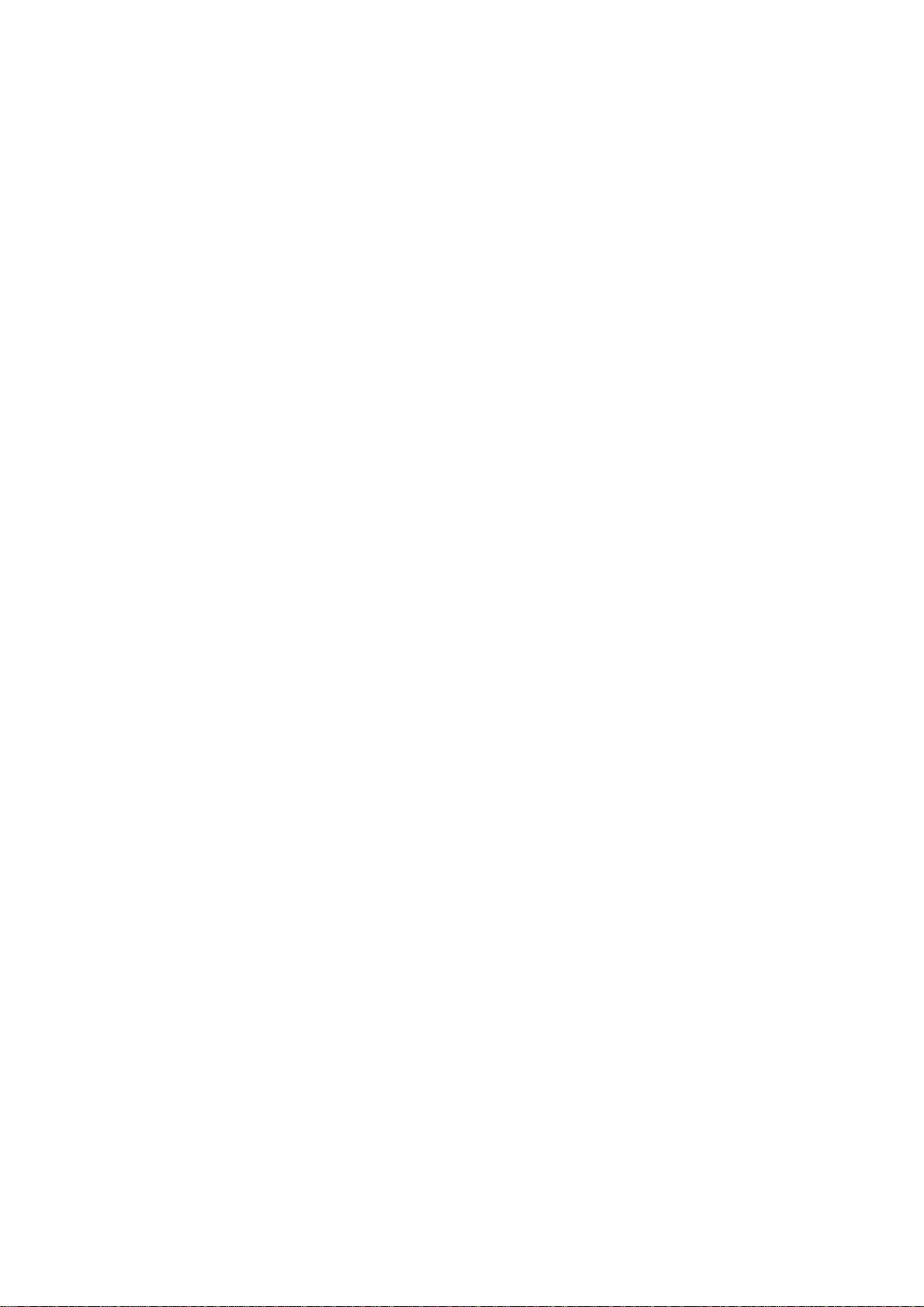6
HTTPS.......................................................................................... 42
Create Self-signed Certificate.............................................................. 42
Install Signed Certificate.................................................................... 44
Provide the Certificate Information....................................................... 44
IP Filter........................................................................................ 45
Delete IP Address ............................................................................ 47
IEEE 802.1X ................................................................................... 47
Network ................................................................................. 49
Basic ........................................................................................... 49
QoS............................................................................................. 52
SNMP........................................................................................... 53
UPnP ........................................................................................... 55
DDNS ..................................................................................... 56
Enable DDNS .................................................................................. 56
Provider ....................................................................................... 56
Host name..................................................................................... 56
Username/E-mail ............................................................................ 56
Password/Key................................................................................. 56
Mail....................................................................................... 56
FTP ....................................................................................... 57
HTTP ..................................................................................... 57
Application.............................................................................. 57
Alarm Pin Selection.......................................................................... 57
Alarm Setting ................................................................................. 58
Triggered Action (Multi-option)............................................................ 58
Motion Detection....................................................................... 62
Motion Detection Setting ................................................................... 63
Triggered Action (Multi-option)............................................................ 64
File Name ..................................................................................... 65
Save............................................................................................ 65
Device Information........................................................................... 77