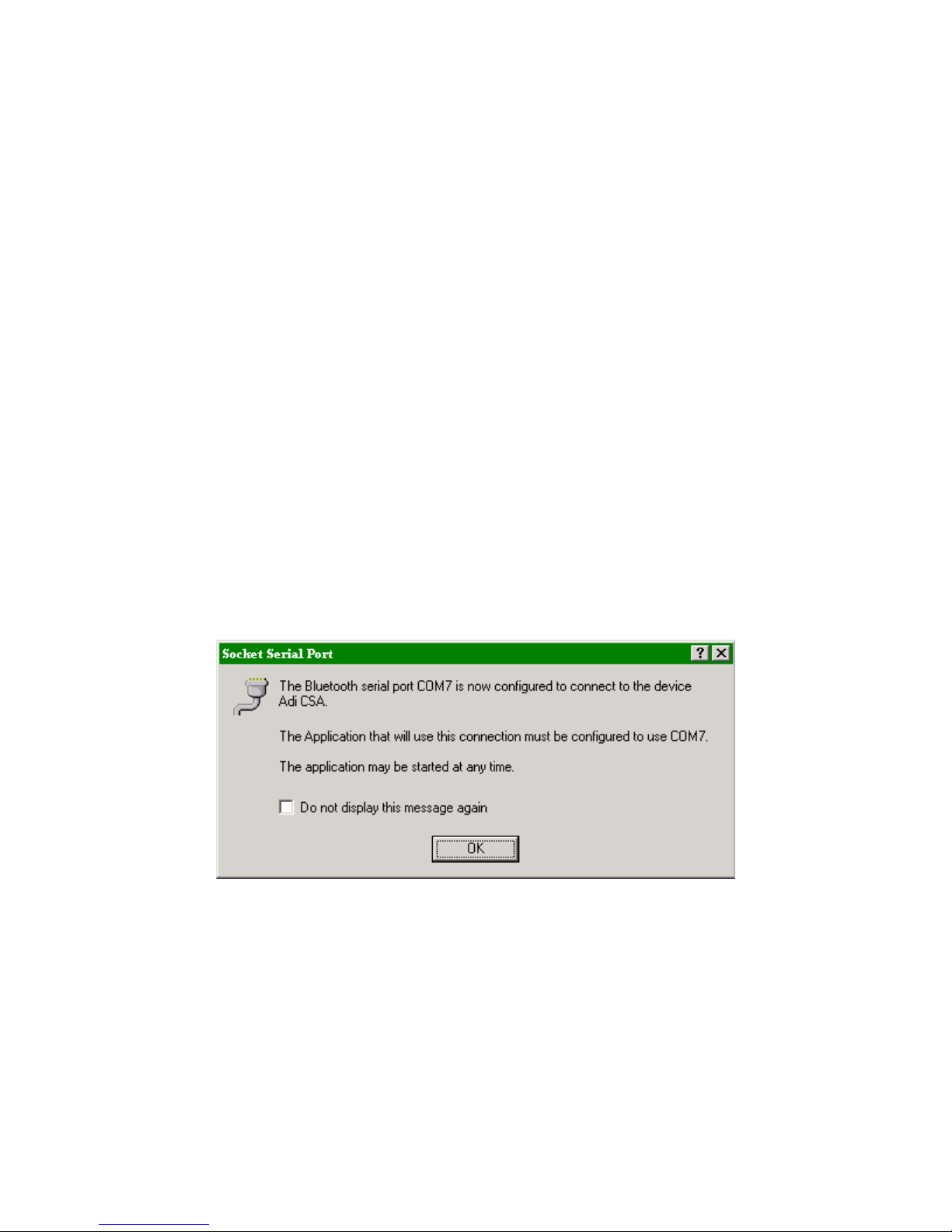1
INTRODUCTION
The Socket Cordless Serial Adapter (CSA) will eliminate the need for a
serial cable between your laptop, or PDA, and Sutron Data loggers. The
maximum distance for a connection is 10 meters, depending on any obstacles
between the two devices. This makes it easy to work on data loggers that are
not easily accessible, such as data loggers installed on a tower. This would
also make troubleshooting sensors connected to the data logger easier, as you
could be at the sensor and still access the data logger menus.
This document will guide the user through the steps to install and use
the Bluetooth device with Sutron data loggers, as well as provide some
troubleshooting when problems occur.
Ordering information Models 6661-1258-2, 6661-1258-3, 6661-1258-4
A 6661-1258-2 is the basic Bluetooth CSA device. This is used when:
1. Connecting to a Satlink II
2. Connecting to an Xpert/Xlite, using the AC adapter for power
3. Or, when making your own custom cables (see APPENDIX B)
You will receive the following items with the basic Bluetooth CSA:
•Sutron CDROM with
oSutron Bluetooth CSA User Guide (This document)
oCSA configuration files for Sutron Data Loggers
•Socket CSA
•AC power adaptor
•Null modem adaptor
•Socket CDROM
A 6661-1258-3 is used when connecting to an Xpert/Xlite COM ports 2 or
greater, such that the CSA draws power from pin 9. In addition to what is
included with the basic Bluetooth CSA, you will receive the following item:
•6411-1567-1 Xpert null-modem cable
A 6661-1258-4 is used when connecting to an 8210 data logger. This is
the cable required to "wake-up" the CSA and 8210 and to provide power through
pin 9. In addition to what is included with the basic Bluetooth CSA, you will
receive the following item
•6411-1568-1 8210 cable