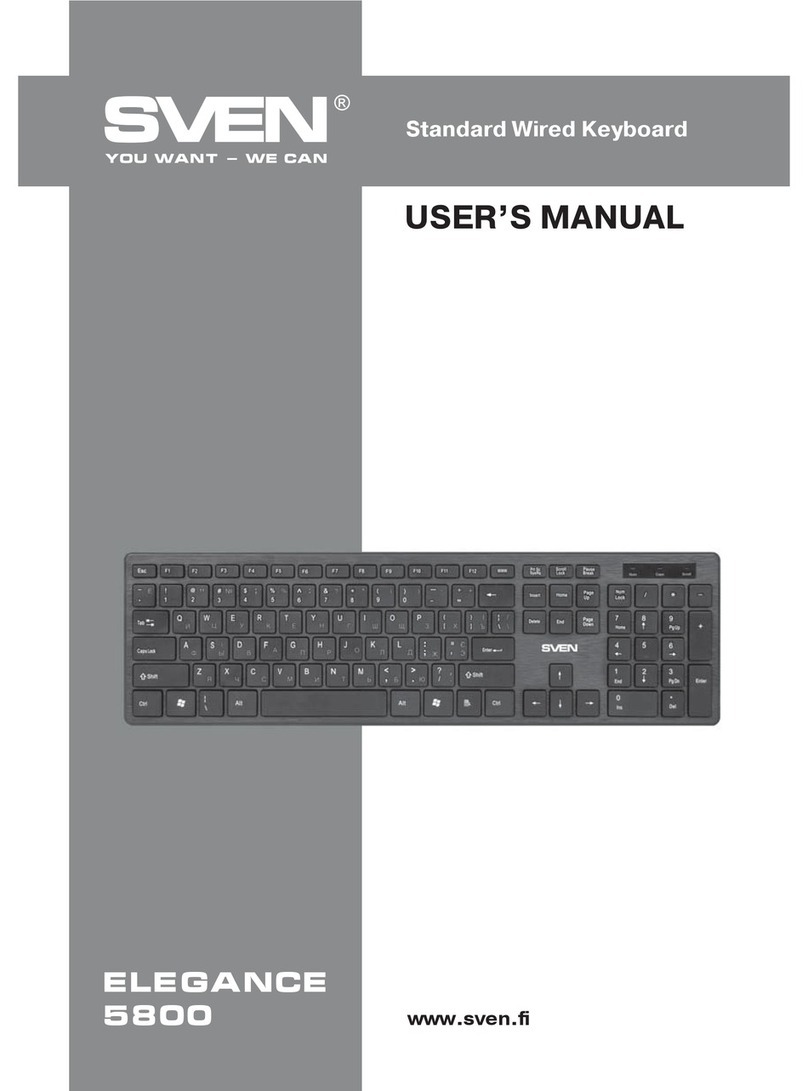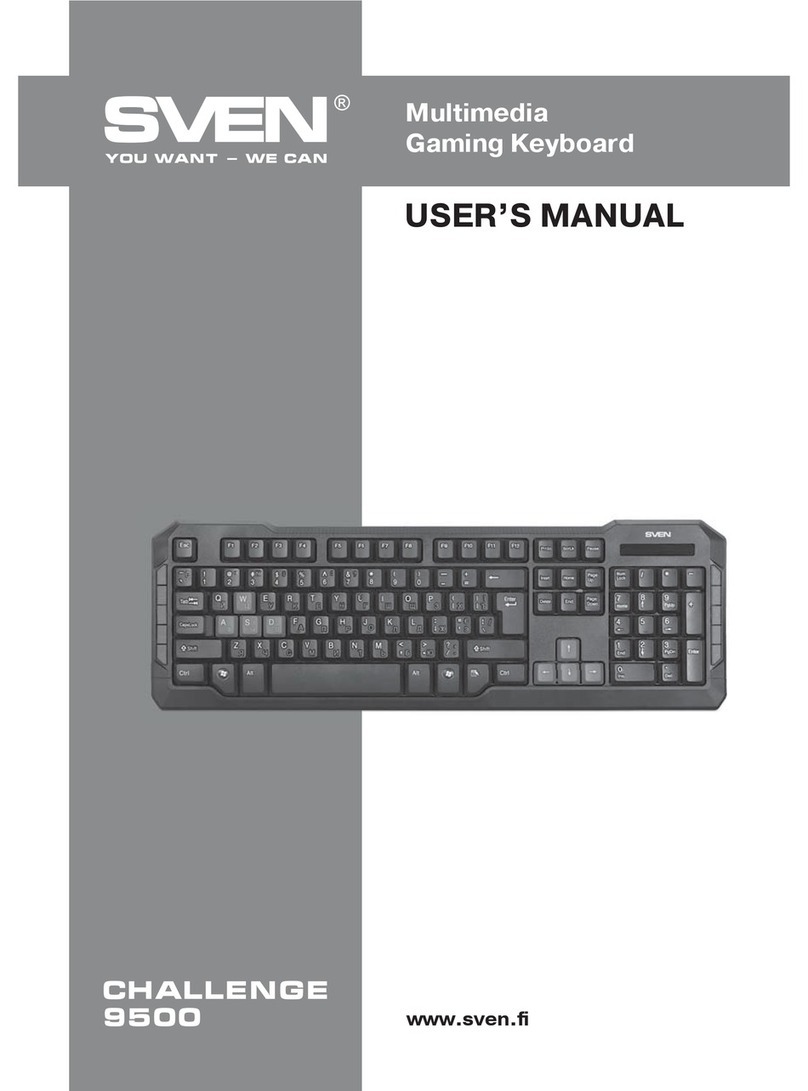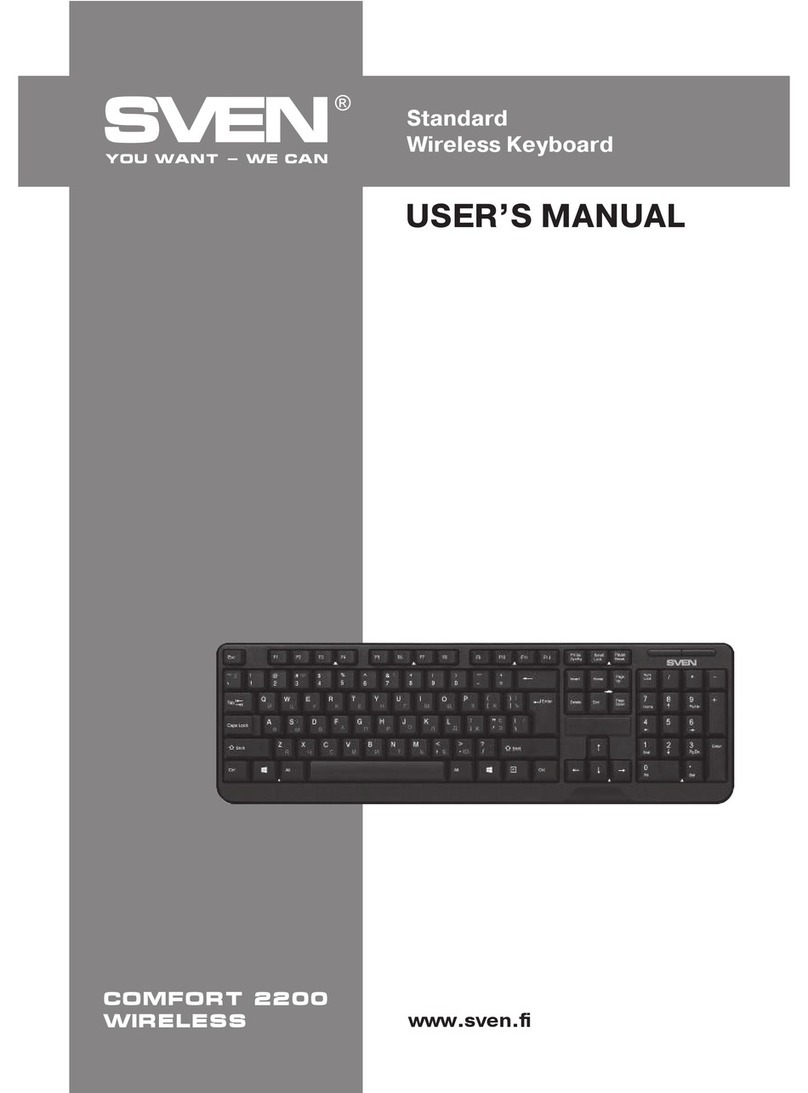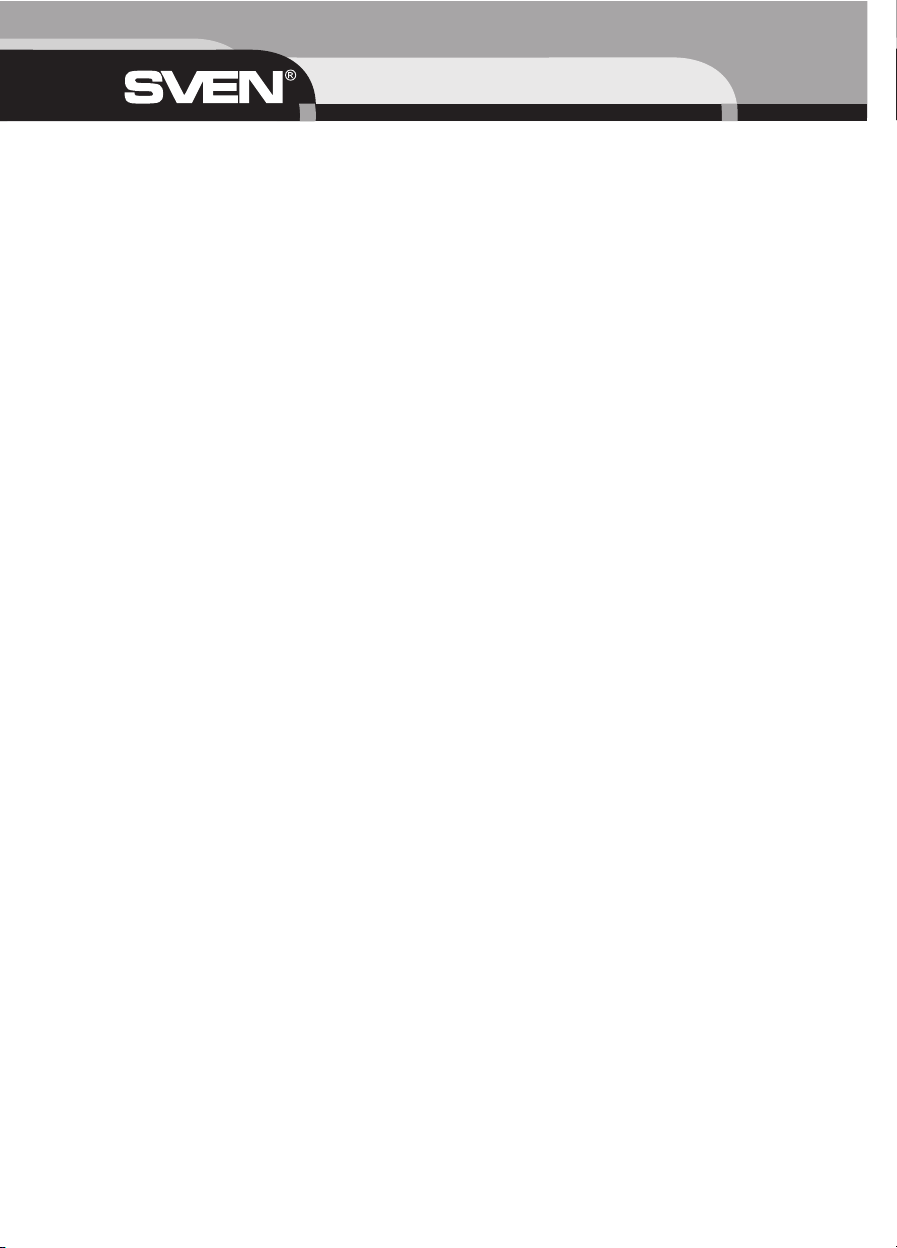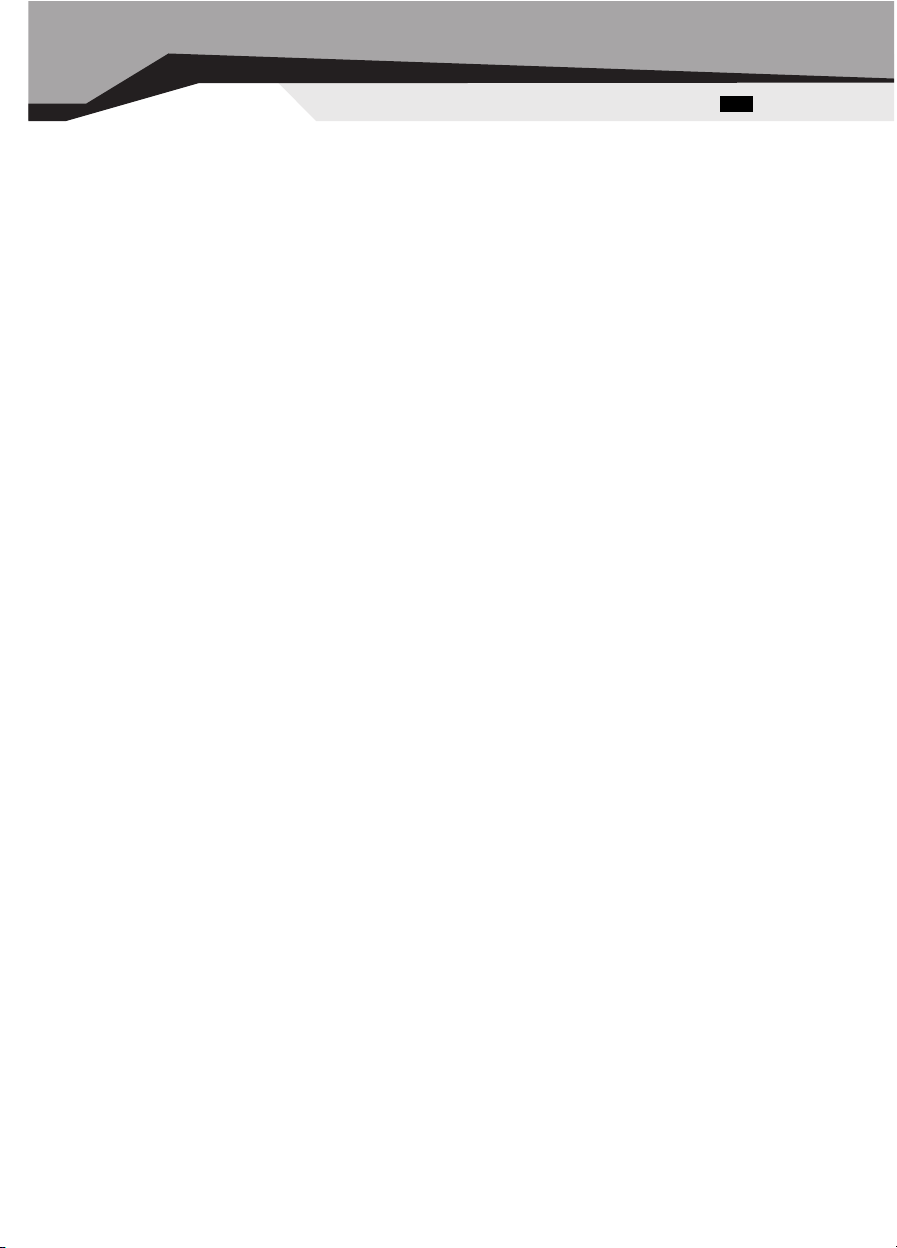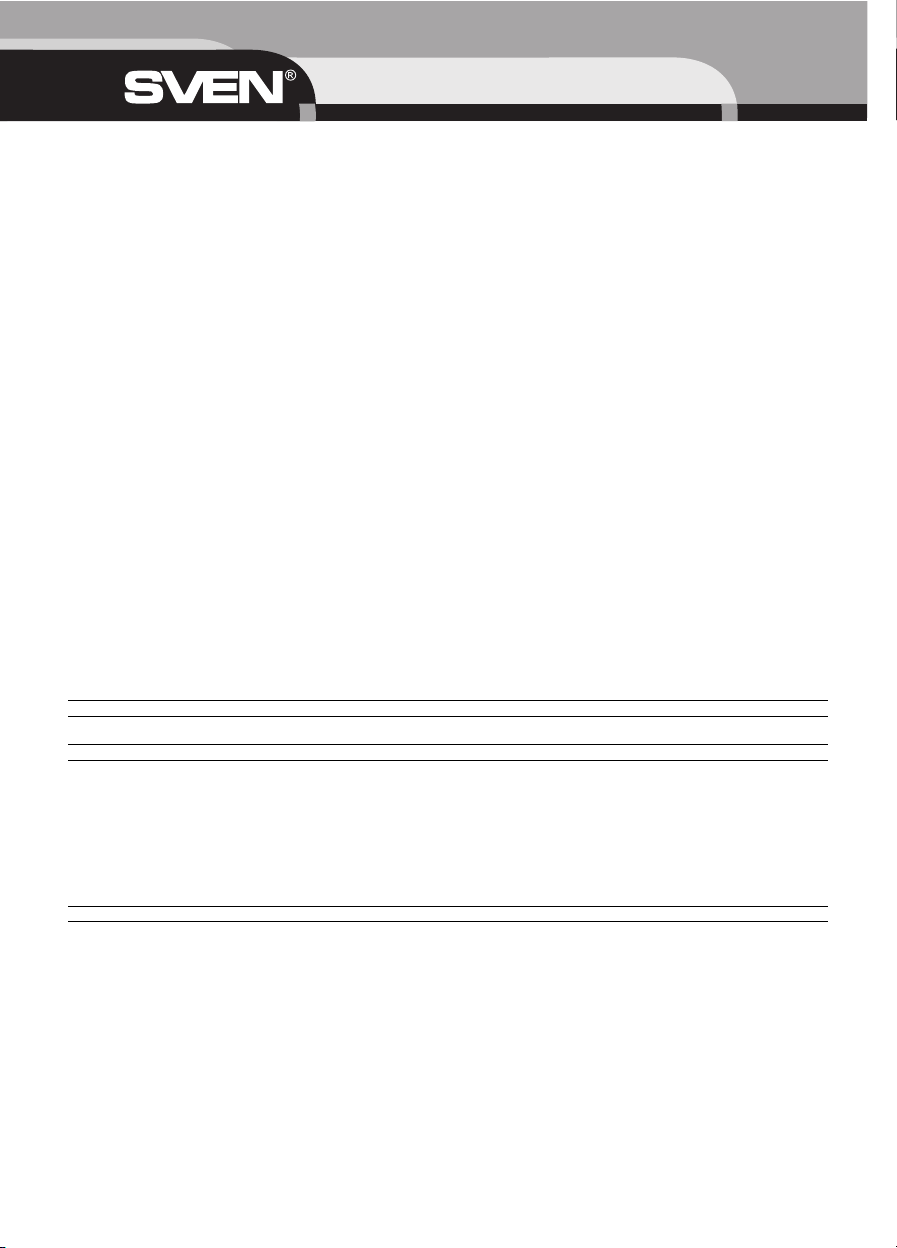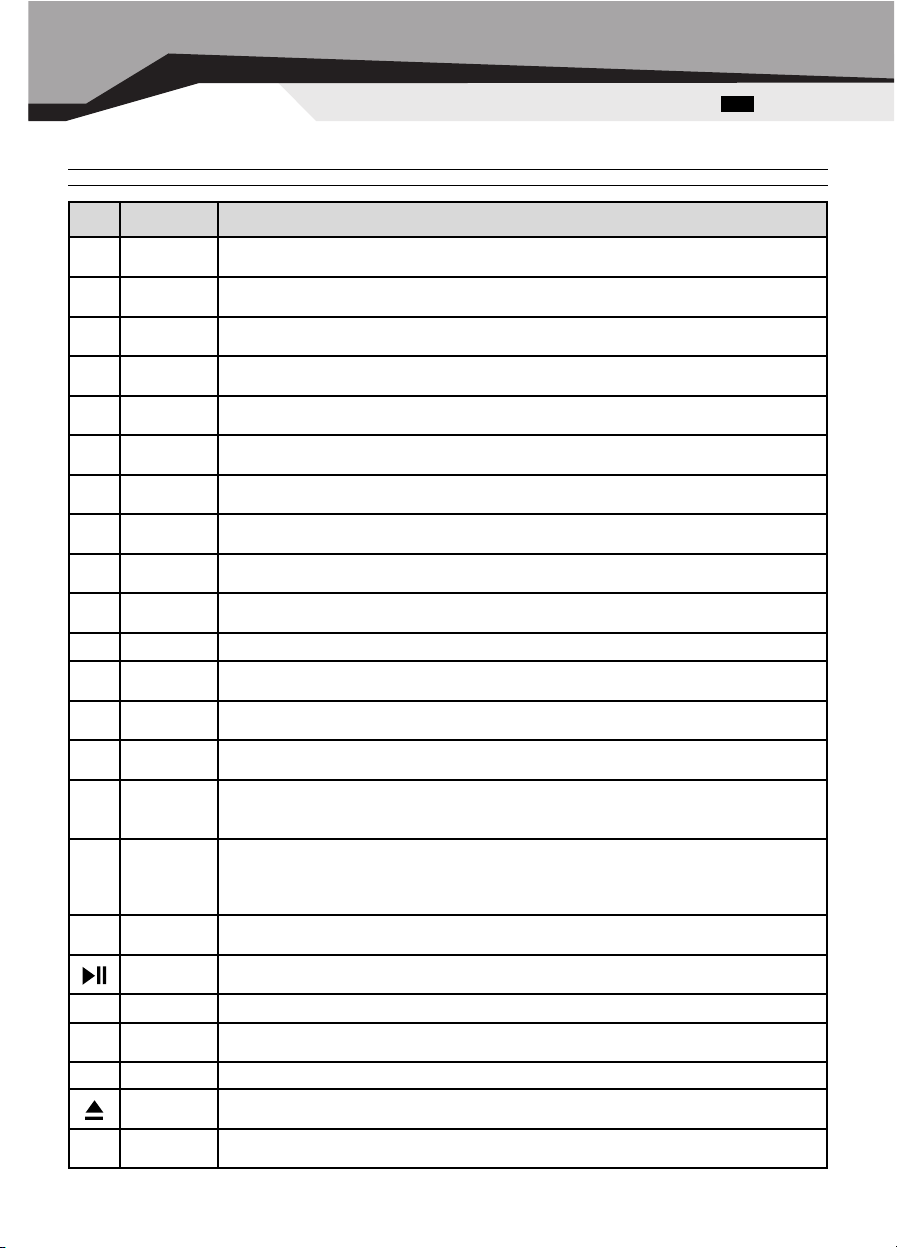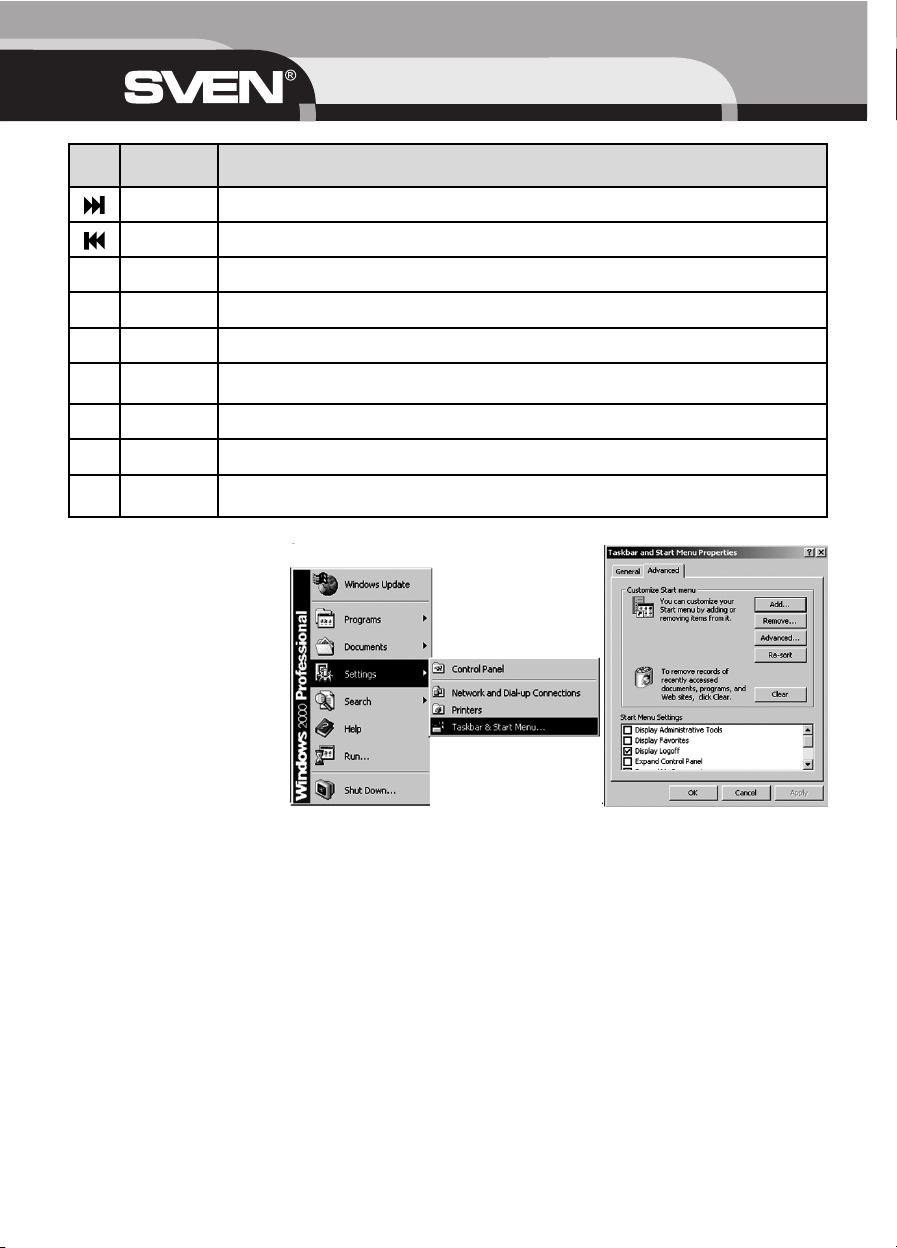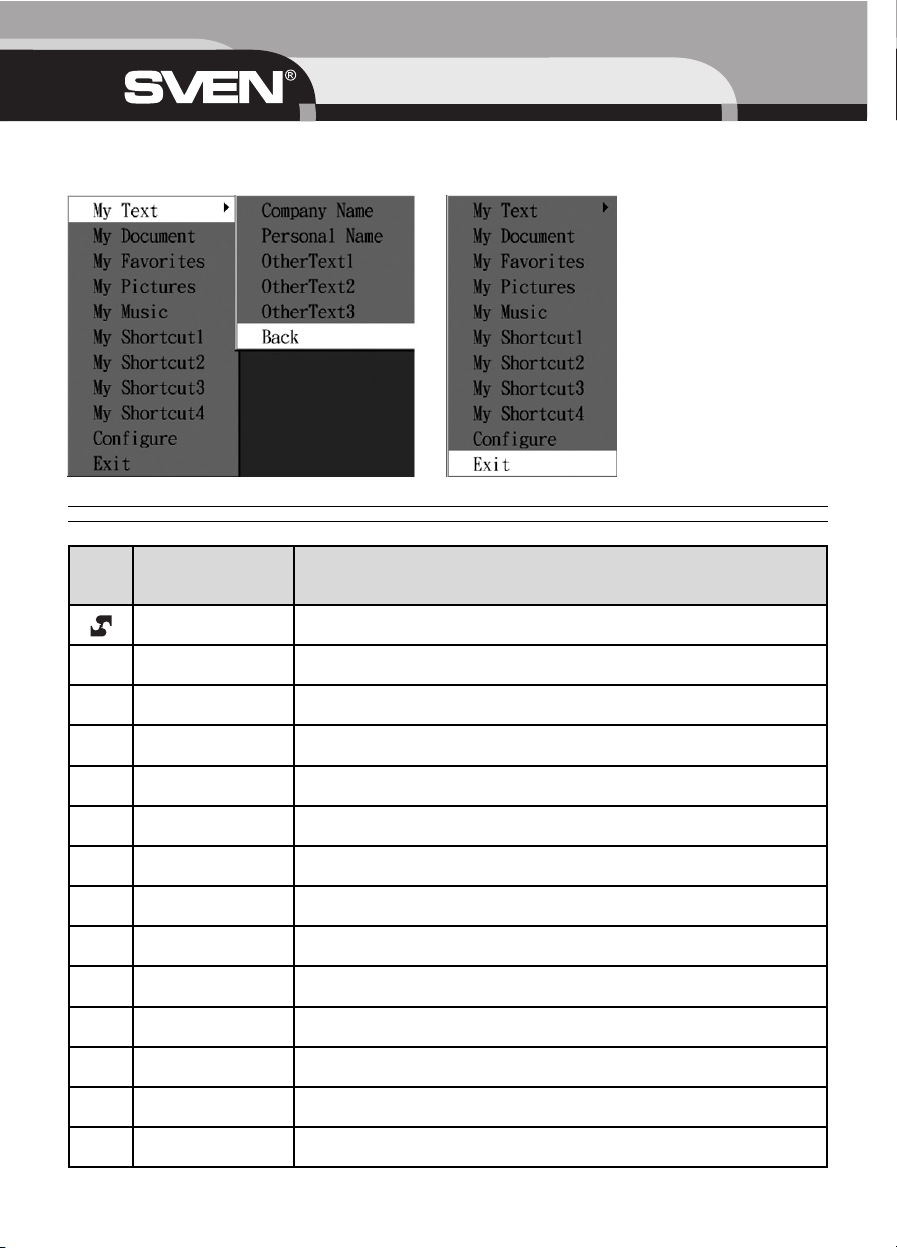6. РЕШЕНИЕ ВОЗМОЖНЫХ ПРОБЛЕМ
Ïðè âîçíèêíîâåíèè êàêèõ-ëèáî ïðîáëåì ñ êëàâèàòóðîé, ïîæàëóéñòà, ïðîâåðüòå ñëåäóþùåå:
1. Îòñîåäèíèòå øíóð êëàâèàòóðû îò ÏÊ è ïðîâåðüòå êîíòàêòû íà ïðåäìåò èõ âîçìîæíîãî ïîâðåæäåíèÿ. Åñëè íèêàêèõ âíåøíèõ ïî-
âðåæäåíèé íå îáíàðóæåíî è êîíòàêòû êàæóòñÿ èñïðàâíûìè, ïîïðîáóéòå ñîåäèíèòü øíóð êëàâèàòóðû ñ ÏÊ åùå ðàç.
2. Åñëè Âàøà êëàâèàòóðà èìååò USB-èíòåðôåéñ, ïðîâåðüòå, ÷òî BIOS ÏÊ èìååò íàñòðîéêè äëÿ USB-êëàâèàòóðû äëÿ ðàáîòû ïî óìîë-
÷àíèþ.
3. Ïðè âîçíèêíîâåíèè ïðîáëåì ñ êëàâèøàìè «Sleep» («Ñïÿùèé» ðåæèì), Log Off (Çàâåðøåíèå ðàáîòû), Power (Îòêëþ÷åíèå ïèòà-
íèÿ) óáåäèòåñü, ÷òî óïðàâëåíèå ïèòàíèåì àêòèâèçèðîâàíî, êàê â BIOS’å êîìïüþòåðà, òàê è â Windows.
4. Ïðè âîçíèêíîâåíèè ïðîáëåì ñ èñïîëüçîâàíèåì äîïîëíèòåëüíûõ êëàâèø êëàâèàòóðû óáåäèòåñü, ÷òî äðàéâåð êëàâèàòóðû óñòà-
íîâëåí êîððåêòíî. Òàêæå ïðîâåðüòå, ñîîòâåòñòâóåò ëè àïïàðàòíîå è ïðîãðàììíîå îáåñïå÷åíèå ÏÊ òðåáîâàíèÿì, óêàçàííûì â äàí-
íîì ðóêîâîäñòâå ïîëüçîâàòåëÿ.
5. Îáåðåãàéòå êëàâèàòóðó îò ïðÿìûõ ñîëíå÷íûõ ëó÷åé, âëàãè, ãðÿçè, ÷ðåçìåðíîãî íàãðåâàíèÿ è àáðàçèâíûõ õèìè÷åñêèõ (ìîþùèõ)
âåùåñòâ.
6. Åñëè íà êëàâèàòóðó ñëó÷àéíî ïîïàäåò êàêàÿ-ëèáî æèäêîñòü, íåìåäëåííî âûêëþ÷èòå ÏÊ, îòêëþ÷èòå øíóð ïðèåìíèêà îò ÏÊ è îá-
ðàòèòåñü ê äèëåðó èëè â ñåðâèñ-öåíòð. Âîçäåðæèòåñü îò èñïîëüçîâàíèÿ êëàâèàòóðû äî òåõ ïîð, ïîêà íå ïîëó÷èòå êîíñóëüòàöèþ ñïå-
öèàëèñòîâ.
Íèæå ïðèâåäåíû òèïè÷íûå ñëó÷àè ðåøåíèÿ ïðîáëåì ñ ÏÎ êëàâèàòóðû.
~ÏÎ êëàâèàòóðû Sven Office 7007 íå ïîçâîëÿåò óñòàíîâèòü äðóãîå ÏÎ.
Åñëè ïðè óñòàíîâêå êàêîãî-òî ÏÎ âîçíèêàåò êîíôëèêò ñ ÏÎ êëàâèàòóðû Office Keyboard, âîçìîæíî, Âàì ïðèäåòñÿ óäàëèòü äðàé-
âåð êëàâèàòóðû Office Keyboard èç ïàìÿòè êîìïüþòåðà. Ùåëêíèòå ïðàâîé êíîïêîé ïî èêîíêå Office Keyboard è âûáåðèòå EXIT. Óñ-
òàíîâèòå íåîáõîäèìîå ÏÎ. À ïîñëå ïåðåãðóçêè êîìïüþòåðà èêîíêà êëàâèàòóðû Office Keyboard ñíîâà ïîÿâèòñÿ íà ïàíåëè çàäà÷.
~ÏÎ êëàâèàòóðû íå ôóíêöèîíèðóåò äîëæíûì îáðàçîì.
Ïîñëå óñòàíîâêè ÏÎ Office Keyboard Software íà ïàíåëè çàäà÷ ïîÿâèòñÿ èêîíêà Office Keyboard. Åñëè Âû ïî êàêîé-òî ïðè÷èíå õî-
òèòå çàíîâî óñòàíîâèòü ÏÎ, óäàëèòå óæå óñòàíîâëåííûå äðàéâåðû Office Keyboard. Ùåëêíèòå ïðàâîé êíîïêîé ïî èêîíêå Office
Keyboard è âûáåðèòå ïóíêò ìåíþ EXIT. Çàòåì îòêðîéòå Ïàíåëü óïðàâëåíèÿ èç ìåíþ Start (Ïóñê), âûáåðèòå Óñòàíîâêà è Óäàëå-
íèå ïðîãðàìì è óäàëèòå ÏÎ Office Keyboard. Ïåðåçàãðóçèòå êîìïüþòåð. Òåïåðü ìîæíî óñòàíîâèòü äðàéâåðû çàíîâî.
Âîñïîëüçóéòåñü ýòèì ñîâåòîì, åñëè çàõîòèòå îáíîâèòü ôóíêöèè êëàâèàòóðû.
~Óñòàíîâëåííûå ïî óìîë÷àíèþ êëàâèøè áûñòðîãî äîñòóïà Microsoft Windows íå ðàáîòàþò.
Äðàéâåð êëàâèàòóðû Office Keyboard ïåðåõâàòûâàåò íåêîòîðûå ðåñóðñû óñòàíîâëåííûõ ïî óìîë÷àíèþ êëàâèø áûñòðîãî äîñòóïà
ó ÎÑ Windows. Êîãäà óñòàíîâëåíû äðàéâåðû êëàâèàòóðû Office Keyboard, êîìáèíàöèè êëàâèø CTRL+ALT+E, CTRL+ALT+P,
CTRL+ALT+0, CTRL+ALT+D, CTRL+ALT+C íå áóäóò ôóíêöèîíèðîâàòü äîëæíûì îáðàçîì. Âàì ïðèäåòñÿ âûáèðàòü äðóãèå êîìáè-
íàöèè.
Âíèìàíèå! Åñëè âû íå ñìîãëè ðàçðåøèòü ïðîáëåìó, îáðàòèòåñü çà òåõíè÷åñêîé ïîääåðæêîé èëè ñâÿæèòåñü ñî ñâîèì äèëåðîì.
7. ТЕХНИЧЕСКИЕ ХАРАКТЕРИСТИКИ
Ïðèìå÷àíèÿ.
1. Òåõíè÷åñêèå õàðàêòåðèñòèêè, ïðèâåäåííûå â òàáëèöå, ñïðàâî÷íûå è íå ìîãóò ñëóæèòü îñíîâàíèåì äëÿ ïðåòåíçèé.
2. Ïðîäóêöèÿ òîðãîâîé ìàðêè SVEN ïîñòîÿííî ñîâåðøåíñòâóåòñÿ. Ïî ýòîé ïðè÷èíå òåõíè÷åñêèå õàðàêòåðèñòèêè ìîãóò áûòü èç-
ìåíåíû áåç ïðåäâàðèòåëüíîãî óâåäîìëåíèÿ.
10
Ðóêîâîäñòâî ïîëüçîâàòåëÿ
Совместимость с ОС Windows 98SE/Me/NT/2000/XP
Раскладка клавиш 103/104 клавиши + 44 клавиши быстрого доступа (из них 12
перепрограммируемых)
Колесо прокрутки Прокрутка вверх/вниз и вызов всплывающего меню
Контакты клавиш Мембранные с тактильной обратной связью
Разъем подключения PS/2, USB или Combo (PS/2 + USB)
Соответствие стандартам FCC, CE
Размеры, мм 512 х 220 х 45
Масса, г 1060