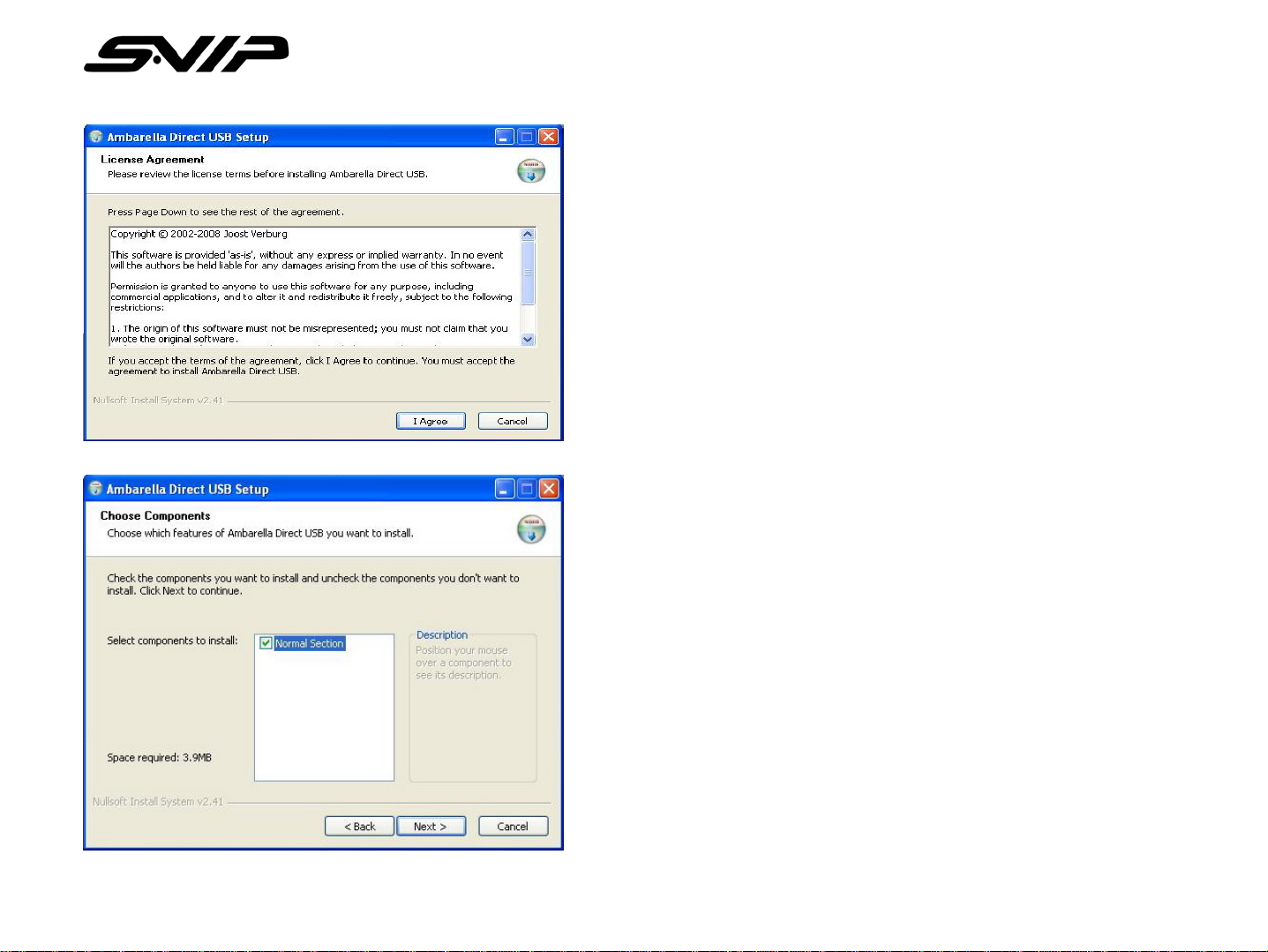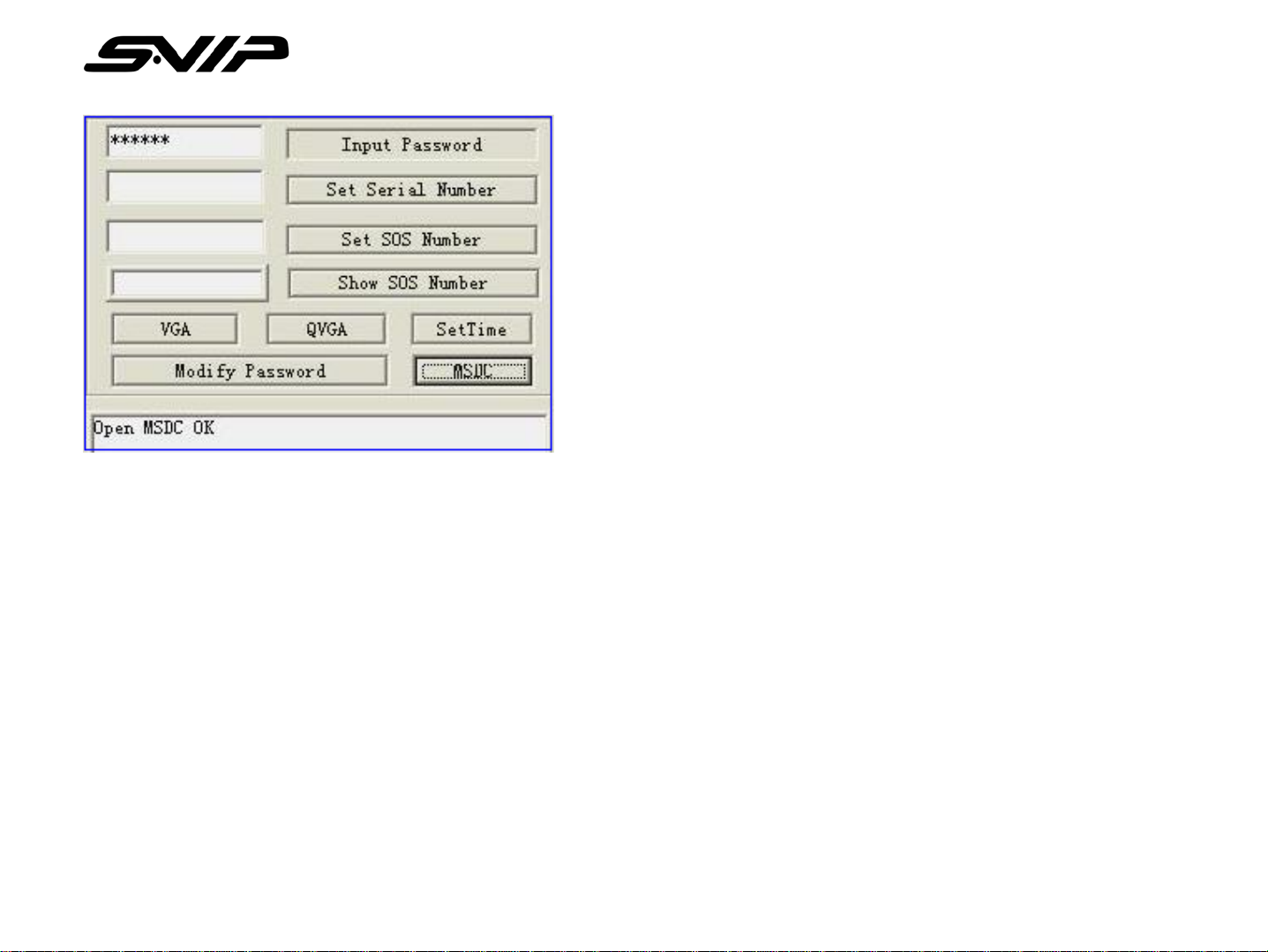All rights reserved. Copying in whole or in part is prohibited w
All rights reserved. Copying in whole or in part is prohibited without expressed written authorization from the manufacturer.
ithout expressed written authorization from the manufacturer.
3
Flickering Light Indicates
Video is Recording Battery Status
Time Elapsed Time/Date Stamp
Diagram B: LCD ON/RECORDING
1. Video Recording in Progress Indicator Light
2. Battery Status Indicator
3. Time Elapsed
4. Time/Date Stamp (Stamped every second)
4.Review - Press “Play” button to review the latest
data, press “Play” button again, system back to
photo mode.
5.”I” Information – Press “I” button, the LCD screen
displays file size, used space, battery status.
3. Video Recording - Press “Record” button to make video recording, press “Record” button
again to stop. The video file will be saved in MP4 file format.
When in the process of recording video, the LCD screen displays the following four status icons.
(See Diagram B)