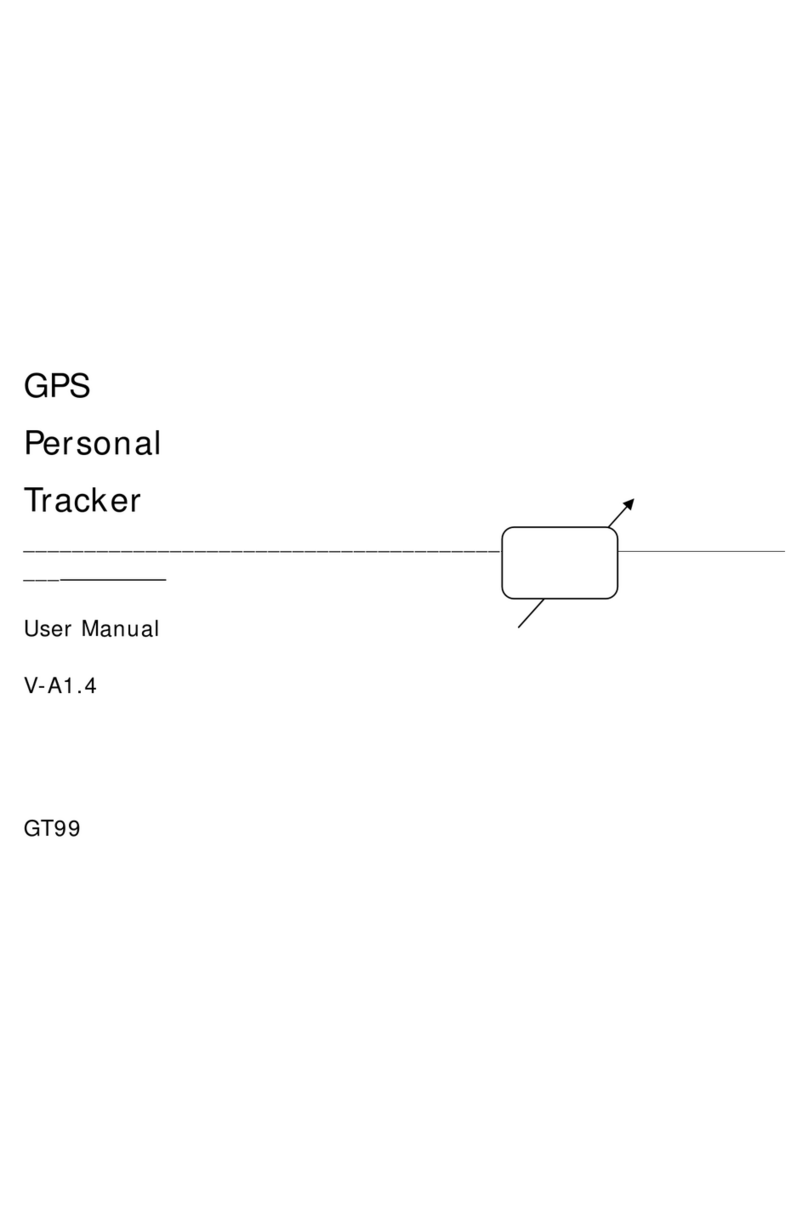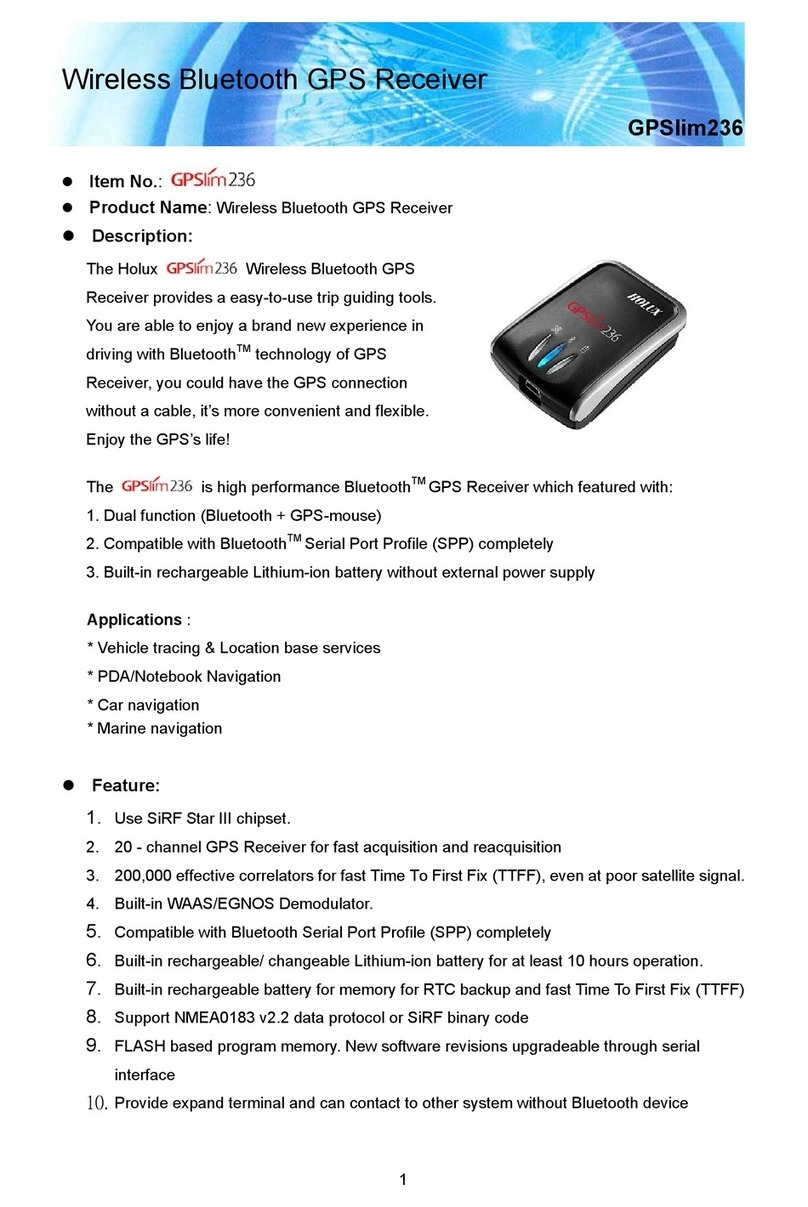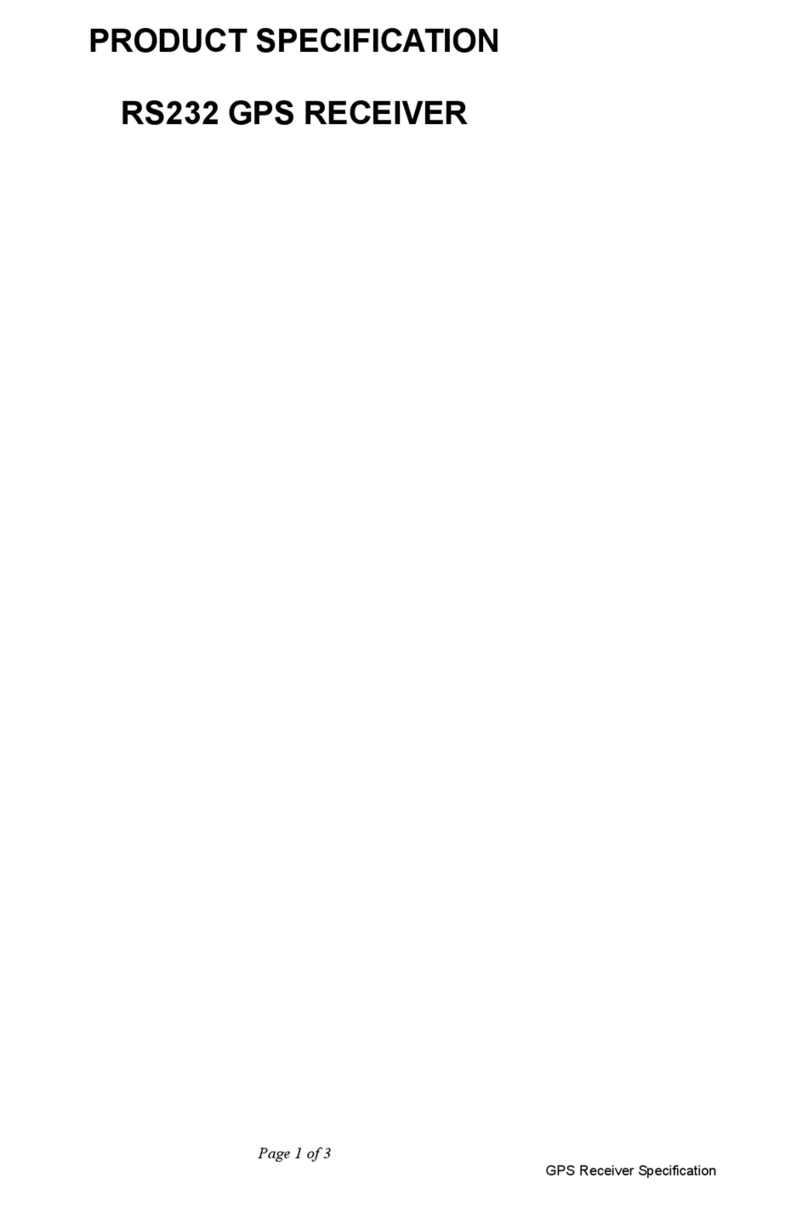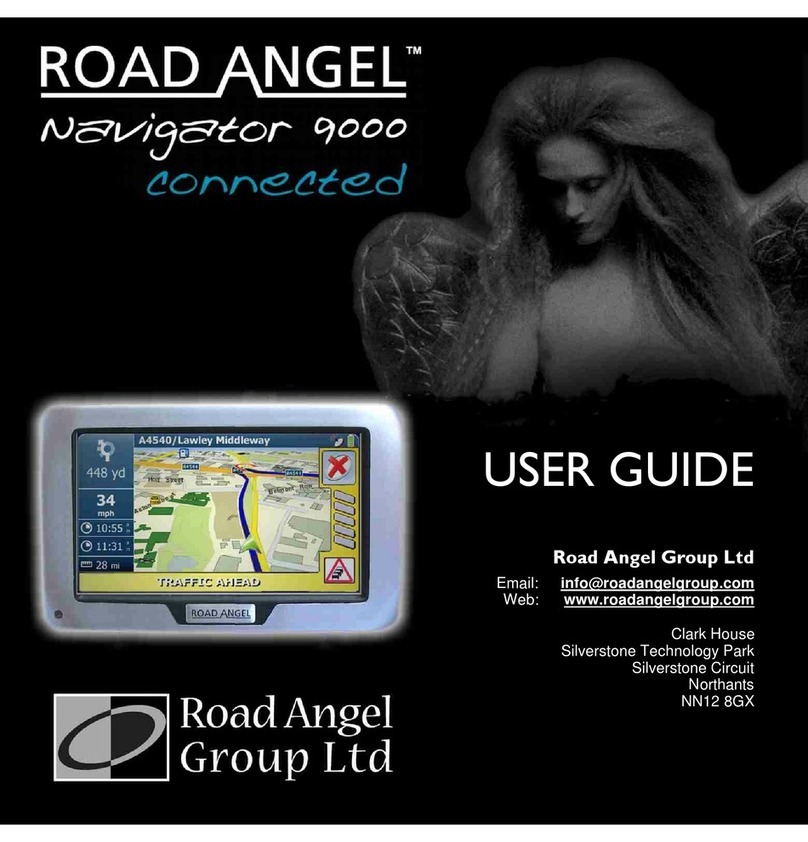SVR FJ110 Series Instruction sheet

Device Installation Guidelines
Intended for use by SVR Tracking and its clients
Prepared by SVR Tracking LLC.

2
SVR Tracking Installation Guide
Tools Required:
Screwdriver, wire-stripper, cuer,
crimping tool, voltmeter
Quick Installation Guide
SVR Tracking FJ110 Series
Includes:
• GPS Device, Power harness
• Second ESN/ IMEI Label
1. Connect power harness to device
- Refer to the image on the right.
Connect the wire to the pins on the
side of the device.
2. Find a source of CONSTANT +12V
Power near the dashboard of the
car - wiring details for your vehicle can
be found on www.the12volt.com if
needed.
3. Test the source of power with
voltmeter - make sure that the mul-
meter shows ~12V between your
source and chassis ground.
Note: Ignion switch posion, open/ closed doors,
on or o lights or accessories should not be taken
into account
4. Connect the RED power wire to the
power source with your
preferred
connector type/solder. Make sure
not to permanently disconnect the
12V source to other circuits in the
vehicle.
Power Wire
Ground
Wire
Connect to device
Device pins
5. Connect the BLACK ground wire to a
source of chassis ground. This can be
another grounded wire/clean metal
connection to the chassis of the
vehicle. Make sure that the ground
connection is not connected to any
other circuit in the vehicle.
Installaon Instrucons
(Addional: Connectors, tape, zip-es)

SVRtracking.com 3
6. Check to see that the device is online
and has provided a GPS Fix (address).
Make sure all lights on the device are
on, and that the address in the Fair
Portal under the device shows up.
7. If the device does not come up on
the air or does not get a GPS fix
within 10 mins, please remove and
drop the device in the box labeled
Returns. Only remove and place the
devices in the box, not the harnesses.
8. When your device connects and
reports and address, enter the
relevant information. Using the
camera function, add the VIN#, and
select the proper Group/Location on
the Fair platform and hit save.
9. Attach the second ESN/ IMEI label
onto the front windshield to indicate
that the installation is completed!
Note: When mounng the device,
mount it with the label facing down,
and make sure that they are not in
locaons where they may be damaged
by the operaon of pedals, glove boxes,
fans, heaters, etc.

4
SVR Tracking Installation Guide
How to Use the SVR Portal
Mobile Web Browser/ Application
1. Make sure you are using Google
Chrome as your internet browser.
2. Log into the SVR Portal on www.gps.
svrtracking.com with your username
and password. Please make sure you
are logging into the right account based
on the installaon locaon.
3. Click on the ‘Vehicles’ icon and search
for the device you are installing. Type
the last 5 digits of the ESN (IMEI) into
the search eld or use the camera
funcon to scan the code. Your device
will come up if it’s part of the available
inventory at your locaon. Make sure
the Stock # is accurate and click on the
search result.
Installaon Instrucons

SVRtracking.com 5
4. To use the camera funcon to scan
for the device number, click on the
camera icon. Your camera should be
prompted. Take a clear image of the
device details as shown on the right.
The selected device should populate.
Verify that the Stock # (IMEI/ESN) is
correct and move onto the next step.
5. Select your locaon in the dropdown
menu.

6
SVR Tracking Installation Guide
6. Using the camera funcon, scan the VIN
number. To do that, click the camera icon
on the right and take a picture of the VIN
on the vehicle. The VIN will automacally
be entered into the eld and the make and
model of the vehicle will pop up. Make
sure that the informaon is accurate before
saving the informaon. If the VIN does not
automacally scan, you will have to type the
VIN in manually.
7. Check to see that the device has a GPS
Fix (address). To do that, toggle the ‘view’
opons by clicking on the three dots on the
top right hand corner of the screen. Select
‘Show/hide details’ and check ‘address. If the
device shows an address, it is now online.

SVRtracking.com 7
Quality Checks
A quick checklist
GPS Lights are on (Green - GPS; Orange - Cellular)
Note: Make sure the lights are solid, blinking lights indicate that
the device is searching for a signal
Device is providing GPS Fix (address)
Accurate device #
Accurate VIN #
Group/Locaon Selected
ESN (IMEI) label has been placed on front windshield
to indicate compleon

8
SVR Tracking Installation Guide
Platform App
Installation
Instructions
iOS
1. Make sure you are using Google
Chrome as your internet browser.
2. Access the SVR Portal at
www.gps.svrtracking.com
3. Select on the ‘Install App’ buon
4. Look for the share icon in your
browser. Refer to the images on the
right as a reference.
5. Select the ‘Add to Home Screen’
buon. You’ll now be able to access the
site on your home screen!
Android
1. Make sure you are using Google
Chrome as your internet browser.
2. Access the SVR Portal
www.gps.svrtracking.com
Look for the sengs icon in your
browser. Refer to the images on the
right as a reference.
3. Select the ‘Add to Home Screen’
buon. You’ll now be able to access the
site on your home screen!
Android
iOS

SVRtracking.com 9
Customer Support
If you have any quesons or need further support,
please contact our team.
support@svrtracking.com
619-639-0245
Mon-Fri 8:00am to 5:00pm PST
Table of contents
Other SVR GPS manuals