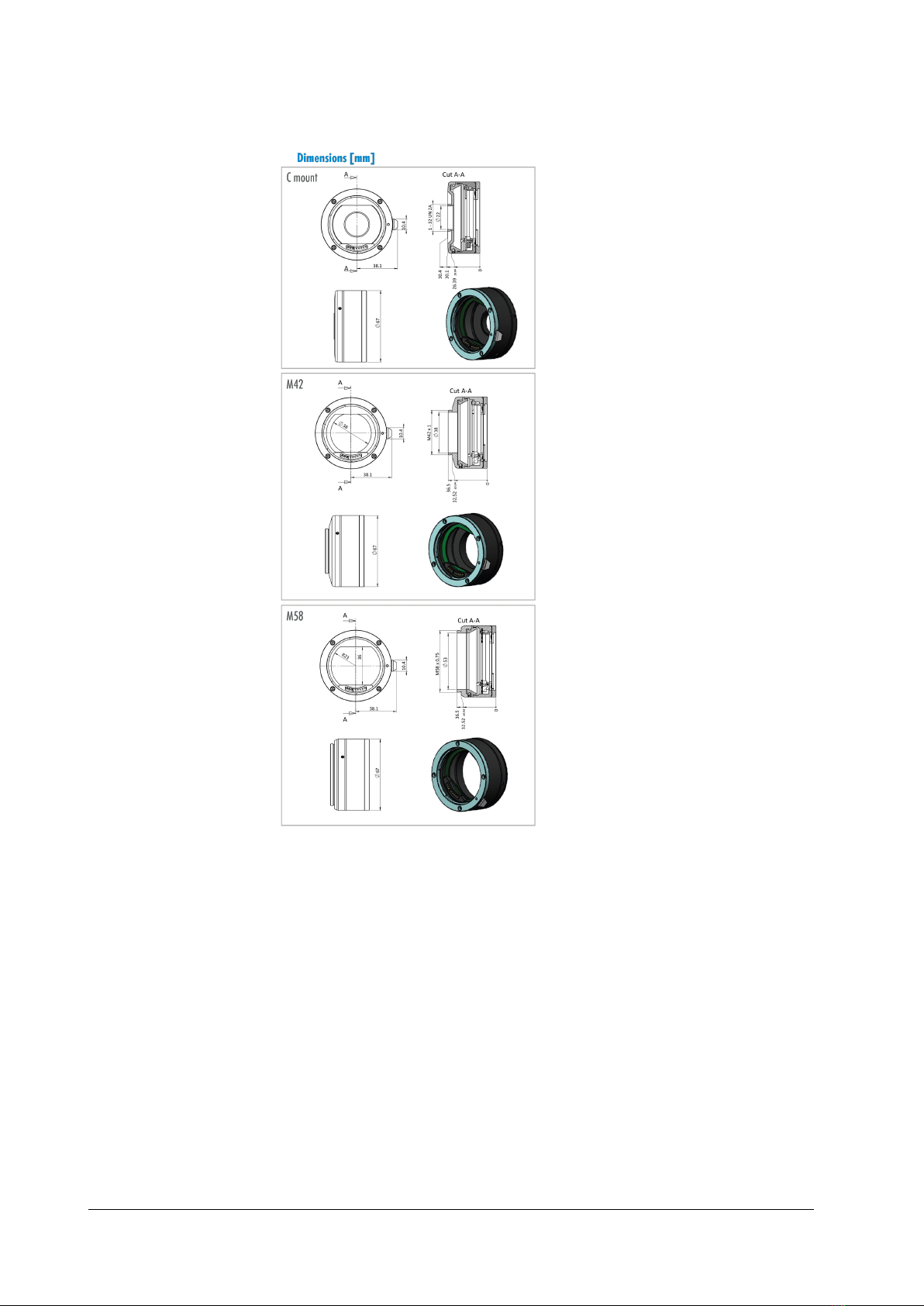2 Legal information
Errors and omissions excepted.
These products are designed for industrial applications only. Cameras from
SVS-Vistek are not designed for life support systems where malfunction of the
products might result in any risk of personal harm or injury. Customers, integ-
rators and end users of SVS-Vistek products might sell these products and
agree to do so at their own risk, as SVS-Vistek will not take any liability for any
damage from improper use or sale.
2.1 USA and Canada
This device complies with part 15 of the FCC Rules. Operation is subject to the
following conditions: (1) This device may not cause harmful interference, and
(2) this device must accept any interference received, including interference
that may cause undesired operation.
NOTICE This equipment is compliant with Class A of CISPR 32. In a residential
environment this equipment may cause radio interference.
This equipment has been tested and found to comply with the limits for a Class
A digital device, pursuant to part 15 of the FCC rules.
It is necessary to use a shielded power supply cable. You can then use the
“shield contact” on the connector which has GND contact to the device housing.
This is essential for any use. If not done and the device is destroyed due to
Radio Magnetic Interference (RMI) WARRANTY is void!
lPower: US/UK and European line adapter can be delivered. Otherwise use
filtered and stabilized DC power supply.
lShock & vibration resistance is tested. For detailed specifications refer to
the section on specifications ("Specifications").
2.2 Europe
This device is CE tested, rules of EN 55022:2010+AC2011 and EN61000-6-
2:2005 apply.
The product is in compliance with the requirements of the following European
directives:
l2014/30/EU Electromagnetic compatibility (EMC)
l2011/65/EU Restriction of the use of certain hazardous substances in elec-
trical and electronic equipment (RoHS)
All SVS-VISTEK products comply with the recommendation of the European
Union concerning RoHS Rules.
2 Legal information 4