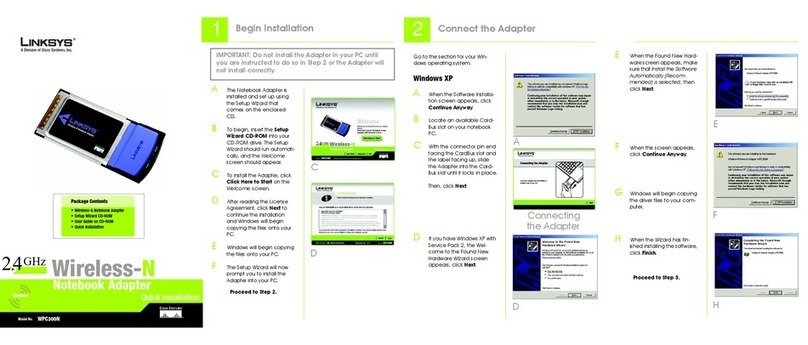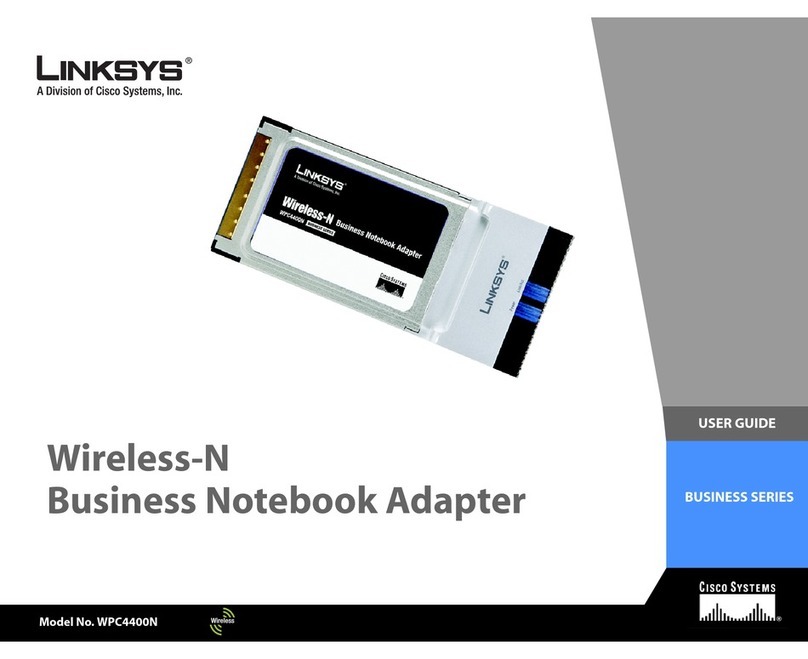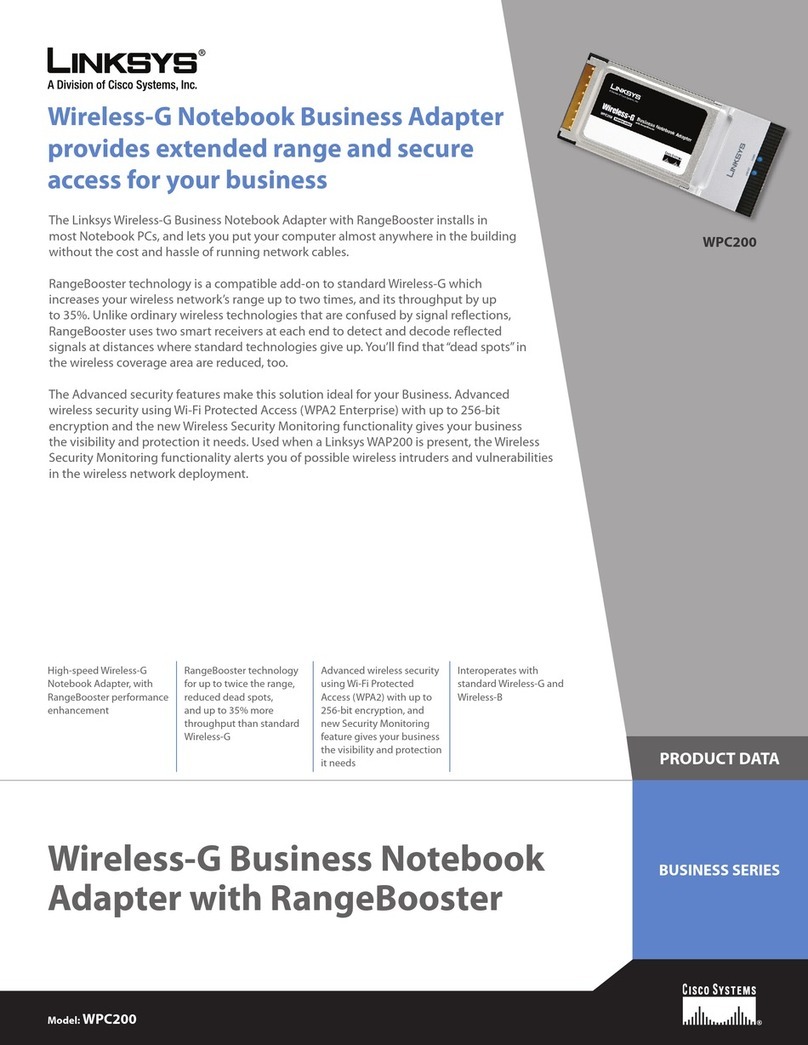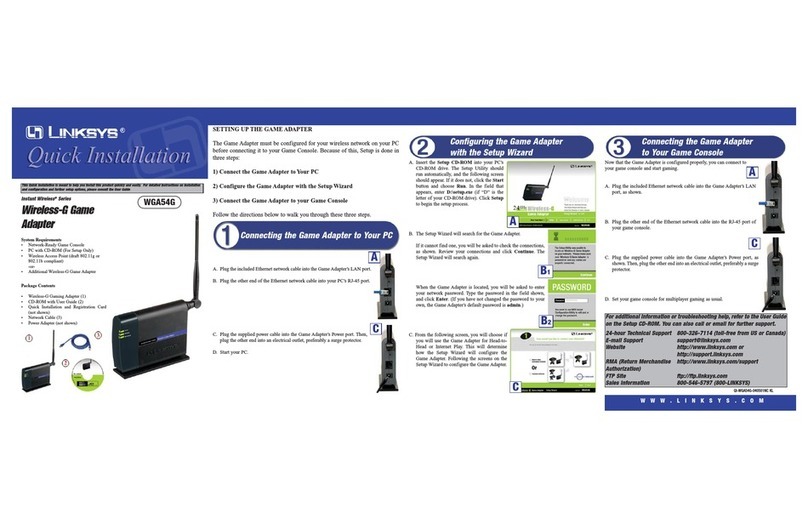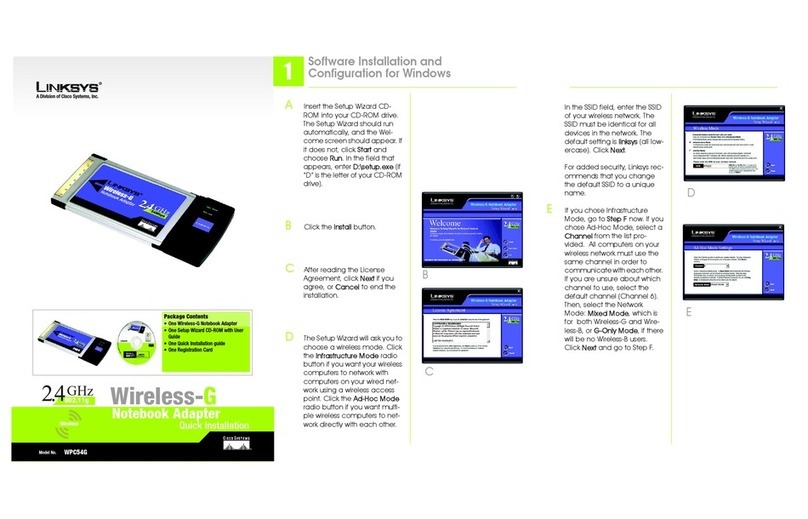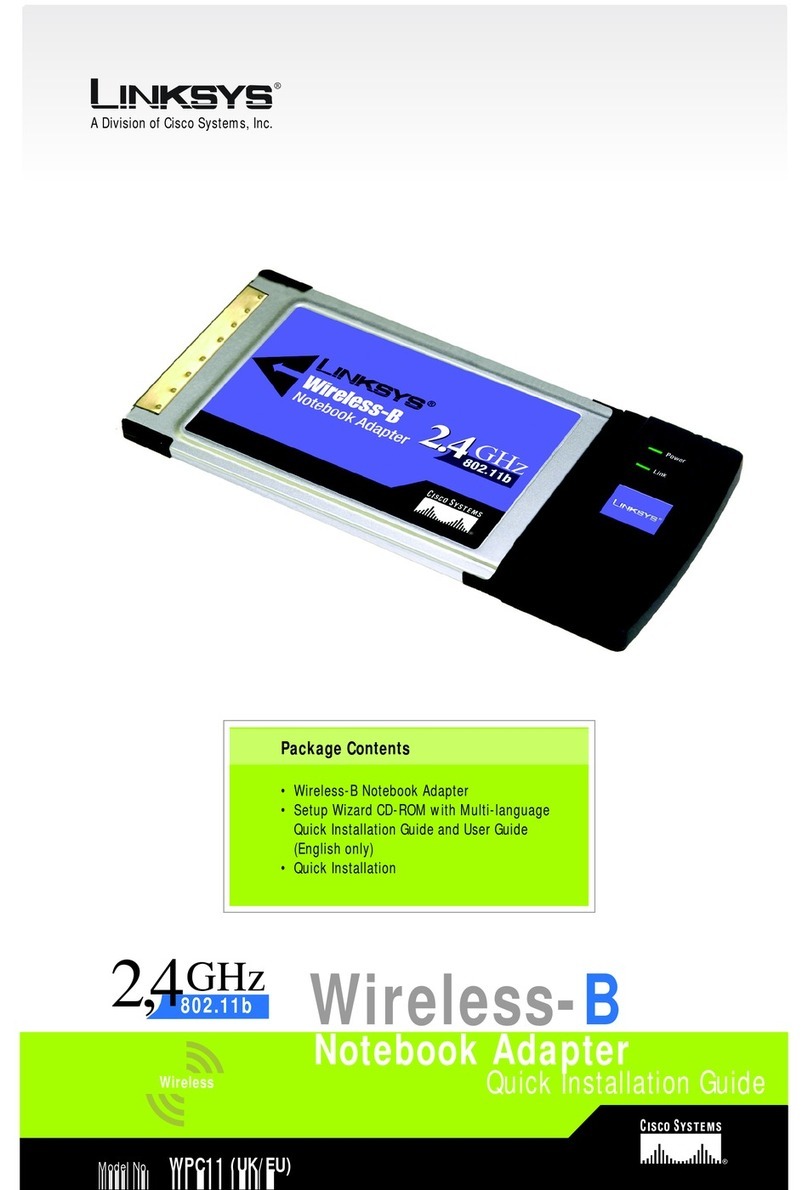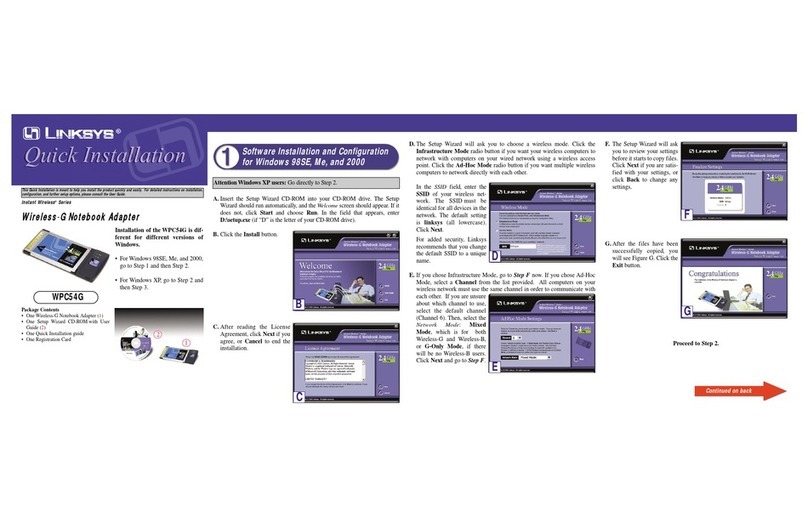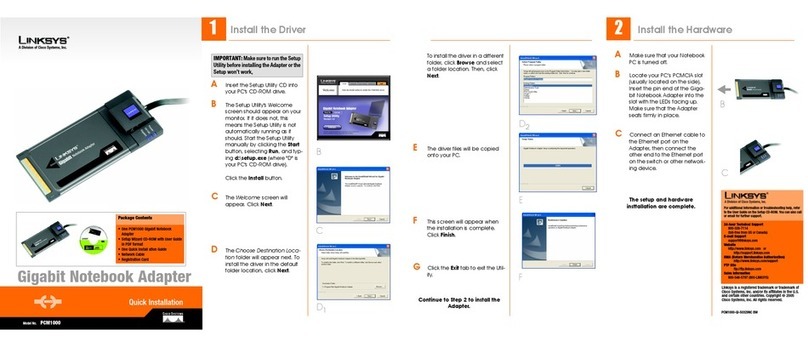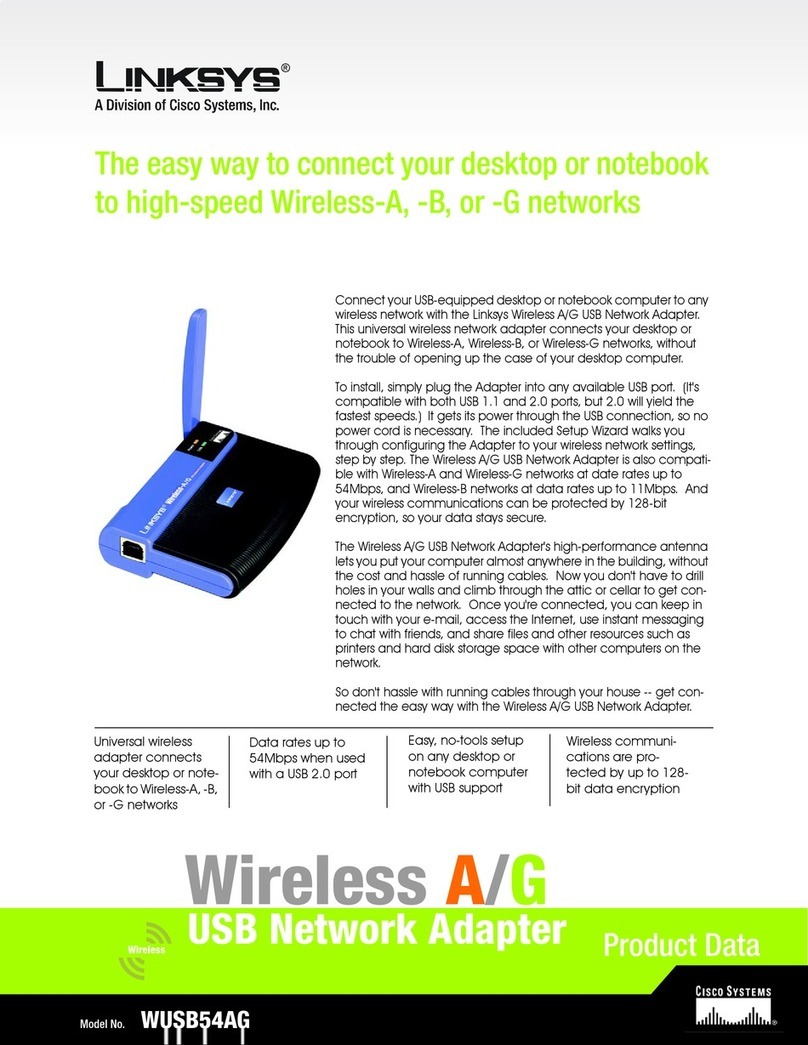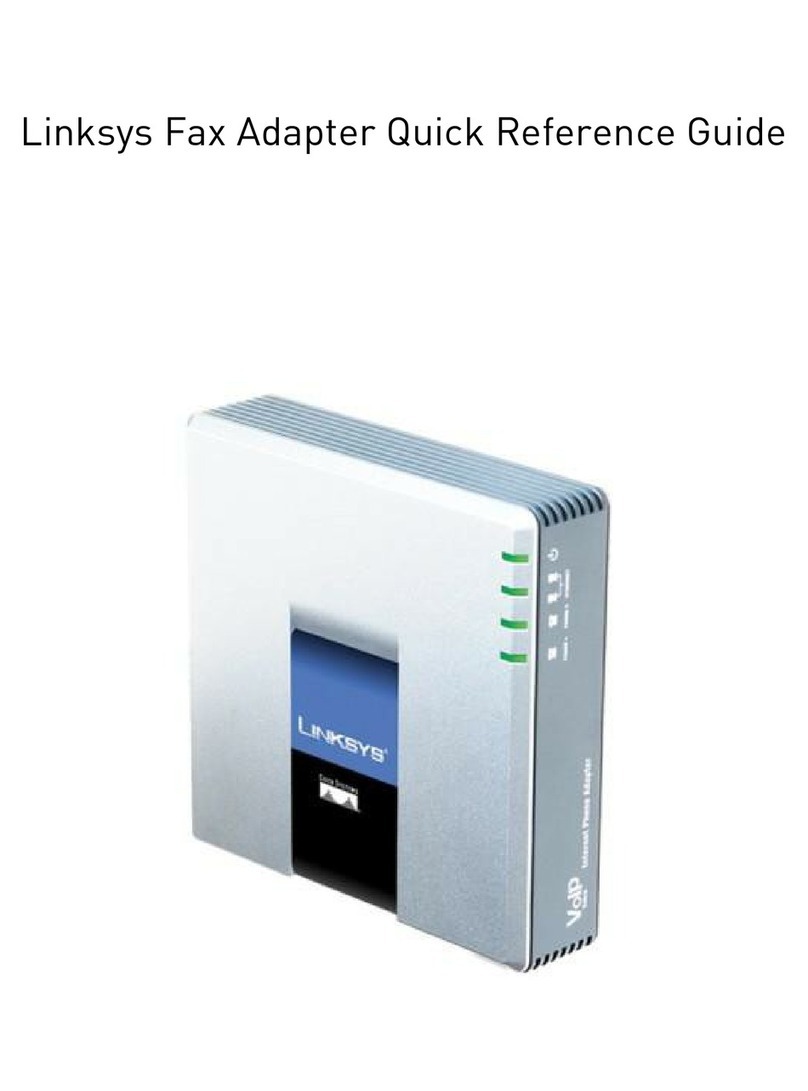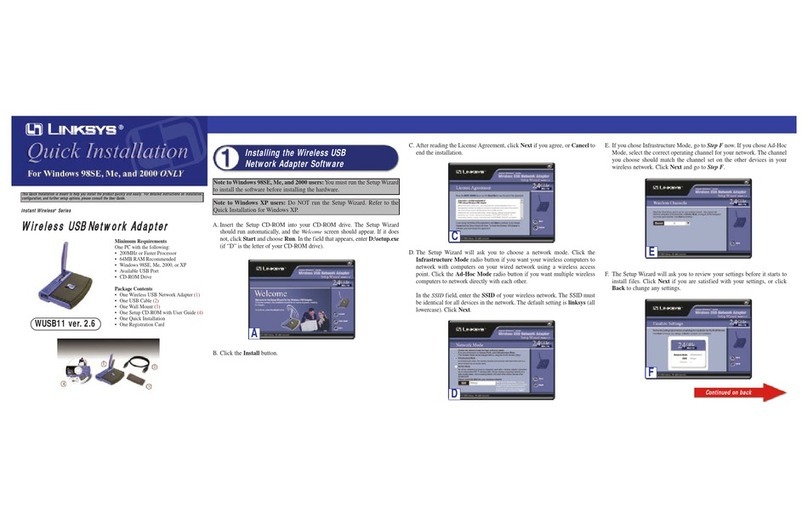A.After installing the Adapter, the
Windows XP Wireless Zero
Configuration icon will appear in
your computer’s system tray.
Double-click the icon.
B. The screen that appears will
show any available wireless net-
work. Select the network you
want.
If this network hasWEP encryp-
tion enabled, go to Step C.
If this network does not have
WEP encryption enabled, then
the screen in Figure B will
appear. Make sure the box next
to Allow me to connect to the
selected wireless network, even
though it is not secure is
checked. Then click Connect,
and go to Step D.
C. When Windows has finished installing the driver, click Finish.
Proceed to Step 3.
WWW.LINKSYS.COM
QI_XP-WUSB11ver2.6-123002C JL
Note: Windows XP has a built-in configuration tool. Use the Windows XP
Wireless Zero Configuration (located in the system tray at the bottom of your
screen) to configure the Adapter.
Configuring the Wireless USB
Network Adapter
C
Note:Steps B and C are the instructions and screenshots for Windows XP with
Service Pack 1 installed. If you have not installed Service Pack 1, select the
network you want, and click the Connect button. If the network has WEP
encryption enabled, enter the WEP key in the Network key field, and then click
the Connect button.
C. If WEP is enabled, the screen in Figure C will appear. Enter the WEP key
of your wireless network in the Network key field, and re-enter it in the
Confirm network key field. Then click Connect.
D. The screen in Figure D will
appear if your connection is
active.
For more information about wireless networking on a Windows XP com-
puter, enter the keyword wireless in the Windows XP search engine.
Congratulations! The installation of the Wireless USB Network Adapter
is complete.
A
C
Important: Windows XP Wireless Zero Configuration does not support the
use of a passphrase. Enter the exact WEP key used by your access point.
For more details, advanced configuration, or troubleshooting help, refer
to the User Guide on the Setup CD-ROM.
For additional troubleshooting help, obtain assistance from one of the fol-
lowing resources:
Technical Support 800-326-7114 (toll-free from US or Canada)
Website
http://www.linksys.com
or
http://support.linksys.com
FTP Site ftp://ftp.linksys.com
Sales Information 800-546-5797 (800-LINKSYS)
B
D