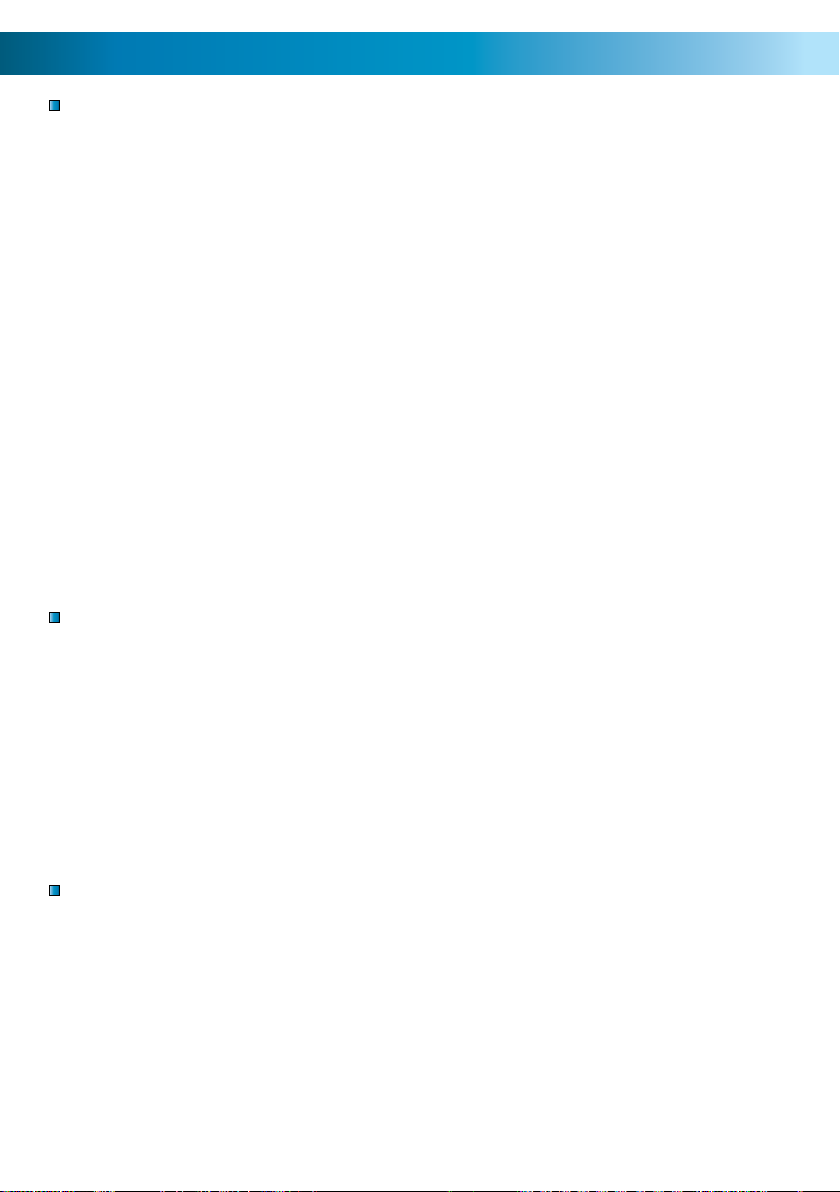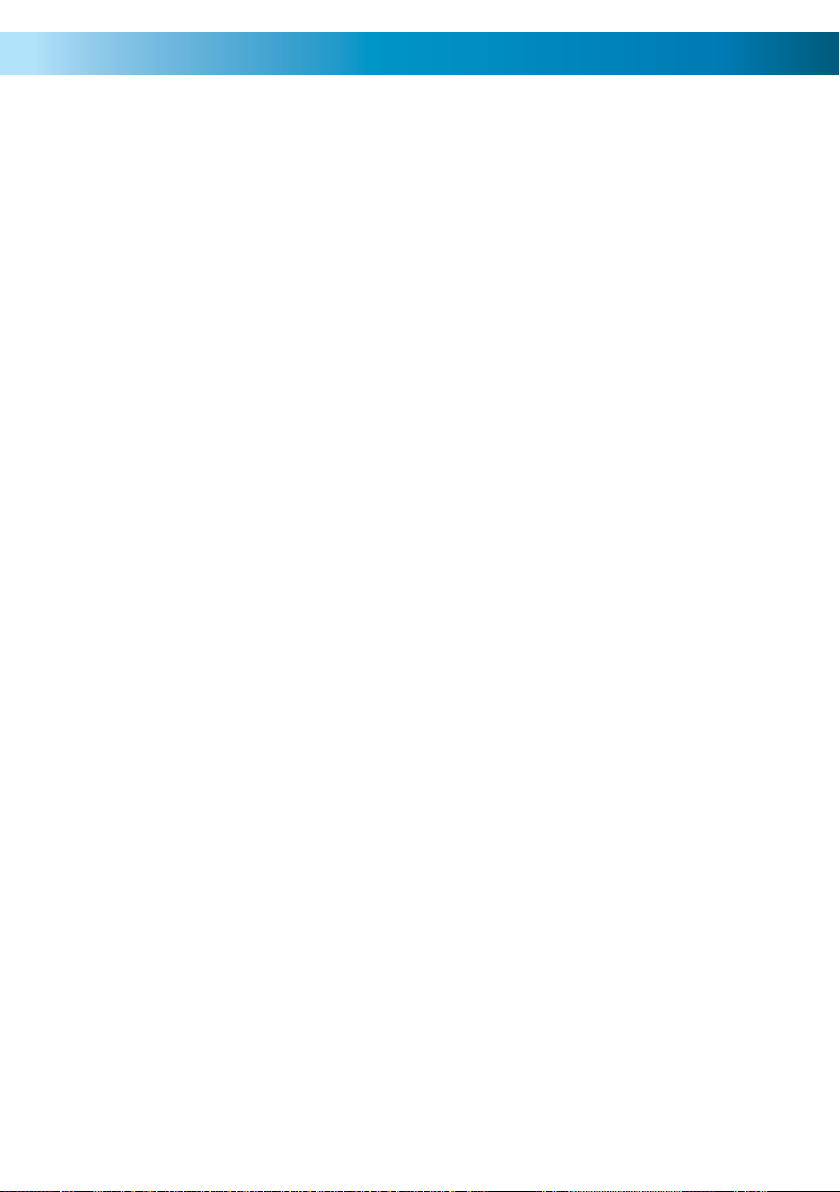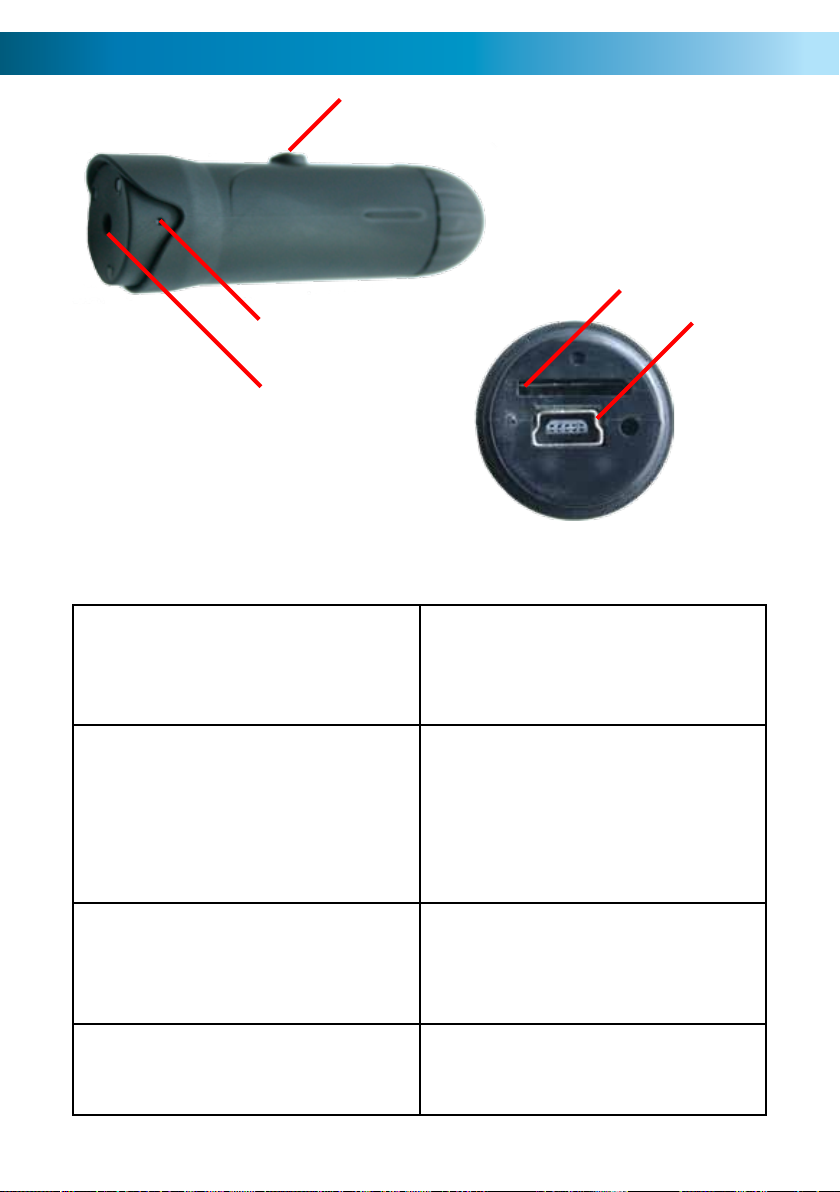101010
Pushing the Button (an “Operating Guide”)
• To turn on the Sports HD BulletCam, press the button on the top.
• The Sports HD BulletCam takes a moment to boot up and perform
a quick memory check. This takes about five seconds.
• Once it has powered on, it will automatically start recording
video. The blue light will stay on while the Sports HD BulletCam
is recording.
• To stop recording, press the button again. The red LED will flash
once, and the blue LED will go out after a moment. The blue LED
stays on while the Sports HD BulletCam is writing data to the
microSD card.
• The Sports HD BulletCam can record for between 90 and 120
minutes per charge (varies by conditions). In this time, it will
record somewhere between 5 and 8GB of video.
The Sports HD BulletCam uses variable bit-rate compression.
What the heck does THAT mean?
It means that the Sports HD BulletCam saves more data when
interesting things are happening. The more the things you’re shooting
move (or the more you move around while shooting) the more data
the Sports HD BulletCam uses.
The upshot of this is that you’ll save some space on the SD card. If
you’re recording something that’s not moving, or is moving slowly
and predictably, it lowers the data rate accordingly.
The downside is we can’t tell you exactly how much video you can
record to a microSD card, other than to say the obvious answer: “it
varies”. However, we’ve done some rule-of-thumb calculations, and
have come up with a pretty safe bet.
We reckon that you should only rely on your microSD cards to record
about 15 minutes per gigabyte. Ergo, you should swap out a 2GB
card every half an hour, or an 8GB card after two hours. They’ll
probably hold a little more than this, but better to be safe, right?