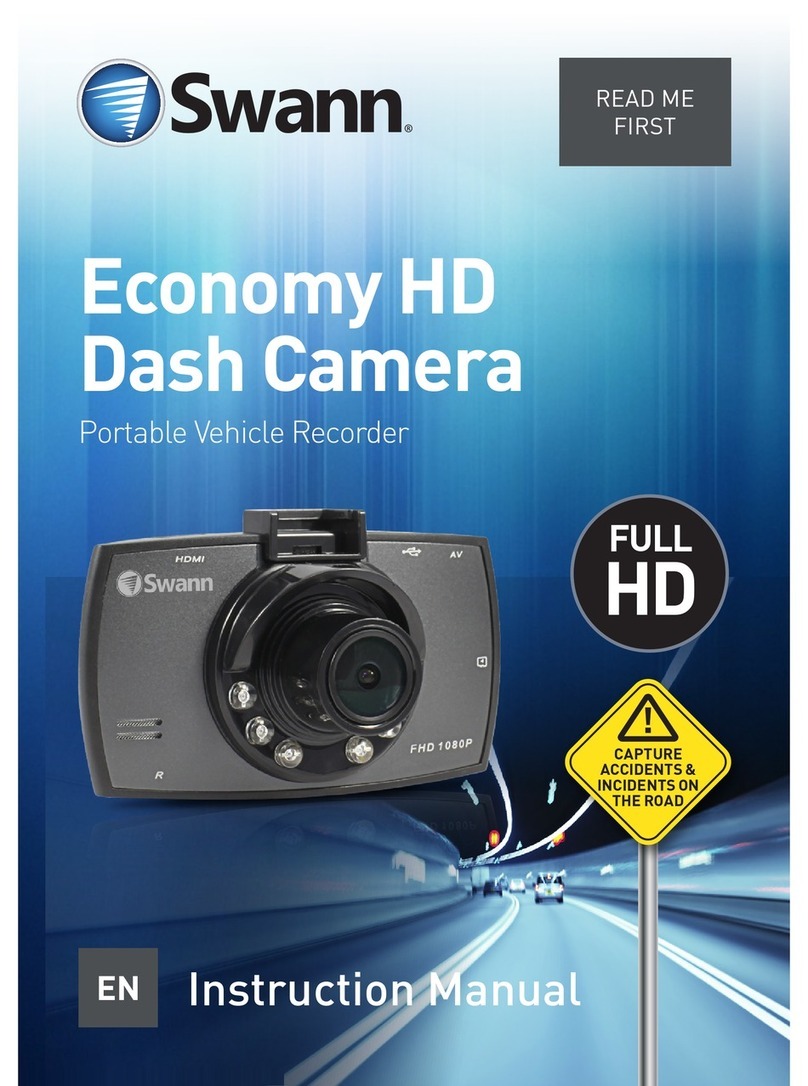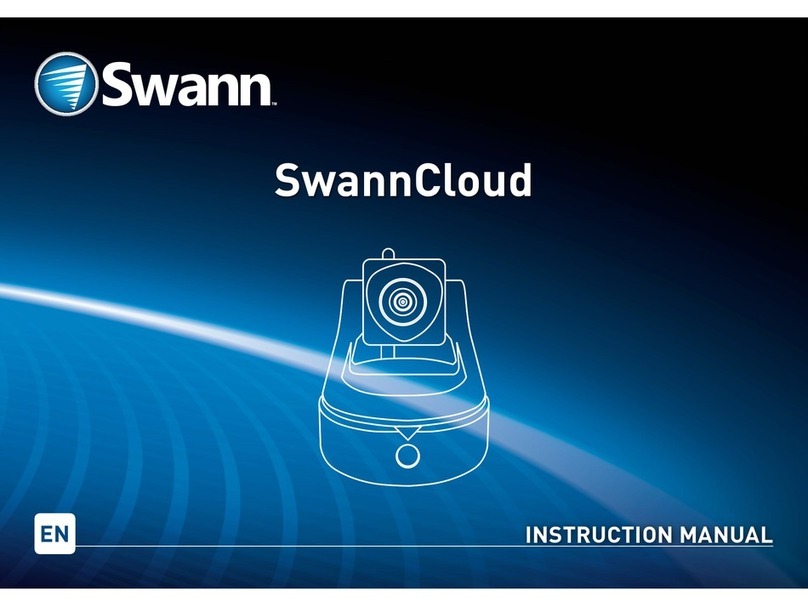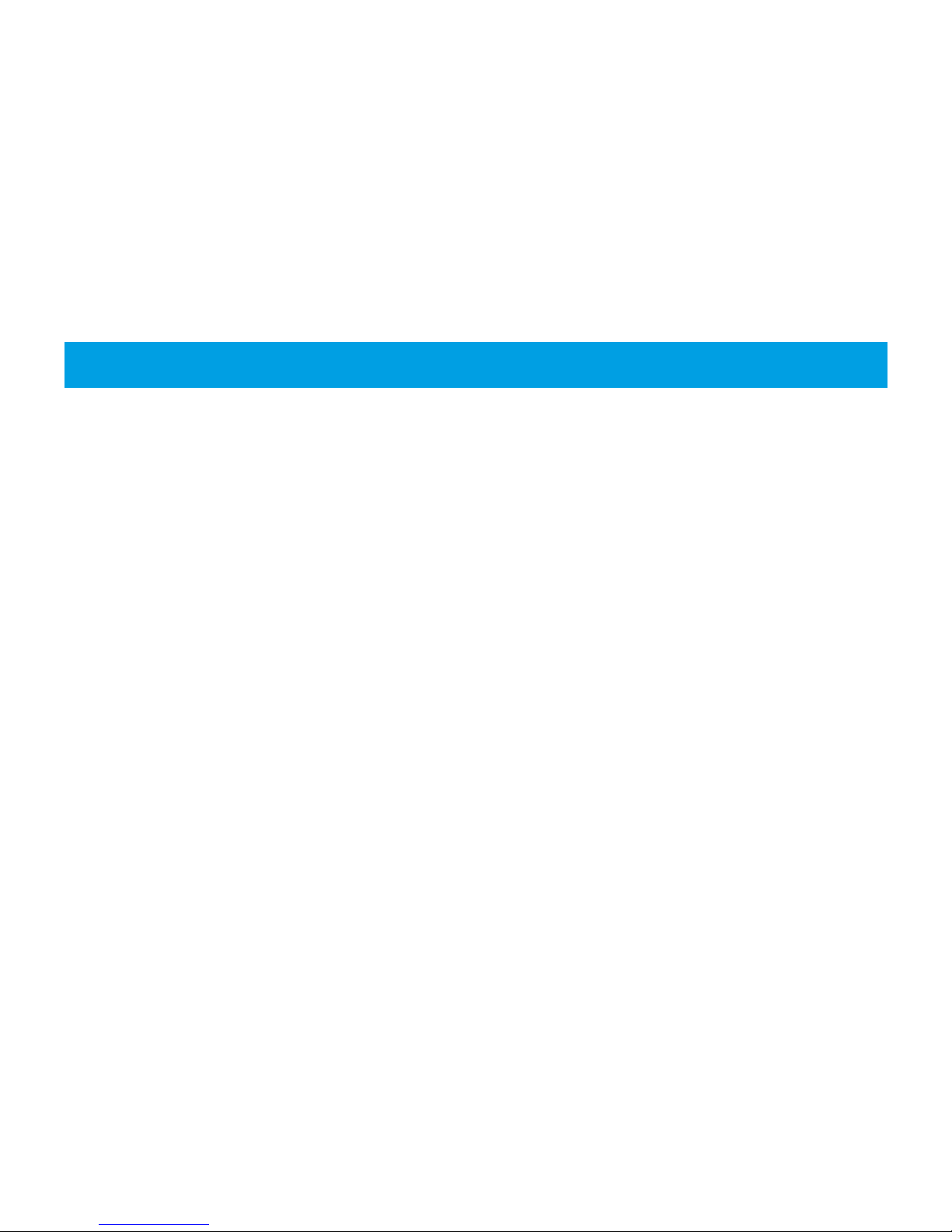Step Five - Installing the Ceiling Mount
1. The ceiling mount kit consists of three parts –
the ceiling mount, the cylinder pipe and the cam-
era mount. To use this, you need to remove the
wall mount first. Use a Phillips-head screwdriver
to remove the wall mount from the camera (three
screws in total). Gently pull the camera cable along
the wall mount to remove.
2. Now you’re ready to dismantle the ceiling mount.
Unscrew the ceiling mount counter-clockwise from
the cylinder pipe (the ceiling mount has an indent
where the camera cable can be placed). To remove
the camera mount from the cylinder pipe, unscrew
each screw located on the cylinder pipe until you
can remove the mount.
3. Drill a hole in the ceiling at the location you want
to mount it then mark the mounting holes on the
surface to position the screws (make sure the loca-
tion is rigid to prevent vibration). Using the appro-
priate screws for the surface you are mounting to,
secure the ceiling mount in place.
4. Screw the cylinder pipe counter-clockwise to the
ceiling mount and ensure the connection is secure.
5. Feed the cable through the top of the camera
mount (put the video connection through first
then the power and PTZ connections) then secure
the camera mount to the camera using the three
screws. Make sure the rubber seal is sitting flush
within the groove of the camera casing.
6. Feed the camera cable through the cylinder pipe
and ceiling mount and connect it to the provided vid-
eo & power cable.
7. Place the top of the camera mount into the cylin-
der pipe then fasten each screw to secure the cam-
era in place.