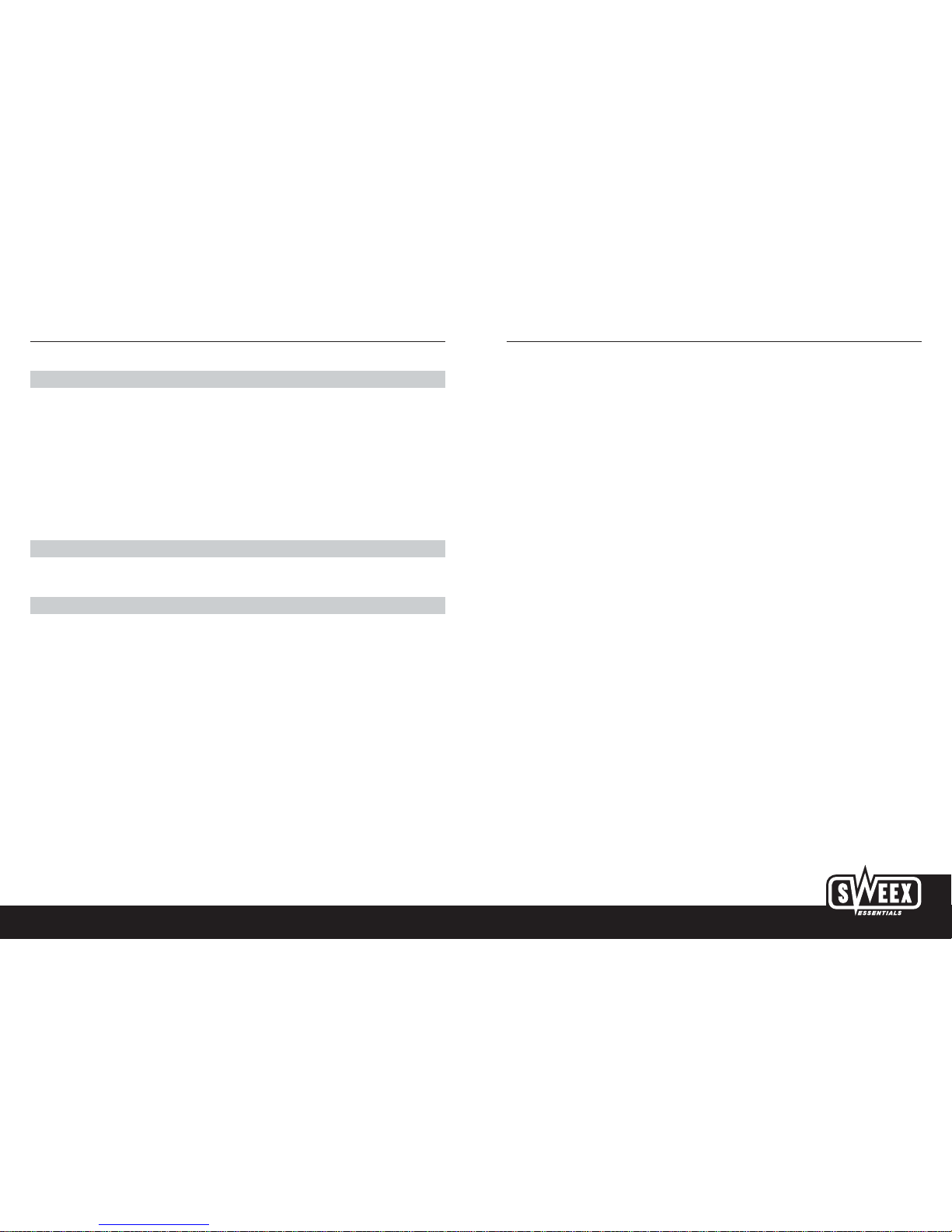English version
9
English version
WWW.SWEEX.COM
8
Important!
Tests have shown that this equipment complies with the limits set for digital equipment class B in accordance with section 15 of the FCC
regulations. These limits are intended to offer reasonable protection against faults when installed in a residential environment. This equipment
generates and uses radio waves and can emit radio waves. Harmful interference in radio communications may be caused if the equipment is not
installed and used in accordance with the instructions. However, no guarantee can be given that no interference will occur in specific
environments. If this equipment causes harmful interference in the reception of radio or television signals, which can be determined by switching
the equipment on and off, the user is advised to attempt to remedy the interference by taking one or more of the following measures:
• Change the position or location of the aerial.
• Increase the distance between the equipment and the receiver.
• Connect the equipment to a socket in a different power group from the one to which the receiver is connected.
• Ask an authorised service partner or experienced engineer for help.
Copyright and trademark
Products and brand names are trademarks or registered trademarks of their legal owners.
Frequently-asked questions
1. Why does the headset not work with my mobile phone when the headset is fully charged and switched on?
You must first activate your mobile phone’s Bluetooth function and connect to the headset. (Please refer to the manual for your mobile
phone).
2. Does the headset work with all types of mobile phone?
No, the headset only works with mobile phone that are equipped with Bluetooth.
3. What is the distance within which the headset and the mobile phone work?
The headset has been tested and approved by BQB. It complies fully with the Bluetooth v.1.1, Class II Headset profile. The maximum
distance within which the headset works is 10 metres, although this distance may be reduced by various conditions and brands of mobile
phone.
4. Why did several Bluetooth devices appear on my mobile phone while it was searching for the headset?
Most mobile phones equipped with Bluetooth can search for more than one Bluetooth device within the operating distance. The headset will
appear on your mobile phone as “BT Headset” or “Unknown Device”, once it has been found by your mobile phone.
5. Why can’t my mobile phone find the headset?
Your mobile phone cannot find the headset unless it is in connection mode. Set the headset to the pairing-mode function before your mobile
phone searches for the headset (detailed instructions are in the Instructions for Use).
6. Do I need to connect the headset each time I use it?
No, once two devices are connected, they remain connected even if one or both of them is switched off.
7. Why does my headset sometimes emit an interference noise?
The operation of the headset is affected by 2 factors:
1. If your mobile phone is in an area with poor reception, you will only have a weak signal on your headset.
2. If the headset is not within the operating distance.
8. What must I do if I cannot hear clearly with the headset?
You can adjust the sound level by changing it on your mobile phone or by pressing the S1 button on the headset to increase the volume.
Check the reception range of your mobile phone.
9. Why has the headset suddenly stopped working?
1. The battery may be flat. If this is the case, a red LED will flash.
2. Some Bluetooth mobile phones that have a problems with Bluetooth implementation may switch themselves off due to unpredictable
conditions. If this happens, we advise you to switch your mobile phone off completely by removing the battery. There is no need to
connect again. Make sure that your mobile phone has the latest version of firmware. If not, you can probably find it on the
manufacturer’s web site.
10. Why is the voice-controlled call function not working?
1. You probably need to record your voice with the headset on your mobile phone.
2. Not all mobile phones are compatible with voice dialling from the headset.