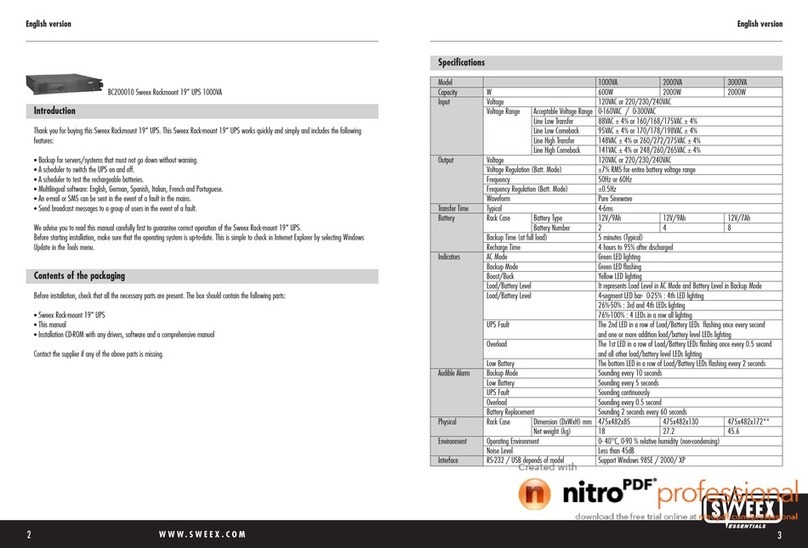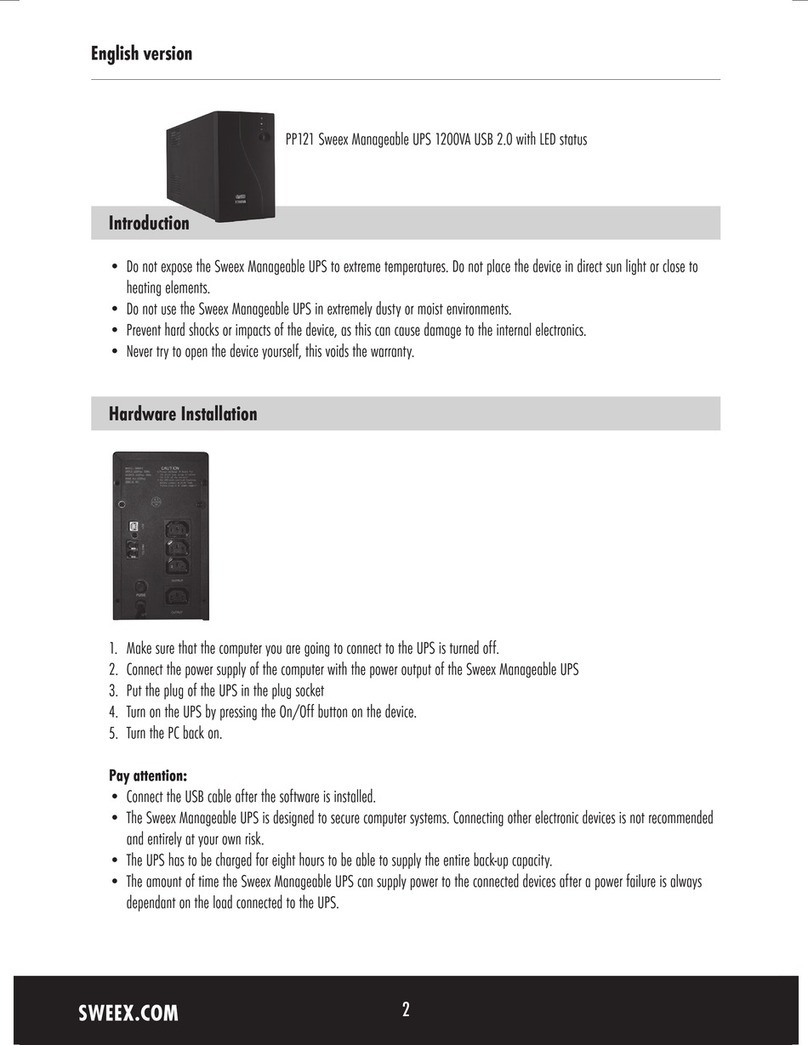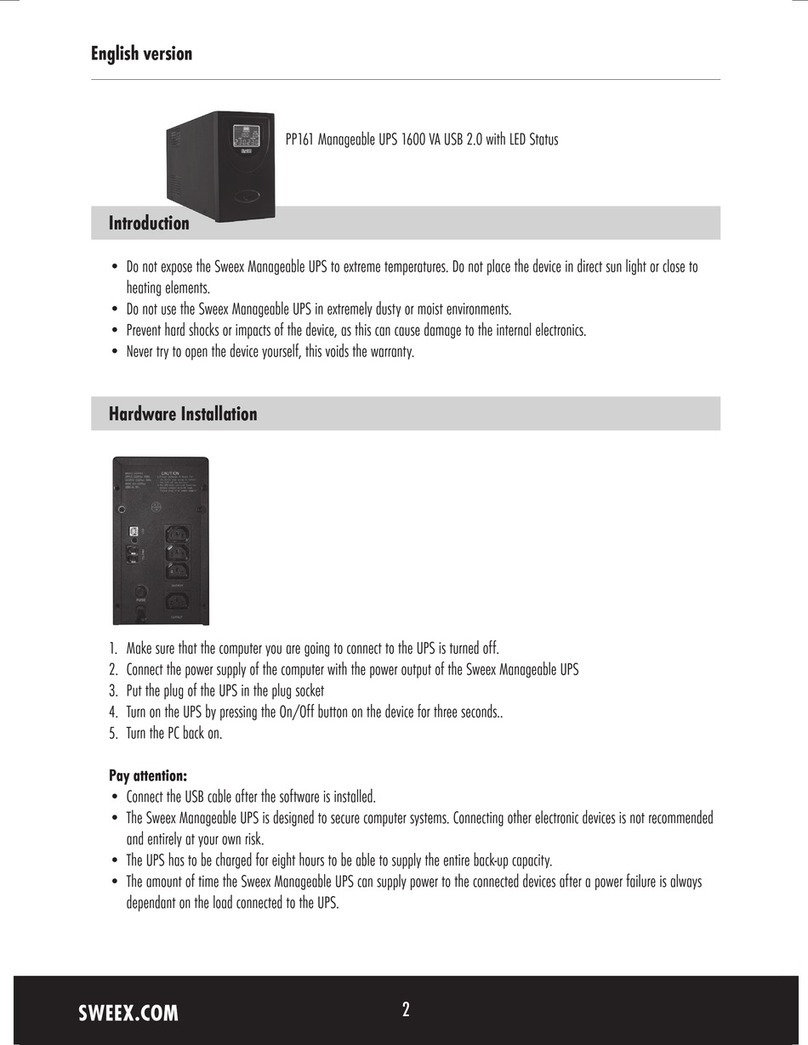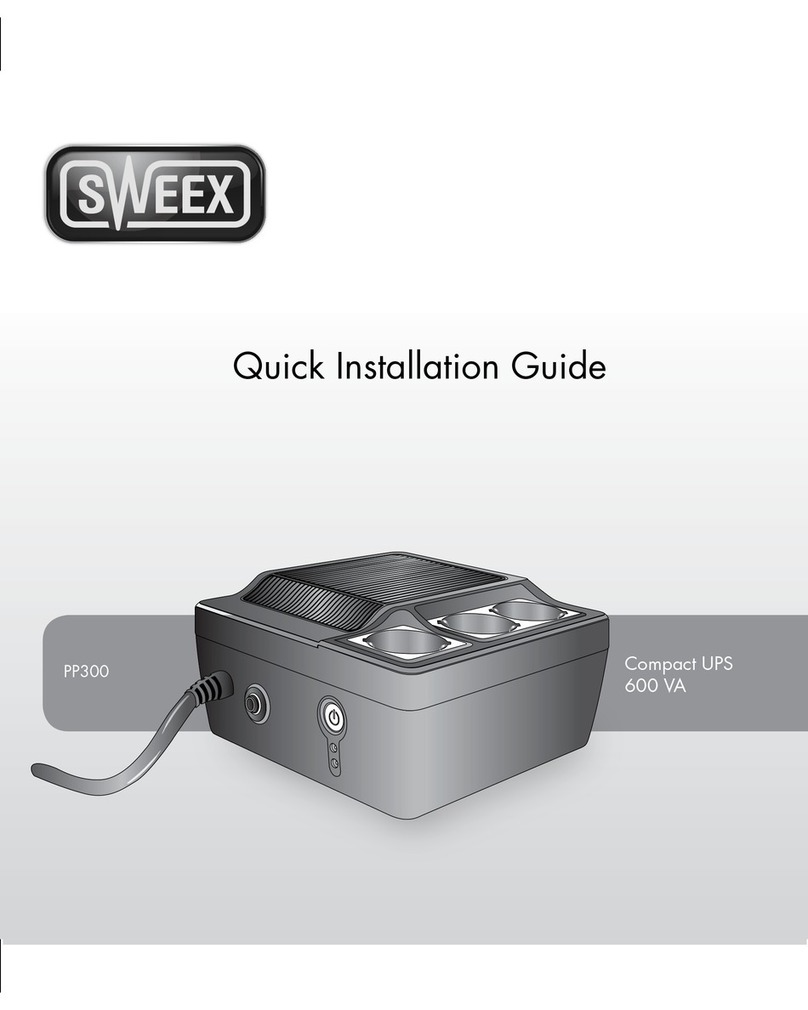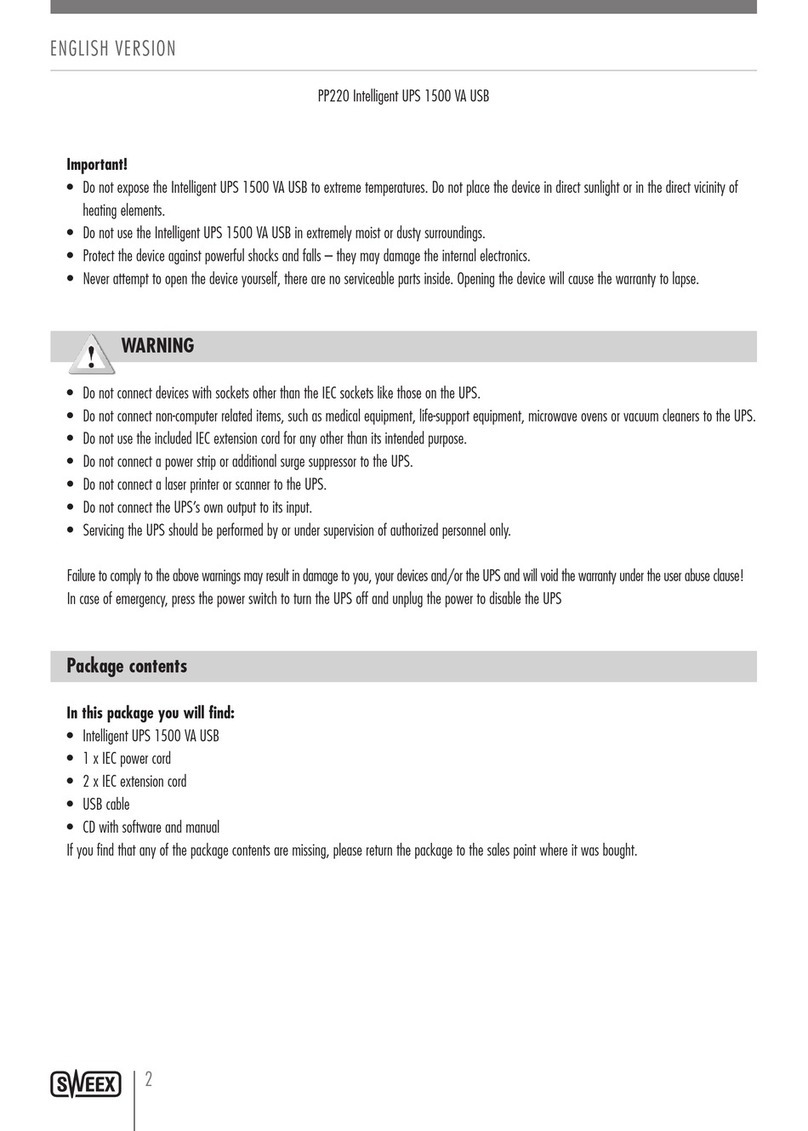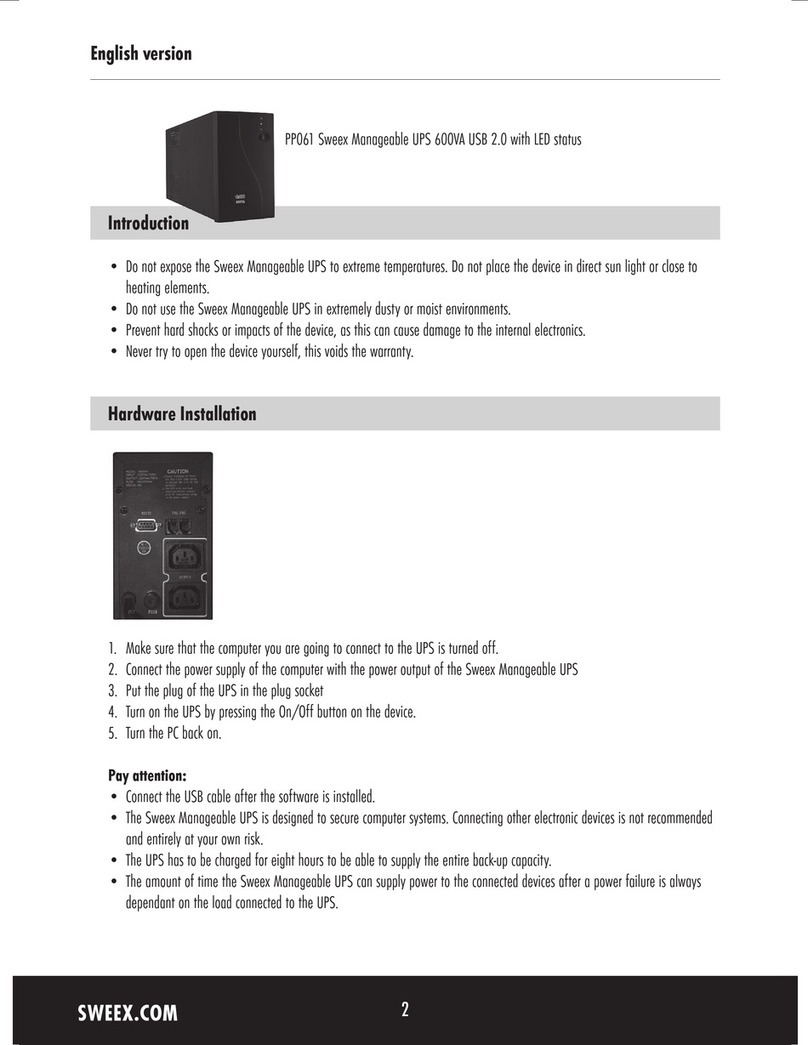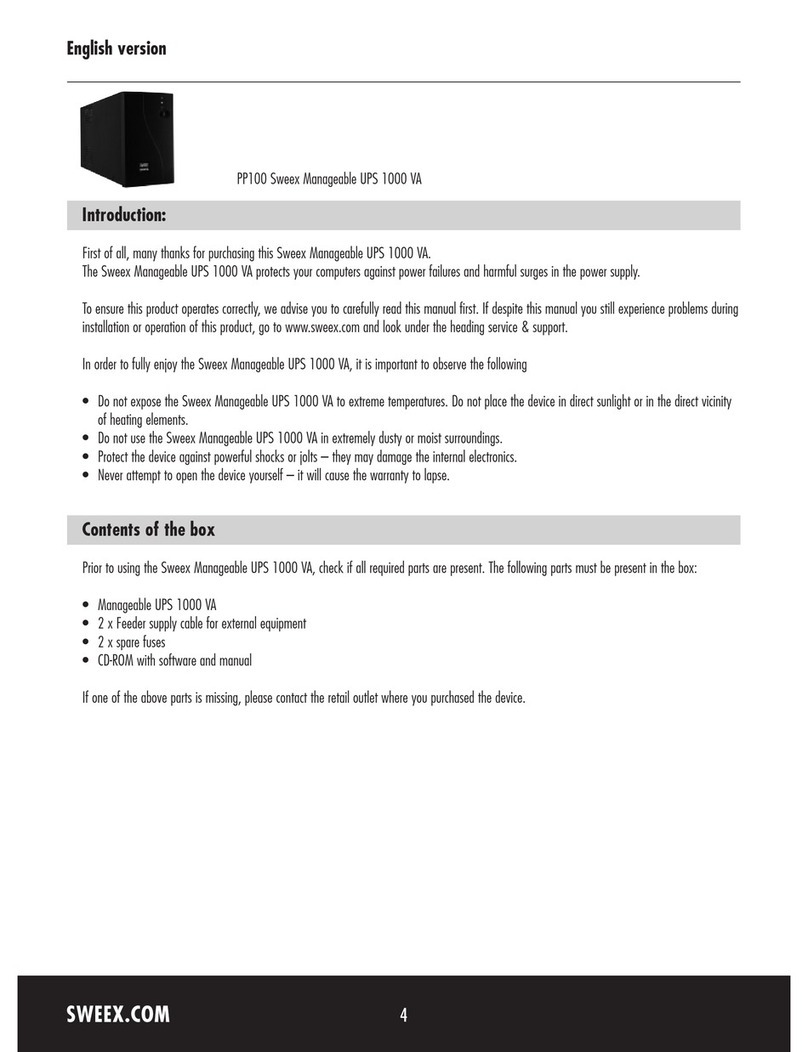English version
7
Specifications
MODEL Line Interactive 500 Line Interactive 600 Line Interactive 700 Line Interactive 800
CAPACITY VA 500 VA 600 VA 700 VA 800 VA
W 300 W 360 W 420 W 480 W
INPUT Voltage 120 or 220 / 230 / 240 VAC
Voltage range + 20% and - 25%
OUTPUT Voltage 120 or 220 / 230 / 240 VAC
Voltage control system + / - 10%
(Battery Mode)
Frequency 50 Hz or 60 Hz
Frequency Control + / - 1 Hz
(Battery Mode)
Output Wave form Modified Sine wave
BATTERY Battery type 12 V/7 Ah x 1pc 12 V/9 Ah x 1 pc
Back-up time 15-30 minutes (With a PC + 15’’ monitor)
Charging time 8 hours to 90% after full discharging
TRANSFER TIME Typical 2-6 ms
LED INDICATION AC mode Colour of the LED - green
Back-up mode Colour of the LED - orange
Overcharging/ Colour of the LED - red
Battery defective
ACOUSTIC ALARM Back-up mode Warning tone every 10 seconds
Low Battery voltage Warning tone every 1 second
Overloading Warning tone every 0.5 second
PROTECTION Protection on Undervoltage and overvoltage, peak voltages, short circuiting and AC/DC fuse
DIMENSIONS With handle 320 X 120 X 200 mm
DxWxH Without handle 320 X 120 X 143 mm
WEIGHT Net weight 6.4 kg 6.4 kg 6.4 kg 7.0 kg
ENVIRONMENT Ambient conditions 0-40 ºC at full load, 0-90 % relative humidity (no condensate)
Noise level Less than 40dB
INTERFACE RS-232 / 9- pole Supports Win 98SE, Win 2000 and Windows XP
English version
WWW.SWEEX.COM
6
You may download Commander Pro from Sweex
Go to the Sweex website: http://www.sweex.com
Select the group ‘Security’and then click ‘UPS’.
Select the relevant UPS, you will find the Commander Pro program here.
To install the software, use the following serial number: 511C1-01220-0100-478DF2A
Tips in the case of irregularities
Symptom Possible cause Possible solution
A LED indication on the UPS. 1. Battery is fully discharged. 1. Charge the battery for at least 8 hours.
2. Battery is defective. 2. Replace the battery with a battery of the same type
3. The UPS is switched off. 3. Keep the power switch pressed for at least
five seconds.
Acoustic alarm sounds although The UPS is overloaded. Check whether an excessive number of
the mains voltage is present. devices has been connected to the UPS
Back-up time of the UPS 1. The UPS is overloaded 1. Disconnect a device from the UPS.
is very low. 2. Battery voltage is too low. 2. Charge the battery for at least 8 hours.
3. Battery is defective. 3. Replace the battery with a battery of the same type.
The communication between 1. Software has not been installed correctly. 1. Check the software settings
the computer and the UPS 2. RS 232 cable has not been 2. Check whether the RS 232 cable been correctly
has been interrupted. connected correctly. connected to the Com 1 or 2.
Check the installed software.
The orange LED is lighted 1. The fuse is defective. 1. Replace the fuse.
and the mains voltage. 2. The mains cable is loose or defective.