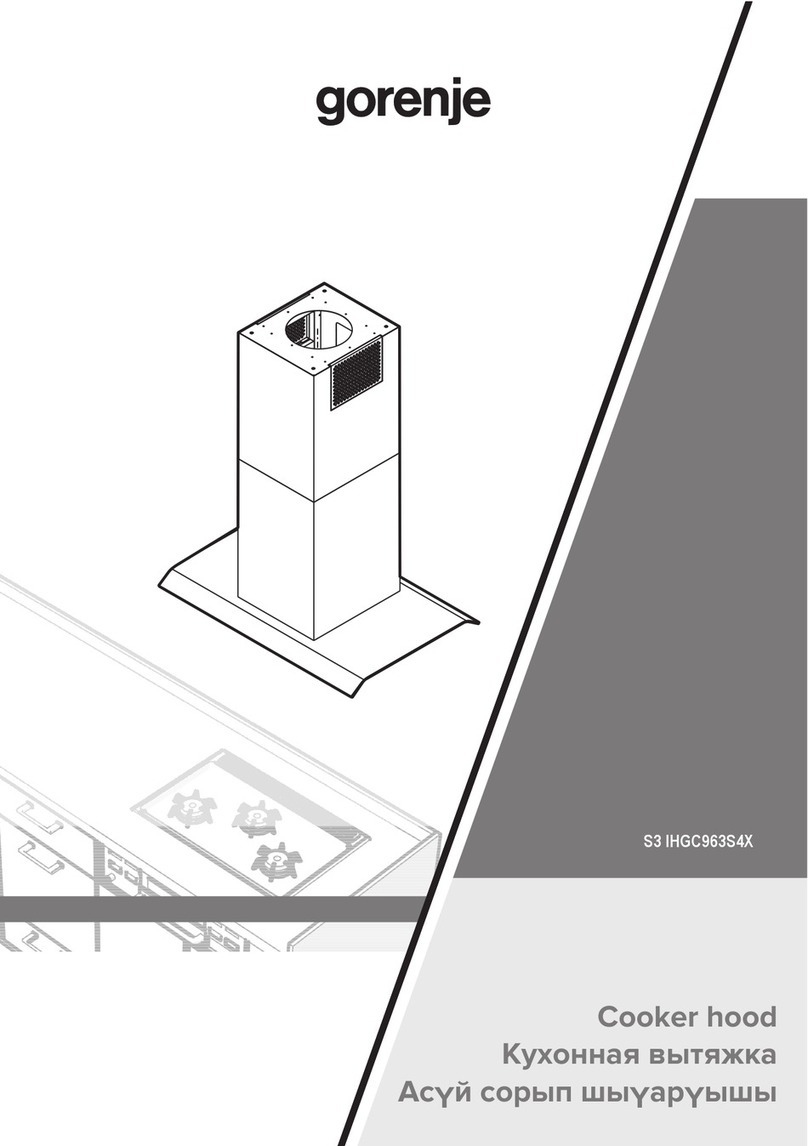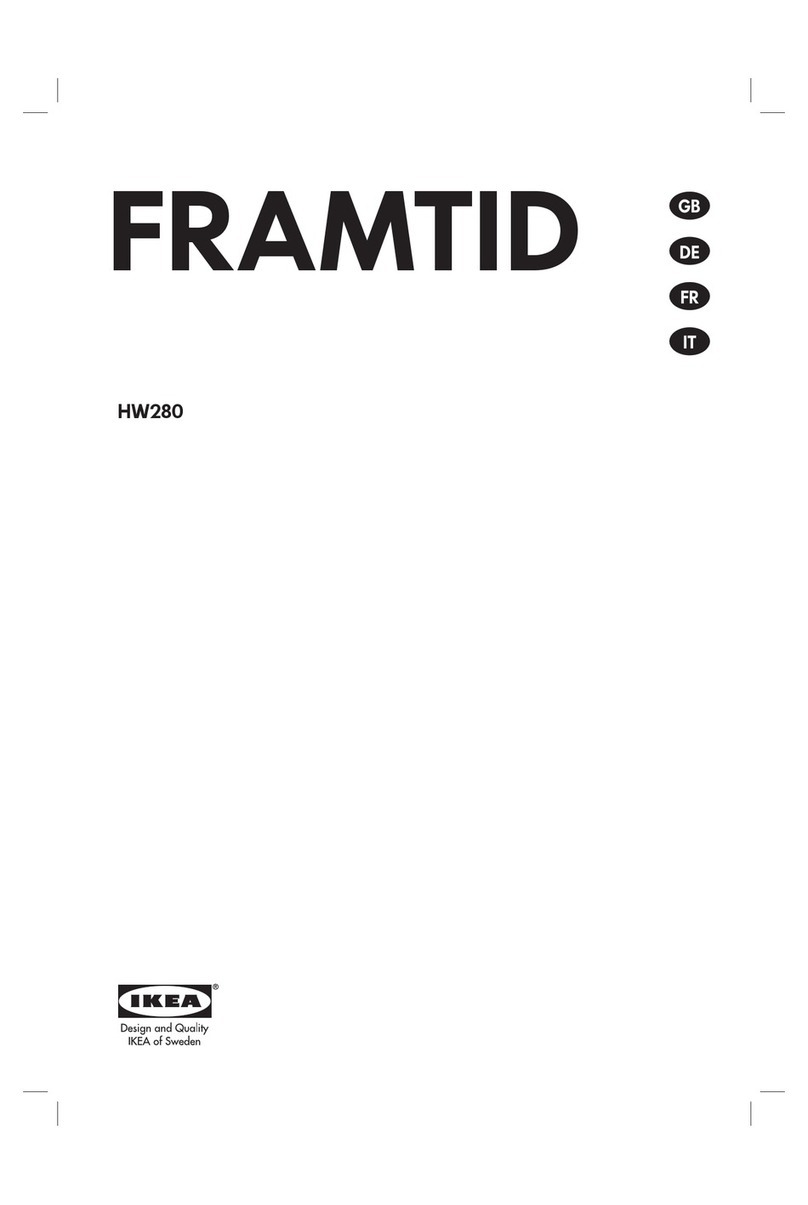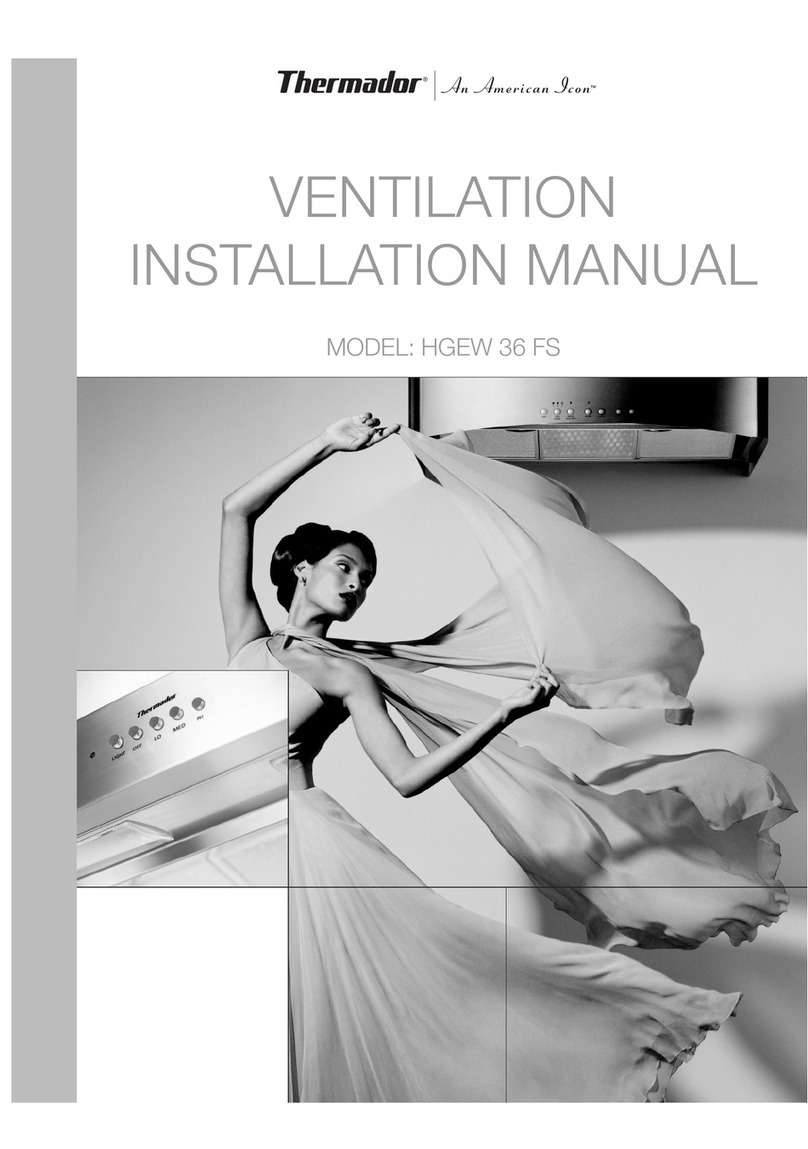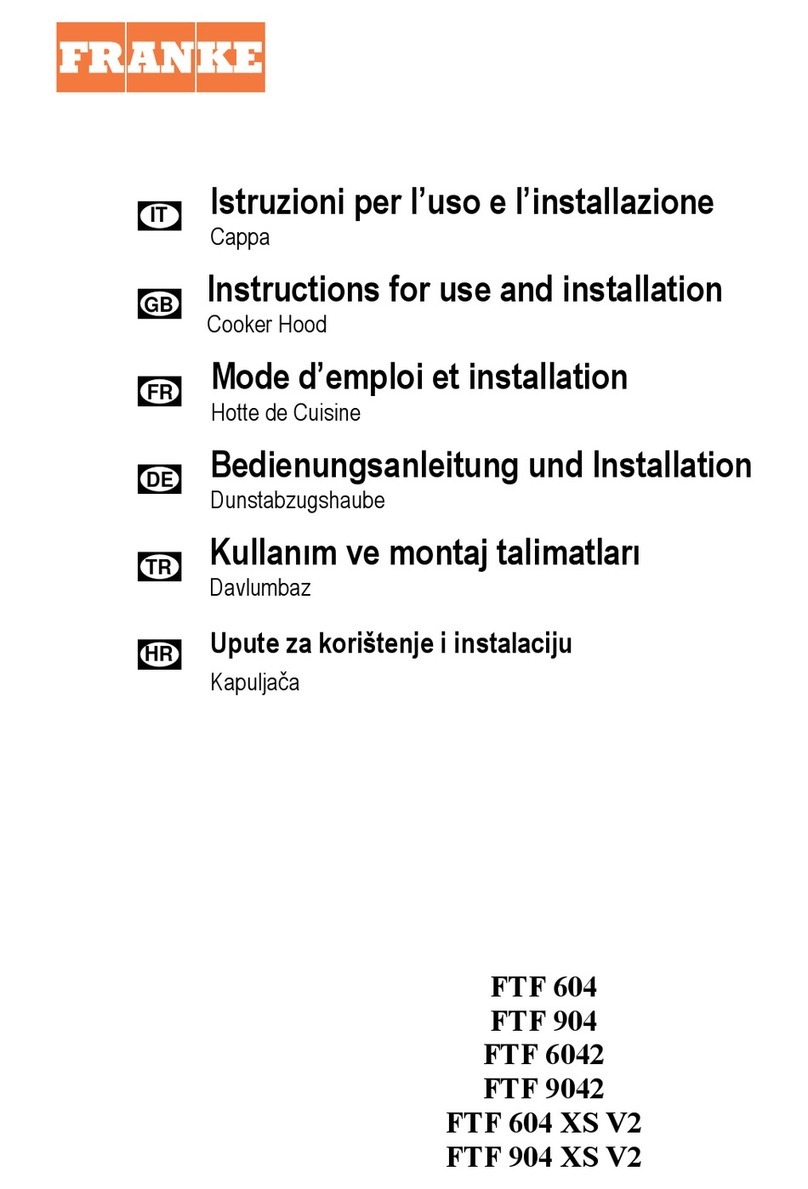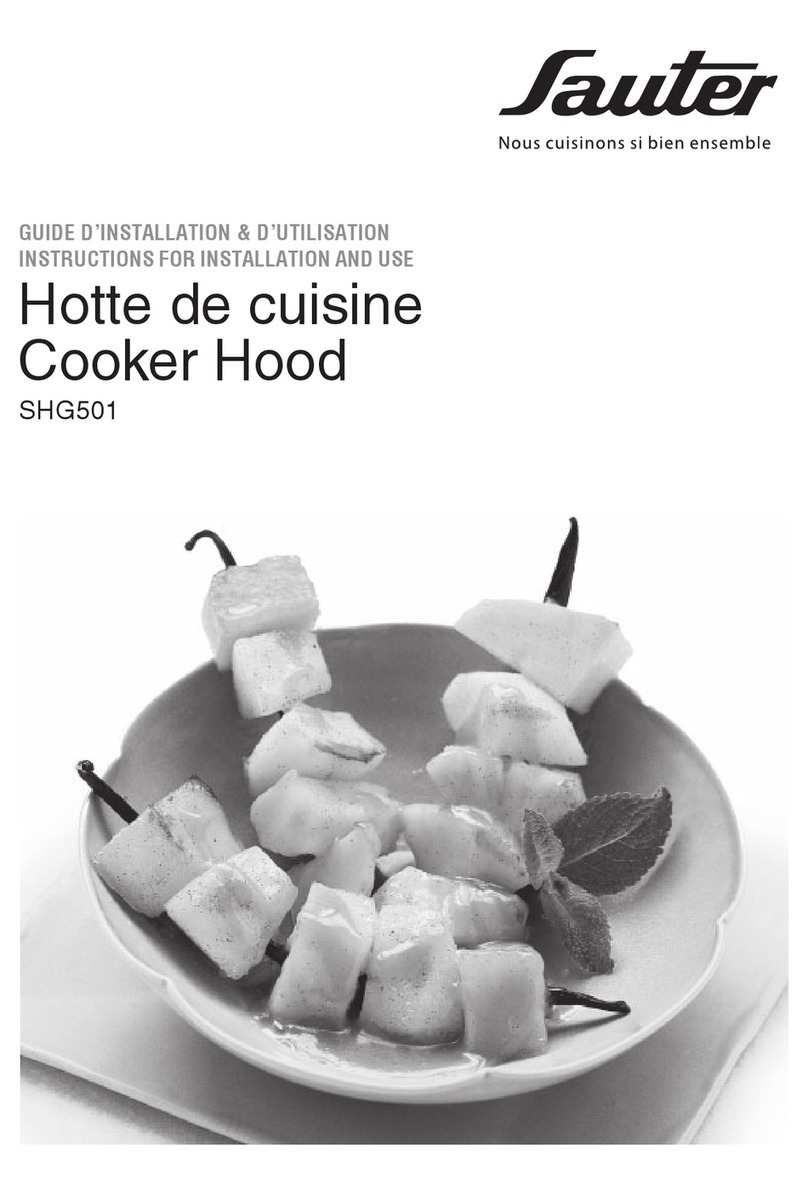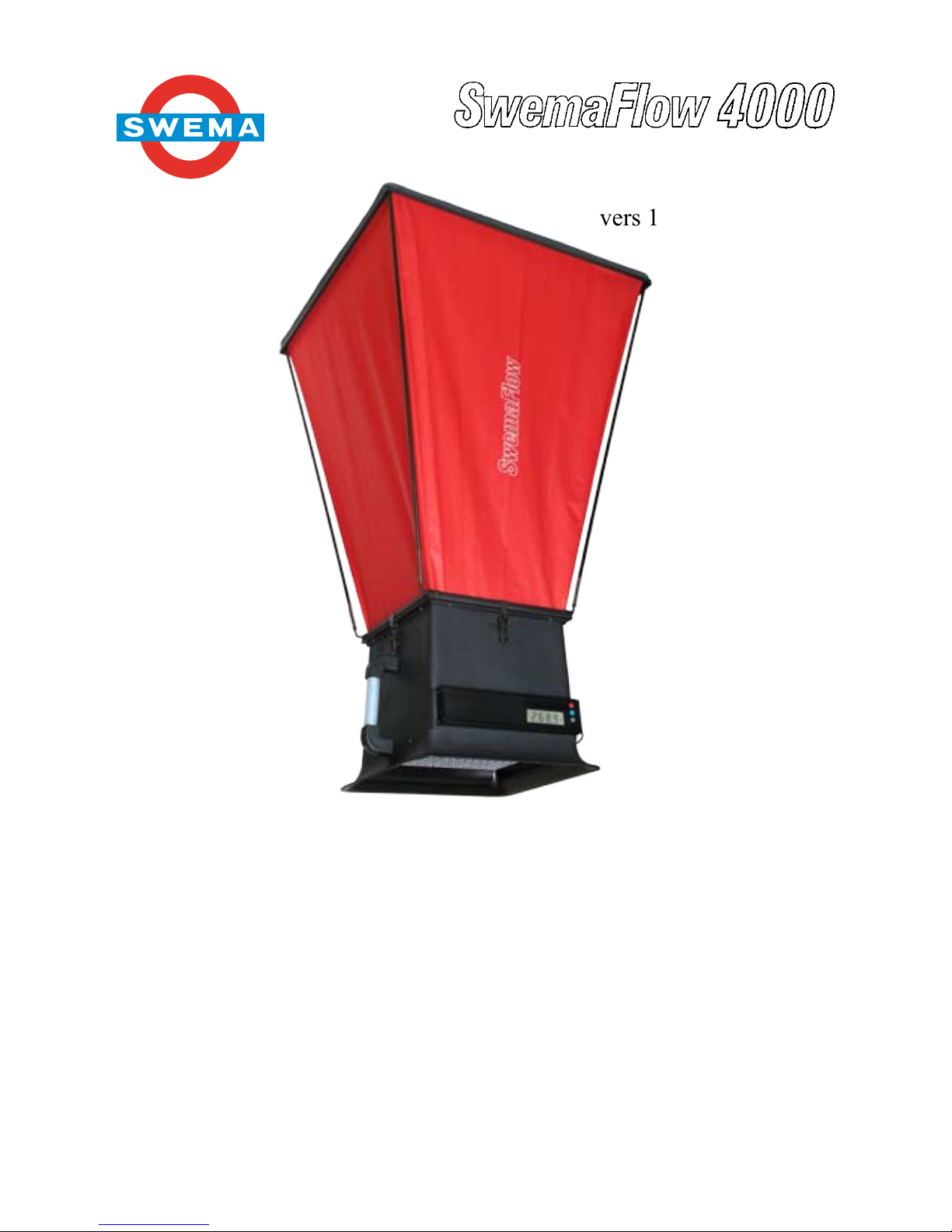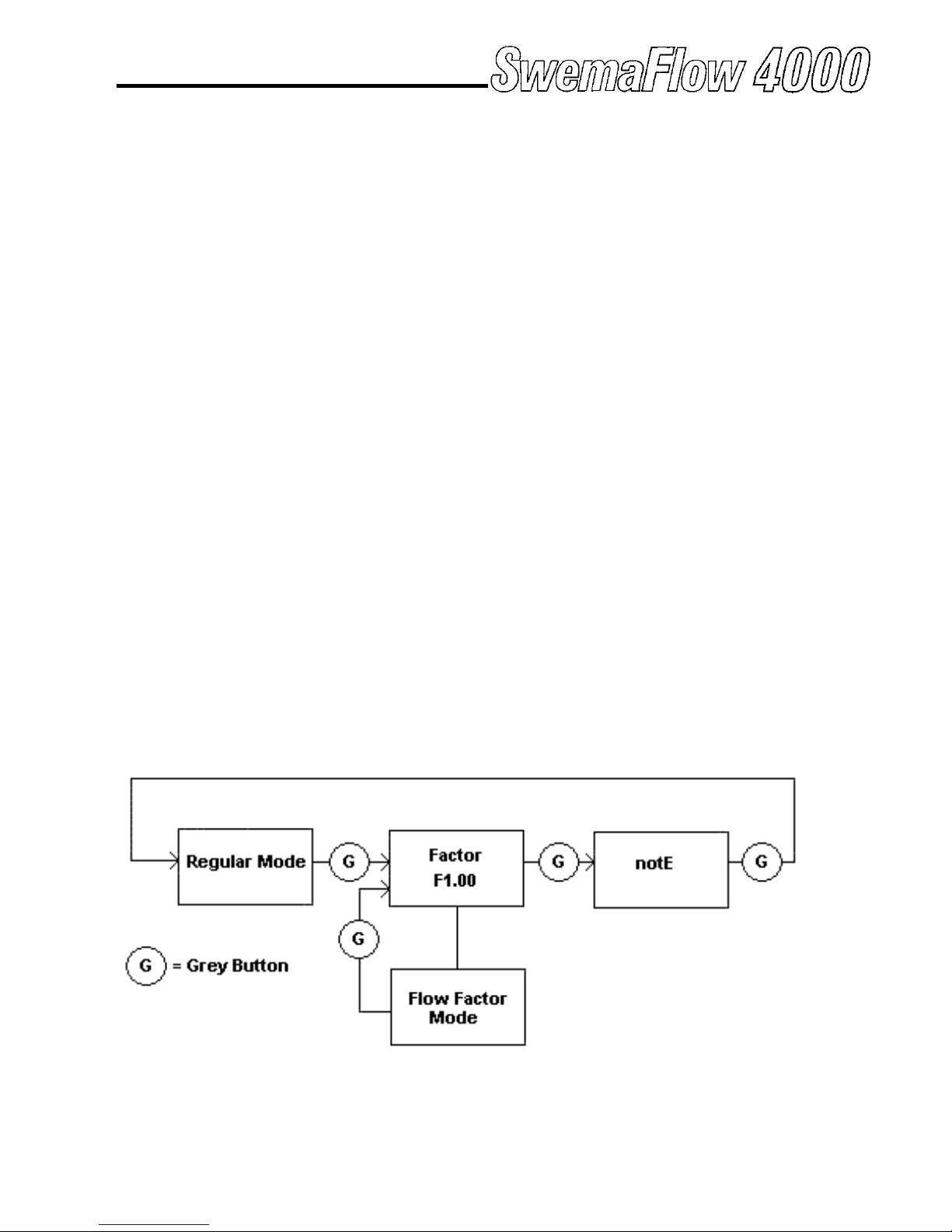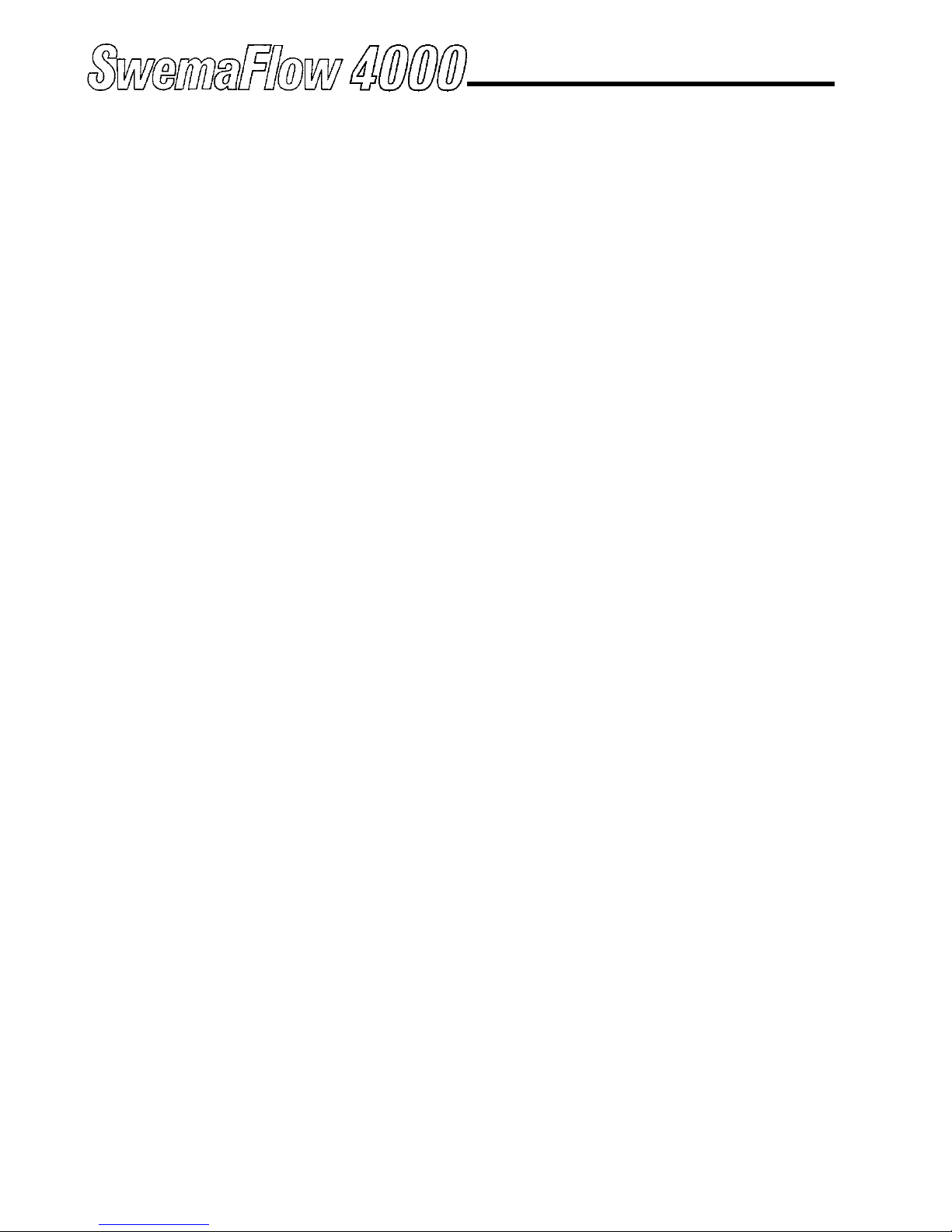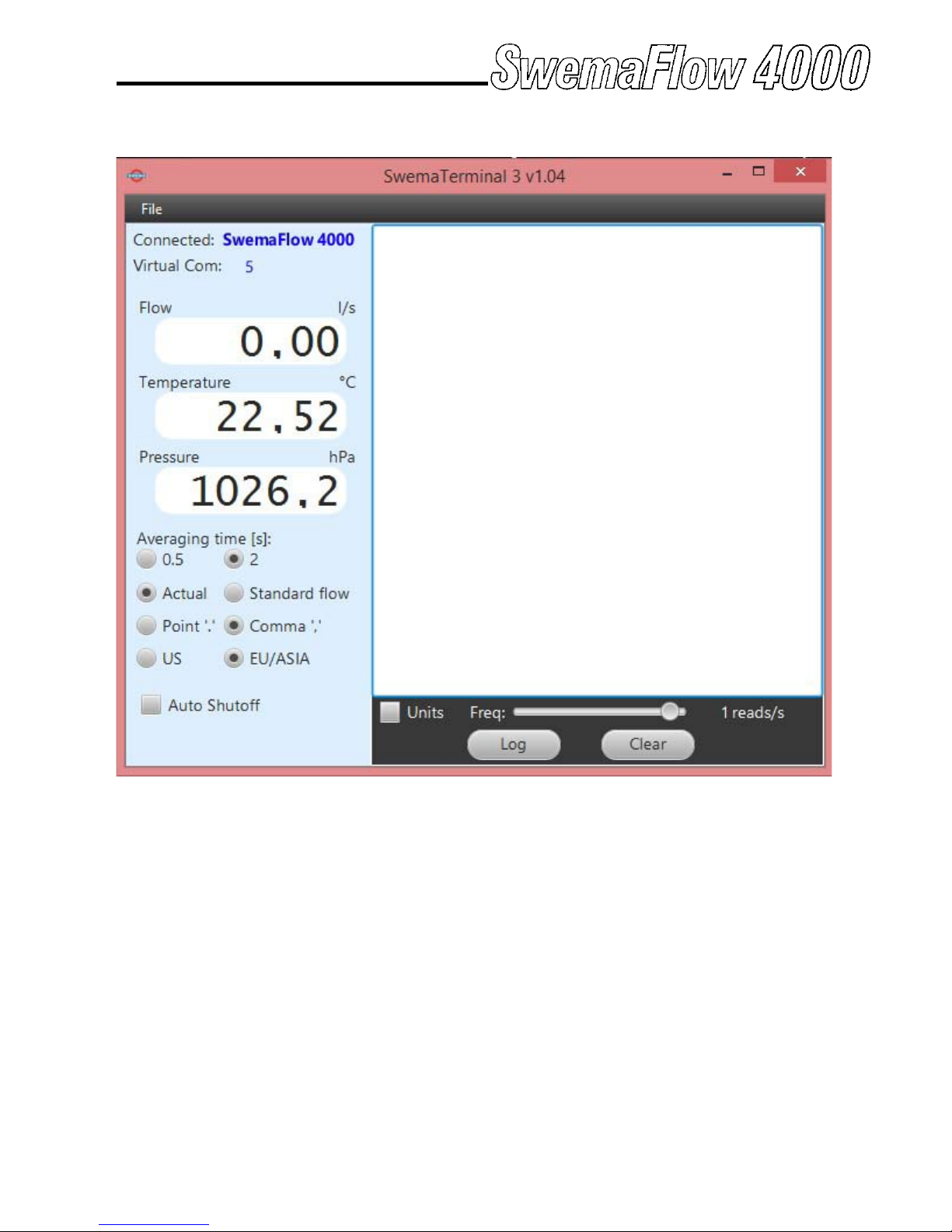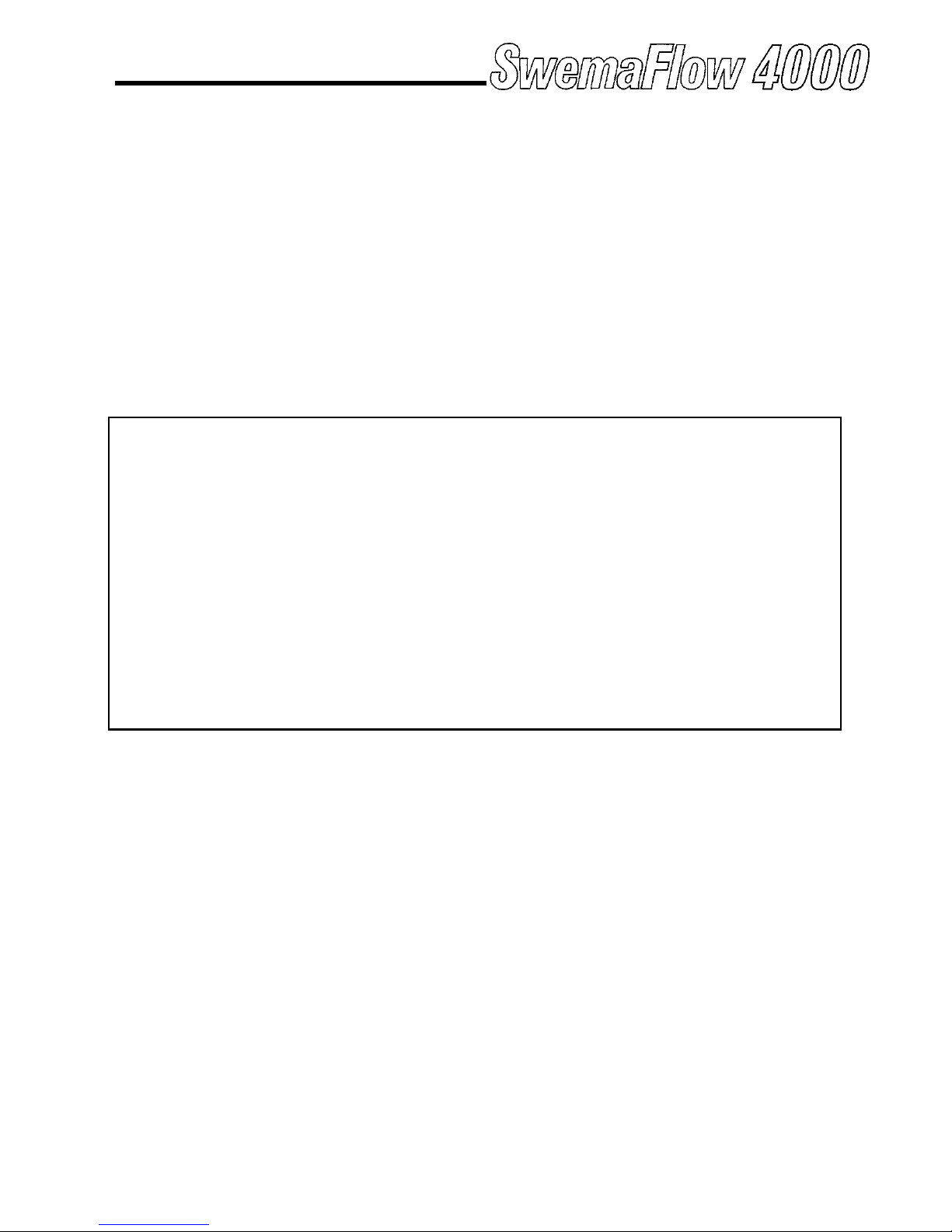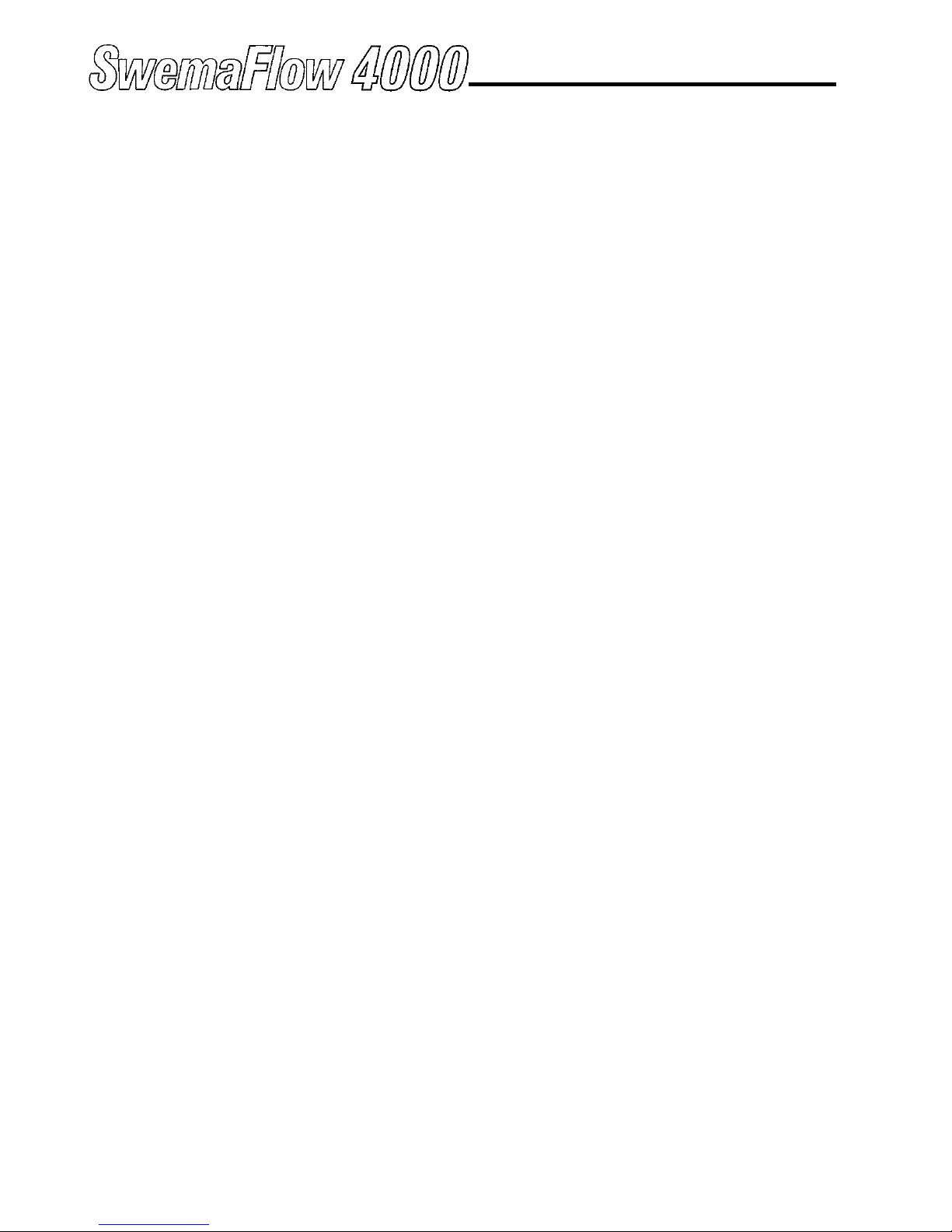HOLD function (RED button on handle)
If the button on the handle (small red button) is pressed down
shortly the display will freeze the measured value. This will be
shown with the text ”Hold” is shown in the upper left corner of the
display. Realese it by pressing down the button shortly again. Press
the BLUE button to toggle between the freezed values (freezed air
ow, temperature and barometric pressure).
Save measurement (RED button on handle holded down)
If a measurement is freezed it can be stored by holding down the
button on the handle (small red button) for 2 sec. The display will
show which note number the measurment is saved as and then re-
turn to measuring mode.
FF Measurement (Flow Factor)
In Flow Factor mode the ow is multiplied with a ow factor (ow
factor 1.00 will not alter the ow). A ow factor can be used to com-
pensate for example a leakage. Warning: Changing to anything else
than 1.00 will alter the reading from calibration certicate.
If in Standard measuring mode and the GREY button is pressed the
display will show F1.00 (or the value of ow factor that the instru-
ment is set to).
Make a FF Measurement (RED button on handle)
To measure with the ow factor displayed (example F1.10 will mul-
tiply measured ow with 1.10 and display the result) press button
on the handle (small red button), the text ”Factor” on the display is
shown to indicate that you are in FF-mode. To change FF-value hold
down the button on the handle (small red button) for minimum 2
sec when F1.00 is shown. The rst digit will start ashing, change
value by pressing GREY or BLUE button. When correct value is
choosen conrm by press shortly the button on the handle and the
second digit will start ashing, repeat the same procedure with the
second and third digit. After the third digit is conrmed the instru-
ment will go to FF mode. Measurement can be stored in the same
way as in regular measuring mode.
To return to regular measuring mode press GREY button 3 times
(rst press will show FX.XX, second will show notE and the third will
take you to Standard measurement mode).
3.