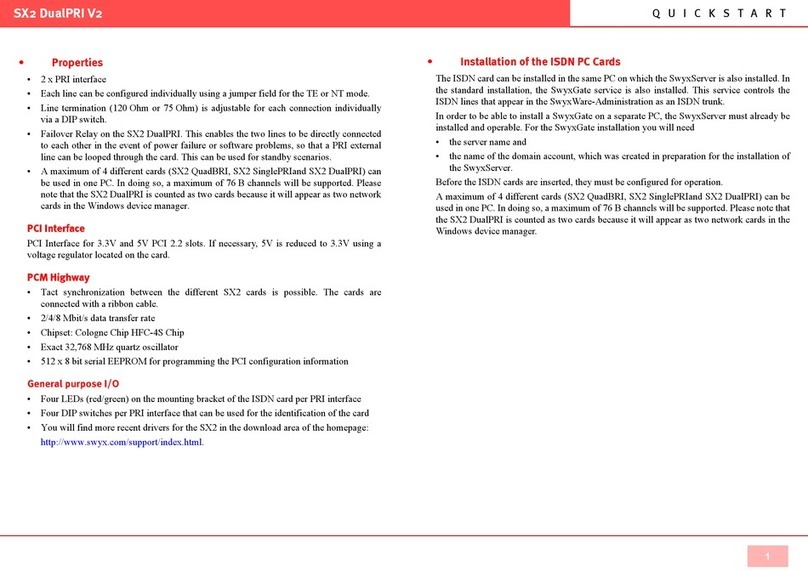Q U I C K S T A R TSX2 DualPRI V2
1
SX2 QuadBRI / SX2-express QuadBRI
SX2 QuadBRI is is an ISDN card with four BRI interfaces. It works with Cologne Chip
HFC-4S and was developed especially for the use with SwyxWare. It is manufactured
exclusively for Swyx.
This documentation will mentioned the SX2 QuadBRI if both types (SX2 QuadBRI and
SX2-express QuadBRI) are referenced. Differences, e.g. regarding the configuration of the
board number, are pointed out explicitely.
• Properties of SX2 QuadBRI
ISDN Interface
• 4 x BRI interface
• Each line can be configured individually using a jumper field for the TE or NT mode.
The BRI connector (adapter for use of internal BRI) is not needed for the SX2 QuadBRI
• Short circuit resistance is provided for the ISDN connection via a special fuse (non-
blowing, auto-recovery)
• Line termination (100 Ohm) is adjustable for each connection individually via a DIP
switch.
• A maximum of 4 different cards (SX2 QuadBRI, SX2 SinglePRIand SX2 DualPRI) can
be used in one PC. In doing so, a maximum of 76 B channels will be supported. Please
note that the SX2 DualPRI is counted as two cards because it will appear as two network
cards in the Windows device manager.
PCI Interface
• SX2 QuadBRI
PCI Interface for 3.3V and 5V PCI 2.2 slots. If necessary, 5V is reduced to 3.3V using a
voltage regulator located on the card.
•SX2-expressQuadBRI
There is a PCI express x1 interface without any other configuration.
PCM Highway
• Tact synchronization between the different SX2 cards is possible. The cards are
connected with a ribbon cable.
A mixed usage of PCI and PCI-express board is not supported (incompatible .
• 2/4/8 Mbit/s data transfer rate
• Chipset: Cologne Chip HFC-4S Chip
• Exact 49,152 MHz quartz oscillator
• 512 x 8 bit serial EEPROM for programming the PCI configuration information
Chipset
• Cologne Chip HFC-4S Chip
• Exact 49,152 MHz quartz oscillator
• 512 x 8 bit serial EEPROM for programming the PCI configuration information
General purpose I/O
• Four two-color LEDs (red/green) on the mounting bracket of the SX2 QuadBRI
• Three DIP switches that can be used for the identification of the card
• You will find more recent drivers for the SX2 QuadBRI in the download area of the
homepage:
http://www.swyx.com/support/index.html.
Conformity Declaration
The ISDN card family SX2 conforms to the hardware specifications of the ISDN standards
(I.430, CTR3).
Dimensions of the SX2 QuadBRI
15.5 x 10.5 x 1.3 cm
If there are any problems during the installation using an old PC please update the BIOS.
• Installation of the ISDN PC Cards
The ISDN card can be installed in the same PC on which the SwyxServer is also installed. In
the standard installation, the SwyxGate service is also installed. This service controls the
ISDN lines that appear in the SwyxWare Administration as an ISDN trunk.
In order to be able to install a SwyxGate on a separate PC, the SwyxServer must already be
installed and operable. For the SwyxGate installation you will need
• the server name and
• the name of the domain account, which was created in preparation for the installation of
the SwyxServer
Before the ISDN cards are inserted, they must be configured for operation.
A maximum of 4 different cards (SX2 QuadBRI, SX2 SinglePRIand SX2 DualPRI) can be
used in one PC. In doing so, a maximum of 76 B channels will be supported. Please note that
the SX2 DualPRI is counted as two cards because it will appear as two network cards in the
Windows device manager.