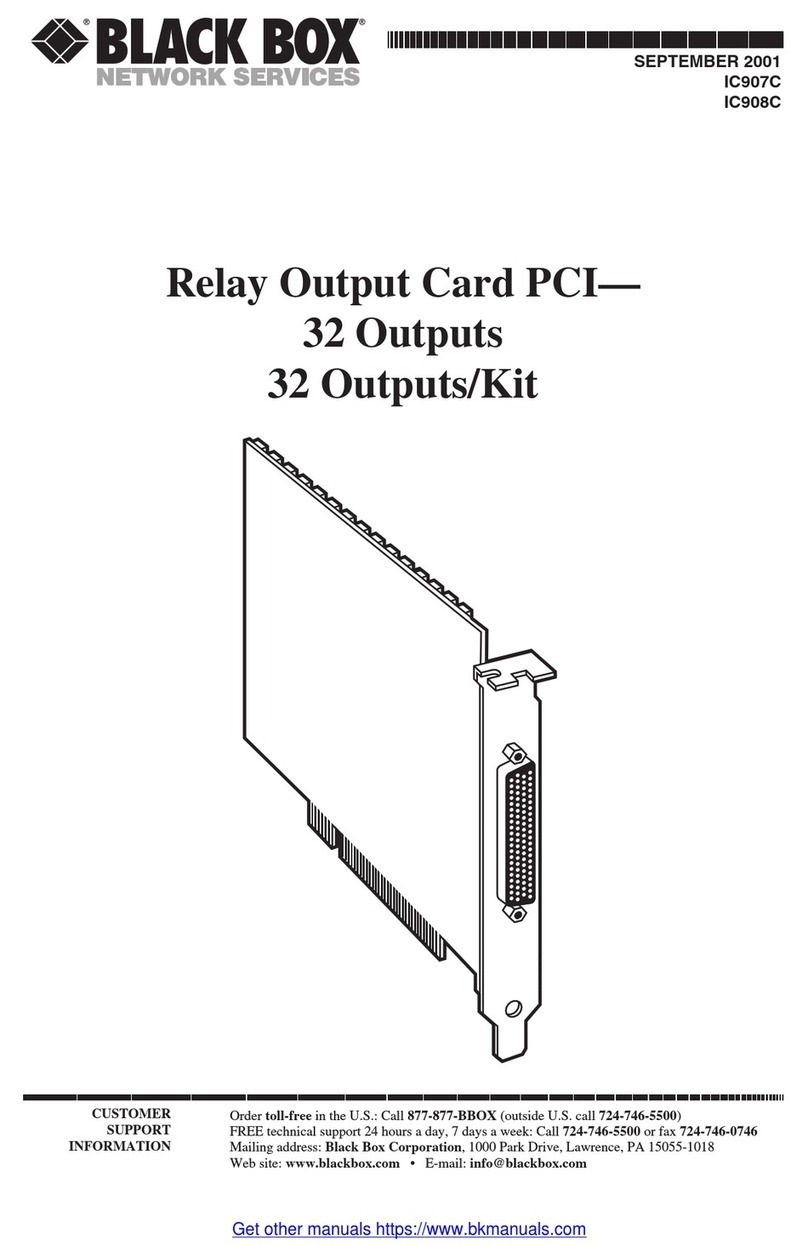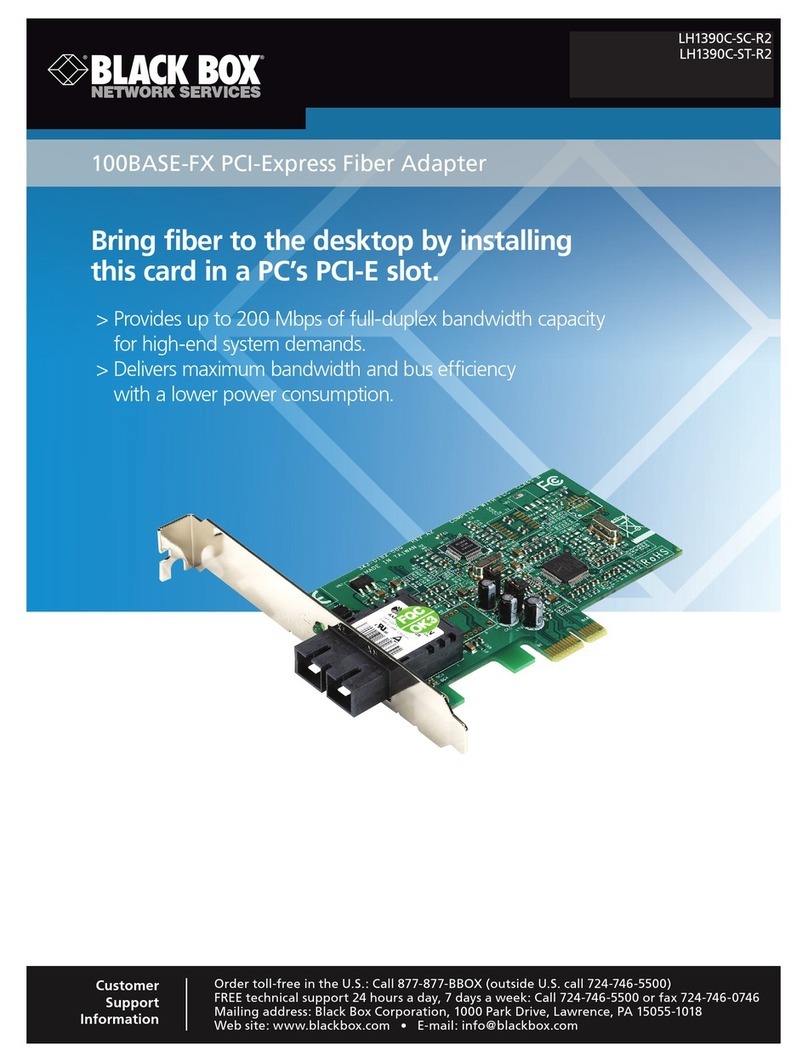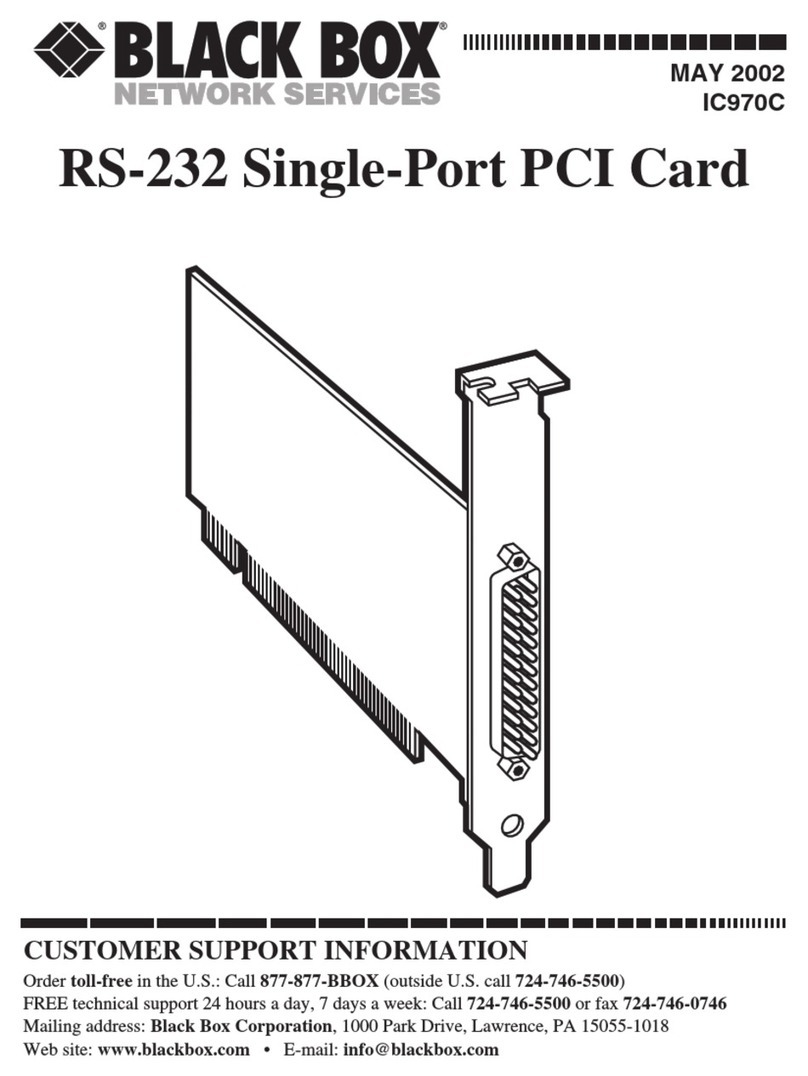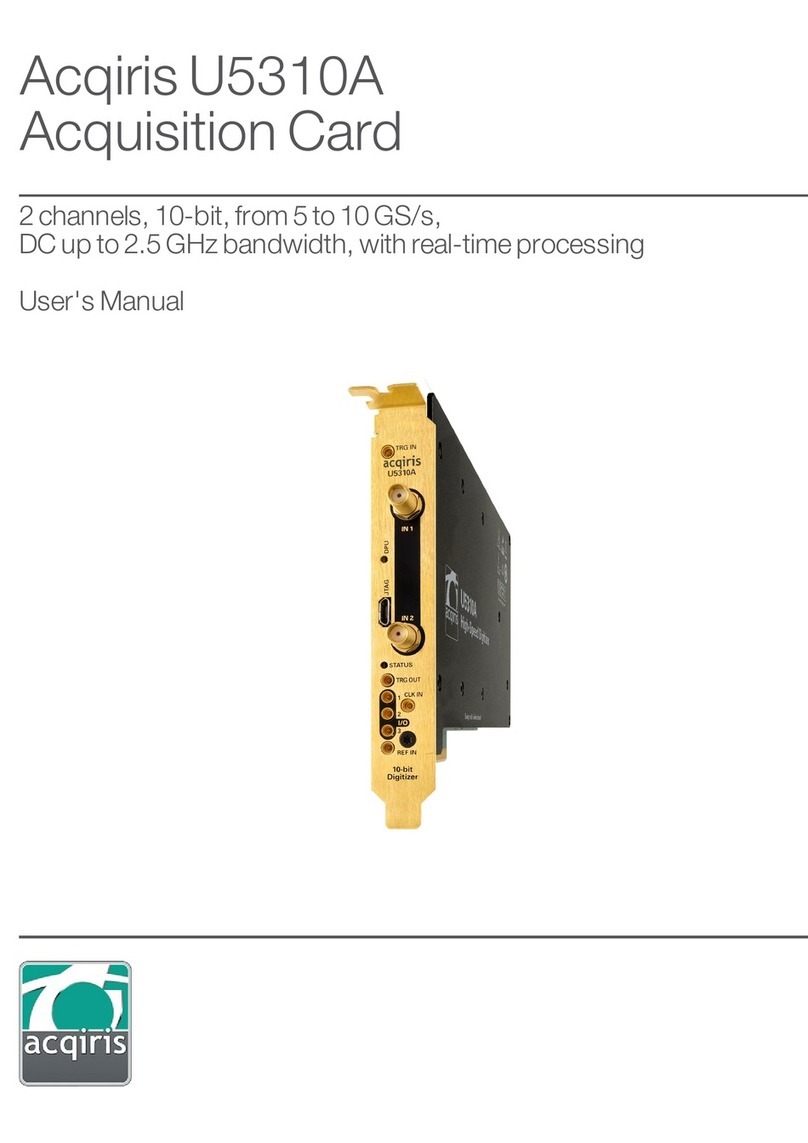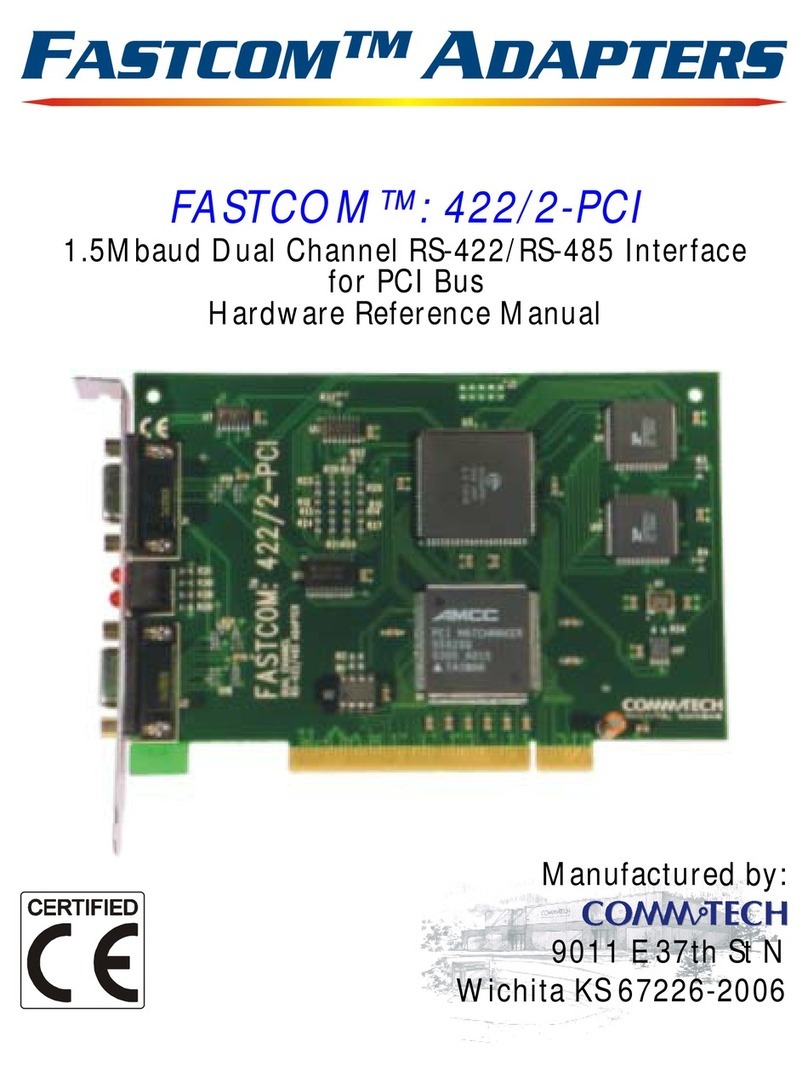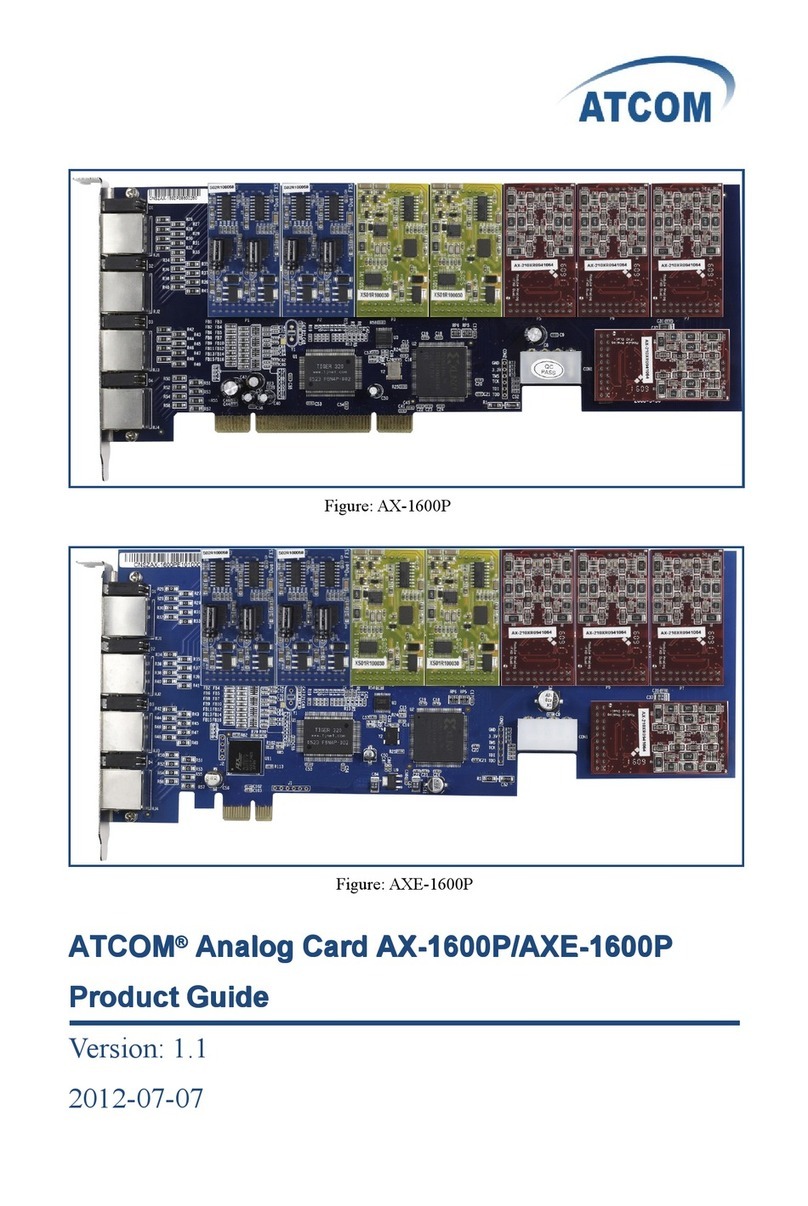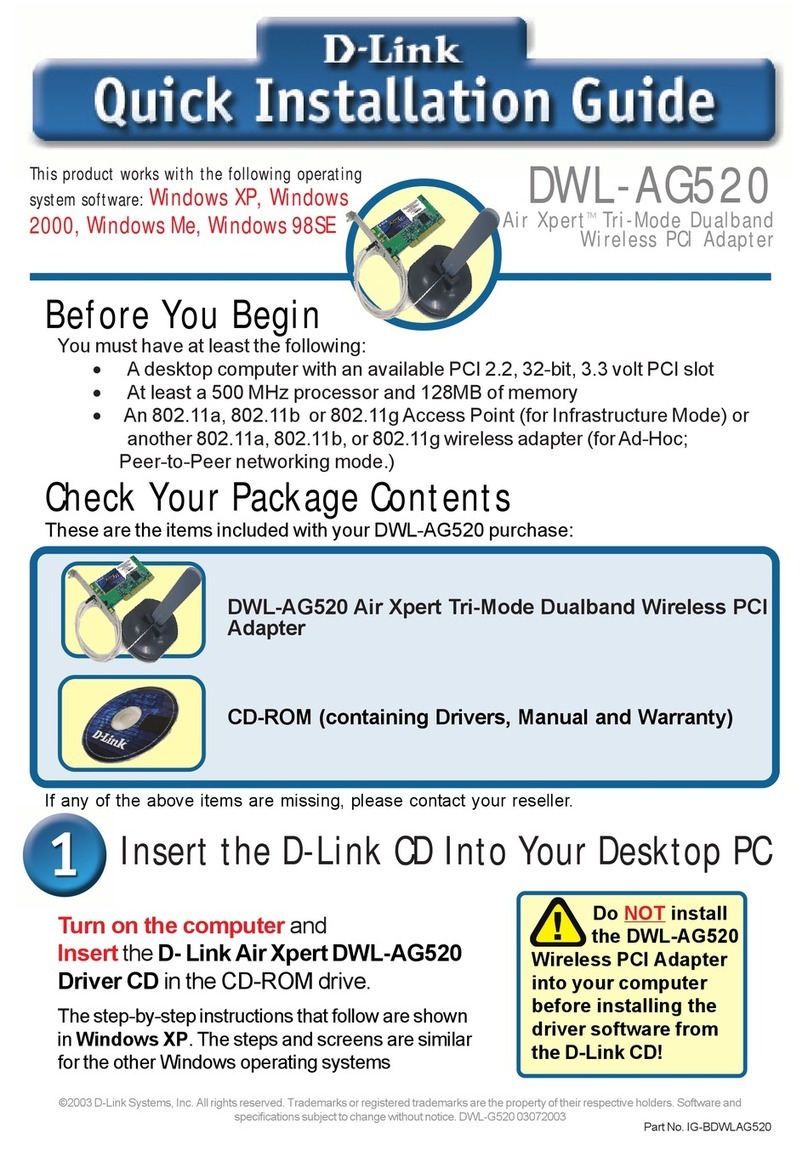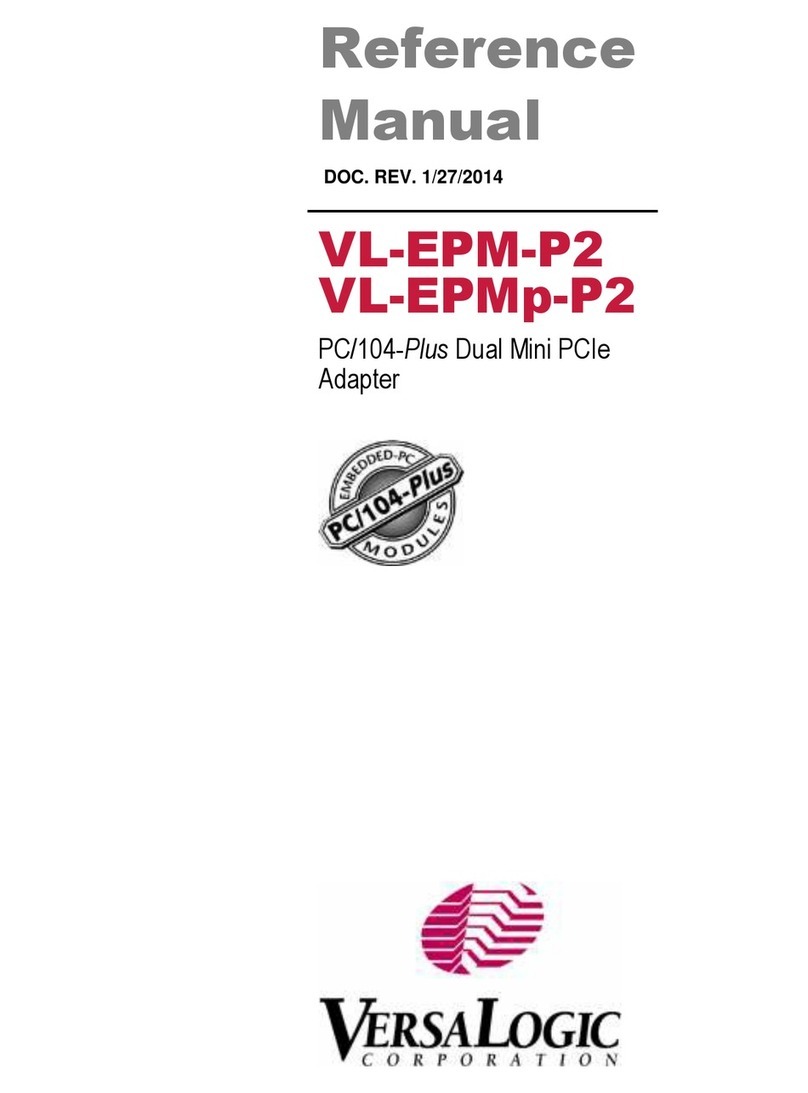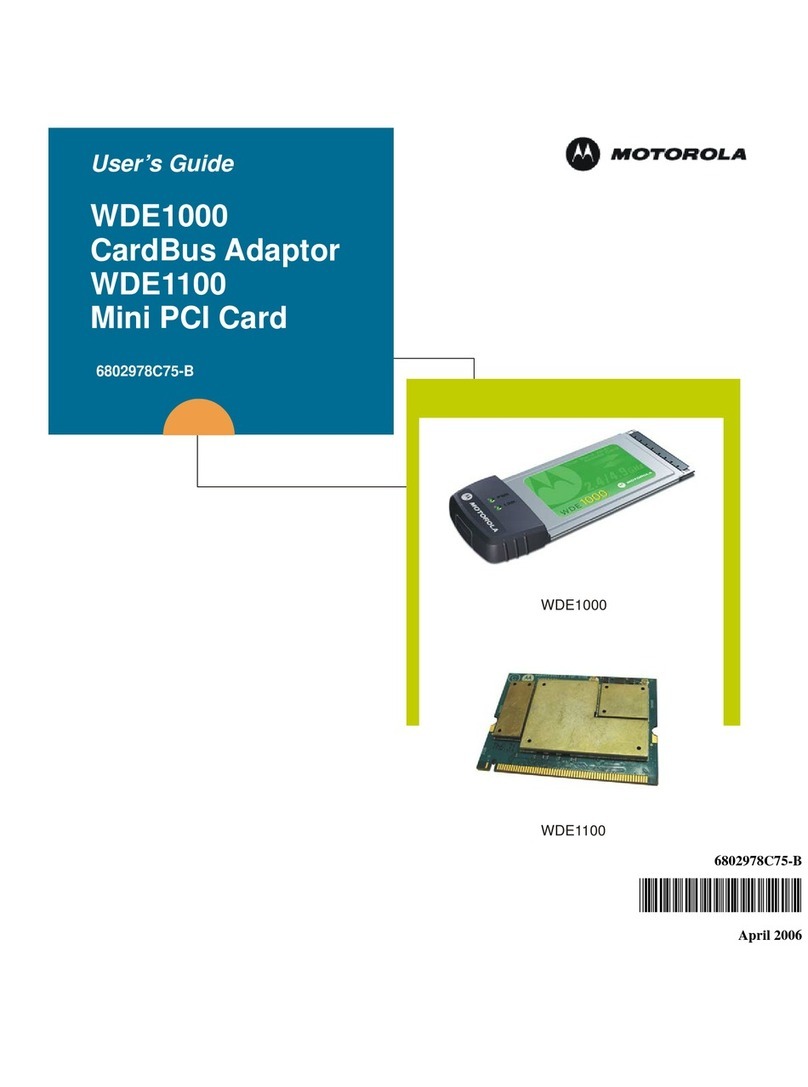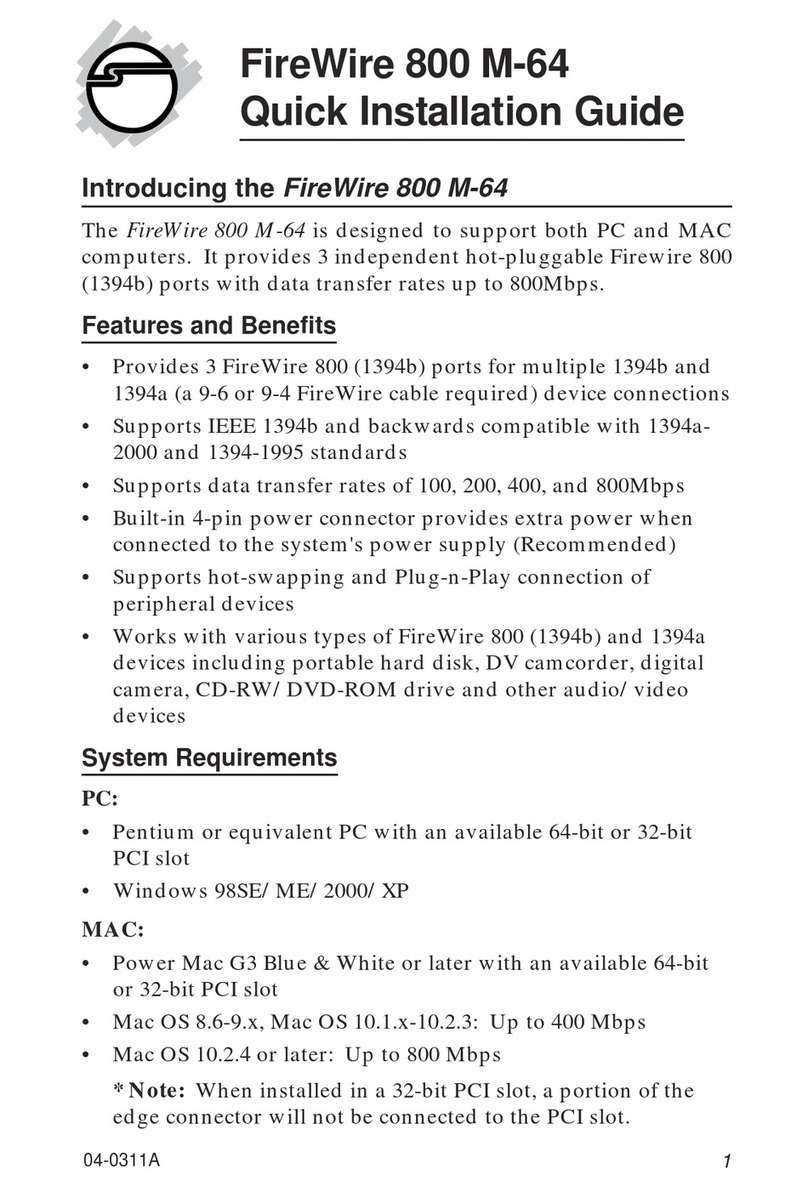Black Box IC128C-R3 User manual




















Table of contents
Other Black Box PCI Card manuals
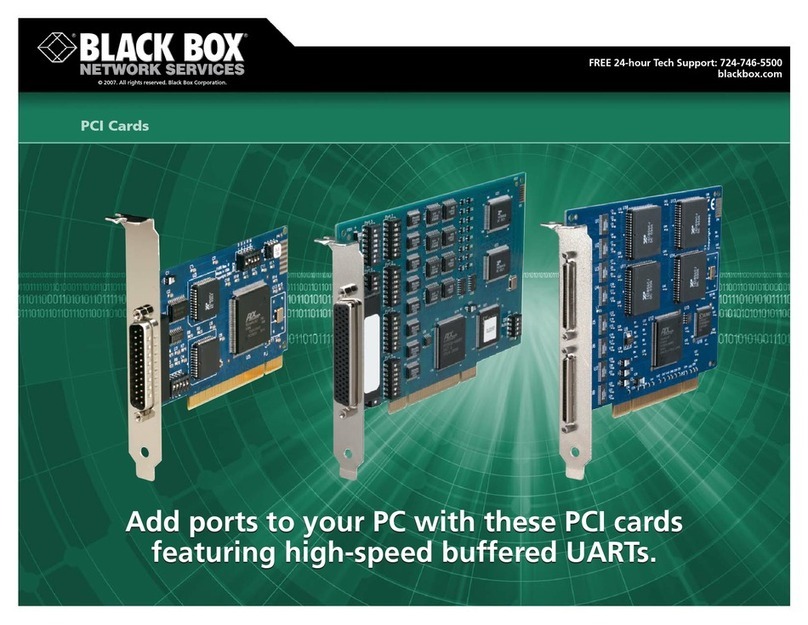
Black Box
Black Box IC142C User manual

Black Box
Black Box RS-422 User manual

Black Box
Black Box IC126C User manual
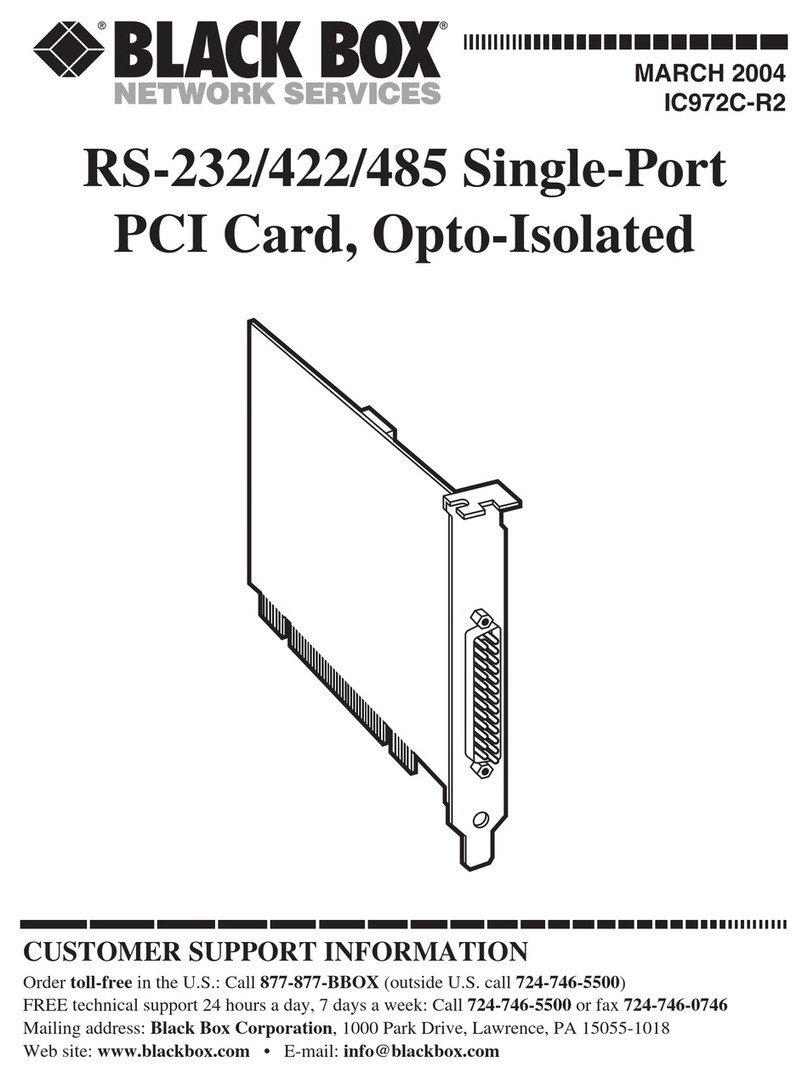
Black Box
Black Box USB Director RS-232 User manual
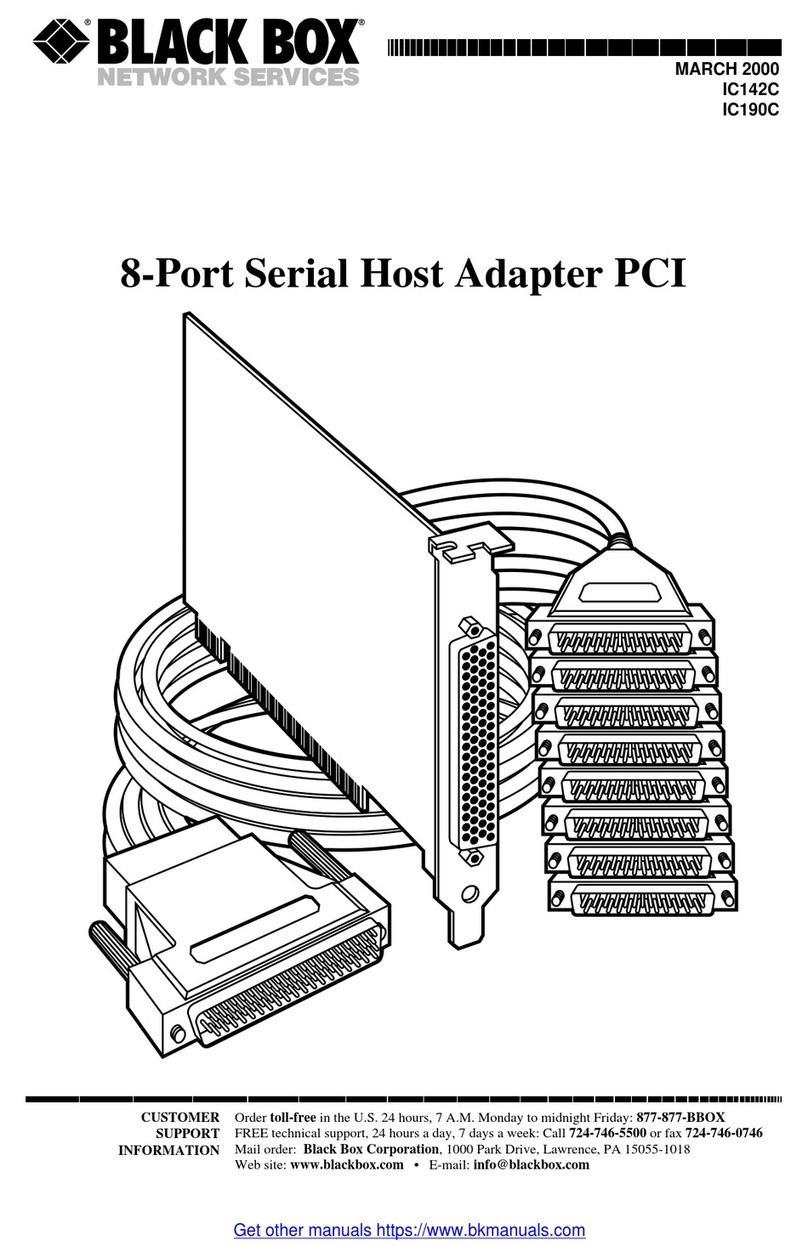
Black Box
Black Box IC142C User manual

Black Box
Black Box USB Director RS-232 User manual
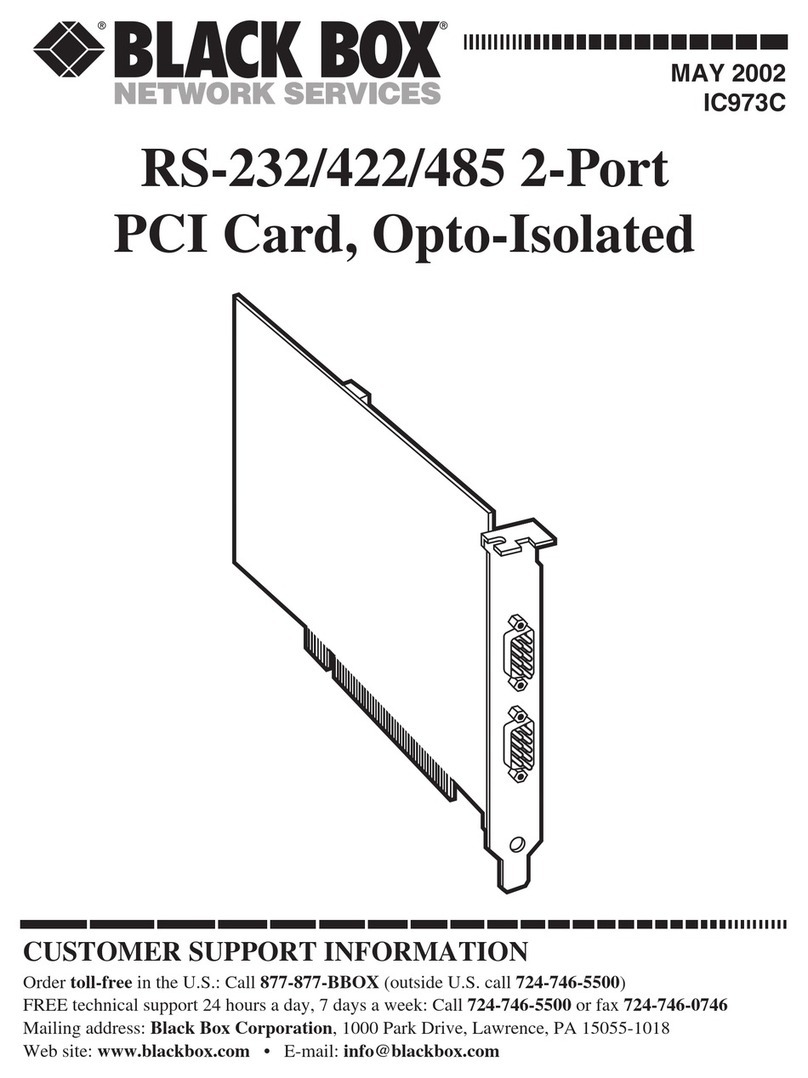
Black Box
Black Box USB Director RS-232 User manual
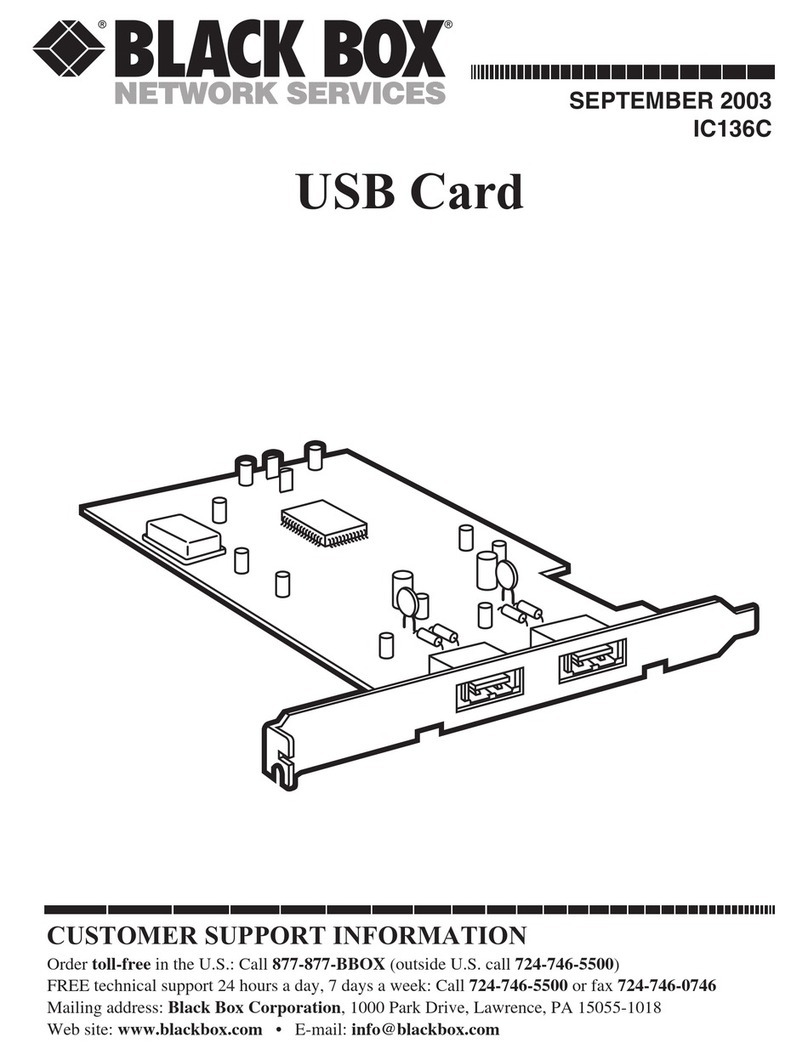
Black Box
Black Box IC136C User manual

Black Box
Black Box IC904C User manual

Black Box
Black Box IC142C User manual
Popular PCI Card manuals by other brands

Inateck
Inateck VD1001 instruction manual
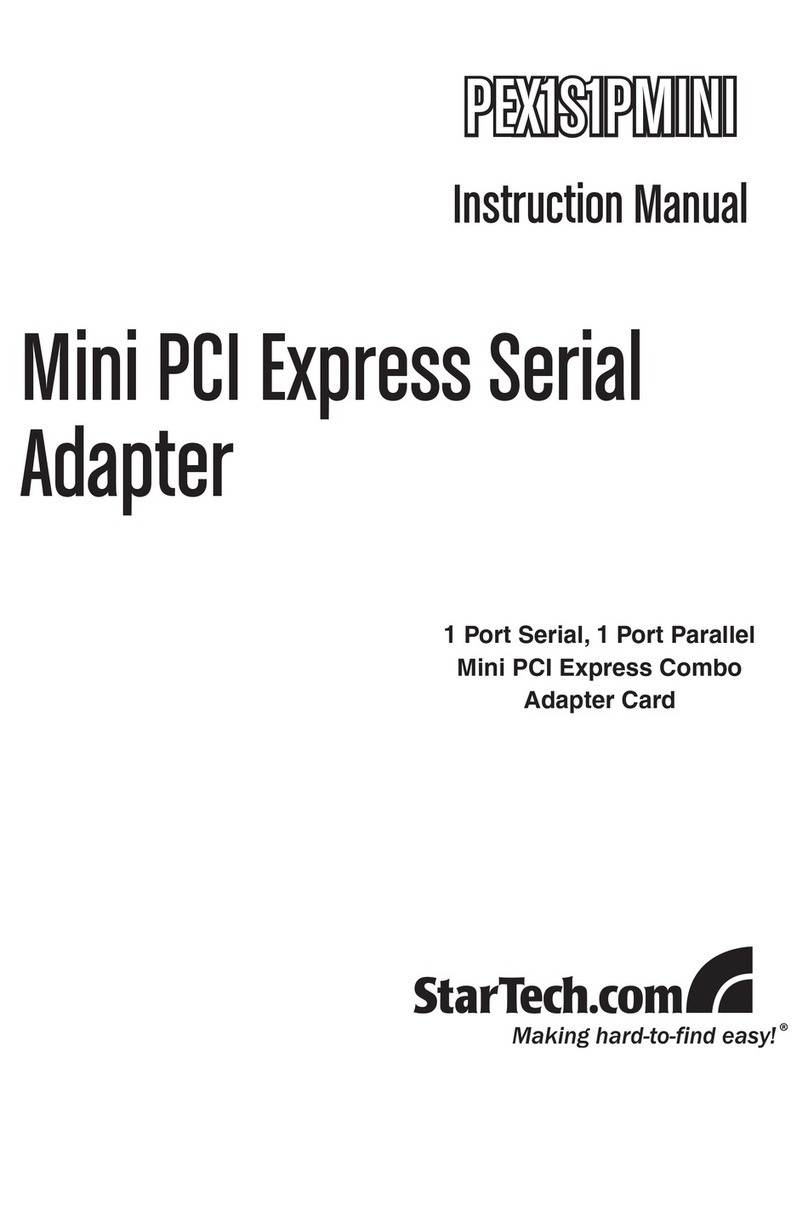
StarTech.com
StarTech.com PEX1S1PMINI instruction manual

Vantec
Vantec UGT-PC10PL user manual

D-Link
D-Link Air DWL-520 Quick install guide
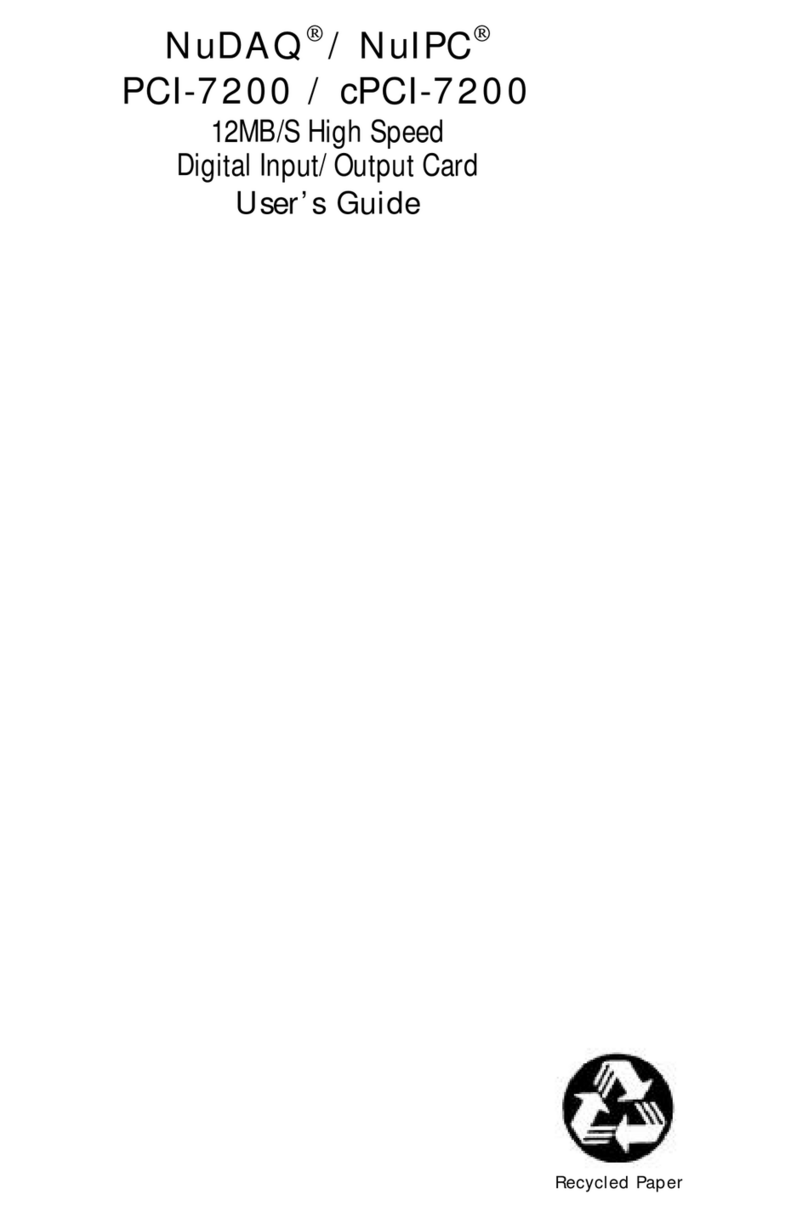
ADLINK Technology
ADLINK Technology cPCI-7200 user guide
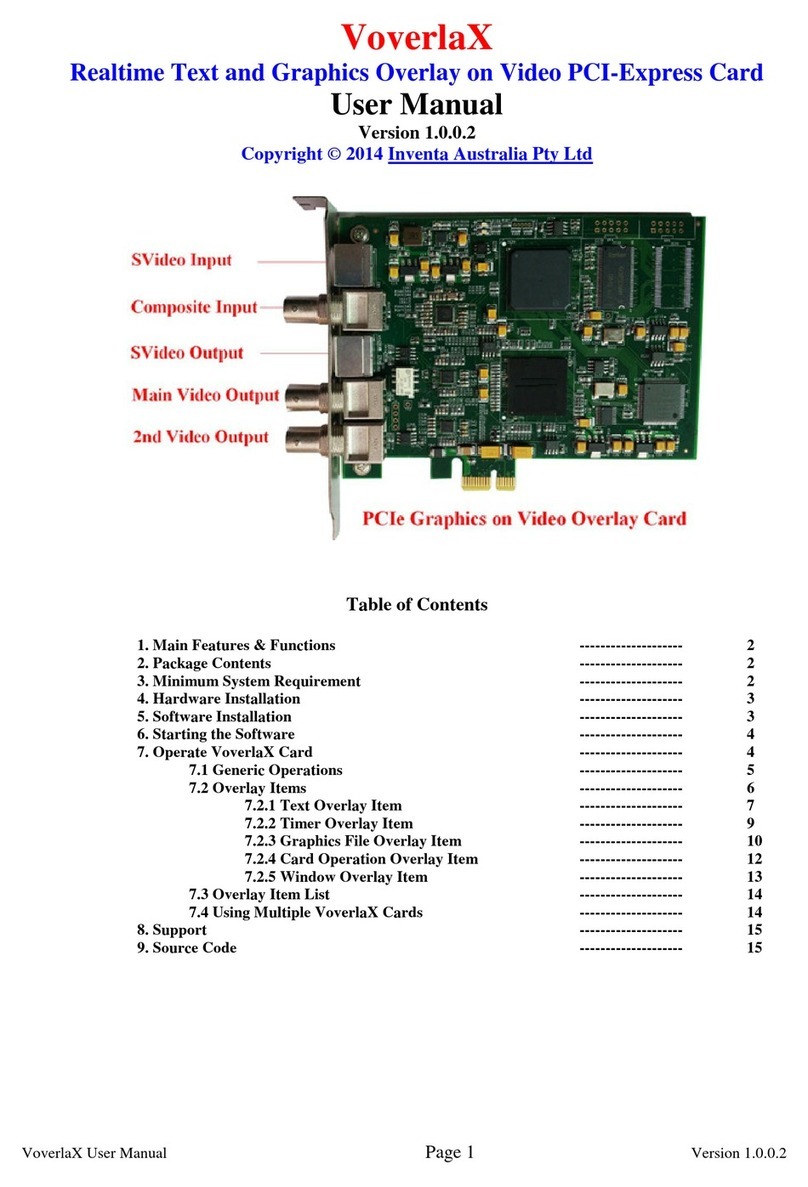
Inventa Australia Pty Ltd
Inventa Australia Pty Ltd VoverlaX user manual