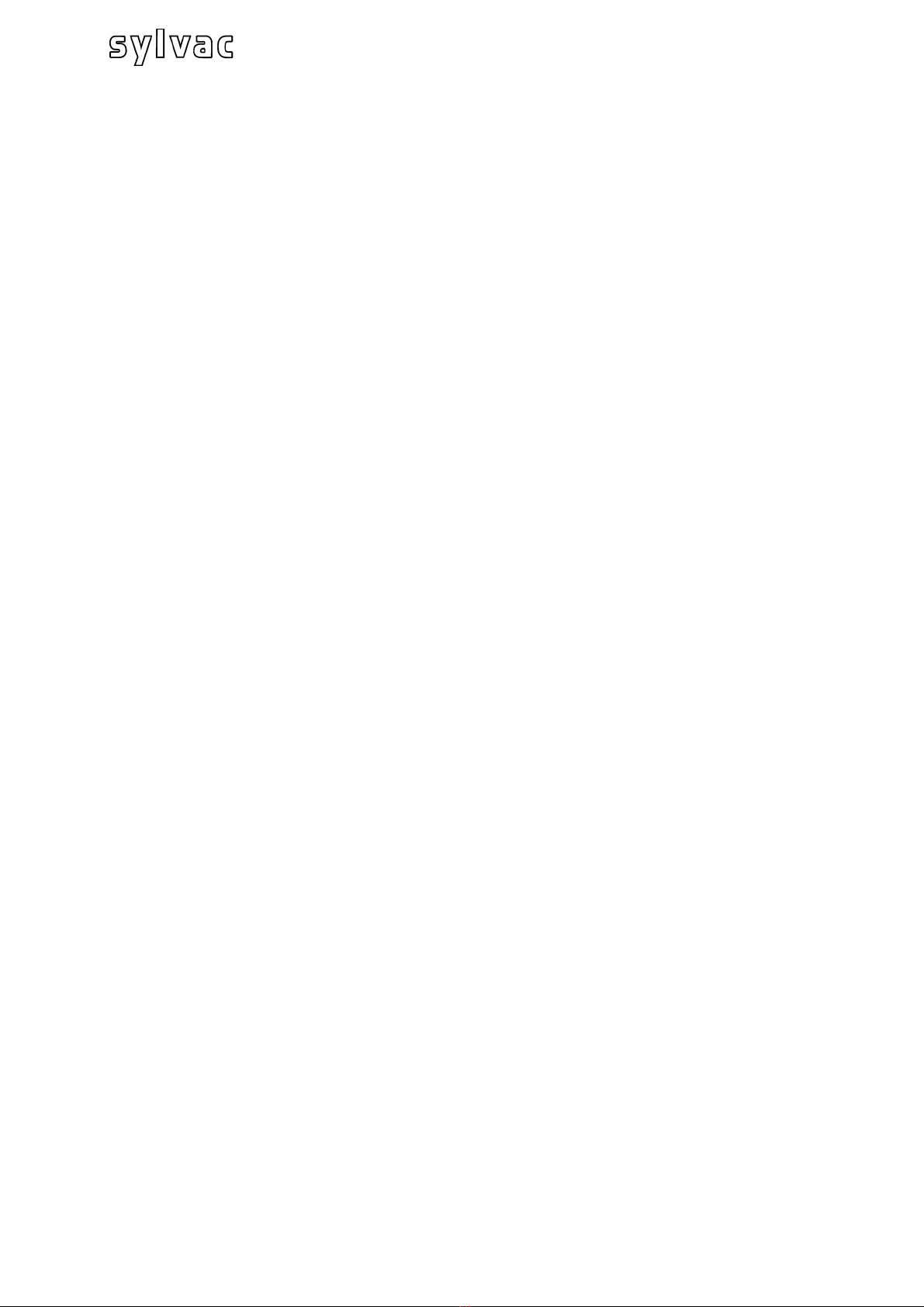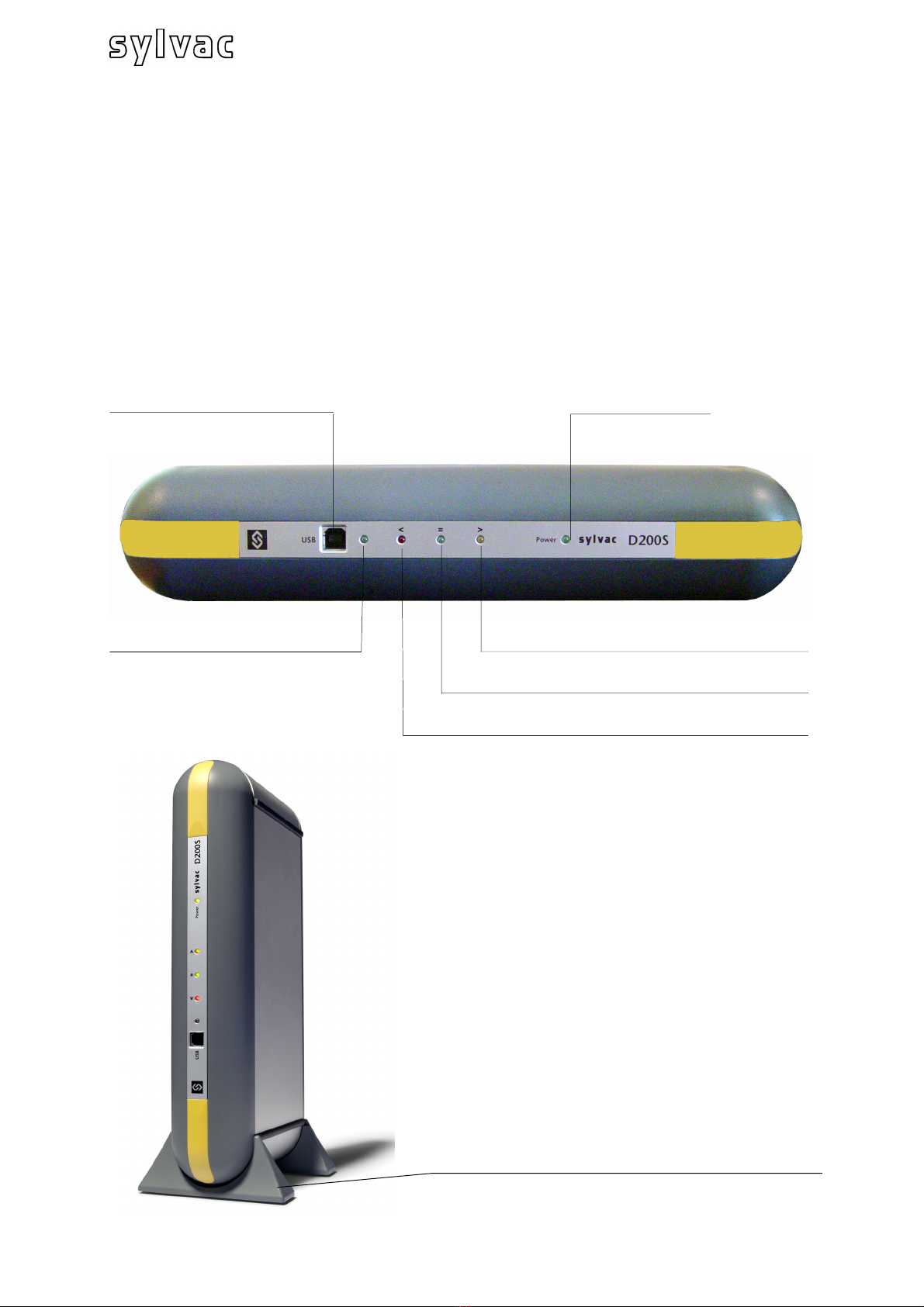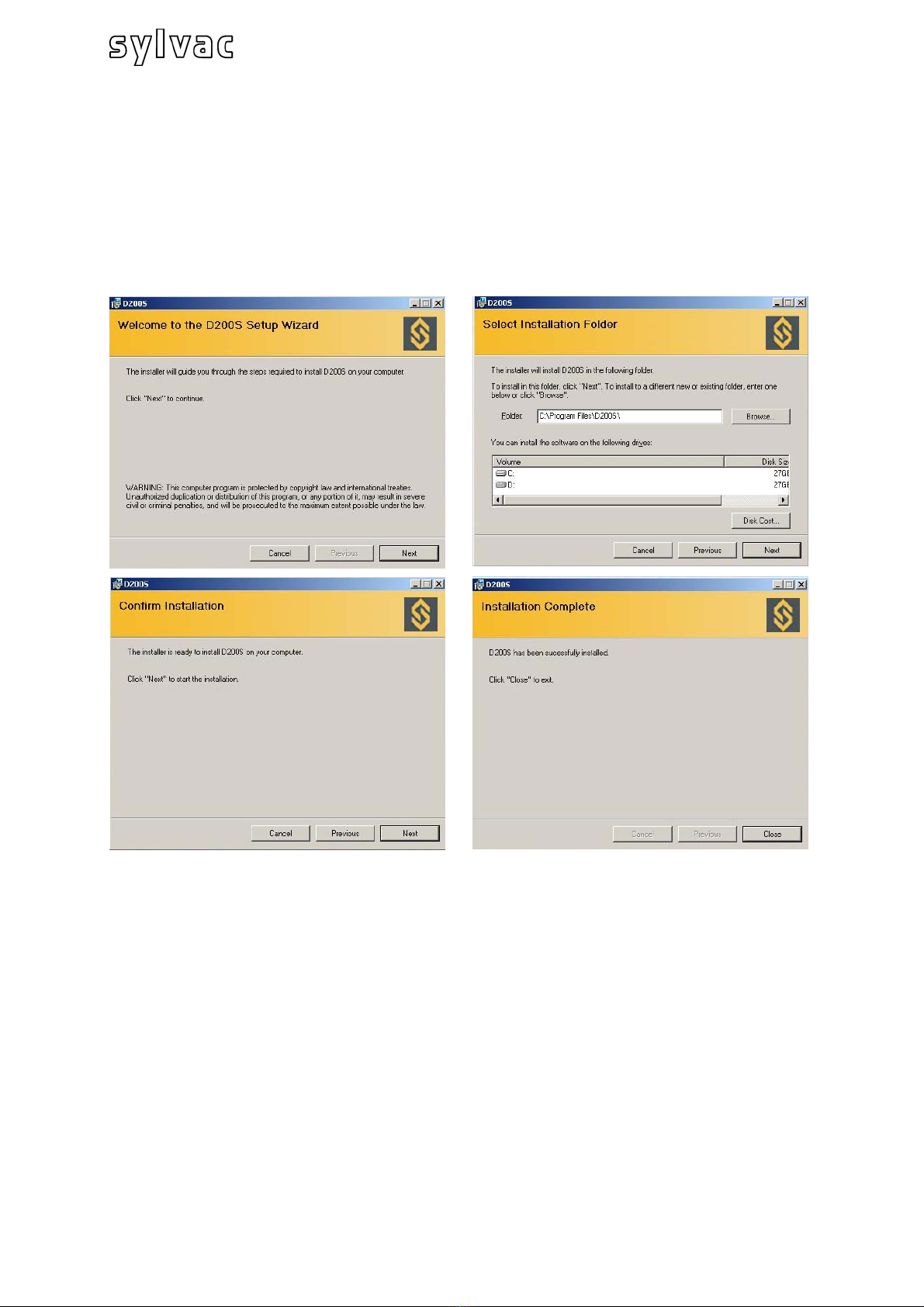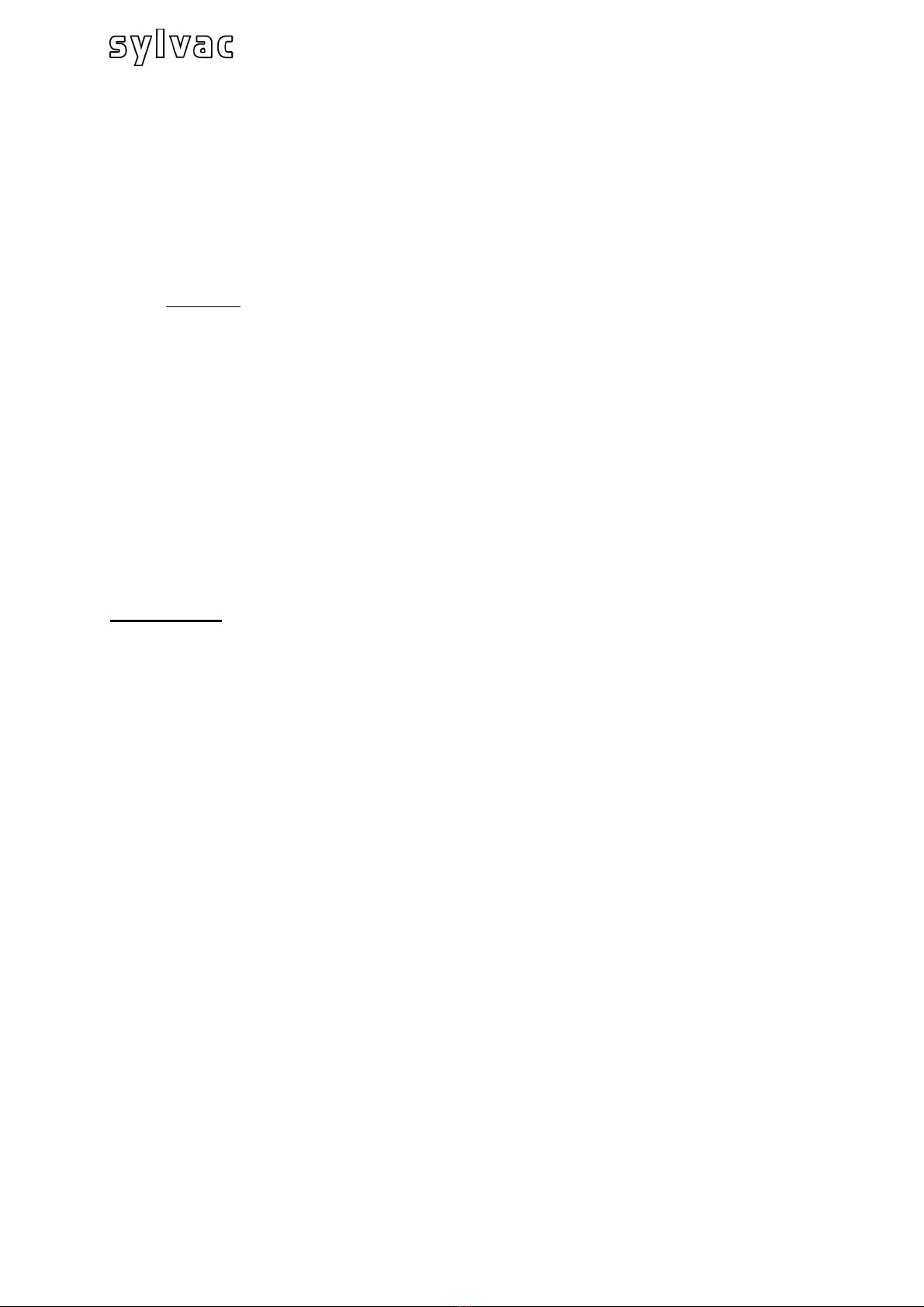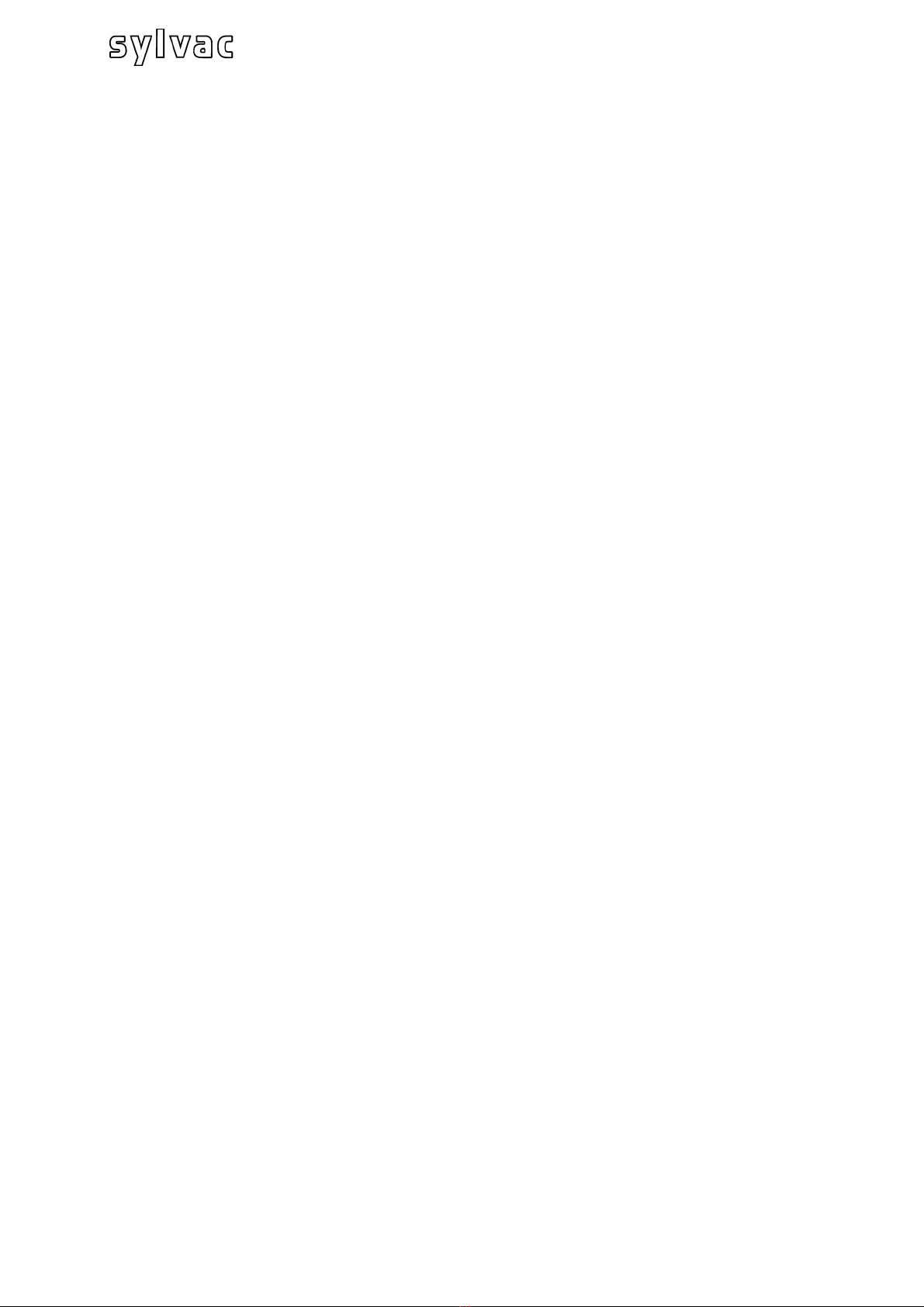
75
E
Contents
1Precautions..................................................................................................... 76
1.1 Important information ..................................................................................... 76
2General description of D200S unit................................................................ 77
2.1 Front of unit.................................................................................................... 77
2.2 Rear of unit .................................................................................................... 78
2.3 Functions of connectors (rear panel) ............................................................. 78
3Software D200S .............................................................................................. 81
3.1 Description of Software D200S ...................................................................... 81
3.2 Installation of software D200S ....................................................................... 82
3.3 Hardware Connection between D200S unit and PC ...................................... 83
3.4 Installation of USB pilot.................................................................................. 83
3.5 Checking of Frontal LED indicators................................................................ 84
3.6 Connection (software) with D200S unit.......................................................... 85
4Use of software D200S .................................................................................. 86
4.1 The Main Menu .............................................................................................. 86
4.1.1 Sub-menu RS232 Setup........................................................................ 87
4.1.2 Sub-menu Channel Setup ..................................................................... 88
4.1.3 Sub-menu Sequences Configuration..................................................... 89
4.1.4 Sub-menu Foot Pedal, Switch 1 and 2 Setting ...................................... 90
4.1.5 Sub-menu Digital Output ....................................................................... 91
4.1.6 Sub-menu Simulation Mode .................................................................. 92
4.1.7 Sub-menu Send to................................................................................. 93
4.1.8 Sub-menu Open File ............................................................................. 95
4.1.9 Sub-menu Save As… ............................................................................ 95
4.1.10 Open Configuration (from D200S) ......................................................... 95
4.1.11 Transfer (to D200S)............................................................................... 96
4.1.12 Transfer + Save (to D200S)................................................................... 96
4.1.13 Reset unit .............................................................................................. 96
5Functions of the basic screen....................................................................... 97
5.1 Standard Mode .............................................................................................. 97
5.2 Bargraph Mode .............................................................................................. 98
5.3 Example of measurement with two points of measurement (2 probes).......... 99
5.4 Example of measurement with four points of measurement (4 probes) with
two D200S units............................................................................................101
6Communication protocol (remote commands)..........................................103
6.1 Example of communication with software Winwedge 32...............................103
6.2 Code for remote commands..........................................................................104
7Calibration of the unit ...................................................................................107
8Technical specifications...............................................................................108
9Sizes............................................................................Erreur ! Signet non défini.
10 Delivery ..........................................................................................................109
11 Optional accessories ....................................................................................109