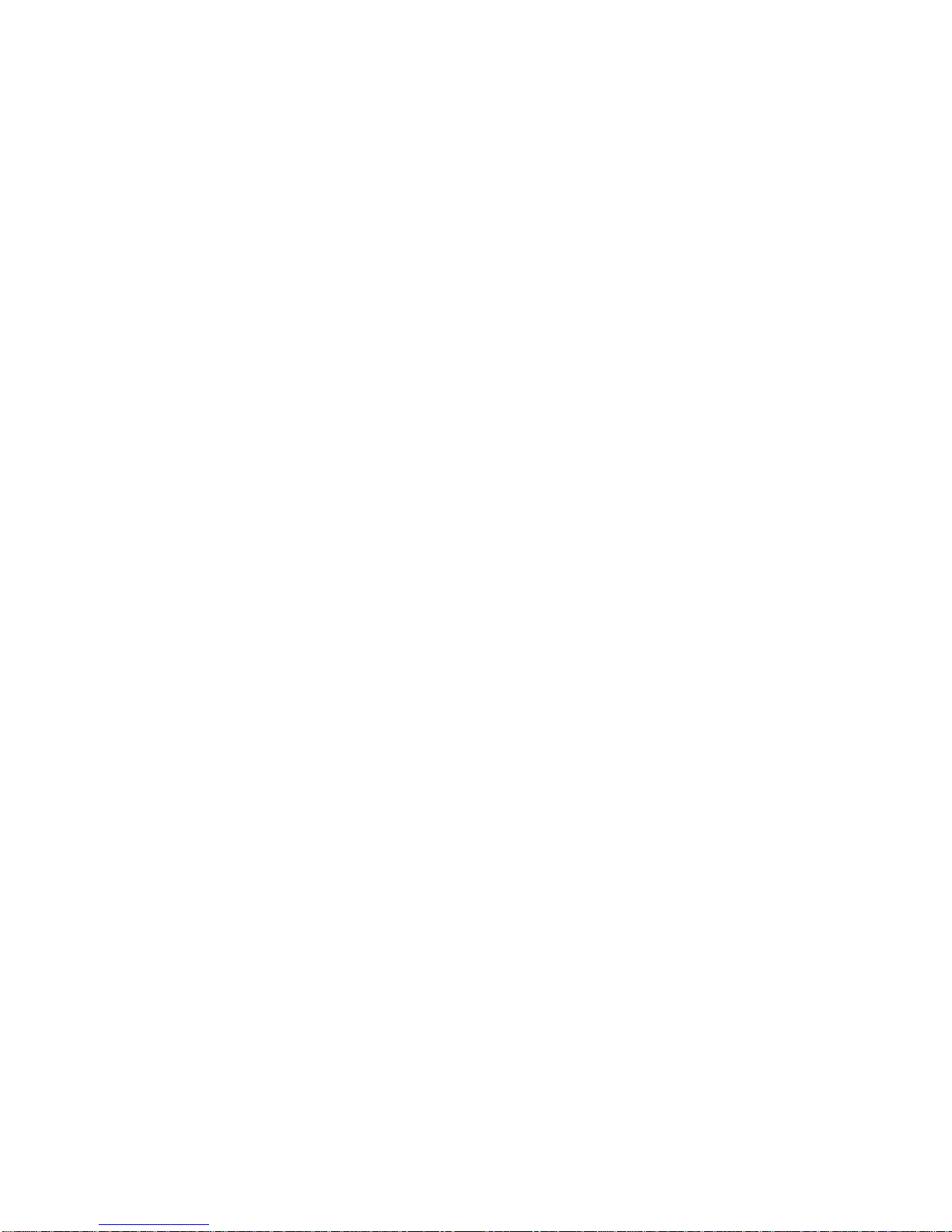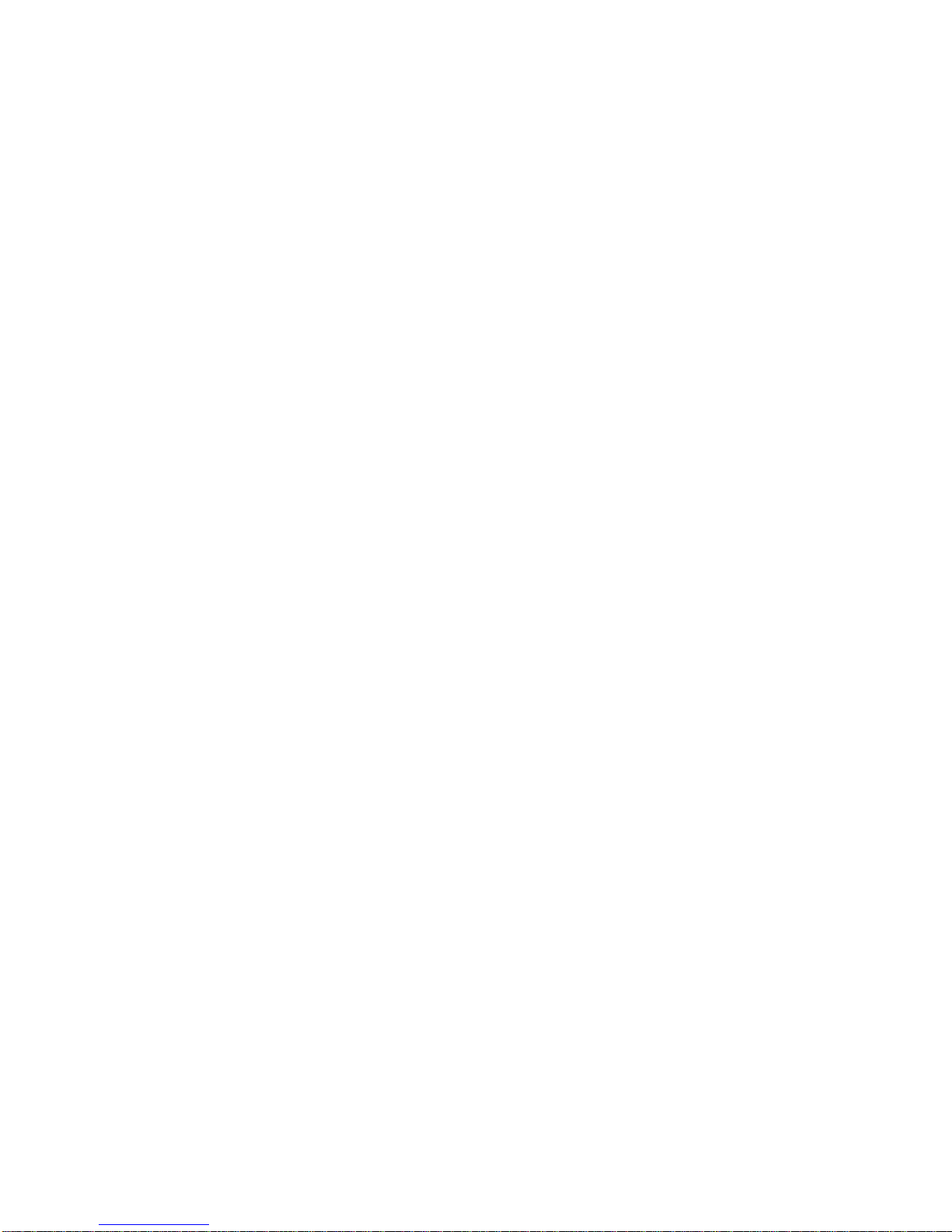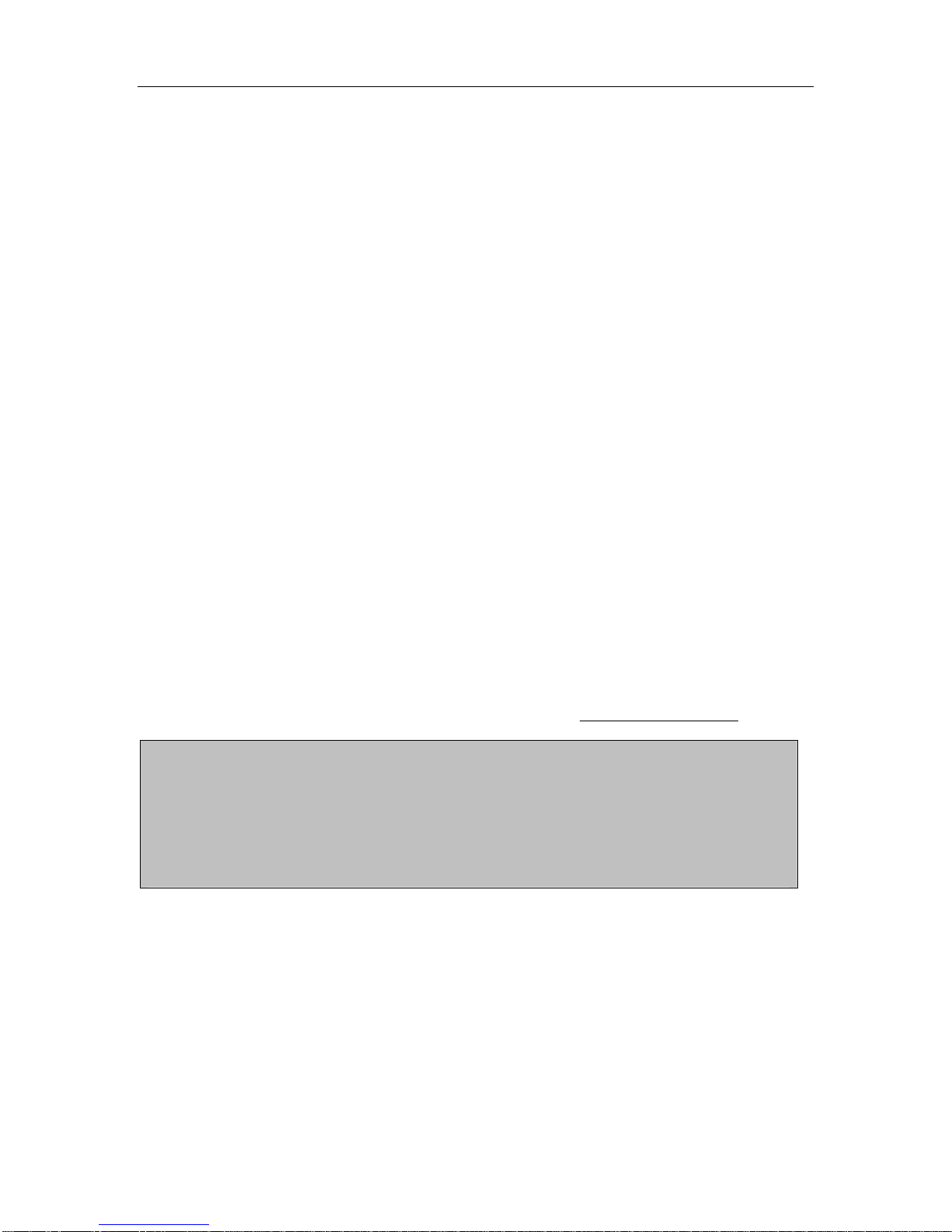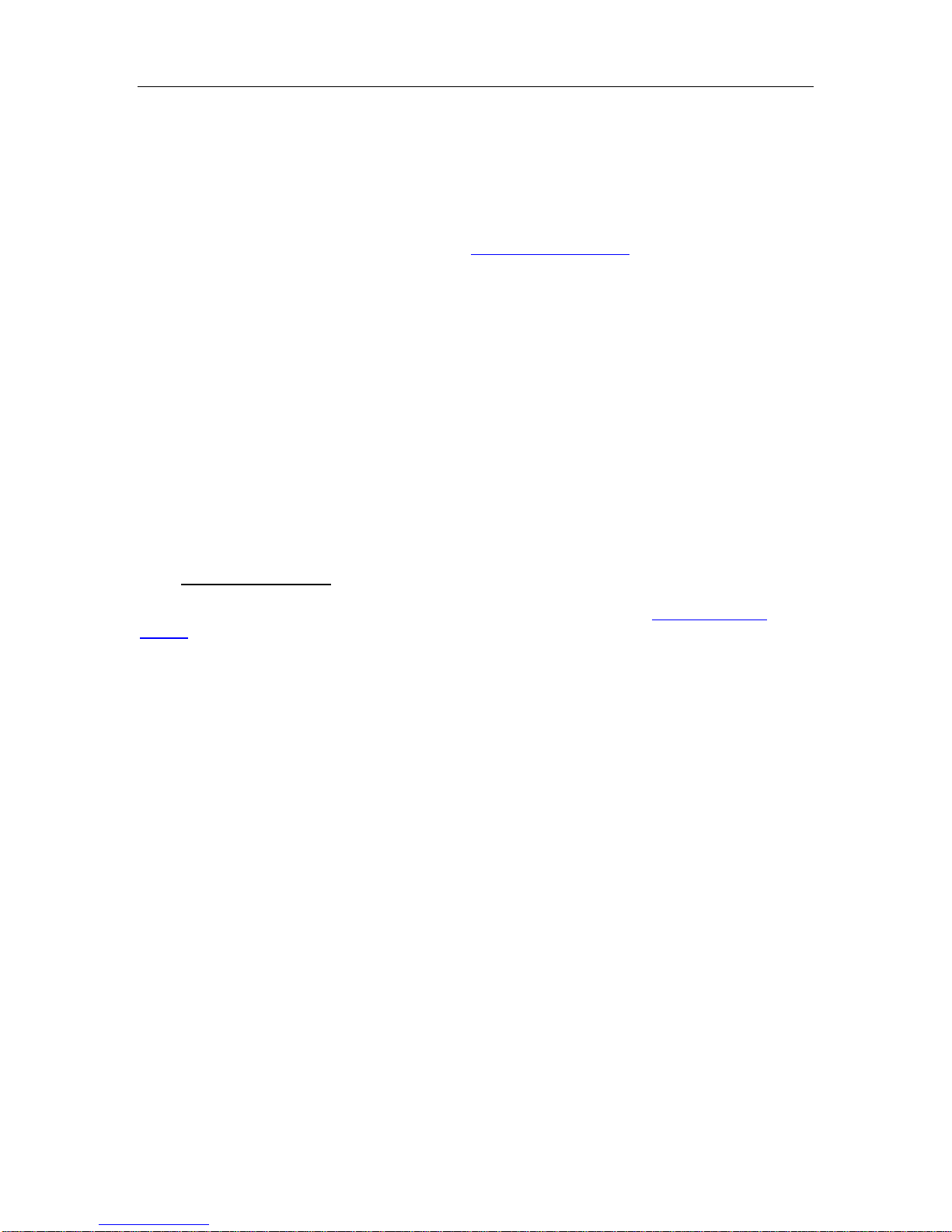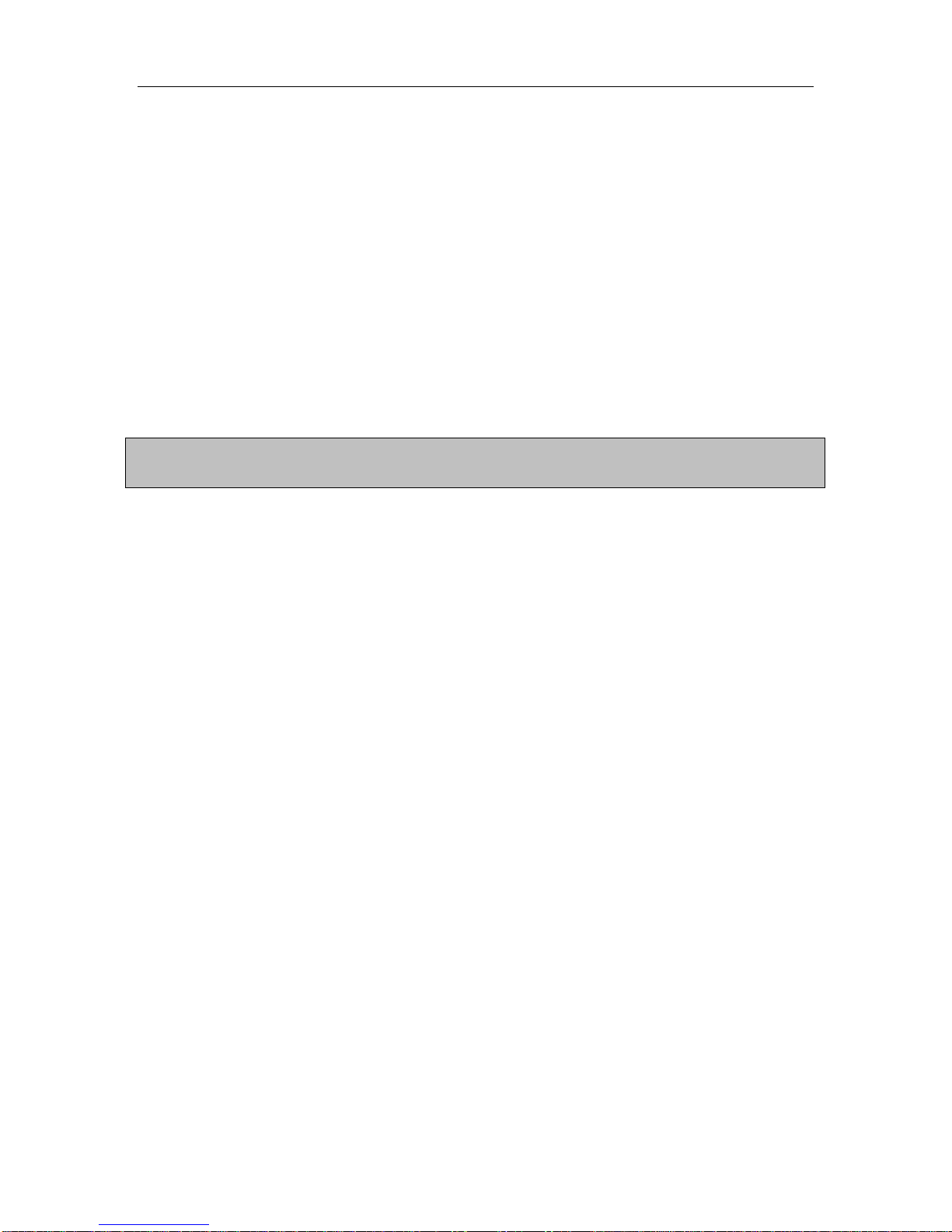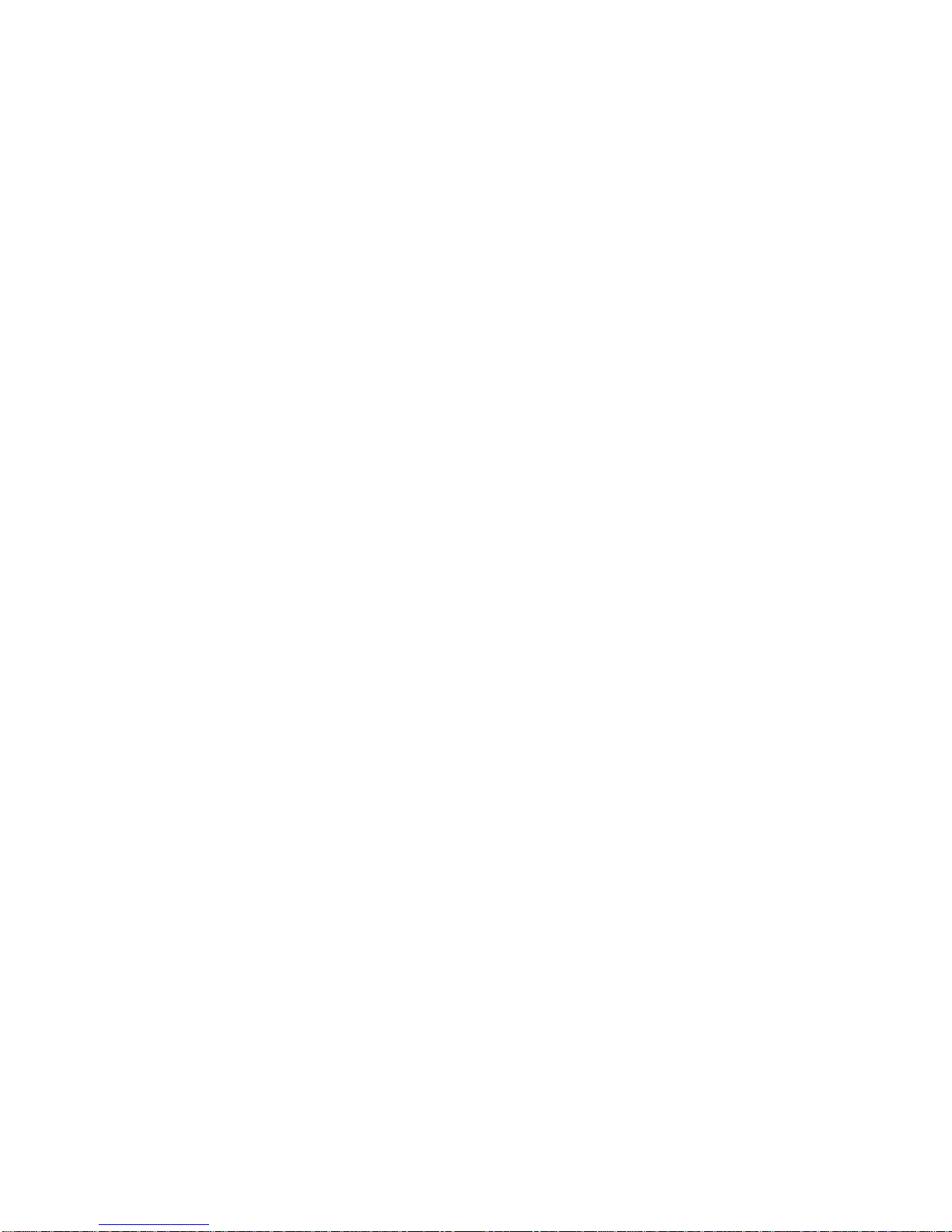
AccuScan Palm / AccuScan Palm Pro
Version 2.0 User Manual
Contents
Chapter 1: Introduction................................................................................................................ 4
1.1 What is AccuScan Palm?.............................................................................................. 4
1.2 New Features in AccuScan Palm 2.0............................................................................ 4
1.3 Free Trial....................................................................................................................... 5
1.4 Learning AccuScan Palm.............................................................................................. 5
1.5 Bar Coding with AccuScan Palm .................................................................................. 5
1.6 Integrating AccuScan Palm........................................................................................... 6
1.7 POS-X Support.............................................................................................................. 6
Chapter 2: Installation.................................................................................................................. 7
2.1 System Requirements................................................................................................... 7
2.2 Automatic Installation.................................................................................................... 7
2.3 Installing AccuScan Palm on Multiple PDAs................................................................. 7
2.4 Registering AccuScan Palm.......................................................................................... 7
2.4.1 Upgrading from AccuScan Palm 2.0 Standard to AccuScan Palm 2.0 Pro.. 8
2.5 Removing AccuScan Palm Installation ......................................................................... 9
Chapter 3: Sessions.................................................................................................................... 10
3.1 Configuring Session Attributes.................................................................................... 10
3.2 Session Settings Explained......................................................................................... 11
3.2.1 General Session Settings........................................................................... 11
3.2.2 HotSync Settings ........................................................................................ 12
3.2.3 Data Storage and Transfer Settings........................................................... 13
3.2.4 Backup Settings.......................................................................................... 14
3.3 Deploying Configured Sessions to Multiple Users...................................................... 15
Chapter 4: Field Settings............................................................................................................ 16
4.1 Configuring Field Settings........................................................................................... 16
4.2 Field Settings Explained.............................................................................................. 18
4.2.1 Field Types ................................................................................................. 18
4.2.2 General Field Settings ................................................................................ 20
4.2.3 Validation Field Settings............................................................................. 23
4.2.4 After Scan Field Settings............................................................................ 23
4.2.5 Drop-Down Lists ......................................................................................... 25
Chapter 5: Managing Data......................................................................................................... 27
5.1 Entering Data .............................................................................................................. 27
5.2 Quick Buttons.............................................................................................................. 28
5.3 Finding Data................................................................................................................ 29
5.4 Managing Data from the PDA to the PC..................................................................... 29
5.4.1 How Data Is Sent to the PC........................................................................ 29
5.4.2 Viewing Data Files on the PC..................................................................... 29
5.4.3 Linking AccuScan Palm Session Data to an MS Access Table................. 30
5.4.4 Linking AccuScan Palm Data to an MS Excel Worksheet.......................... 30
5.4.5 Using POS-X ODBC Link for AccuScan Palm to Control Data .................. 30
AccuScan PalmM-0002.010 2