SymCom CIO-EN User manual

INSTALLATION
INSTRUCTIONS Revision B1
Rapid City, SD, USA, 05/2009
MODEL CIO-EN
MODBUS/TCP, MODBUS/RTU I/O MODULE

BE SURE POWER IS DISCONNECTED PRIOR TO INSTALLATION!
FOLLOW NATIONAL, STATE AND LOCAL CODES.
READ THESE INSTRUCTIONS ENTIRELY BEFORE INSTALLATION.
The CIO-EN Module is a convenient and cost-effective Modbus/TCP and Modbus/RTU interface
capable of providing discrete control and monitoring of a SymCom overload relay over a Modbus or
Ethernet network. The CIO-EN is designed to provide the following benefits in both new and existing
installations:
reduced field wiring
greater operator efficiency
ease in system startup and commissioning
The CIO-EN Modbus I/O Module provides four (4) inputs and two (2) AC/DC rated relay outputs. It
can be DIN rail mounted or mounted directly to a back panel. The CIO-EN’s compact size, ease of
wiring, and Modbus communications capability makes the use of traditional discrete devices on
Modbus cost-effective and simple. The CIO-EN Module is compatible with SymCom’s Model 777-P
and 777-P1 overload relays. It simply connects to the side of the 777-P/P1 and in addition to the
extended I/O functions, permits remote monitoring and control of the 777-P/P1 over a Modbus
network. An additional remote reset input is available on the CIO-EN to reset a connected 777-P/P1.
CONNECTIONS
1. Mount the CIO-EN in a convenient location in a properly rated enclosure. The module can be
mounted to a back panel using screws or can be snapped onto a DIN rail.
2. For Modbus/RTU networks, connect the three Modbus wires (A, B, Shield) to the 5-pin connector
on the front of the CIO-EN module.
3. For communication with a SymCom overload, connect the CIO-EN to the side of a 777-P/P1 via
the 9-pin D-SUB connector located on the side of the CIO-EN.
NOTE: Do not plug a modem or any other PC compatible device directly into the 9-pin D-
SUB connector on the CIO-EN.
4. For Ethernet, connect an Ethernet cable to the Ethernet jack on the top of the CIO-EN module.
5. CIO-EN Inputs (refer to Figure 1): Connect one side of each input contact to C and connect the
other side to I1, I2, I3, or I4.
NOTE: CIO-EN input connections are dry contact connections only.
6. OUTPUT A, OUTPUT B and the REMOTE RESET connections are made on the top green
connector of the CIO-EN Module.
7. Power the device by connecting 24VDC to V+ and V- on the front green connector.
8. The MODBUS MODULE NETWORK STATUS LED indicates communication between the CIO-EN
and a Modbus master. The OVERLOAD COMM. STATUS LED indicates communication between
the CIO-EN and the 777-P/P1 overload.
9. The yellow LED on the Ethernet jack indicates the link between the CIO-EN and a computer/LAN
network. The green LED on the Ethernet jack indicates network activity between the CIO-EN and
a computer/LAN network.

FIGURE 1: Typical Wiring Diagram (CIO-EN)
TABLE 1: CIO-EN Terminals
Terminal Designations Function
V- 24 VDC - Connection
V+ 24 VDC + Connection
A RS-485 A Connection
SHIELD Shield Connection
B RS-485 B Connection
R Remote Reset Switch
R Remote Reset Switch
C Input Common
I1 Input 1
I2 Input 2
I3 Input 3
I4 Input 4
1 Output A terminal 1
2 Output A terminal 2
3 Output B normally open
4 Output B common
5 Output B normally closed

REMOTE RESET
The R terminals can be connected to a normally open pushbutton to remotely reset a connected
777-P/P1 overload.
DIAGNOSTIC INDICATOR LIGHTS (CIO-EN)
The unit is energized when 24 VDC is applied between V+ and V- on the 5-pin connector on the front
of the CIO-EN module. The MODBUS MODULE NETWORK STATUS (MNS) LED and OVERLOAD
COMM. (OLC) STATUS LED will flash until communication is established. The MNS LED indicates
the state of an upstream Modbus connection to the module. The OLC LED indicates the state of the
overload connection to the module. For a complete description of the indicator LED’s see tables 2
and 3 below:
TABLE 2: MNS LED State Table
For this state: LED is: To indicate:
Not Powered Off The CIO-EN is not powered.
Upstream Modbus/RTU
Comm. Operational Green The CIO-EN is communicating with an upstream Modbus/RTU device
and the CIO-EN is powered.
Upstream Modbus/RTU
Comm. NOT Operational Flashing
Green The CIO-EN is powered but upstream communications are not
established.
TABLE 3: OLC LED State Table
For this state LED is: To Indicate:
Not Powered Off The CIO-EN is not powered.
Overload Comm.
Operational Green The CIO-EN is communicating with an overload device and the CIO-EN
is powered.
Overload Comm. NOT
Operational Flashing
Green The CIO-EN is powered but overload communications are not
established.
NOTE: If an unrecoverable error has occurred with the nonvolatile memory (which stores the
device settings), the CIO-EN will enter a lockdown mode and flash both the OLC and MNS
LEDs every second. The remote reset input must be triggered in order to reset all settings to
factory defaults. The connected 777-P/P1 will not be reset when this occurs.
The CIO-EN Ethernet jack on top of the unit contains LED’s to represent communication and activity
over the network. Tables 4 and 5 describe the LED functions.
TABLE 4: Yellow Ethernet LED
For this state: LED is: To indicate:
No Link Off The CIO-EN is not connected to an Ethernet network.
Active Link Solid
Yellow The CIO-EN is connected to an Ethernet network.
TABLE 5: Green Ethernet LED
For this state LED is: To Indicate:
No Network Activity Off The CIO-EN is not transmitting or receiving any data over
Ethernet.
Network is Actively
Operational Green The CIO-EN is transmitting or receiving data over Ethernet.

MODBUS/RTU CONFIGURATION
Flexible Modbus/RTU addressing is enabled by default on the CIO-EN. This means that when the
CIO-EN is connected and communicating to a 777-P/P1 overload relay, the CIO will automatically
assume and keep the Modbus address of the overload. If the CIO-EN is used as a stand-alone
device, its Modbus address is defaulted to 1.
MODBUS/RTU COMMUNICATIONS
The CIO-EN Module provides the ability to communicate with both an upstream device
(Modbus/RTU master) and a 777-P/P1 (Modbus slave). In order to communicate with the CIO-EN
via an upstream device such as a PLC, DCS, SCADA system or PC, an RS-485 network must exist
between the upstream device and the CIO-EN. The upstream device must be connected to the
CIO-EN using an 18-24 AWG shielded, twisted-pair cable connected to A, B, and Shield of the 5-pin
connector on the front of the CIO-EN module. The CIO-EN can be programmed as device address
01 to 99 and can communicate at baud rates of 9600, 19200, 38400, and 57600. The default
communications settings for the CIO-EN are:
•Baud Rate: 19200
•Parity: Even
•Modbus Address: Flexible when attached to overload; 1 when stand-alone
Terminating Resistors
The RS-485 network may require terminating resistors if the length between the CIO-EN and an
upstream device exceeds 100 feet or if the twisted pair cable is in a noisy environment. When
terminating resistors are required, 120Ωterminating resistors should be connected at both the
CIO-EN (across A and B) and also at the upstream device (also across A and B). SymCom
recommends that terminating resistors be used in all circumstances to optimize RS-485 signals.
E
xisting Network Installations
The CIO-EN can be added to a Model 777-P/P1 overload in an existing network. Flexible addressing
is enabled by default; therefore, the CIO-EN will automatically assume the address of the 777-P/P1
upon being plugged into the overload.
Equipment Setup
1. Connect the CIO-EN to the Modbus network using the communication terminals on the front of
the unit (A, B and Shield).
2. Connect the CIO-EN to the overload using the serial port on the side of the overload.
3. Connect the power supply terminals to V+ and V- of the CIO-EN.
NOTE: Ensure the power supply output is set to 24 VDC, and that it is off while being
connected to the CIO-EN.
4. Power the overload, and then power the CIO-EN.
M
odbus/RTU Network Solutions Setup
1. Open Solutions
2. Click Modbus/RTU in the Select Network Connection Type box.
3. Ensure the network communication settings are correct, and the device connections are correct.
4. Right click the network window and select Auto Detect for Units. All units on the network will
be automatically detected and should appear on the screen—click on a unit to view its
properties.
NOTE: If the unit does not appear on the screen, recheck the device connections and
network communication settings. Reattempt to Auto Detect for Units.

ETHERNET CONFIGURATION
The default IP address for the CIO-EN is 192.168.50.1. However, flexible IP addressing is enabled
by default on the CIO-EN. This means that when the CIO-EN is connected and communicating to a
777-P/P1 overload relay, the CIO-EN will automatically assume and keep the Modbus address of the
overload as the last octet in its IP address. For example, if the CIO-EN is connected to a 777-P1
with a Modbus address of 29, the IP address will automatically become 192.168.50.29. Please note
that the first three octets of the IP address (192.168.50) are not affected by flexible IP addressing.
ETHERNET COMMUNICATIONS
The CIO-EN Module is 10Base-T Ethernet compatible, meaning it is capable of transmitting data at a
maximum rate of 10 Megabits/second. TCP/IP Protocols supported by the CIO-EN include:
•Modbus/TCP
•HTTP for an embedded webpage
•FTP for data logging
•ICMP (ping)
•DHCP for automatic IP assignment
The default Ethernet communications settings for the CIO-EN are:
•IP Address: 192.168.50.1 as stand-alone; 192.168.50.FLEX where FLEX = 777-P/P1
Modbus Address
•Subnet Mask: 255.255.0.0
•Gateway: 192.168.50.1
•DHCP: Disabled
Changing the Ethernet Configuration Settings
The Ethernet configuration settings can be changed at any time through the CIO-EN's embedded
webpage (Figure 2). To access this
webpage, simply type the IP address
of the CIO-EN in the address bar of
an Internet browser (i.e.
http://192.168.50.1/) and click on
Configure. The CIO-EN will ask for a
user name and password.
The user name is: admin
The password is: symcom
Once the settings have been changed
and saved, communications with the
CIO-EN may be lost for a short period
of time.
Ethernet configuration settings can
also be easily changed using
SymCom's Solutions Software.
Figure 2: CIO-EN Embedded Webpage
M
odbus/TCP Network Solutions Setup
1. Open Solutions
2. Click Modbus/TCP in the Select Network Connection Type box.
3. Ensure the Ethernet network communication settings are correct, and the device connections
are correct.

4. Right click the network window and select Auto Detect for Units. All units on the network will
be automatically detected and should appear on the screen—click on a unit to view its
properties.
NOTE: If the unit does not appear on the screen, recheck the device connections and
network communication settings. Reattempt to Auto Detect for Units.
PHYSICAL DIMENSIONS (CIO-EN)
All dimensions are in inches.
FIGURE 3: Physical Dimensions (CIO-EN)

TABLE 6: CIO-EN SPECIFICATIONS
Ethernet Controller
Compatibility IEEE 802.3
Capability 10Base-T
Output Relay Contact Rating – SPDT (1), SPST (1)
Pilot Duty 480VA @ 240VAC, B300
General Purpose 5A @ 240VAC
Inputs (4) – General Purpose
Voltage Range 12–24VDC
Current 2mA (typical)
Remote Reset (for use with optional
777-P/P1 overload) Normally open pushbutton
rated 24VDC, 10mA (min.)
Power Requirements
Voltage 24VDC (+/- 10%)
Current 95mA (max.)
70mA (typical)
Power 2.28 W (max.)
1.7 W (typical)
Weight 14 oz.
Enclosure Polycarbonate
Terminal (depluggable terminal block)
Torque 3 in.-lbs. (max.)
Wire AWG 12-20 AWG
Safety Marks
UL UL508 (File #E68520)
CSA C 22.2
CE IEC 60947
Standards Passed
Electrostatic Discharge (ESD) IEC 61000-4-2, Level 3, 6kV contact, 8kV air
Radio Frequency Immunity, Radiated 150 MHz, 10V/m
Fast Transient Burst IEC 61000-4-4, Level 3, 4kV input power
Hi-Potential Test Meets UL508 (2 x rated V +1000V for 1 minute)
Surge Input Power – IEC 61000-4-5, Level 1
Inputs/Data Lines – IEC 61000-4-5, Level 2
Environmental
Temperature Range Ambient Operating: -20°to 70°C (-4°to 158°F)
Ambient Storage: -40° to 80°C (-40° to 176°F)
Class of Protection IP20 (Finger Safe)
Relative Humidity 10-95%, non-condensing per IEC 68-2-3
Table of contents
Popular I/O System manuals by other brands

Mastervolt
Mastervolt Digital Input installation manual

Pickering
Pickering PXI 40-726A user manual

Helmholz
Helmholz TB20 manual

Tews Technologies
Tews Technologies TDRV004-SW-82 user manual

Festo
Festo CPX-2ZE2DA Brief description, Translation of the original instructions

Alcorn Mcbride
Alcorn Mcbride 1756-Show I/O user guide

Siemens
Siemens Simatic S7-1500 manual

WAGO
WAGO 765-4102/0100-0000 user manual

Atop
Atop SE8502-M12 Series Hardware installation guide
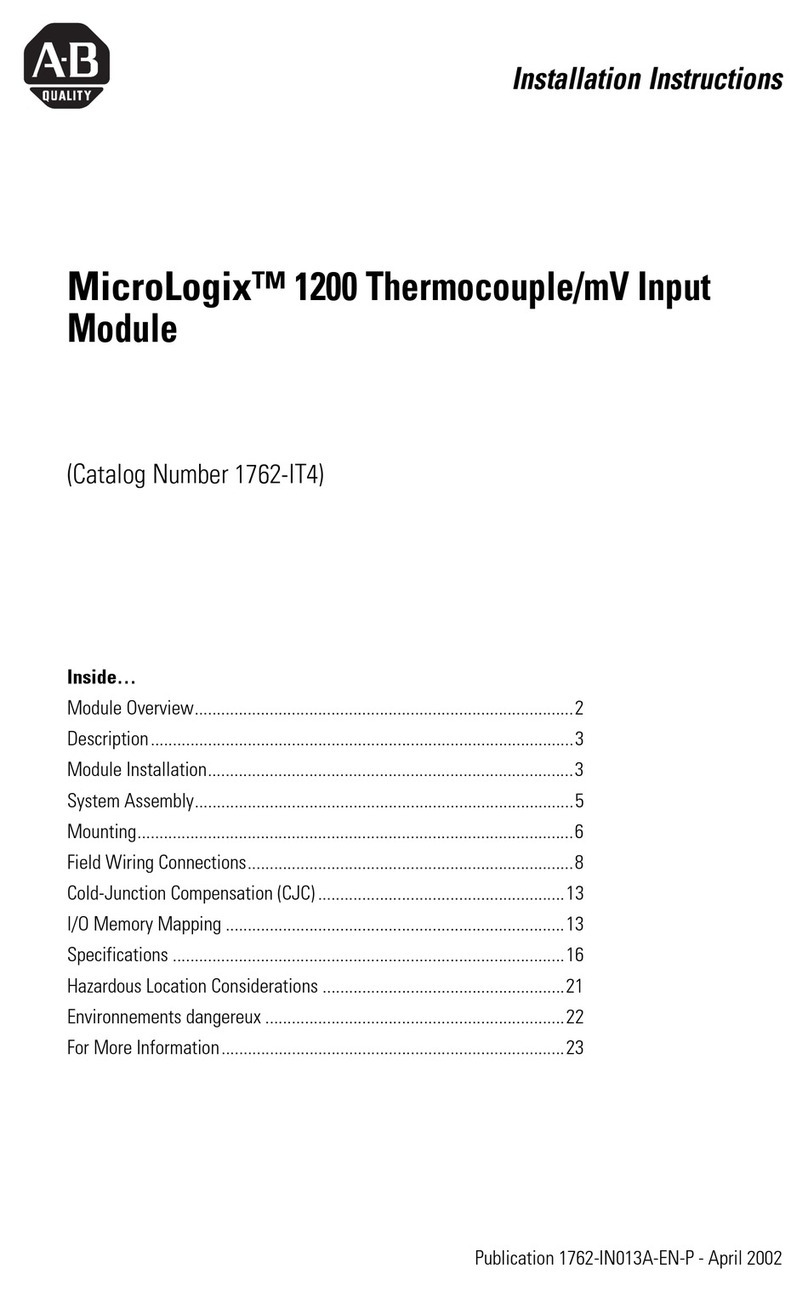
Rockwell Automation
Rockwell Automation micrologix 1200 installation instructions

Bürkert
Bürkert 8643 PA Operating instruction

Sony
Sony DVCAM DSBK-140 installation instructions





