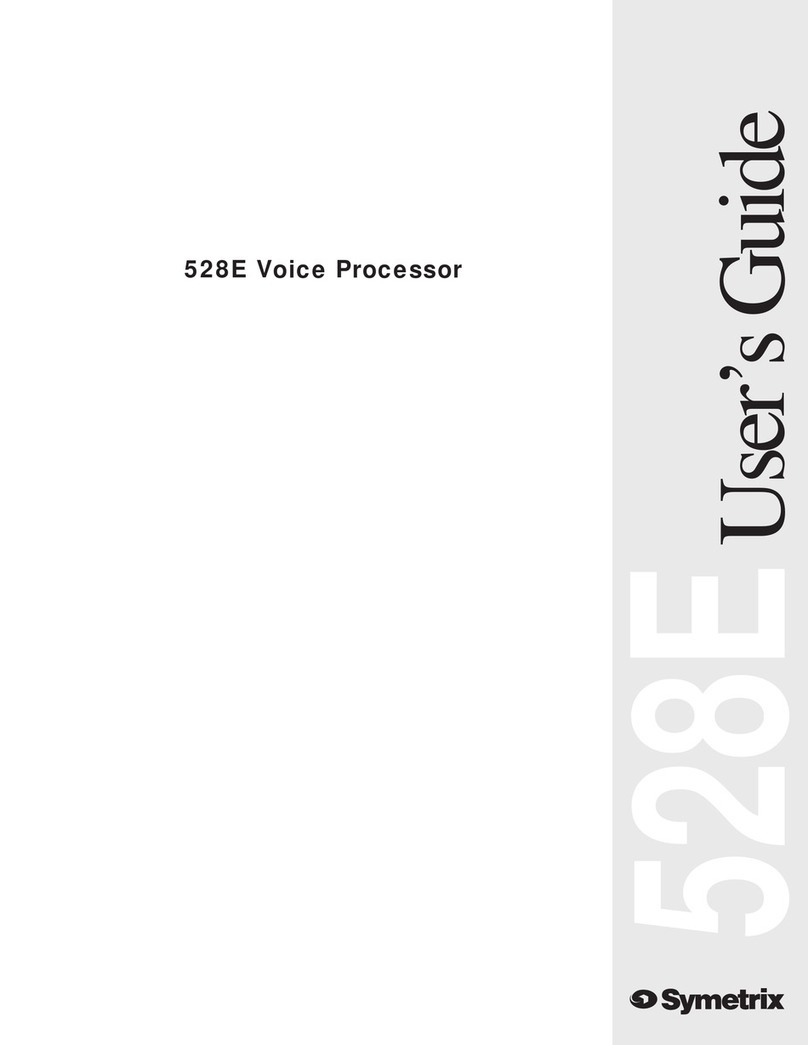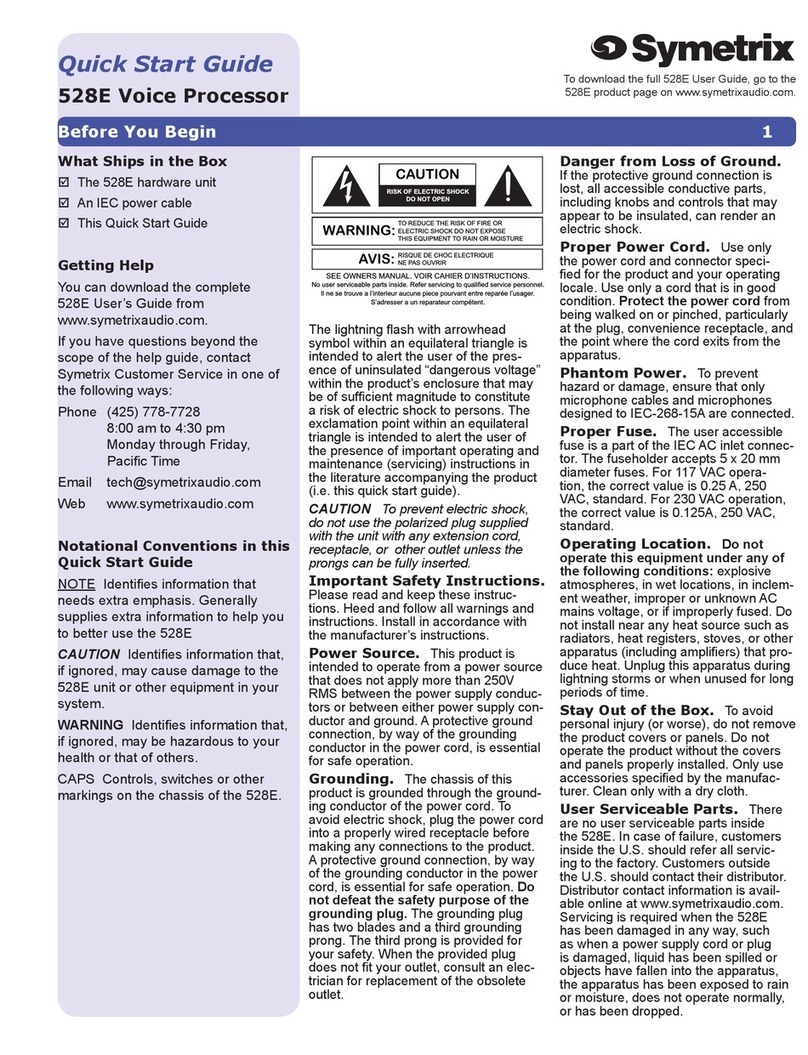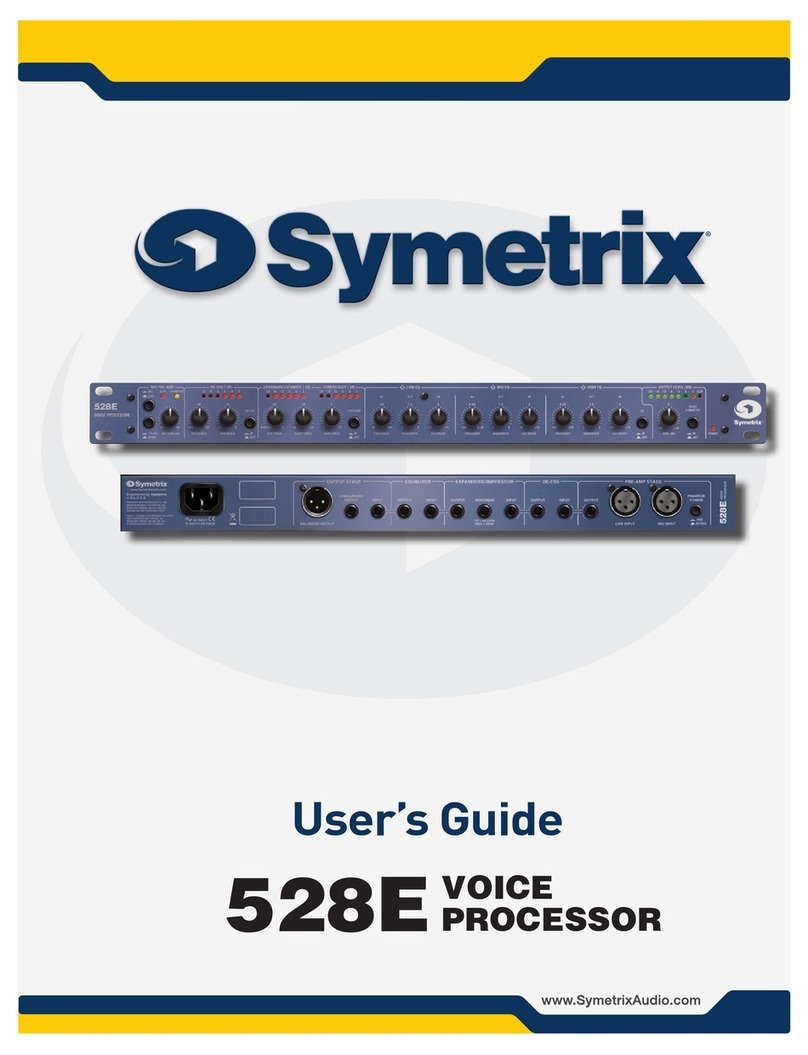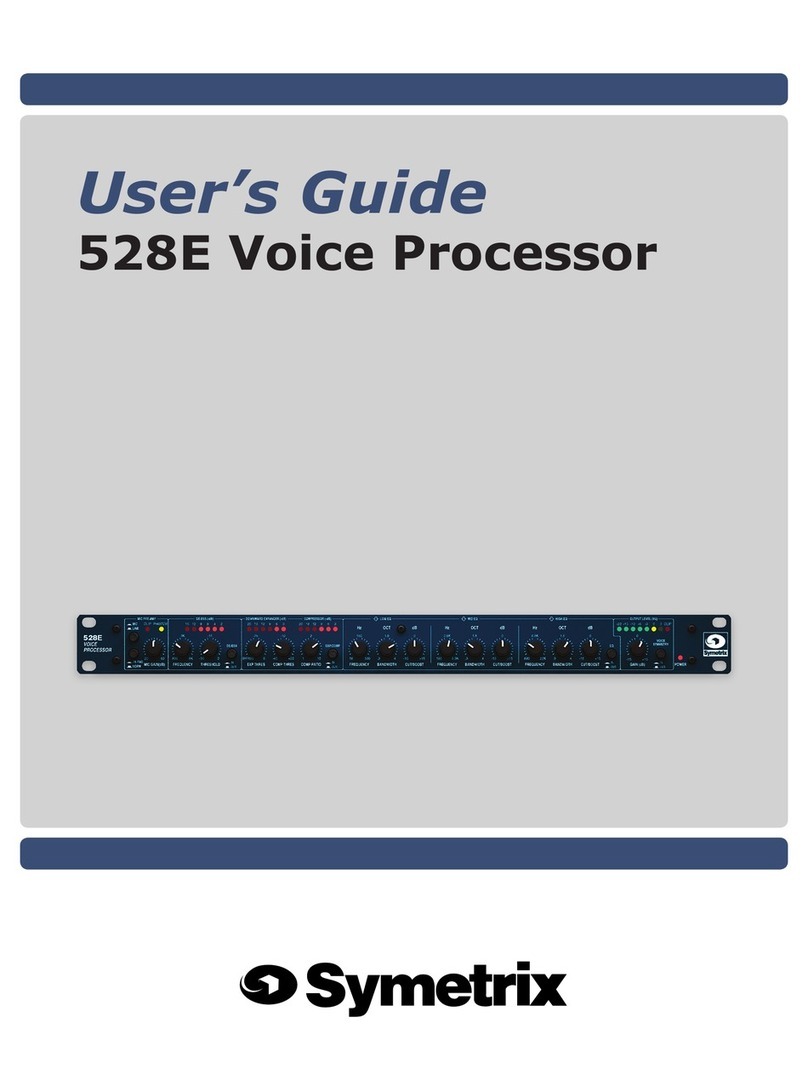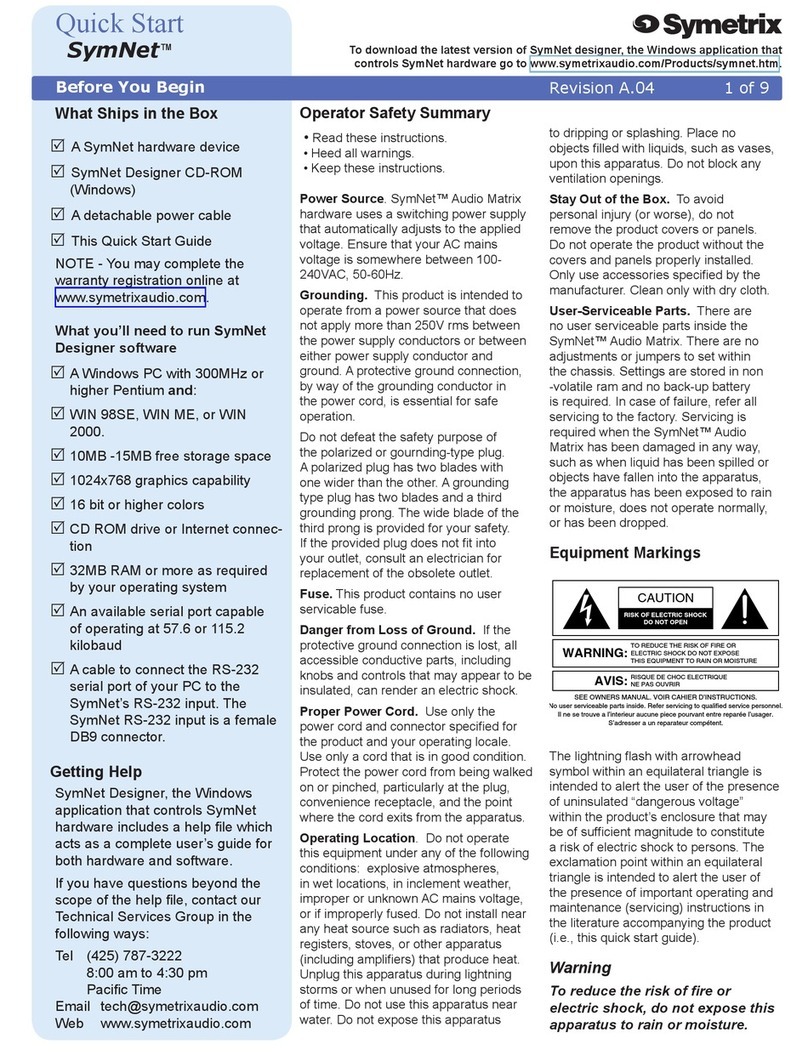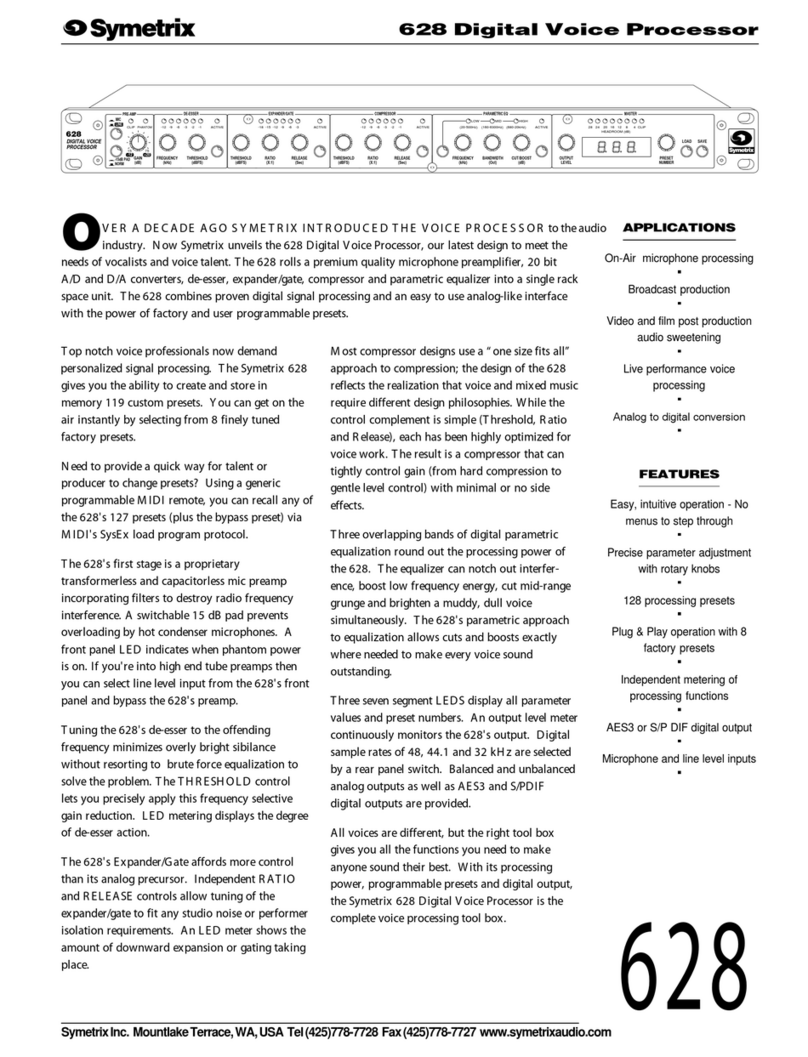628
2
The information in this summary is intended
for persons who operate the equipment as well
as repair personnel. Specific warnings and
cautions are found throughout this manual
wherever they may apply; they do not appear
in this summary.
The notational conventions used in this
manual and on the equipment itself are
described in the following paragraphs.
The lightning flash with arrowhead symbol
within an equilateral triangle is intended to alert
the user of the presence of un-insulated
"dangerous voltage" within the product's
enclosure that may be of sufficient magnitude
to constitute a risk of electric shock to persons.
The exclamation point within an equilateral
triangle is intended to alert the user of the
presence of important operating and mainte-
nance (servicing) instructions in the literature
accompanying the 628 (i.e. this manual).
Caution:To prevent electric shock, do not
use the polarized plug supplied
with the 628 with any extension
cord, receptacle, or other outlet
unless the blades can be fully
inserted.
Terms
Several notational conventions are used in this
manual. Some paragraphs may use Note,
Caution, or Warning as a heading or certain
typefaces and capitalization are used to
identify certain words. These are:
Note Identifies information that needs
extra emphasis. A Note generally
supplies extra information to
help you to better use the 628.
Equipment Markings
Operator Safety Summary Chapter 2
Caution Identifies information that, if not
heeded, may cause damage to
the 628 or other equipment in
your system.
Warning Identifies information that, if
ignored, may be hazardous to
your health or that of others.
CAPITALS Controls, switches or other
markings on the 628’s chassis.
Boldface Strong emphasis.
Power source - Electrical power require-
ments for US and Canadian models are 117
VAC Nominal, 105 to 125 VAC, 60 Hz, 20
Watts maximum. UL and C-UL listing applies
only to this rating. This product is intended to
operate from a power source that does not
apply more than 255Vrms between the power
supply conductors or between either power
supply conductor and ground. A protective
ground connection, by way of the grounding
conductor in the power cord, is essential for
safe operation.
Danger from loss of ground - If the protec-
tive ground connection is lost, all accessible
conductive parts, including knobs and controls
that may appear to be insulated, can render an
electric shock.
Proper power cord - Use only the power
supply specified for the product. Use only a
power supply that is in good condition.
Operating location - This product is intended
for use in a rack-mounted environment. Do
not operate this equipment under any of the
following conditions: explosive atmospheres,
in wet locations, in inclement weather,
improper or unknown AC mains voltage, or if
improperly fused.
Stay out of the box - To avoid personal injury
or injury to others, do not remove the product
covers or panels. Do not operate the product
without the covers and panels properly
installed.
AVIS: NE PAS OUVRIR
Il ne se trouve a l’interieur aucune piece pourvant entre reparée l’usager.
SEE OWNERS MANUAL. VOIR CAHIER D’INSTRUCTIONS.
S’adresser a un reparateur compétent.
RISQUE DE CHOC ELECTRIQUE
o user serviceable parts inside. Refer servicing to qualified service personnel
CAUTION
WARNING: TO REDUCE THE RISK OF FIRE OR
ELECTRIC SHOCK DO NOT EXPOSE
THIS EQUIPMENT TO RAIN OR MOISTURE
DO NOT OPEN
RISK OF ELECTRIC SHOCK
Warning: To prevent hazard
or damage, ensure that only
microphone cables and
microphones designed in
compliance with IEC-268-
15A are connected.