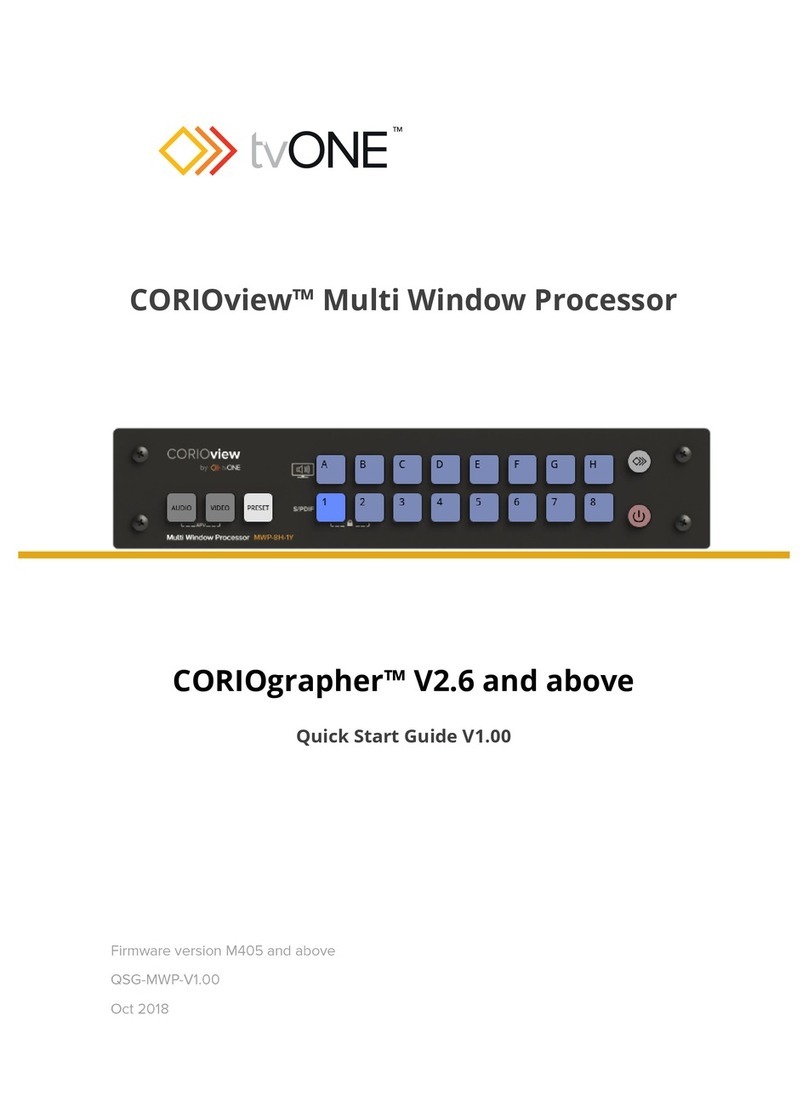2 tvONE
In this guide
Welcome to tvONE™ Help......................................................................................................................................................................................4
About CORIOview Made-to-Order (MTO) Variants ..............................................................................................................................................5
Setting up your CORIOview....................................................................................................................................................................................6
Quick start ..........................................................................................................................................................................................................6
About your CORIOview .....................................................................................................................................................................................8
About the buttons of your CORIOview................................................................................................................................................. 9
About modules ...........................................................................................................................................................................................11
About your Dual Stream In module ................................................................................................................................................... 12
Dual Stream In module - quick start guide........................................................................................................................................ 13
About your Encoder-100............................................................................................................................................................................18
Encoder-100 - quick start guide.......................................................................................................................................................... 19
Configuring your Encoder-100............................................................................................................................................................ 23
Restoring factory default settings on your Encoder-100 ................................................................................................................. 27
Hardware recommendations....................................................................................................................................................................28
Planning and installing....................................................................................................................................................................................28
Installing display hardware .......................................................................................................................................................................28
Setting up a CORIOview in CORIOgrapher....................................................................................................................................................30
About CORIOgrapher .................................................................................................................................................................................30
Getting started with CORIOgrapher .........................................................................................................................................................30
Naming input and output ports................................................................................................................................................................32
Settings the display’s output resolution...................................................................................................................................................33
Testing your CORIOview installation ........................................................................................................................................................34
Testing your display and sources installation ................................................................................................................................... 34
Test the audio for each input.............................................................................................................................................................. 34
Settings .............................................................................................................................................................................................................35
Device settings............................................................................................................................................................................................35
Naming your CORIOview..................................................................................................................................................................... 35
Resetting your CORIOview to factory default settings ..................................................................................................................... 35
Backing up and restoring your settings ............................................................................................................................................. 35
CORIOview settings ....................................................................................................................................................................................37
Configuring the buttons of your CORIOview..................................................................................................................................... 37
User settings ...............................................................................................................................................................................................38
Creating and editing users .................................................................................................................................................................. 38
Changing other users' passwords ...................................................................................................................................................... 38
Changing your own password ............................................................................................................................................................ 39
Network settings.........................................................................................................................................................................................39
Configuring network settings for your CORIOview........................................................................................................................... 39
Configuring network settings for streaming media.......................................................................................................................... 40
Playlist settings..................................................................................................................................................................................... 41
Renaming playlists and moving playlists between modules ........................................................................................................... 42
Deleting playlists .................................................................................................................................................................................. 42
Encoders and streams settings........................................................................................................................................................... 42
Managing encoders and streams ....................................................................................................................................................... 43
Using CORIOview ..................................................................................................................................................................................................44
Changing between preset, video, and audio selection modes ...................................................................................................................44
Presets ..............................................................................................................................................................................................................44
What is a preset? .................................................................................................................................................................................. 44
Loading a preset................................................................................................................................................................................... 45