InWin IW-RJ424-03 User manual
Other InWin Computer Hardware manuals

InWin
InWin SR24 PRO User manual
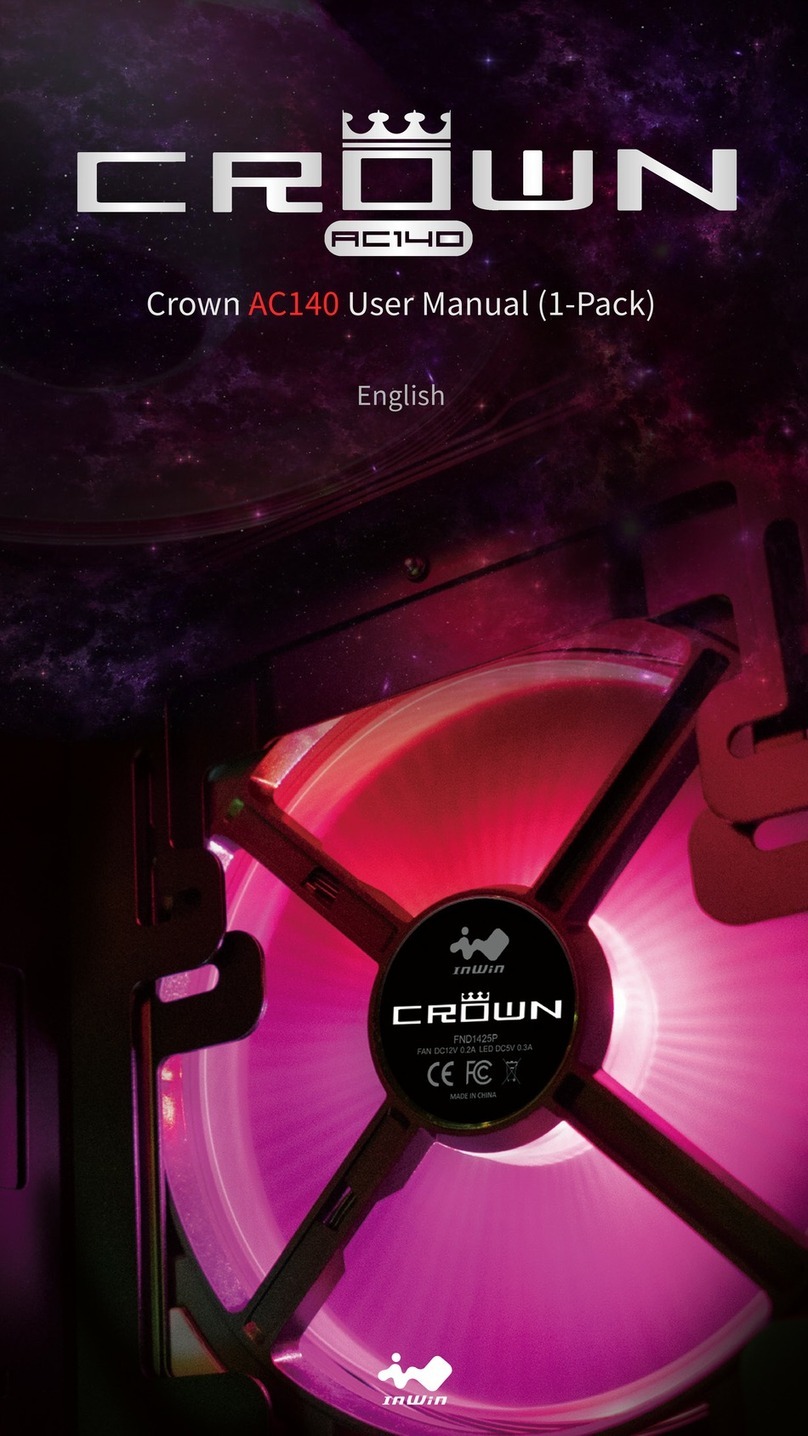
InWin
InWin CROWN AC140 User manual
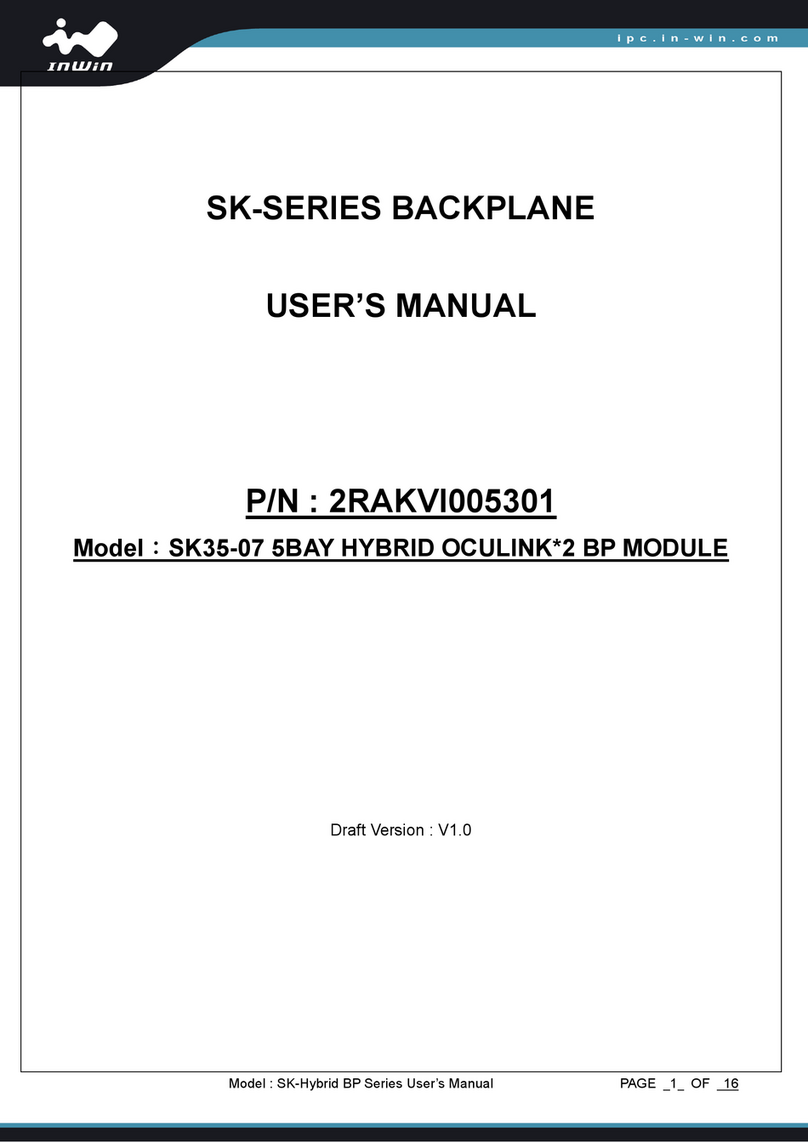
InWin
InWin SK-Series User manual

InWin
InWin N127 User manual
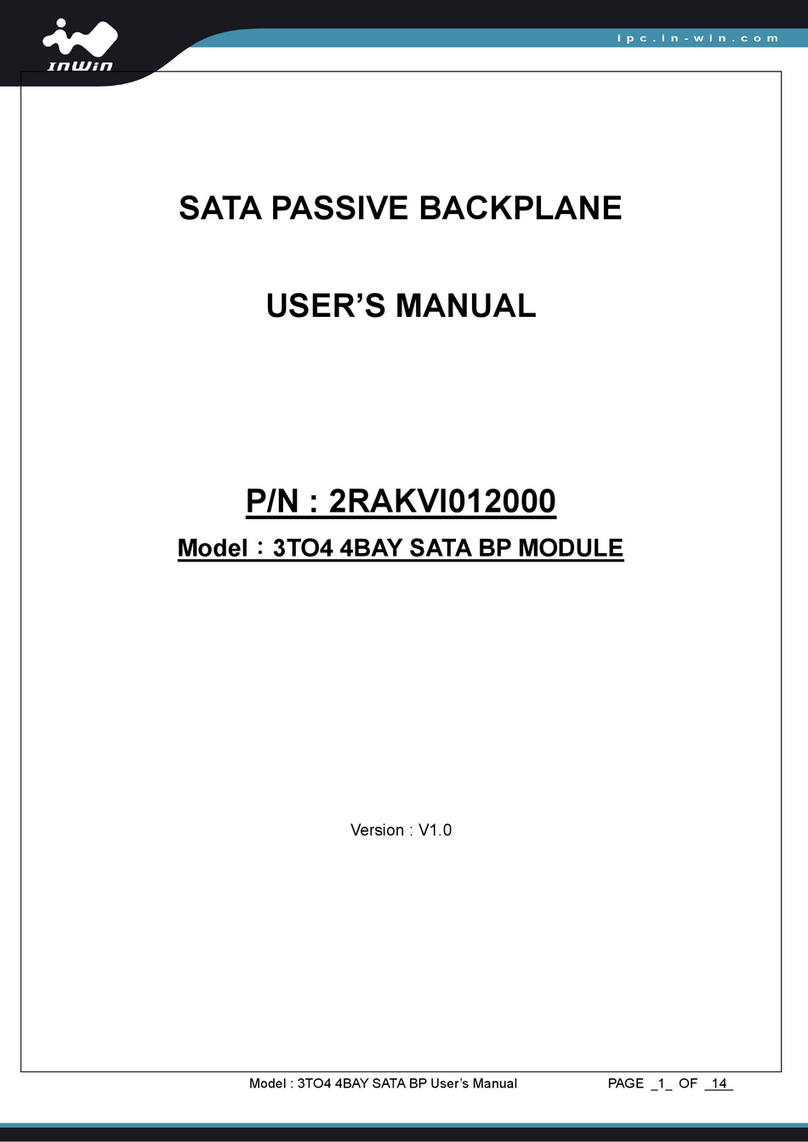
InWin
InWin 3TO4 4BAY SATA BP MODULE User manual

InWin
InWin IW-RS216-07 User manual

InWin
InWin POC User manual
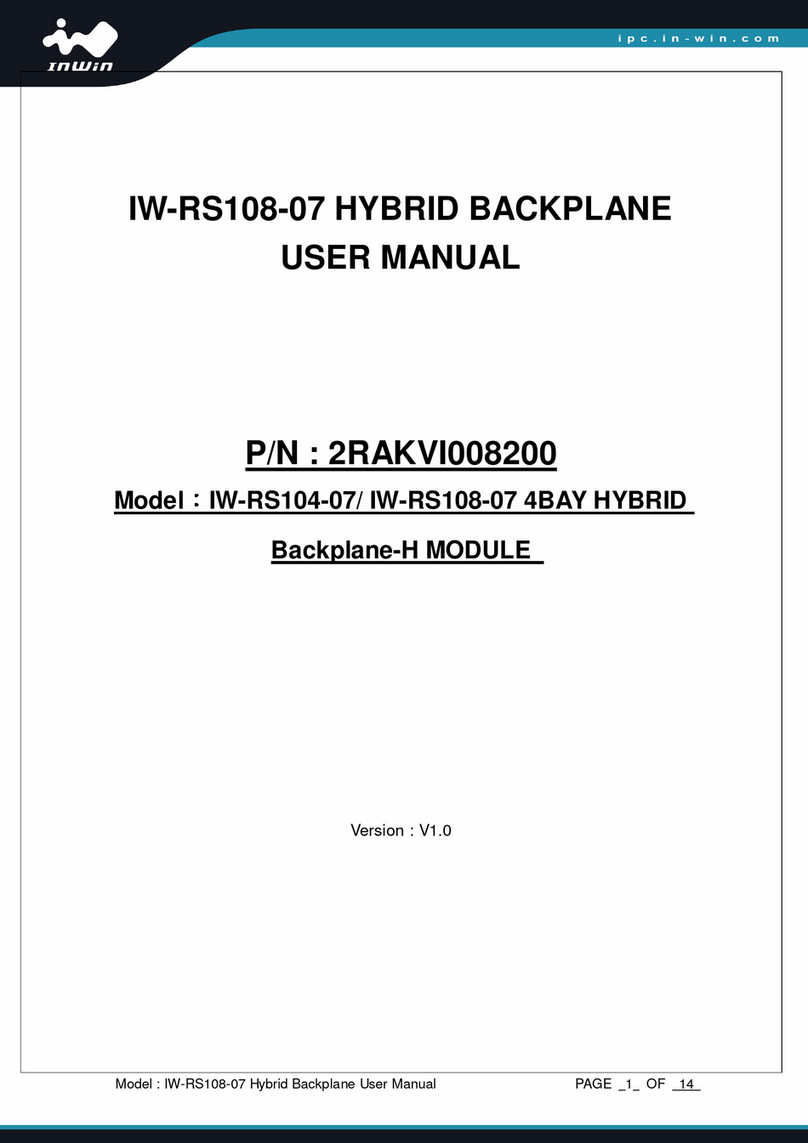
InWin
InWin IW-RS104-07 User manual

InWin
InWin Saturn Series User manual

InWin
InWin NEPTUNE DN120 PRO User manual

InWin
InWin MR24 User manual

InWin
InWin Cobra Series User manual

InWin
InWin IW-RT04-01 User manual

InWin
InWin NR24 User manual

InWin
InWin NEPTUNE DN120 User manual

InWin
InWin SR Series User manual

InWin
InWin Nebula 515 User manual

InWin
InWin A1 Prime User manual

InWin
InWin PCI-E Riser Cable User manual

InWin
InWin W-RS216-07 User manual
Popular Computer Hardware manuals by other brands

Toshiba
Toshiba TOSVERT VF-MB1/S15 IPE002Z Function manual

Shenzhen
Shenzhen MEITRACK MVT380 user guide

TRENDnet
TRENDnet TEW-601PC - SUPER G MIMO WRLS PC CARD user guide

StarTech.com
StarTech.com CF2IDE18 instruction manual

Texas Instruments
Texas Instruments LMH0318 Programmer's guide

Gateway
Gateway 8510946 user guide

Sierra Wireless
Sierra Wireless Sierra Wireless AirCard 890 quick start guide

Leadtek
Leadtek Killer Xeno Pro Quick installation guide

Star Cooperation
Star Cooperation FlexTiny 3 Series Instructions for use

Hotone
Hotone Ampero user manual

Connect Tech
Connect Tech Xtreme/104-Express user manual

Yealink
Yealink WF50 user guide



















