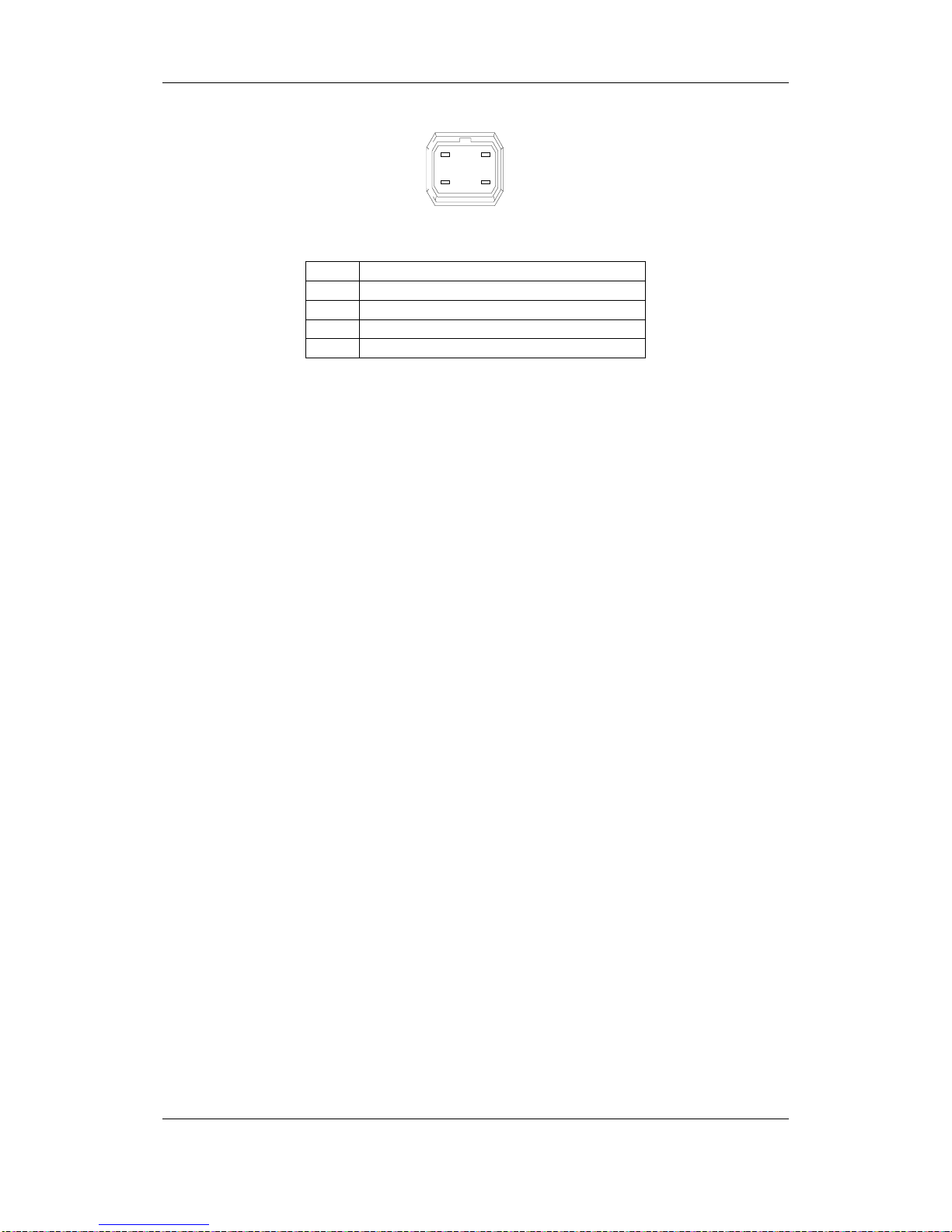Symmetry EN-7500 Series EN-7510 Installation Guide
9600-0541 Issue 1.1 Page 3 of 23
Table of Contents
1. FEATURES........................................................................................................ 4
2. PACKAGE CONTENTS.................................................................................... 5
3. PART NAMES.................................................................................................... 6
3.1. Rear View......................................................................................................................... 6
3.2. Bottom View..................................................................................................................... 6
4. INSTALLATION................................................................................................. 9
4.1. Installing a C/CS Mounting lens................................................................................... 9
4.2. Installing an Auto IRIS lens........................................................................................... 9
4.3. Setting the Image Attribute.......................................................................................... 10
4.4. Operating the OSD Menu............................................................................................ 10
5. CONNECTIONS............................................................................................... 11
5.1.Connectors...................................................................................................................... 12
6. CONFIGURATION........................................................................................... 15
6.1.Set up network environment ........................................................................................ 15
6.2. View video on web page.............................................................................................. 15
6.2.1. View video using IPAdmin Tool........................................................................... 15
6.2.2. View video using IP address................................................................................ 18
6.3. Reset............................................................................................................................... 18
6.4. Factory Default.............................................................................................................. 18
APPENDIX A: SPECIFICATIONS ...................................................................... 19
Summary................................................................................................................................ 19
Electrical Characteristics..................................................................................................... 20
Environmental Condition..................................................................................................... 20
Analytics................................................................................................................................. 21
APPENDIX B: POWER OVER ETHERNET....................................................... 22
PoE compatibility.................................................................................................................. 22
Power classification.............................................................................................................. 22
APPENDIX C: DIMENSIONS.............................................................................. 23