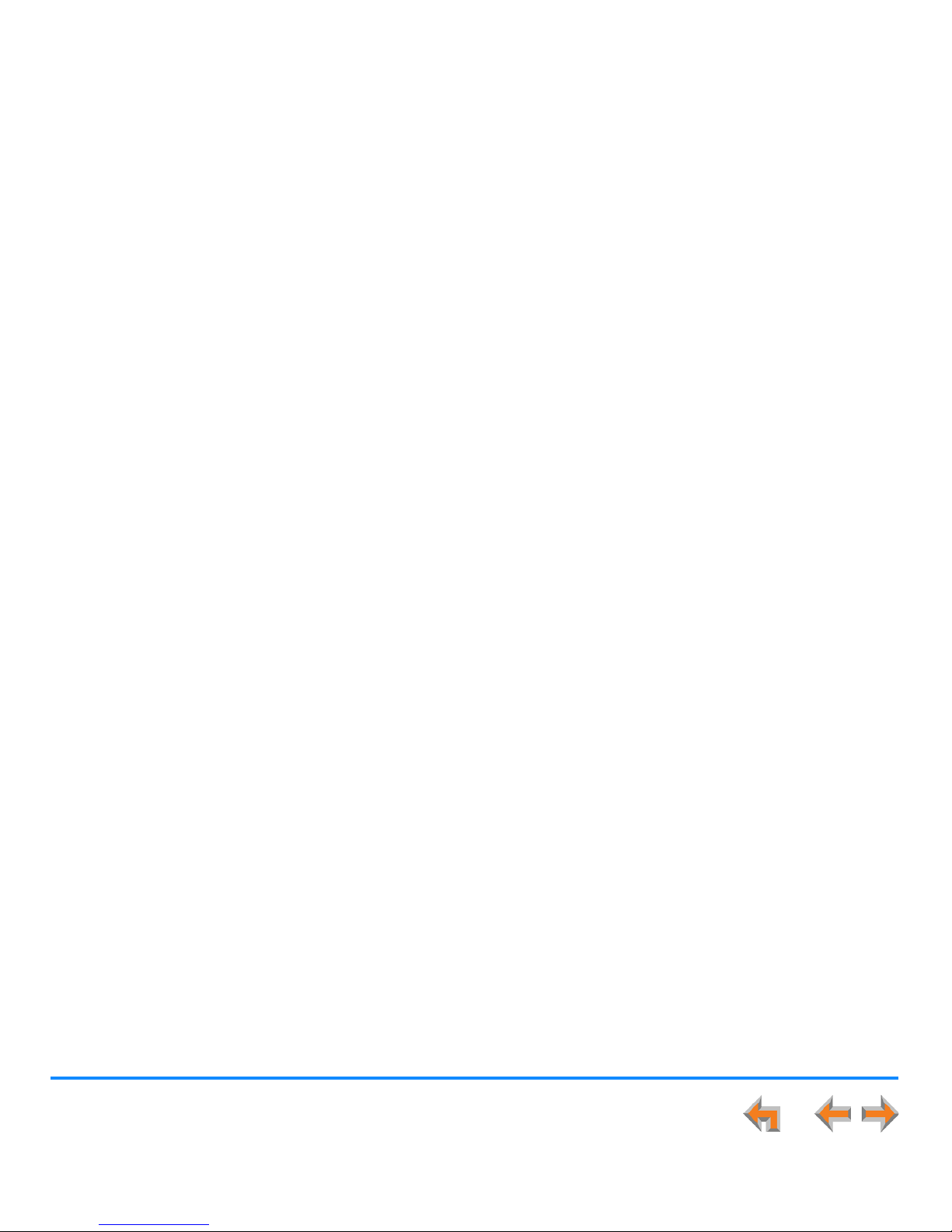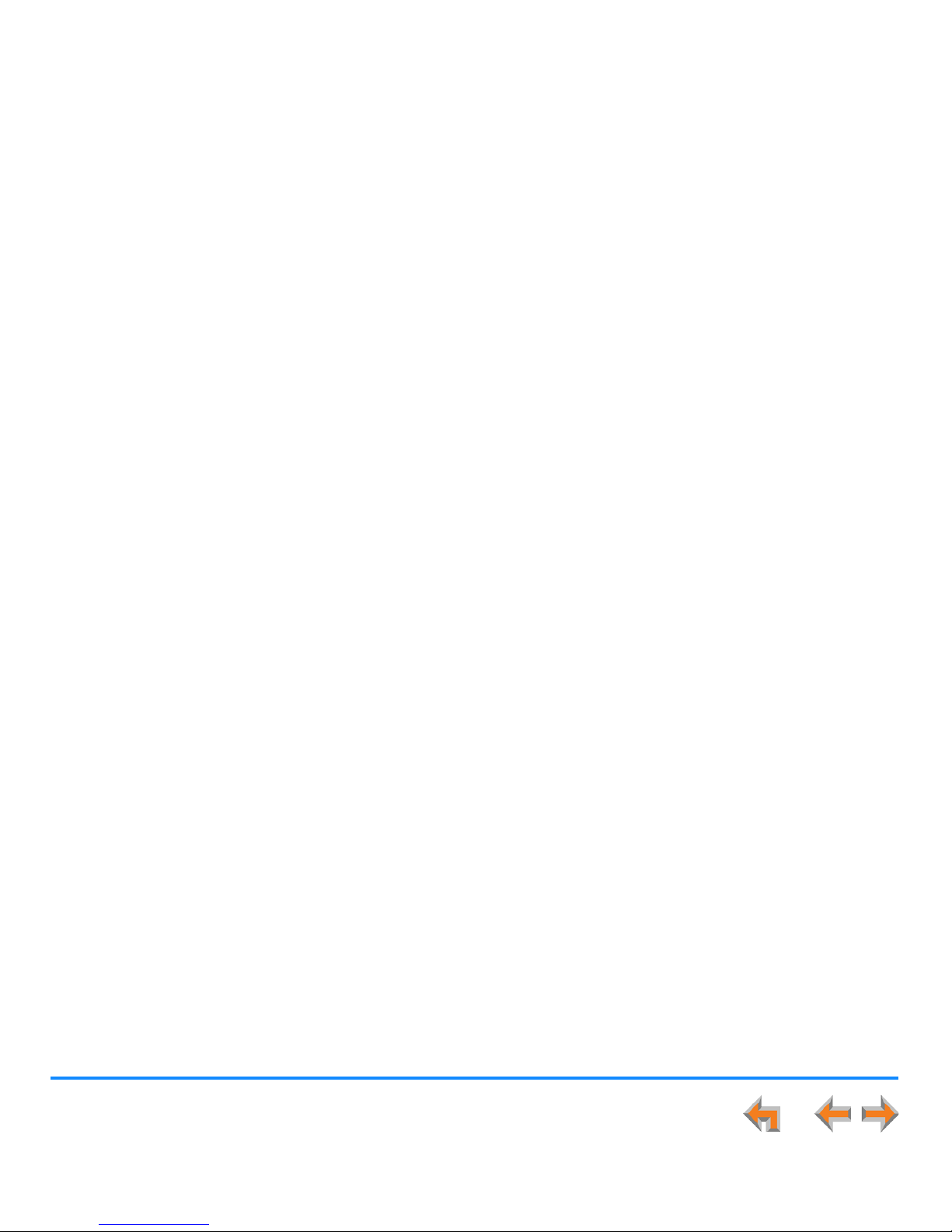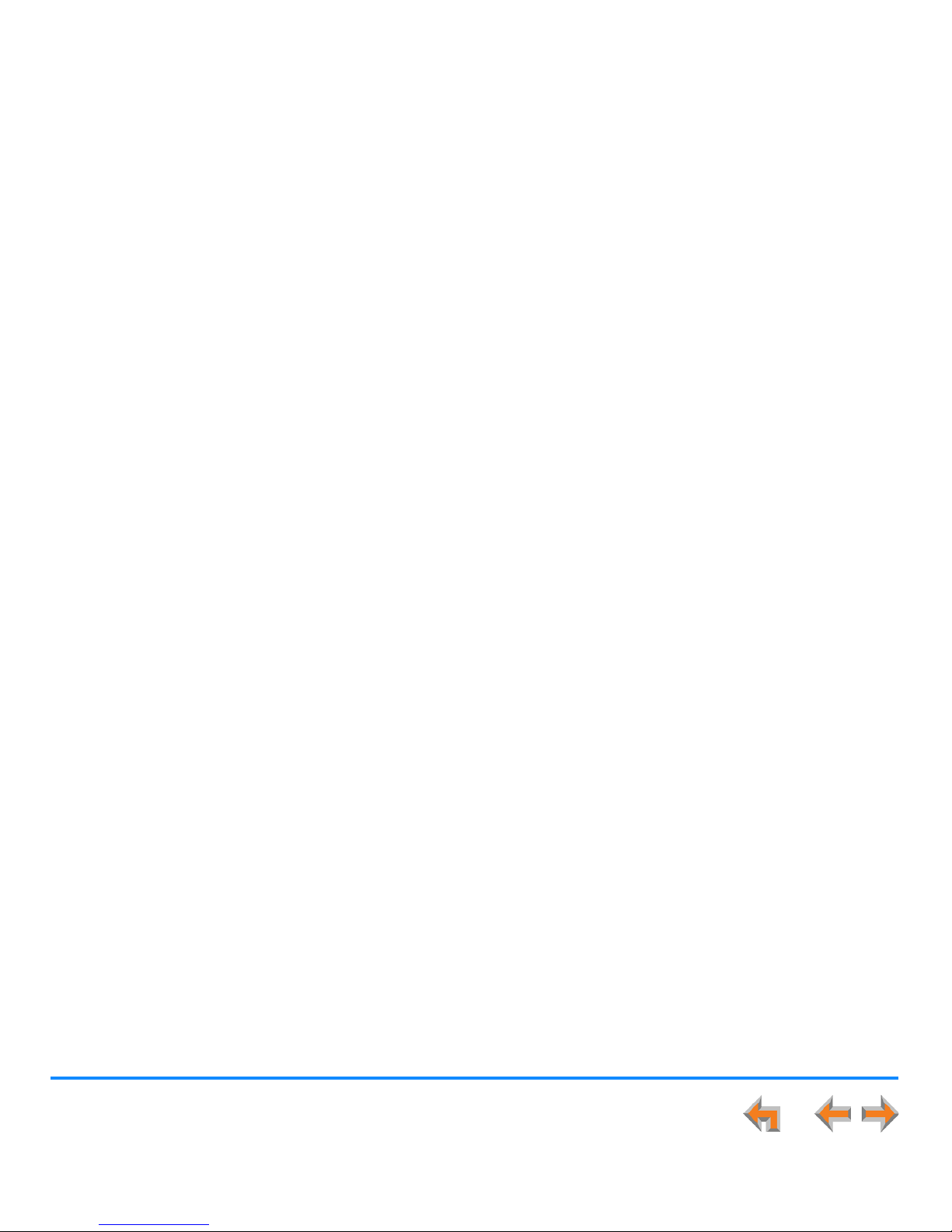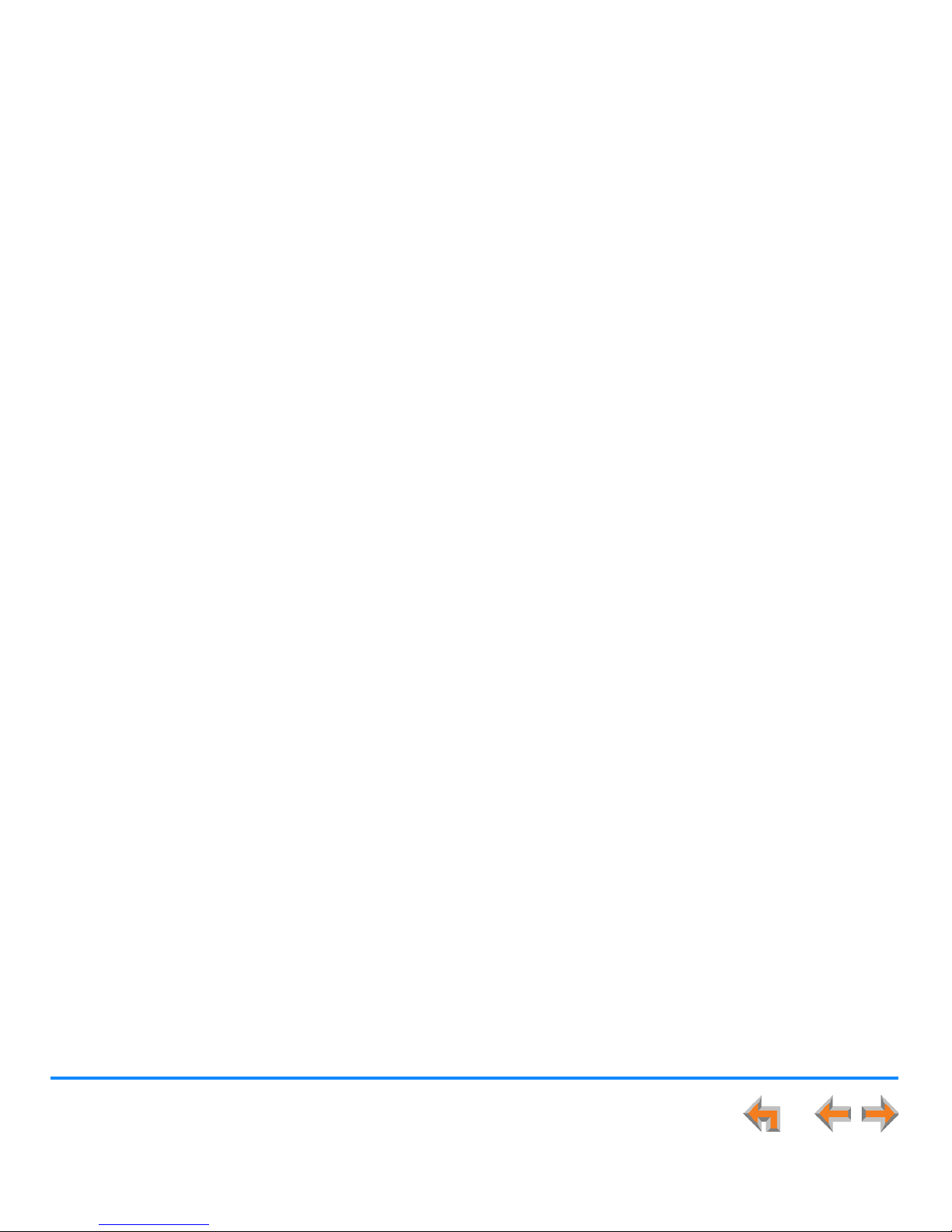3
Synapse SB67030/031 Deskset and Accessories User’s Guide
SB67040 Cordless Handset (Optional) ...........................................................................................................................................................................................33
Cordless Handset Description............................................................................................................................................................................................34
Cordless Handset Liquid Crystal Display (LCD) .........................................................................................................................................................36
Cordless Handset Soft Keys ................................................................................................................................................................................................38
Cordless Handset Screen Icons.........................................................................................................................................................................................39
Using the Cordless Handset Speakerphone................................................................................................................................................................40
Switching Between Deskset and Cordless Handset................................................................................................................................................40
Deskset/SB67040 Cordless Handset Comparison...................................................................................................................................................41
Deskset-Handset Interaction ..............................................................................................................................................................................................43
Answering a Call While Another Device is on a Call.....................................................................................................................................43
Incoming Calls...................................................................................................................................................................................................................43
Held Calls.............................................................................................................................................................................................................................43
Clocks ....................................................................................................................................................................................................................................43
Status .....................................................................................................................................................................................................................................43
Cordless Handset Battery Charging................................................................................................................................................................................44
Cordless Handset Low Battery Notification .......................................................................................................................................................45
Power-Save Mode............................................................................................................................................................................................................45
Cordless Handset Link Loss Notification ......................................................................................................................................................................46
Searching a List Using the Cordless Handset Dial Pad ................................................................................................................................47
Dial-Pad Entry....................................................................................................................................................................................................................48
TL7600 Cordless Headset (Optional)...............................................................................................................................................................................................49
Cordless Headset Description ............................................................................................................................................................................................50
Cordless Headset Operation...............................................................................................................................................................................................51
Outgoing Calls.........................................................................................................................................................53
Active Call Screen .....................................................................................................................................................................................................................................54
Predialing.......................................................................................................................................................................................................................................................55
Live Dialing ...................................................................................................................................................................................................................................................56
Making a Call from a List.......................................................................................................................................................................................................................57
Making an Intercom Call (Line Appearance Mode)...................................................................................................................................................................58
Making Calls with the Cordless Handset .......................................................................................................................................................................................59
Active Call Screen....................................................................................................................................................................................................................59