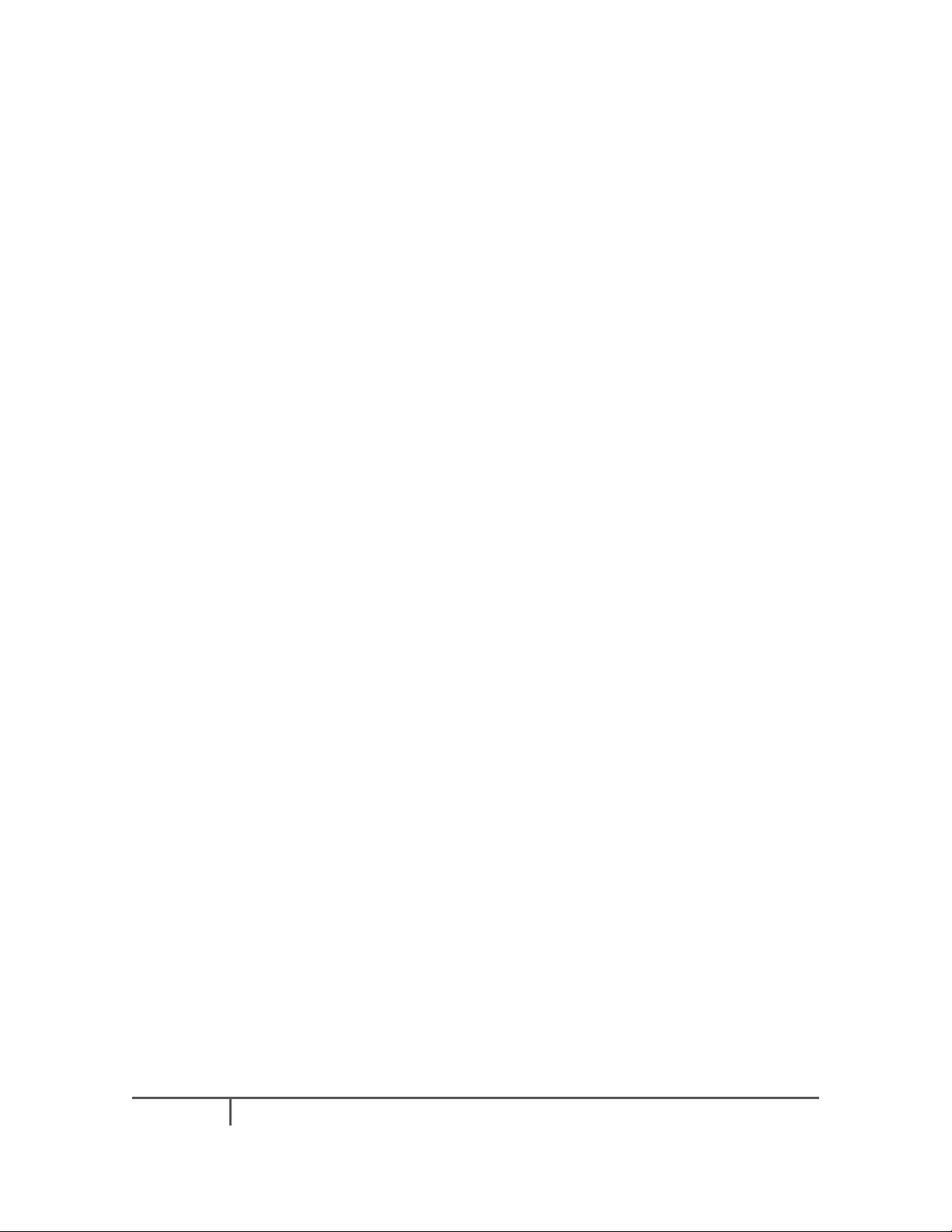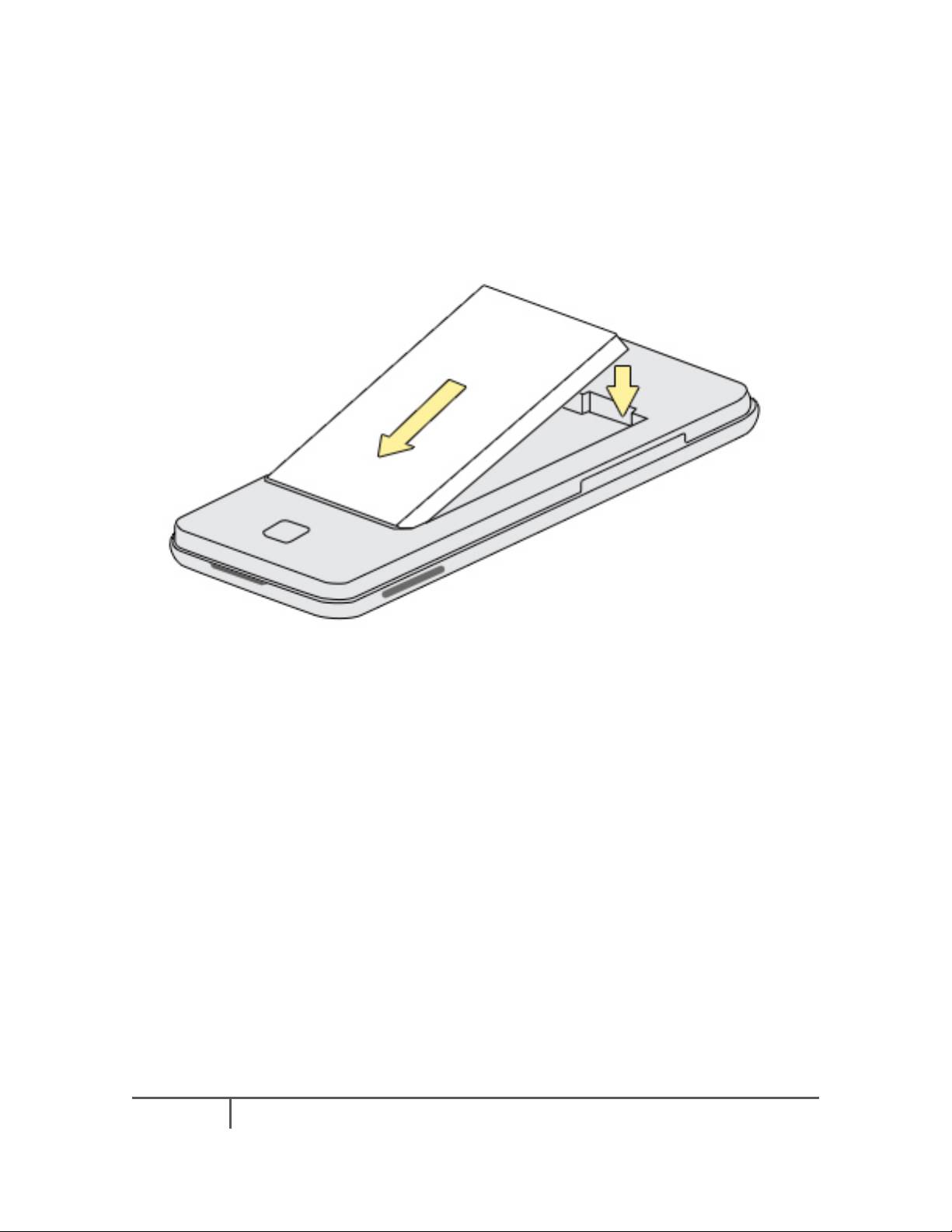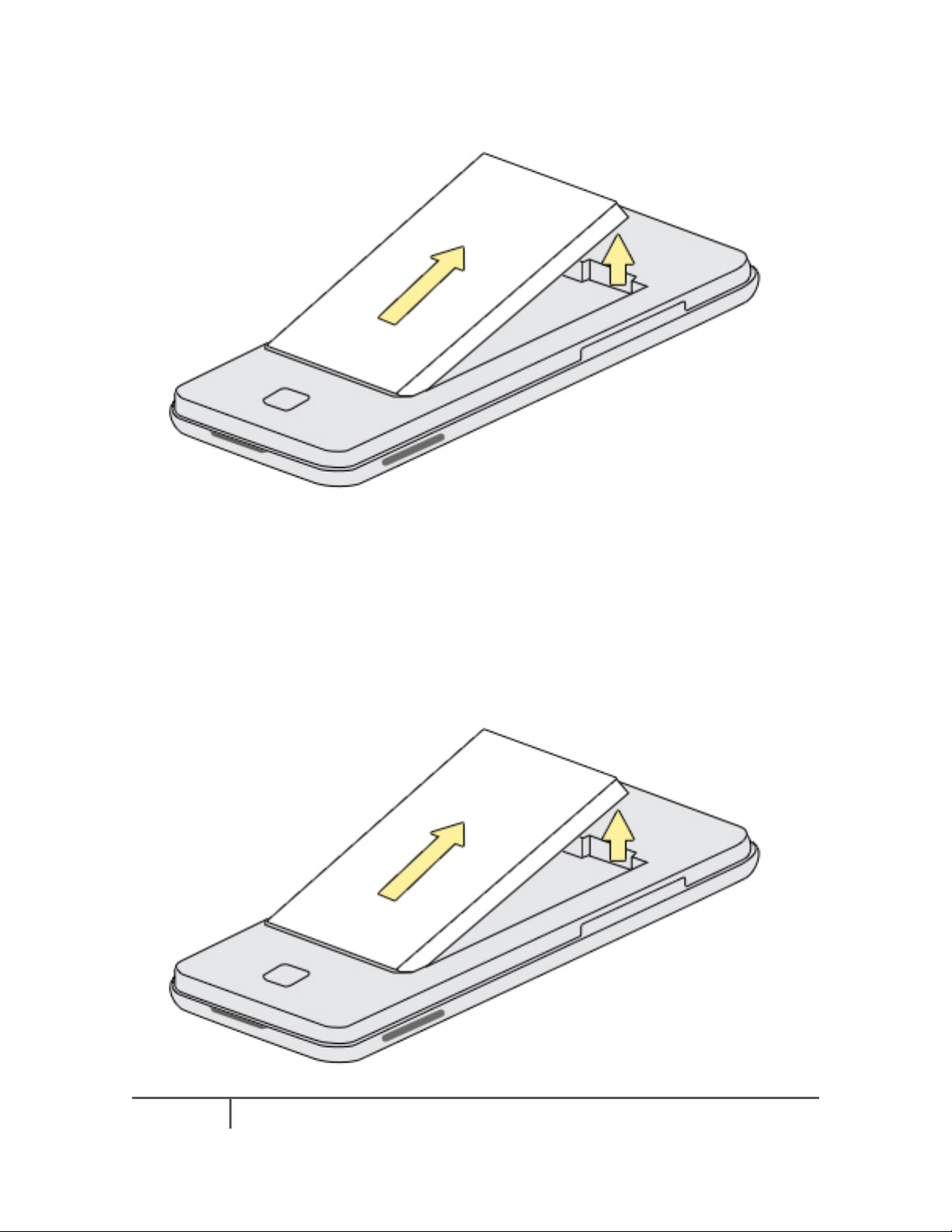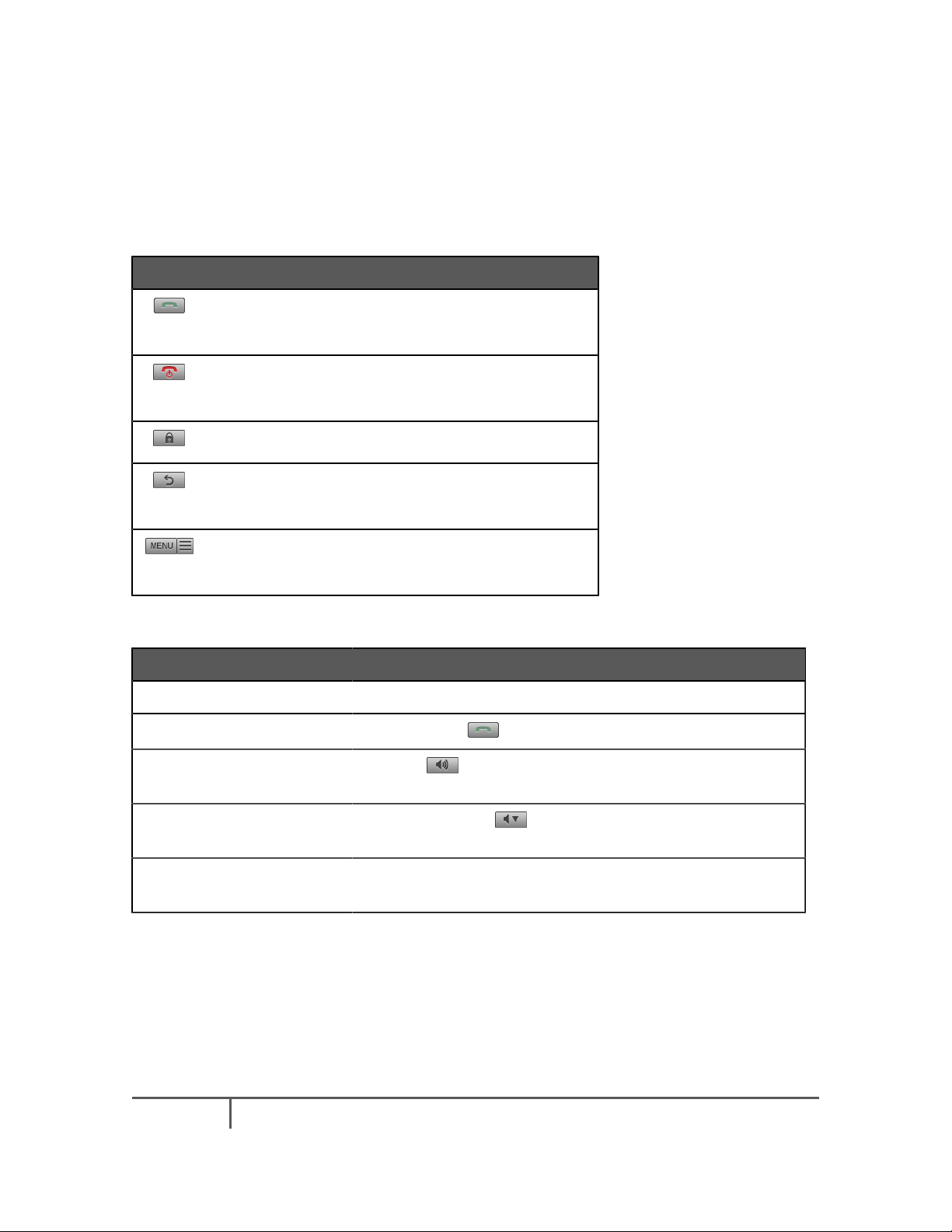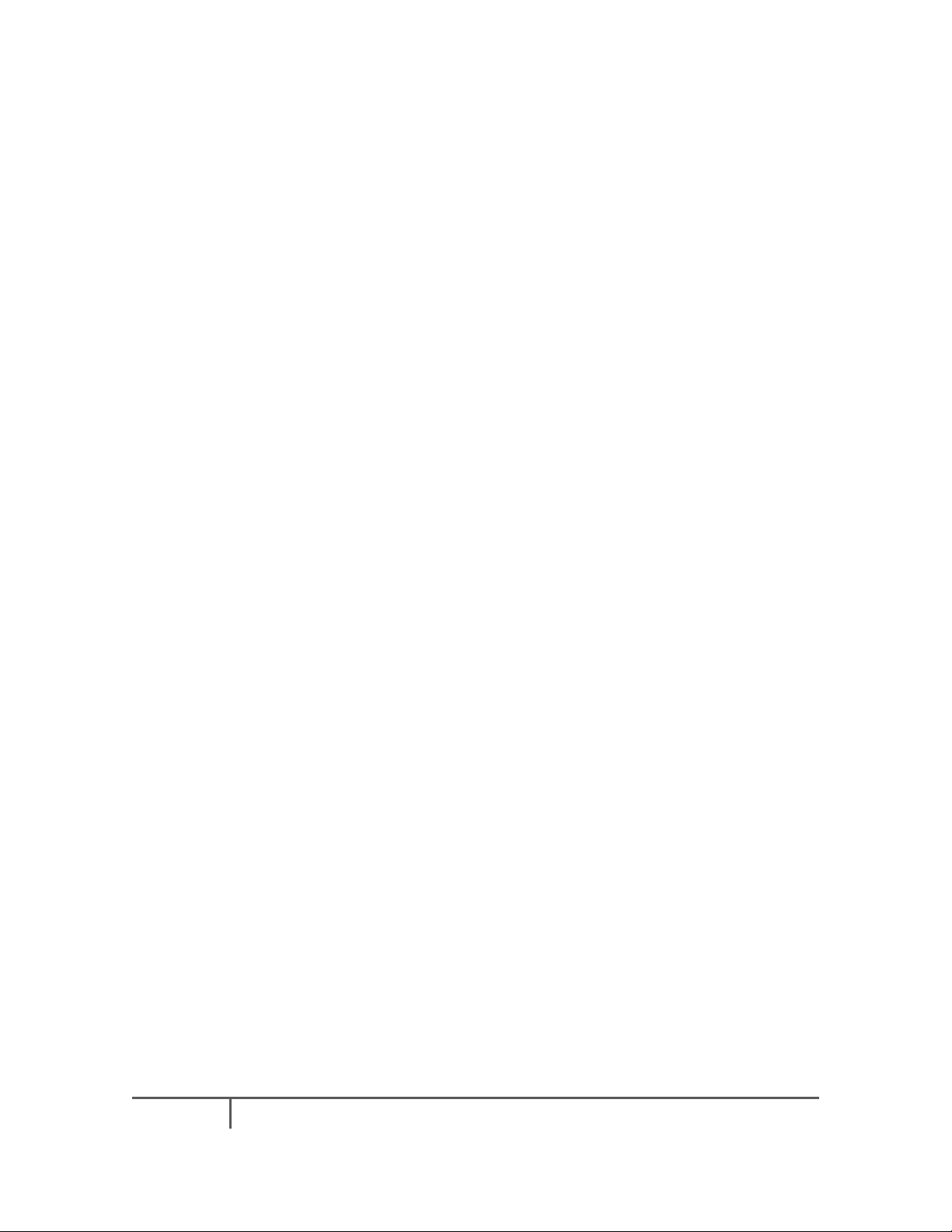10
Phone Setup
Basic phone setup.
E-mail
Setting up your e-mail account.
In this section you find out how to set up an e-mail account.
Setting up an e-mail address
You can use the Mail application to set up your email and other POP3 or IMAP email accounts.
From the home menu, select Messaging -> Options -> Settings -> Email -> Mailboxes and add a
new mailbox. Then follow the wizard which walks you through the process. First choose Start
to begin the process described below:
1. Choose one of the options: If this is the first time your are setting up an e-mail account,
select POP3/IMAP. If you have already added an email account, select New account and
then select POP3/IMAP.
2. Type your email address and password and then press Next.
3. Enter your incoming mail server then choose Next
4. Insert your name and the account name. Give this mailbox a name. Make it meaningful, for
example ‘Gmail email’ if your email provider is Gmail. When this details have been entered,
choose Done and the following notification is displayed: ‘Setup complete. Settings can be
edited in e-mail settings section’. Click OK.
5. After you have received this confirmation message, you can view and manage your email
messages, from the home menu, select the Messages icon.
Composing and sending email messages
1. On the home screen, click the Messages icon.
2. Press Compose Email key.
3. In the To field, fill in one or more recipients. typing an email address or a contact name.
You can enter more than one email addresses separated by comma. As you enter email
addresses, any matching addresses from your contacts list are displayed. You can also type
as recipients a contact name or contact groups.
4. Select the Show Cc/Bcc icon if you want to fill in the Cc or a Bcc fields.
5. Enter the subject, and then compose your message.
6. To send the message, press the Send key.