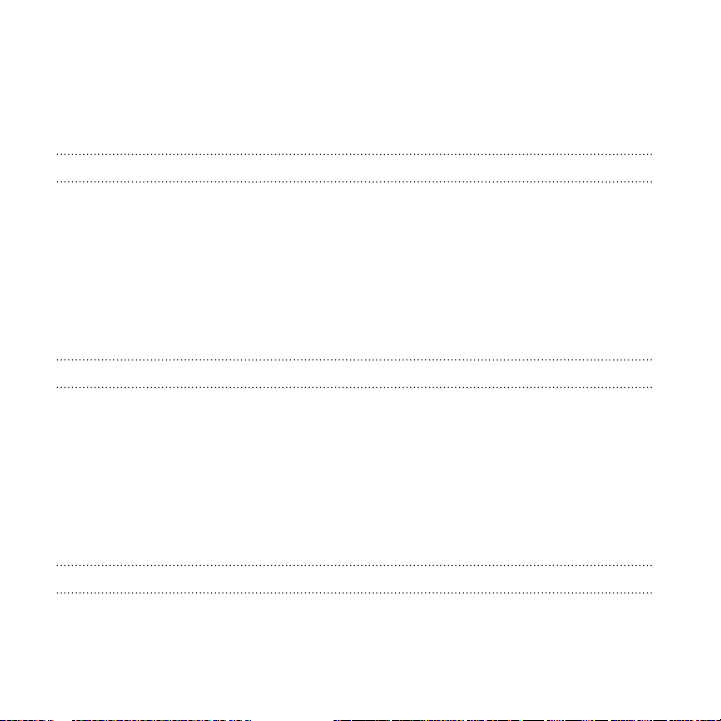Importing or copying contacts 132
Merging contact information 134
Sending contact information 135
Contact groups 136
Private contacts 138
Battery
Tips for extending battery life 139
Extreme power saving mode 142
Displaying the battery percentage 142
Checking battery usage 143
Checking battery history 143
Battery optimization for apps 144
Storage
Freeing up storage space 145
Types of storage 146
Should I use the storage card as removable or internal storage? 147
Setting up your storage card as internal storage 148
Moving apps and data between the phone storage and storage card 149
Moving an app to or from the storage card 150
Copying or moving files between the phone storage and storage card 151
Copying files between HTC 10 and your computer 152
Unmounting the storage card 153
Contents 7