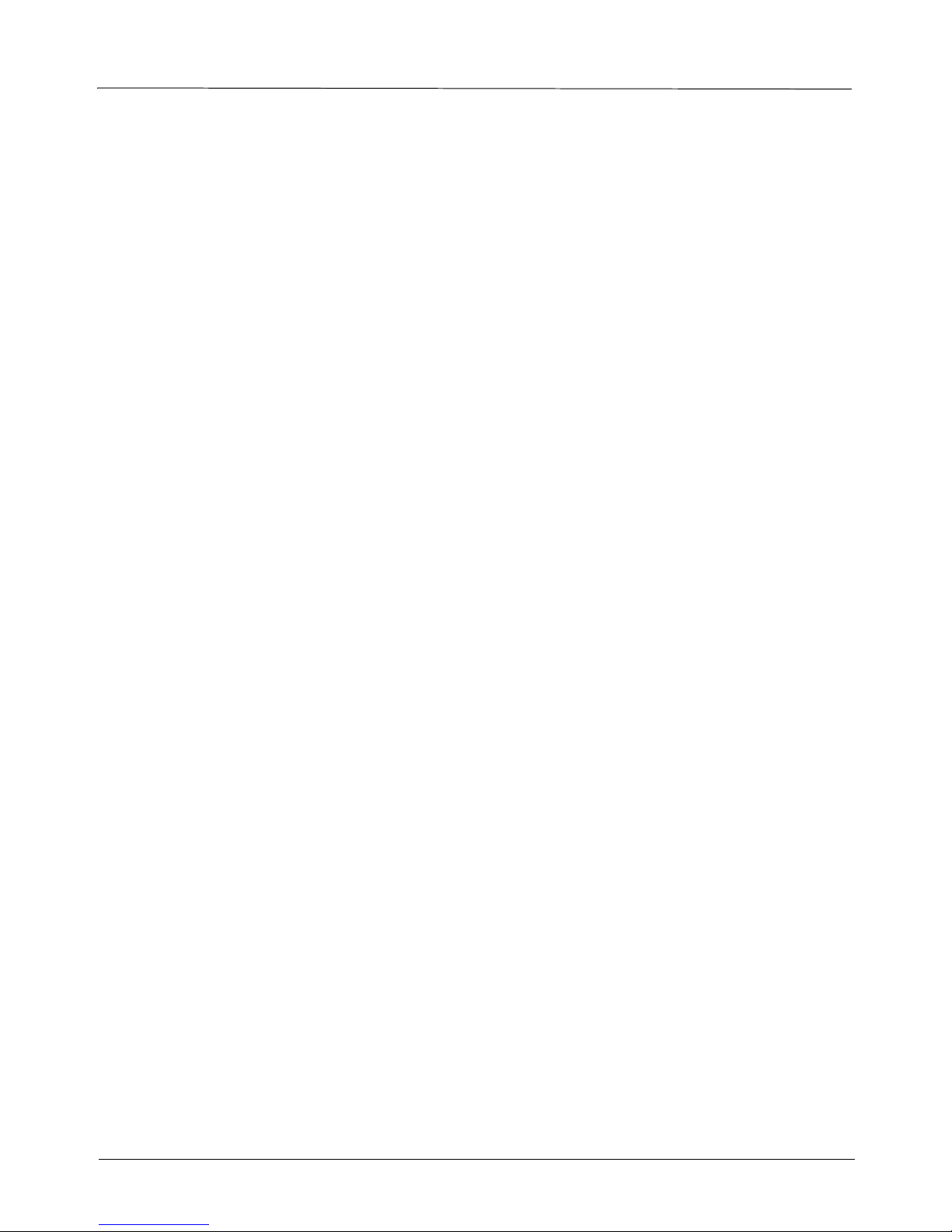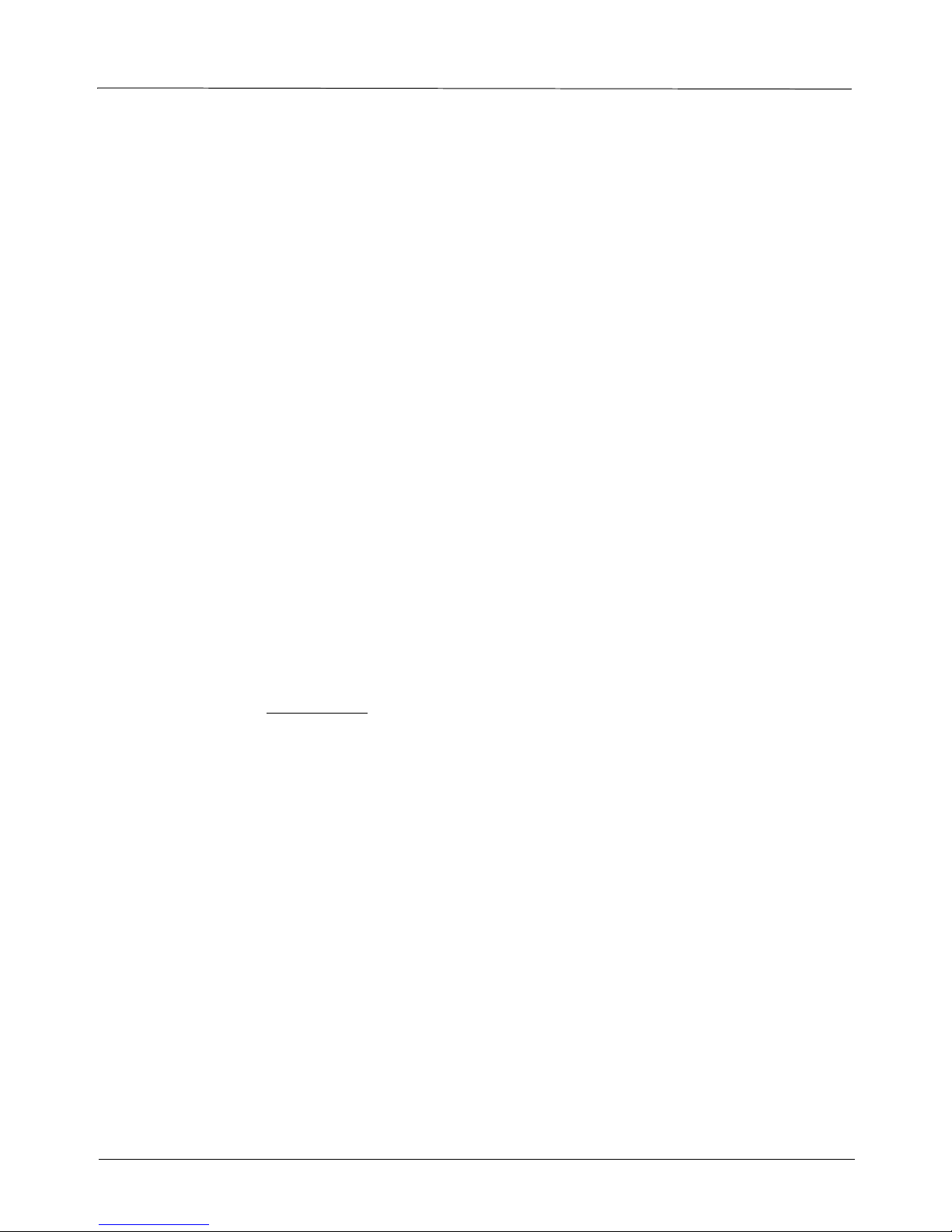PRX-40B
7
4. Installation
4.1 General
The PRX-40 B proximity unit is installed at sensitive locations in order to grant access to secure areas.
The back panel of the unit serves as an installation template, to mark the location of the screws.
Mounting screws and plugs are also provided.
4.2 Finding the best location for the unit
Follow the guidelines below to find the best place to mount the terminal:
• Place the terminal by an easily accessible power outlet.
• Do not place the communication cable near a source of electromagnetic radiation or radio interference
such as power lines, large machinery, etc.
• Do not place terminal where exposed to extreme hat or cold, water, steam, violent vibrations or strong
electromagnetic radiation including high voltage power lines and electrical equipment.
• The installation location selected should be as far as possible from sources of electrical reference such
as power equipment, computers, motors, pumps, etc.
• Maintain at least a one meter distance from computer displays.
• Keep the cable by at least 30 cm away from any other cable.
• Use a power adaptor dedicated to the proximity unit. Make sure the adapter carries a safety recognition
marking such as UL, CSA or CE.
• If you are installing more than one Synel proximity reader, make sure the readers are installed at a
distance of at least 50 cm from one another (5 times the unit reading limit).
• Use a linear power supplier and not a switching power supplier which generates an electro-magnetic
field that shortens the reading range.
It is advisable to connect an independent power supplier to the reader.
• Make sure there are no metallic materials surrounding the unit.
• When mounting on a drywall (gypsum wall), make sure that there are no rear metallic reinforcements to
the wall.
• Make sure that it is safe to drill into the wall at the desired location.
• The terminal should be mounted at employee eye-height. Consider accessibility of handicap users, if
necessary. The standard recommended height is 140cm (4’7”).
• Place the reader so that the user will be fully facing it when swiping the badge since this is the best
swiping position.
Caution: The terminal contains computer components. Thus should not be mounted where it will be
exposed to extreme heat or cold, water, steam, violent vibrations, high electromagnetic
radiation including high voltage power lines and electrical equipment.