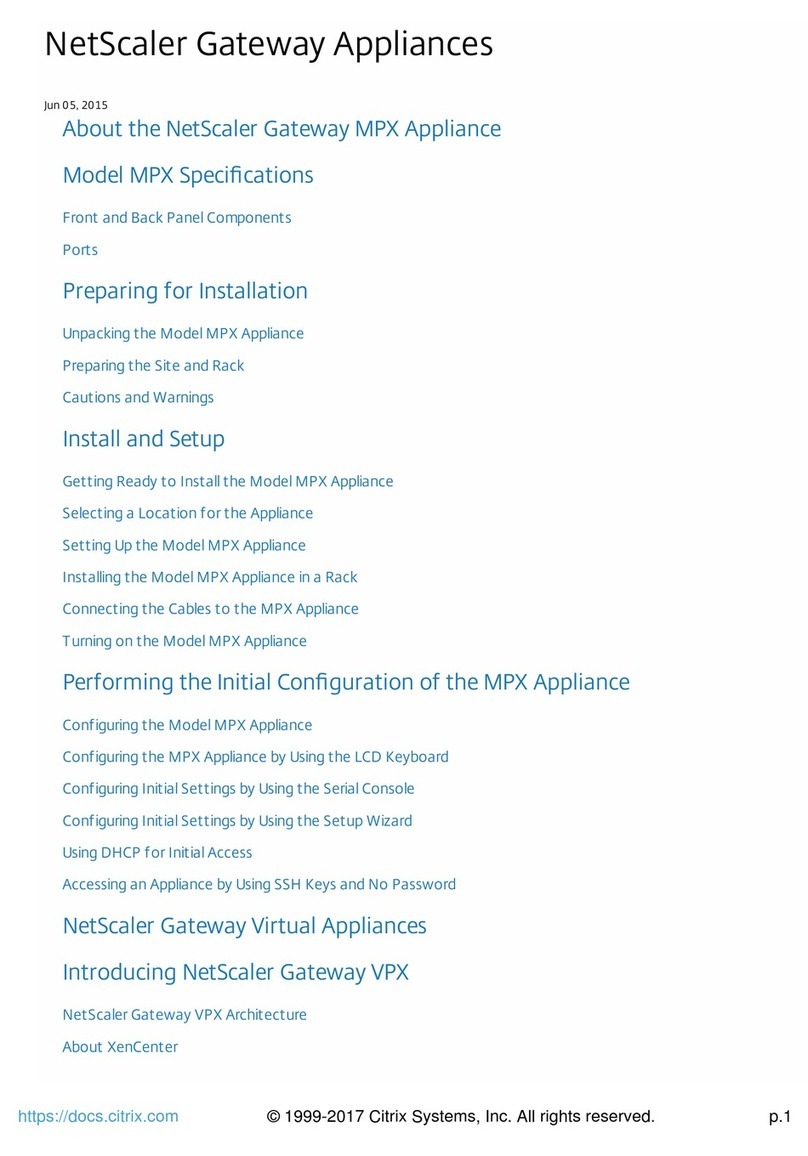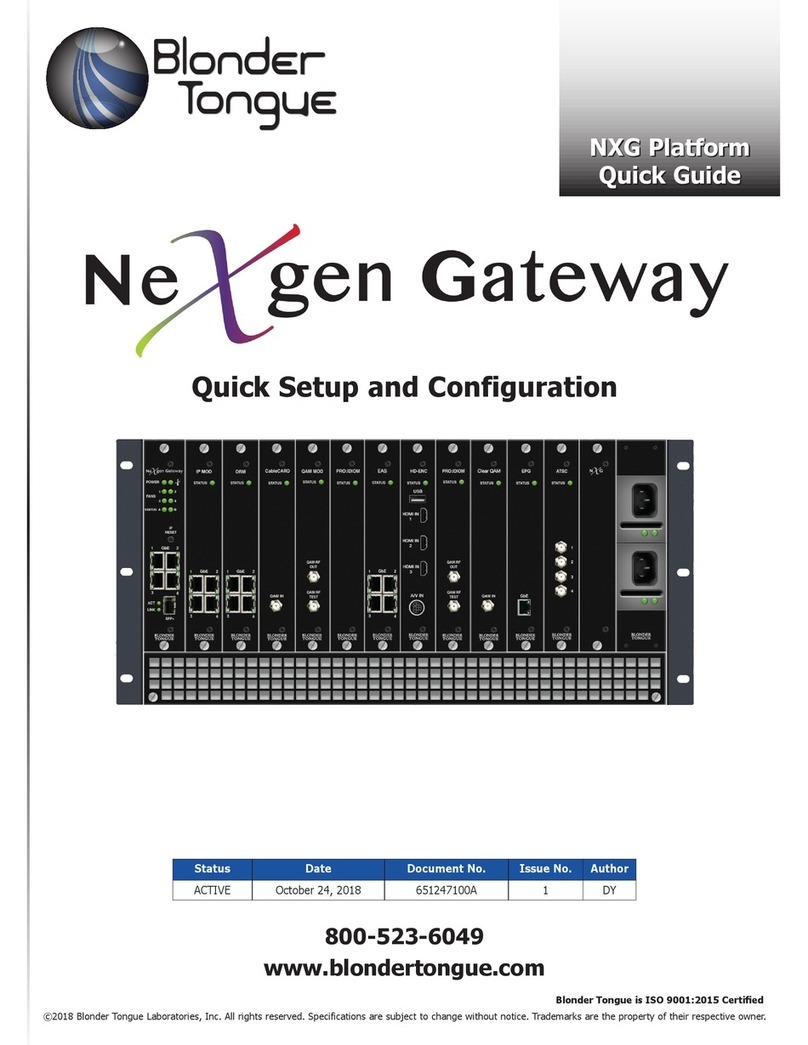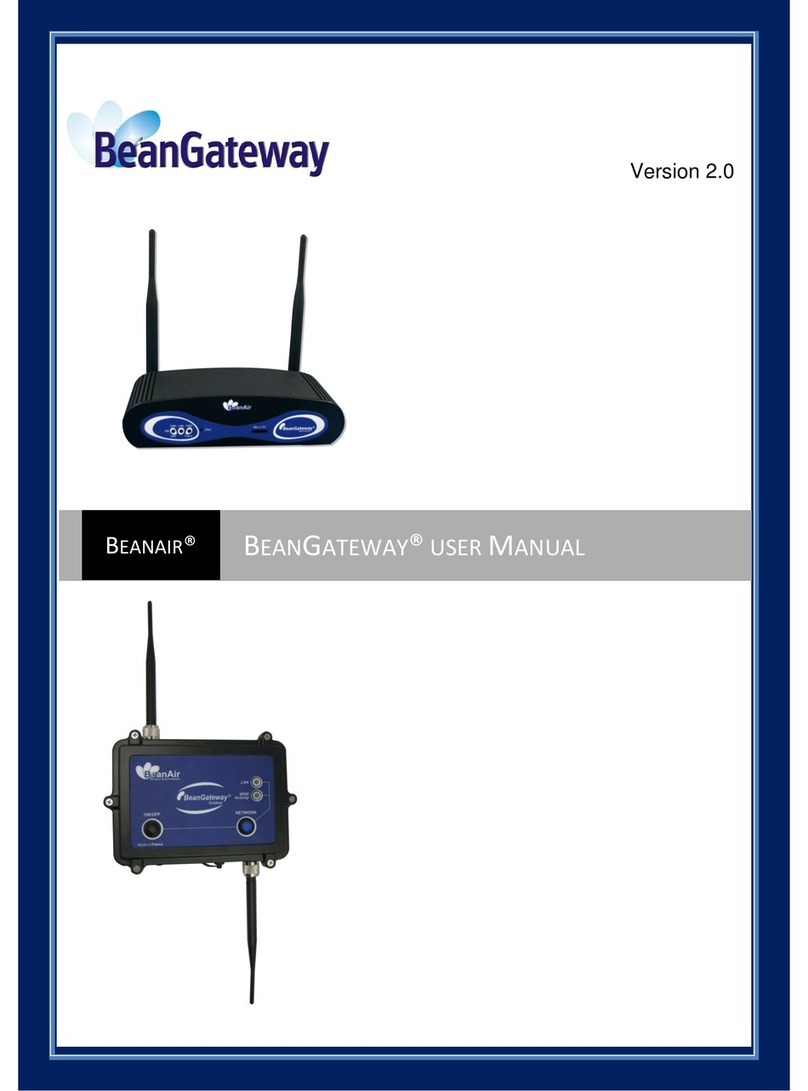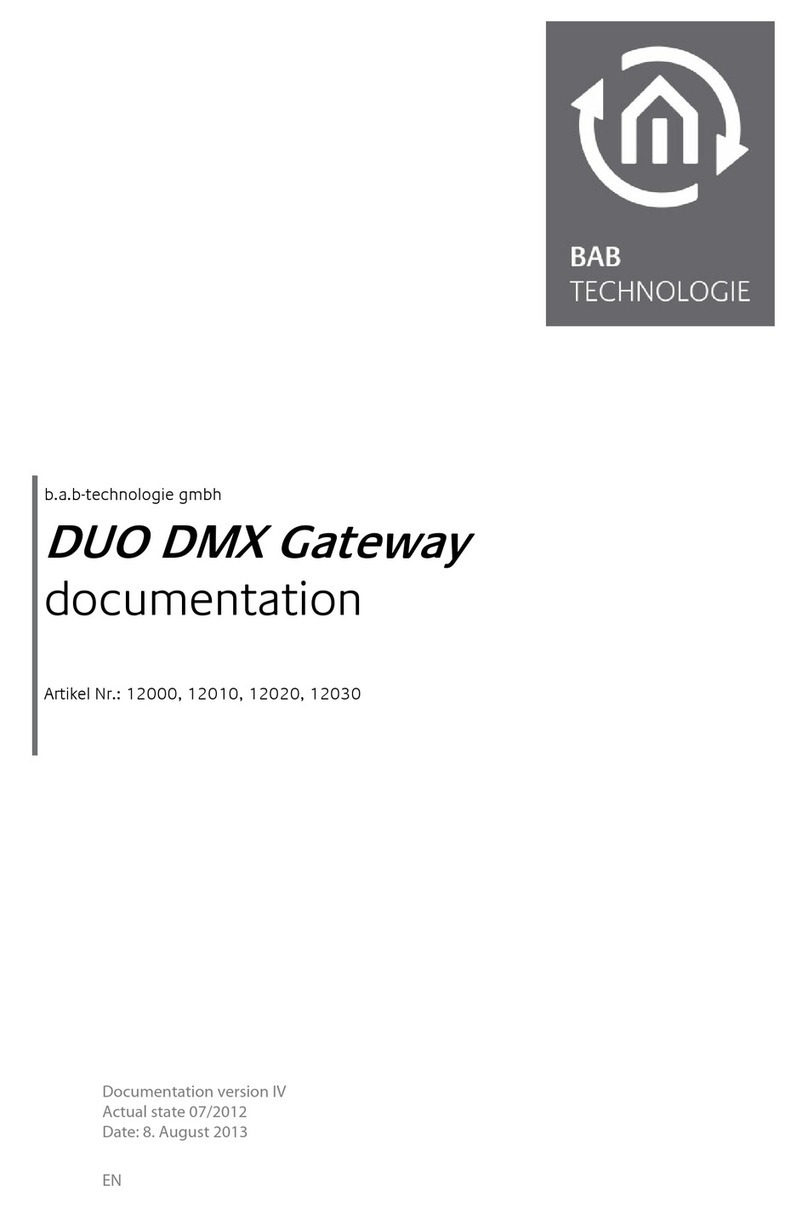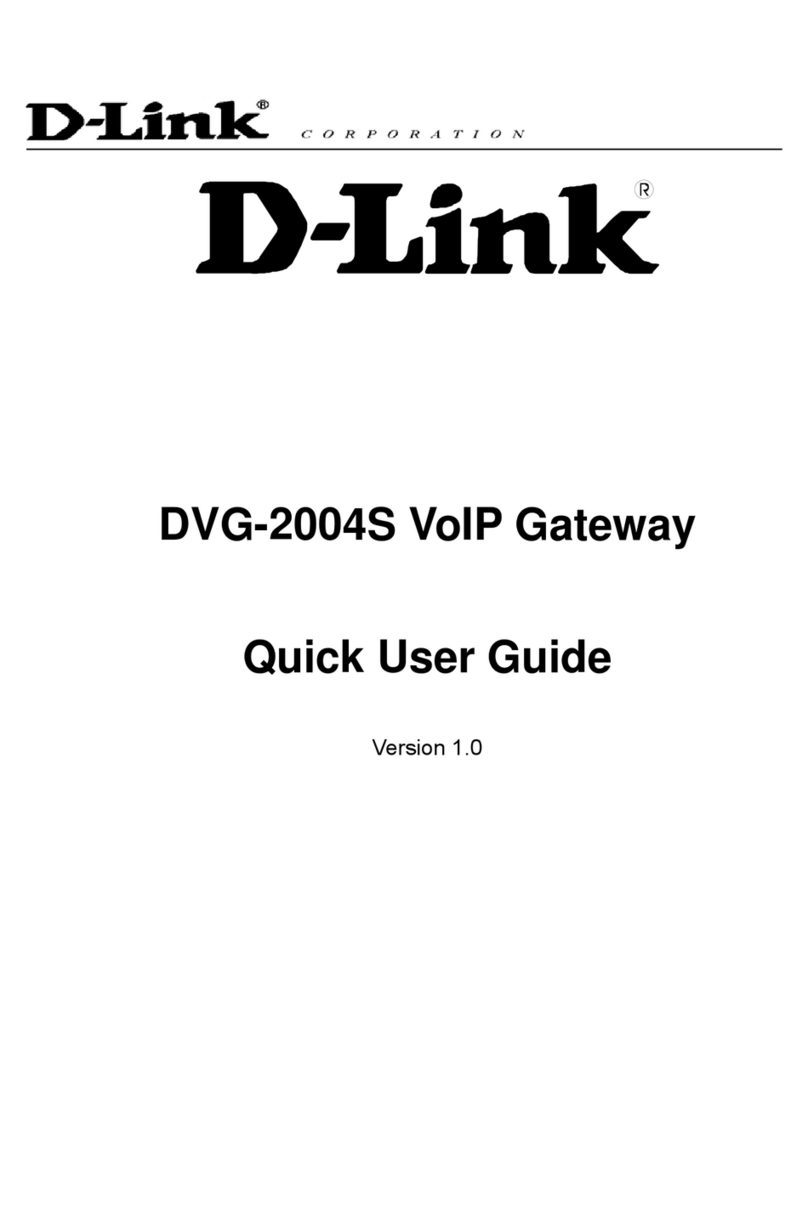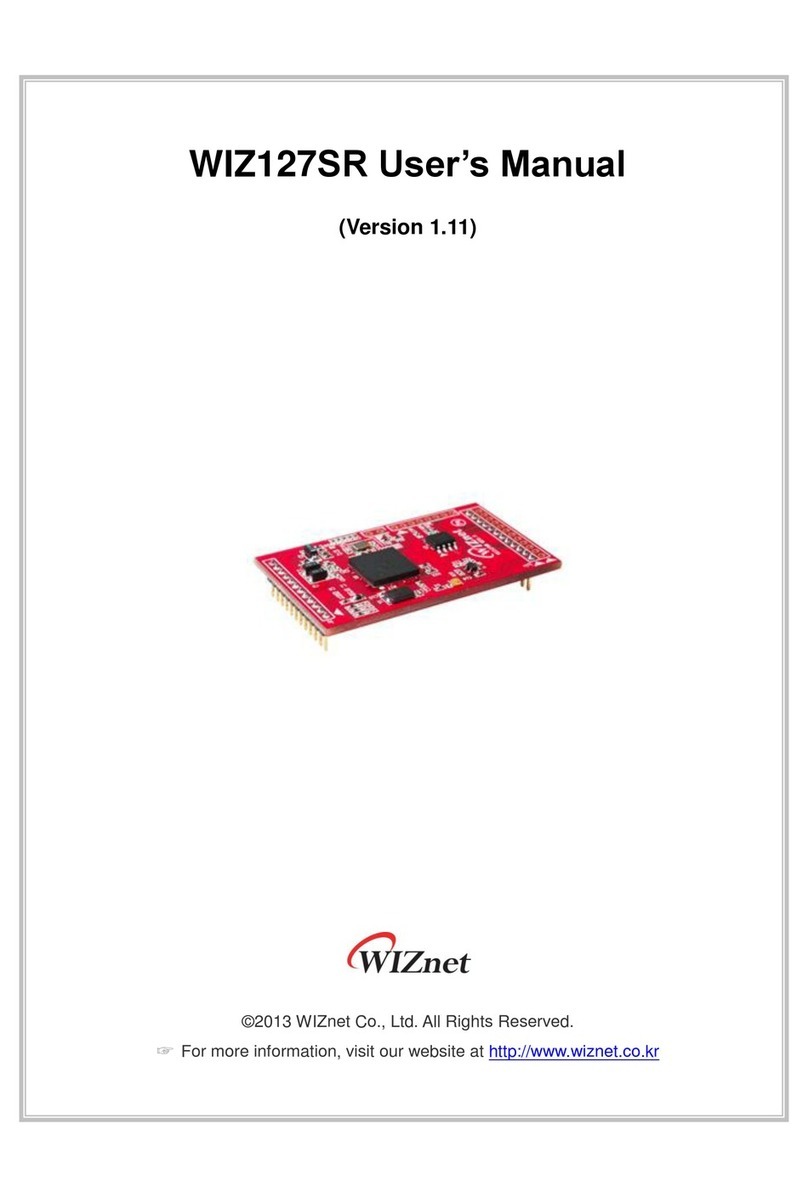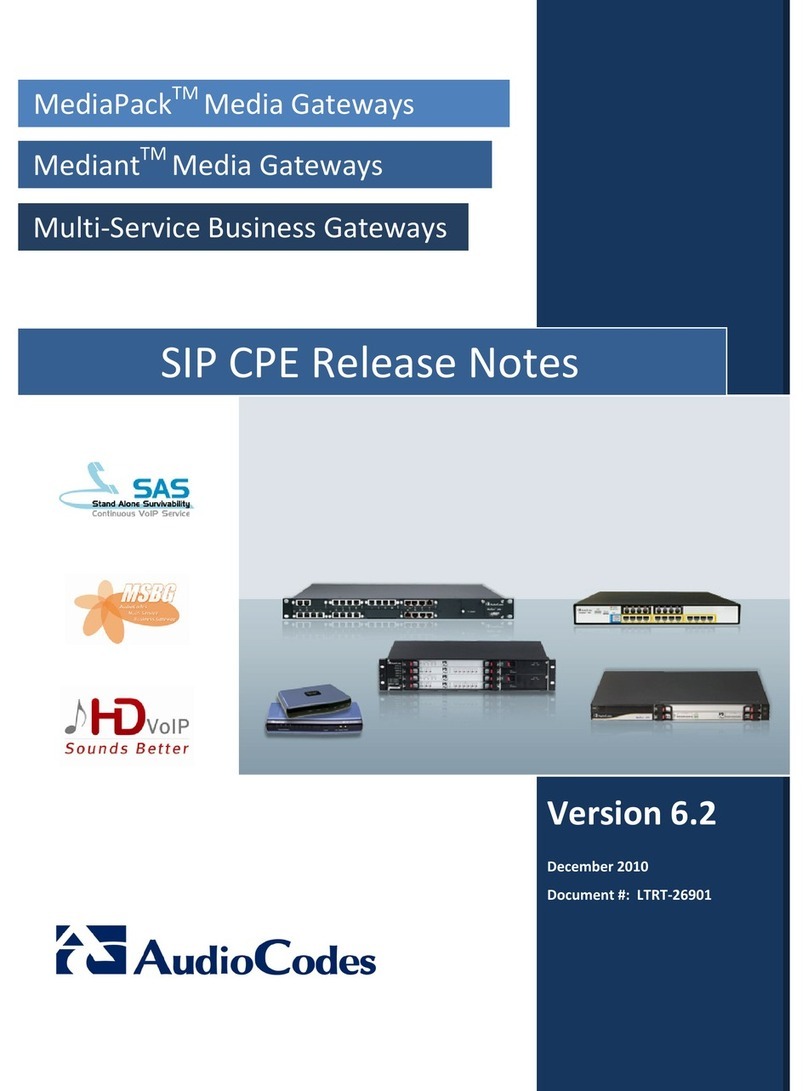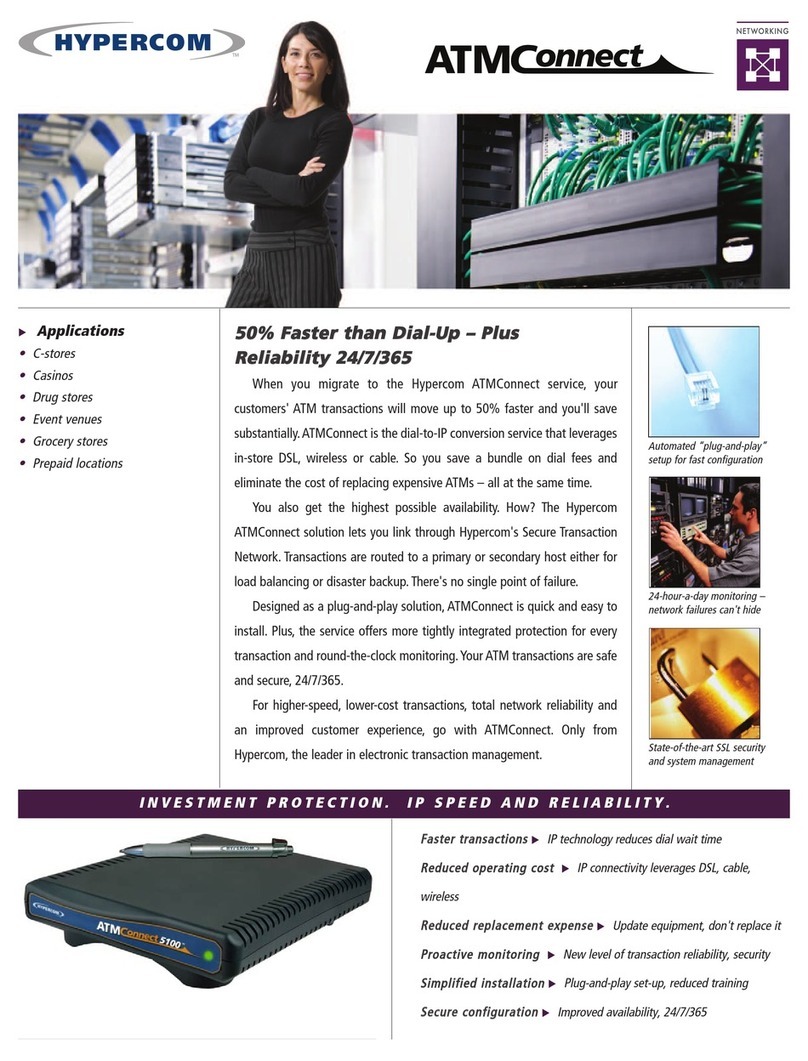Bender COMTRAXX COM463BC User manual

COM463BC_D00427_00_M_XXEN/08.2020
COMTRAXX® COM463BC
Gateway for data exchange
between the interfaces BCOM and external BMS
Software version V4.0.x
Manual EN

© Bender GmbH & Co. KG
All rights reserved.
Reprinting only with permission
of the publisher.
Subject to change!
Bender GmbH & Co. KG
PO Box 1161 • 35301 Grünberg • Germany
Londorfer Straße 65 • 35305 Grünberg • Germany
Tel.: +49 6401 807-0 • Fax: +49 6401 807-259
Photos: Bender Archive

3
Table of Contents
COM463BC_D00427_00_M_XXEN/08.2020
1. Important information ........................................................................................... 5
1.1 How to use this manual ......................................................................................................... 5
1.2 Technical support: service and support ........................................................................... 6
1.2.1 First level support .................................................................................................................... 6
1.2.2 Repair service ............................................................................................................................ 6
1.2.3 Field service ................................................................................................................................ 7
1.3 Training courses ....................................................................................................................... 7
1.4 Delivery conditions ................................................................................................................. 7
1.5 Inspection, transport and storage ..................................................................................... 7
1.6 Warranty and liability ............................................................................................................. 8
1.7 Disposal ....................................................................................................................................... 8
2. Safety instructions .................................................................................................. 9
2.1 General safety instructions ................................................................................................... 9
2.2 Working on electrical installations .................................................................................... 9
2.3 Intended use .............................................................................................................................. 9
2.4 Address setting and termination ....................................................................................... 9
3. Product description ............................................................................................. 11
3.1 Scope of delivery ................................................................................................................... 11
3.2 Device features ...................................................................................................................... 11
3.3 Applications ............................................................................................................................ 11
3.4 Function ................................................................................................................................... 11
3.5 Functional description ........................................................................................................ 12
3.6 BMS interface of the COM463BC ..................................................................................... 12
4. Mounting, connection and commissioning .................................................... 13
4.1 Preparation .............................................................................................................................. 13
4.2 Mounting and connection ................................................................................................. 13
4.3 Mounting the device ........................................................................................................... 14
4.4 Connecting the device .......................................................................................................15
4.5 Wiring diagram ..................................................................................................................... 16

Table of Contents
4COM463BC_D00427_00_M_XXEN/08.2020
4.6 Display and control elements ........................................................................................... 17
4.7 Commissioning the device ................................................................................................ 17
4.8 Factory settings for addresses .......................................................................................... 18
5. Web user interface ............................................................................................... 19
5.1 Functions of the web user interface ............................................................................... 19
5.2 Software products used ...................................................................................................... 19
5.3 Browser configuration ......................................................................................................... 19
5.4 Main page COMTRAXX® user interface ......................................................................... 20
5.4.1 Headline .................................................................................................................................... 20
5.4.2 Path display (breadcrumb navigation) ......................................................................... 21
5.4.3 Navigation ............................................................................................................................... 21
5.4.4 Subnavigation ........................................................................................................................ 21
5.4.5 Content area ........................................................................................................................... 22
5.4.6 Overview of pending alarms ..................................................................................... 22
5.4.7 Setting up password protection for COM463BCP ..................................................... 23
6. Troubleshooting ................................................................................................... 25
6.1 Malfunctions ........................................................................................................................... 25
6.1.1 What should be checked? .................................................................................................. 25
6.1.2 Frequently asked questions .............................................................................................. 25
6.2 Maintenance ........................................................................................................................... 25
6.3 Cleaning .................................................................................................................................... 25
7. Technical data ....................................................................................................... 27
7.1 Tabular data ............................................................................................................................ 27
7.2 Standards, approvals and certifications ....................................................................... 28
7.3 Ordering information .......................................................................................................... 28
INDEX ...........................................................................................................................29

5
COM463BC_D00427_00_M_XXEN/08.2020
1. Important information
1.1 How to use this manual
This manual describes the gateway COMTRAXX® COM463BC for data exchange between the inter-
faces BCOM and external BMS
Before using the devices please read:
This manual. It describes:
– The properties of the gateways COMTRAXX® COM463BC
– The connection of the devices
– The functions of the web user interface for Bender gateways
The sheet "Important safety instructions for Bender products"
The manuals of the system components
As well as, if the related interface is used:
The "BCOM" manual
The "BMS bus" manual
COMTRAXX® is a registered trademark of Bender GmbH & Co. KG.
Terms used
This manual explains Bender-specific terms and functions in detail. Familiarisation with general spe-
cialist IT and network terminology is considered a prerequisite. These terms are therefore only ex-
plained briefly in this manual. You will find more detailed explanations in the related specialist
literature and on the Internet.
BCOM Protocol for communication of Bender devices via an IP-based network
BMS Bender measuring device interface (RS-485 interface with BMS protocol)
Always keep this manual within easy reach for future reference.
To make it easier for you to understand and revisit certain sections in this manual, we have used sym-
bols to identify important instructions and information. The meaning of these symbols is explained
below:
This manual is intended for qualified personnel working in electrical engineer-
ing and electronics.
This signal word indicates that there is a high risk of danger, that will result in
death or serious injury if not avoided.
DANGER

Important information
6COM463BC_D00427_00_M_XXEN/08.2020
This manual has been compiled with great care. It may nevertheless contain errors and mistakes.
Bender cannot accept any liability for injury to persons or damage to property resulting from errors
or mistakes in this manual.
1.2 Technical support: service and support
For commissioning and troubleshooting, Bender offers:
1.2.1 First level support
Technical support by phone or e-mail for all
Bender products
Questions concerning specific customer applications
Commissioning
Troubleshooting
Telephone +49 6401 807-760*
Fax +49 6401 807-259
In Germany only 0700BenderHelp (Telephone and Fax)
E-mail [email protected]
1.2.2 Repair service
Repair, calibration, update and replacement service for Bender products
Repair, calibration, testing and analysis of Bender products
Hardware and software update for Bender devices
Delivery of replacement devices in the event of faulty or incorrectly delivered Bender devices
Extended warranty for Bender devices with in-house repair service or replacement devices at
no extra cost
Telephone +49 6401 807-780** (technical issues)/
+49 6401 807-784**, -785** (sales)
Fax +49 6401 807-789
E-mail [email protected]
This signal word indicates a medium risk of danger that can lead to death or se-
rious injury if not avoided.
This signal word indicates a low level risk, that can result in minor or moderate
injury or damage to property if not avoided.
This symbol denotes information intended to assist the user in making optimum
use of the product.
WARNING
CAUTION

Important information
7
COM463BC_D00427_00_M_XXEN/08.2020
Please send the devices for repair to the following address:
Bender GmbH, Repair-Service,
Londorfer Straße 65,
35305 Grünberg
1.2.3 Field service
On-site service for all Bender products
Commissioning, parameter setting, maintenance, troubleshooting for Bender products
Analysis of the electrical installation in the building (power quality test, EMC test, thermogra-
phy)
Training courses for customers
Telephone +49 6401 807-752**, -762 **(technical issues)/
+49 6401 807-753** (sales)
Fax +49 6401 807-759
E-mail [email protected]
Internet www.bender.de
*Available from 7.00 am to 8.00 pm 365 days a year (CET/UTC+1)
**Mo-Thu 7.00 am - 8.00 pm, Fr 7.00 am - 13.00 pm
1.3 Training courses
Bender is happy to provide training regarding the use of test equipment. The dates of training cours-
es and workshops can be found on the Internet at www.bender.de > Know-how > Seminars.
1.4 Delivery conditions
The conditions of sale and delivery set out by Bender apply.
For software products the "Softwareklausel zur Überlassung von Standard-Software als Teil von
Lieferungen, Ergänzung und Änderung der Allgemeinen Lieferbedingungen für Erzeugnisse und
Leistungen der Elektroindustrie" (software clause in respect of the licensing of standard software as
part of deliveries, modifications and changes to general delivery conditions for products and servic-
es in the electrical industry) set out by the ZVEI (Zentralverband Elektrotechnik- und Elektronikindus-
trie e. V.) (German Electrical and Electronic Manufacturer's Association) also applies.
The delivery and payment conditions can be obtained from Bender in printed or electronic format.
1.5 Inspection, transport and storage
Inspect the dispatch and equipment packaging for damage, and compare the contents of the pack-
age with the delivery documents. In the event of damage in transit, please contact Bender immedi-
ately.
The devices must only be stored in areas where they are protected from dust, damp, and spray and
dripping water, and in which the specified storage temperatures can be ensured.

Important information
8COM463BC_D00427_00_M_XXEN/08.2020
1.6 Warranty and liability
Warranty and liability claims in the event of injury to persons or damage to property are excluded if
they can be attributed to one or more of the following causes:
Improper use of the device.
Incorrect mounting, commissioning, operation and maintenance of the device.
Failure to observe the instructions in this operating manual regarding transport, commission-
ing, operation and maintenance of the device.
Unauthorised changes to the device made by parties other than the manufacturer.
Non-observance of technical data.
Repairs carried out incorrectly and the use of replacement parts or accessories not approved by
the manufacturer.
Catastrophes caused by external influences and force majeure.
Mounting and installation with device combinations not recommended by the manufacturer.
This operating manual, especially the safety instructions, must be observed by all personnel working
on the device. Furthermore, the rules and regulations that apply for accident prevention at the place
of use must be observed.
1.7 Disposal
Abide by the national regulations and laws governing the disposal of this device. Ask your supplier
if you are not sure how to dispose of the old equipment.
The directive on waste electrical and electronic equipment (WEEE directive) and the directive on the
restriction of certain hazardous substances in electrical and electronic equipment (RoHS directive)
apply in the European Community. In Germany, these policies are implemented through the "Elec-
trical and Electronic Equipment Act" (ElektroG). According to this, the following applies:
Electric and electronic equipment are not to be included in household waste.
Batteries and accumulators are not to be included in household waste but must be disposed of
in accordance with the regulations.
Old electrical and electronic equipment from users other than private households which was
introduced to the market after 13th August 2005 must be taken back by the manufacturer and
disposed of properly.
For more information on the disposal of Bender devices, refer to our homepage at
www.bender.de > Service & support.

9
COM463BC_D00427_00_M_XXEN/08.2020
2. Safety instructions
2.1 General safety instructions
Part of the device documentation in addition to this manual are the enclosed "Safety instructions for
Bender products".
2.2 Working on electrical installations
If the device is being used in a location outside the Federal Republic of Germany, the applicable local
standards and regulations must be complied with. The European standard EN 50110 can be used as
a guide.
2.3 Intended use
The COM463BC connects devices via the interfaces BCOM and external BMS. It is operated and con-
figured using the web user interface integrated into the device.
2.4 Address setting and termination
For proper functioning of the COM463BC correct address assignment and termination is of utmost
importance.
Only qualified personnel are permitted to carry out the work necessary to
mount, commission and run a device or system.
Risk of fatal injury due to electric shock!
Touching live parts of the system carries the risk of:
An electric shock
Damage to the electrical installation
Destruction of the device
Before installing and connecting the device, make sure that the installation
has been de-energised. Observe the rules for working on electrical installa-
tions.
Malfunction due to duplicated addresses!
Assigning addresses that are already used by existing devices in the bus systems
concerned may cause serious malfunctions.
►Make sure the COM463BC is correctly addressed and terminated.
DANGER
CAUTION

11
COM463BC_D00427_00_M_XXEN/08.2020
3. Product description
3.1 Scope of delivery
You will receive:
A COM463BC gateway
A printed quick-start guide
The manuals "COMTRAXX® COM463BC" and "BCOM" as PDF files.
The manuals are available at:
https://www.bender.de > Service & support > Downloads > Manuals
3.2 Device features
Gateway for data exchange between the interfaces BCOM and external BMS
Ethernet (10/100 Mbit/s) for remote access via LAN, WAN or the Internet
Gateway with web interface
Data exchange between devices at the following interfaces:
– External BMS bus (max. 99 x 150 devices)
– BCOM (max. 255 devices)
Remote display of present measured values and operation/alarm messages
Ethernet interface with 10/100 Mbit/s for remote access via LAN, WAN or the Internet
Assignment of individual texts for devices, channels (measuring points) and alarms
Device failure monitoring
E-mail notifications to various users in the event of alarms and system errors
100 virtual devices with 16 channels each can be created. These are used to transfer informa-
tion from a BCOM system to an external BMS system.
3.3 Applications
Information exchange between BCOM and external BMS systems
Configuration of the information to be transferred from one system to the other
Several external BMS systems can be displayed together with BCOM systems in one overview
Selective notification to different users in case of alarms
Remote diagnosis, remote maintenance
3.4 Function
The COM463BC gateways are integrated into the existing EDP structure like PCs. After connecting to
the network and compatible Bender products, all system devices can be accessed from any PC using
a standard web browser (e.g. Google Chrome, Mozilla Firefox, Internet Explorer). In this way, all im-
portant system information is directly available.

Product description
12 COM463BC_D00427_00_M_XXEN/08.2020
3.5 Functional description
Interfaces
The COM463BC communicates via the following interfaces:
External BMS (RS-485)
BCOM (Ethernet)
Fig. 3.1: Application example
3.6 BMS interface of the COM463BC
External BMS bus (BMSe)
Individual Bender devices, such as MK800, TM800 or Bender panels can communicate via the exter-
nal BMS bus (BMSe).
The COM463BC can communicate via the external BMS bus (BMSe). The COM463BC cannot param-
eterise other bus devices on the external bus. The parameters of the COM463BC itself can, however,
be set via the LAN connected.
Note that not all BMS masters can surrender their master function!
External panel interface (external BMS)/RS-485 BCOM/Modbus TCP (LAN)
COM463BC
CP9xx
Control Panel
Adress 3-1
PEMxxx
Power Quality
Adress 3-2
Address 1-1
Address 1-2
Address 1-3
Address 1-4
CP9xx
Control Panel
Address 4-1
Address 2-1
Address 2-2
Address 2-3
Address 2-4
Address 4-1/BMS 2
Address 4-1/BMS 3

13
COM463BC_D00427_00_M_XXEN/08.2020
4. Mounting, connection and commissioning
The COM463BC is normally integrated into existing LAN structures, but can also be operated via a
single PC on the Ethernet side.
4.1 Preparation
1. Have all the questions concerning the installation been discussed with the technician respon-
sible for the installation?
2. Is the BMS address to be set known?
For more detailed information on the topic of BMS, in particular about the wiring of bus
devices, please refer to the separate document "BMS bus". You can obtain this document at:
https://www.bender.de > Service & support > Downloads > Manuals
3. Does the computer network have a DHCP server?
If the connected computer network contains a DHCP server, activate the "DHCP" function. The
IP address is automatically assigned and displayed. If the computer network does not include a
DHCP server, the IP address, network mask (SN) and standard gateway must be specified by
the EDP administrator. The IP address has been permanently assigned to the device. Therefore,
deactivate the "DHCP" function on the gateway.
4. Ask for the IP address of the NTP server; it is required for the automatic time setting.
5. Are suitable PC hardware and software available for commissioning? -
System requirements (minimum): 1.6 GHz processor/512 MB RAM /
Windows XP/Vista/7/10/web browser.
4.2 Mounting and connection
If you are familiar with the configuration of computer networks, you can carry
out the connection of the COM463BC yourself. Otherwise please contact your
EDP administrator!
For initial connection, the basic configuration of the COM463BC is to be under-
taken outside the installation, depending on the specific situation.
Only qualified personnel are permitted to carry out the work necessary to
mount, commission and run a device or system.
CAUTION

Mounting, connection and commissioning
14 COM463BC_D00427_00_M_XXEN/08.2020
4.3 Mounting the device
The device is suitable for the following types of installation:
Snap-on mounting on a DIN rail according to IEC 60715 or
Screw mounting using 3 x M4
Fig. 4.1: DIN rail mounting, screw mounting
Risk of fatal injury due to electric shock!
Touching live parts of the system carries the risk of:
An electric shock
Damage to the electrical installation
Destruction of the device
Before installing and connecting the device, make sure that the installation
has been de-energised. Observe the rules for working on electrical installa-
tions.
Mortal danger and risk of irreparable damage due to moisture!
►Install device such that it is protected against moisture.
Pay attention to installation location
Operation of the device is only permitted in operating locations with restricted
access! This can be installation in a switch cabinet, for example.
DANGER
DANGER
CAUTION
108
54
108
107,3
100
72
54
!

Mounting, connection and commissioning
15
COM463BC_D00427_00_M_XXEN/08.2020
Dimension diagram (mm)
4.4 Connecting the device
1Voltage supply: see nameplate and chapter „7.3 Ordering information"
2"ON" LED
– Flashes during start-up.
– Lights permanently as soon as the device is ready for operation.
3LEDs show activities on the different interfaces
4BMS bus (Bender measuring device interface): Terminals ABMS and BBMS Plug X1
5Ethernet port (RJ45) for connection to the PC network as well as to BCOM Plug X2
6Terminating resistor BMS bus switch
107,5
40
62
33
45
14,411
62,9
93
COMTRAXX
A1/+
X1 X2
A2/-
ON
BCOM
BMS
COM463BC
OFF ON
R
MB
OFF ON
R
BMS
X1 X2
1
2
3
4
4 5 6
X1 X2

Mounting, connection and commissioning
16 COM463BC_D00427_00_M_XXEN/08.2020
Make the connection as follows:
1. Remove terminal covers of the device
2. BMS bus connection:
Connect the terminals ABMS and BBMS (4) to the BMS bus (A to A, B to B). If the COM463BC is
at the end of the BMS bus, the terminating switch on the device (7) must be switched to "ON".
3. Ethernet connection (BCOM):
Connect Ethernet cable (RJ45) to the COM463BC (5) and connect to the network. It is recom-
mended to use at least a Category 5 (Cat. 5) Ethernet cable.
4. Connect power supply:
Connect terminals A1/+ and A2/- (1) to a power supply (see nameplate and chapter „7.3 Order-
ing information").
The power supply must be protected using a 6 A fuse.
5. Position the terminal covers and click it into place.
4.5 Wiring diagram
Fig. 4.2: Wiring diagram COM463BC (example)
BCOM
BCOM
+
–
~
BMS i
BMS e
EthernetRS485
COMTRAXX
X1
AMB
BMB
ABMS
BBMS
ON
ETHERNET/IP
BMS
COM463BC
X1
A1
+A2
_
X2

Mounting, connection and commissioning
17
COM463BC_D00427_00_M_XXEN/08.2020
4.6 Display and control elements
Fig. 4.3: Display and control elements COM463BC
4.7 Commissioning the device
1. Switch on the supply voltage:
When the device is supplied with power, all LEDs light up briefly. During the start process the
"ON" LED flashes. After a successful start, the "ON" LED then lights up permanently. The device
is now ready for operation.
2. Start web user interface:
– Open an Internet browser.
– Type the following IP address to open the web interface of the COM463BC:
–> If your PC is in a 192.168.0.0 IT subnet, you can reach the COM463BC via the factory-set
IP address 192.168.0.254.
–> If your PC is in a different subnet, you must disconnect the PC from your network.
Connect the COM463BC directly to your PC. Open the web user interface using the
second pre-defined IP address: 169.254.0.1.
For this purpose, DHCP must be enabled on the PC.
In the web user interface, the IP address of the COM463BC can be set as required.
Item Function
1
"ON" LED
Flashes during start-up.
The LED lights permanently as soon as the device is ready for operation.
2LEDs indicate activity on the various interfaces.
COMTRAXX
X1 X2
ON
BCOM
BMS
COM463BC
1
2

Mounting, connection and commissioning
18 COM463BC_D00427_00_M_XXEN/08.2020
3. Configure:
As a minimum, configure all address data for the COM463BC. Always configure the BCOM
interface (system name, subsystem, device address).
4. Integrate devices into the system:
– BMS devices are detected automatically
– BCOM devices are detected automatically
5. Check connection
Connect the COM463BC to the network again. Start the web user interface. All other settings
(individual texts, e-mail notifications, …) can now be made.
4.8 Factory settings for addresses
The COM463BC is delivered with the following factory settings:
The settings can be changed using the web user interface.
Risk of duplicate addresses if BCOM system name is not changed.
The factory setting for the system name on all Bender BCOM devices is "SYSTEM".
If several systems are established in the same network, there is a risk that ad-
dresses will be assigned more than once.
►Therefore, always give each system a new BCOM system name during
commissioning.
Parameter Factory setting
IP address 192.168.0.254
Connection can always be made using the pre-defined IP address (e.g.
for commissioning) 169.254.0.1
Net mask 255.255.0.0
Standard gateway 192.168.0.1
DNS 194.25.2.129
DHCP off
toff (timeout for DCHP address assignment) 30 s
BMS address 1
BMS protocol BMS e
BCOM system name SYSTEM
Subsystem address 1
BCOM device address 0 (= off)

19
COM463BC_D00427_00_M_XXEN/08.2020
5. Web user interface
The web user interface of the device enables access via LAN, WLAN or the Internet. It provides a uni-
form display of all connected Bender devices.
5.1 Functions of the web user interface
Bus overview of the associated devices
Indicating alarms and measured values
Display by interface or subsystem
Device failure monitoring
Saving settings as "backup" and restoring values again
Documenting settings and measured values
Assigning individual texts for devices, measuring points (channels) and alarms
E-mail notifications to different user groups according to a time-controlled schedule in the
event of alarms and system faults. The sender's e-mail address can be entered.
Displaying virtual devices A virtual "measuring point" is obtained by logically or numerically
evaluating measured values of "real" devices connected to the gateway.
5.2 Software products used
Select Tools > Information > Copyright to display the used software products.
5.3 Browser configuration
As browser, the latest version of Windows© Internet Explorer, Google Chrome and Mozilla Firefox are
recommended.
To use the functions of the web user interface, JavaScript has to be activated. The
pop-up blocker should be deactivated for the IP address of the COMTRAXX® device.
For Windows© Internet Explorer, the compatibility view has to be disabled.
Select Extras > Configuration of compatibility view.
Deactivate the button Display Intranet sites in compatibility view..

Web user interface
20 COM463BC_D00427_00_M_XXEN/08.2020
5.4 Main page COMTRAXX® user interface
1. Open an Internet browser.
2. Enter the IP address of the gateway in the address line (example: http://172.16.60.72/).
Legend
1 Headline
2Path display
3Navigation
4Subnavigation
5Content area
6Alarm overview
5.4.1 Headline
Legend
1Clicking the logo: return to main page
2Used device: Device type
3Used device: System name > Subsystem > Device address
Date and time of the device
4The symbol indicates that the web user interface is protected by a
password. Click the symbol and then click Login to enter the user
name and password (chapter 5.4.7)
5Language selection
6Open/close navigation (button only available in small browser win-
dow)
Alarme 2
Geräte
Subsystem 2
1
2
10
Subsystem 30
1
30
7
Subsystem 50
50
2
System
1
1
Subsystem 2
Subsystem 30
(
172.16.60.89
)
(
172.16.60.28
)
(
172.16.60.72
)
COM463BC
COM465_OP2
search
COM463BC
COMTRAXX®
Text ...
18.02.20 13:30
DE
172.16.60.72
COM463BC
COM463BC (172.16.60.72)
1
5
43
2
6
234561
Other manuals for COMTRAXX COM463BC
3
Table of contents
Other Bender Gateway manuals

Bender
Bender COMTRAXX COM460IP User manual
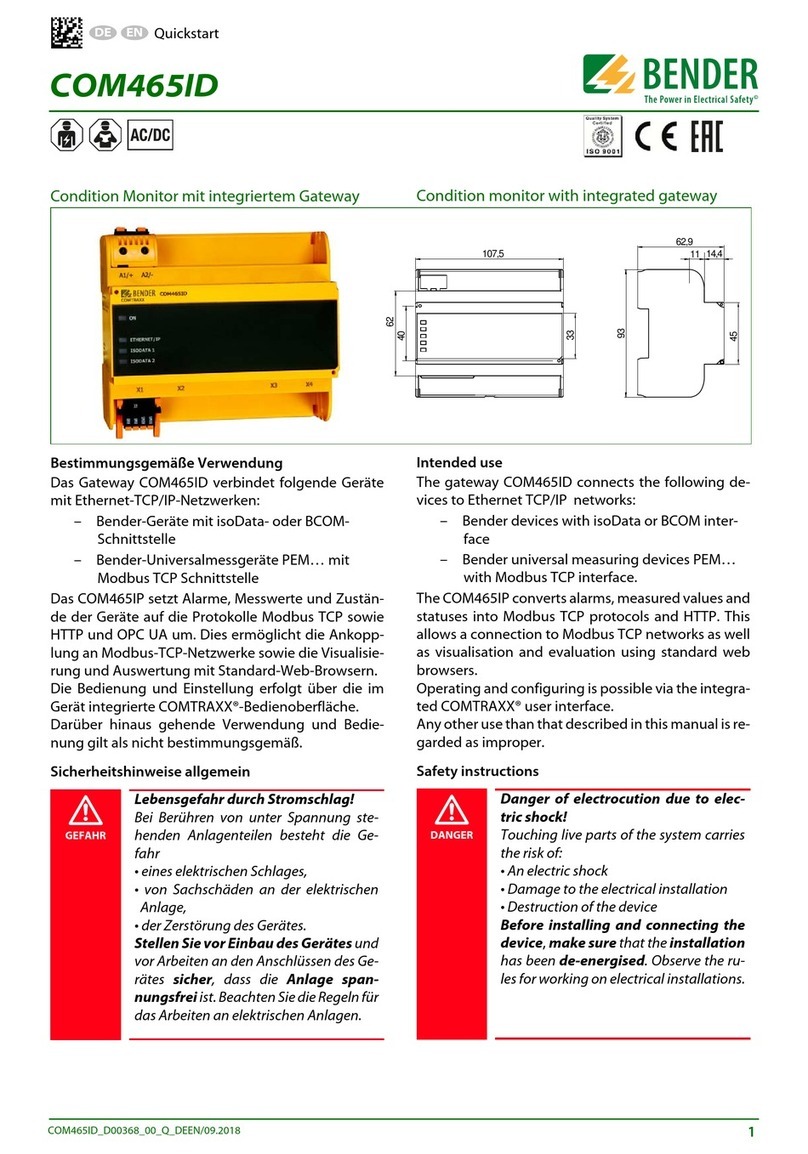
Bender
Bender COMTRAXX COM465ID User manual
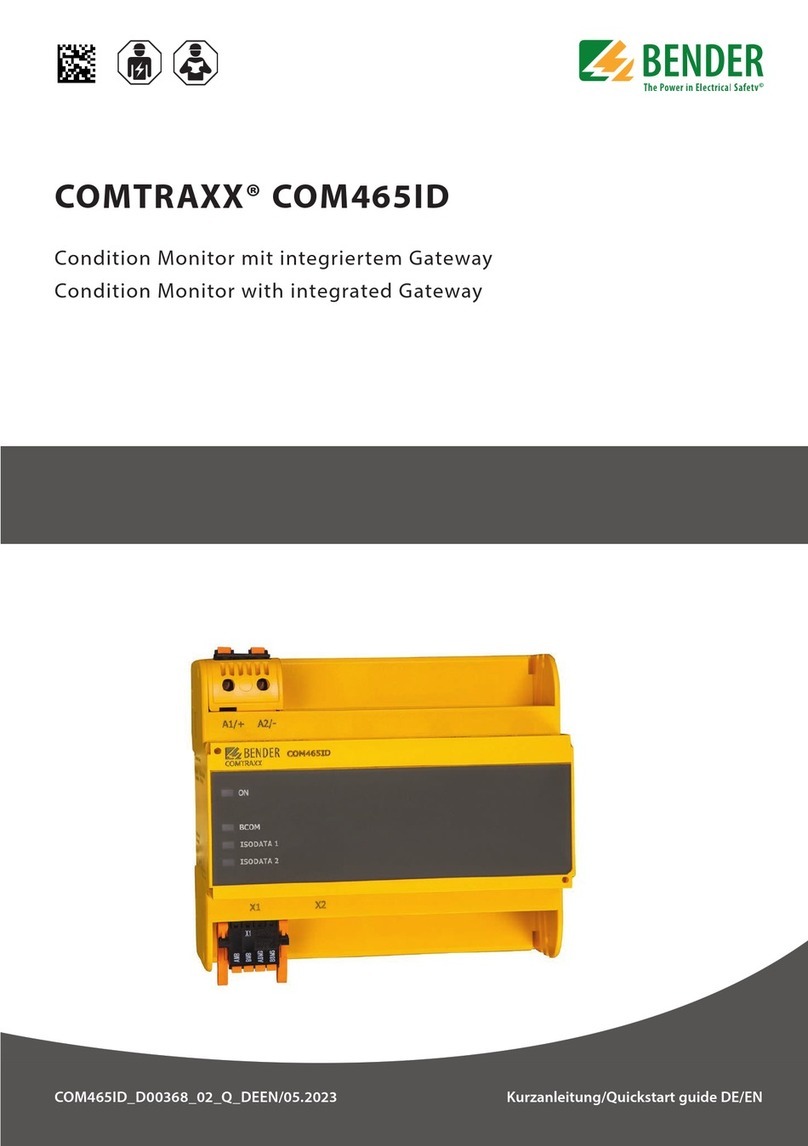
Bender
Bender COMTRAXX COM465ID User manual

Bender
Bender COMTRAXX COM463BC User manual
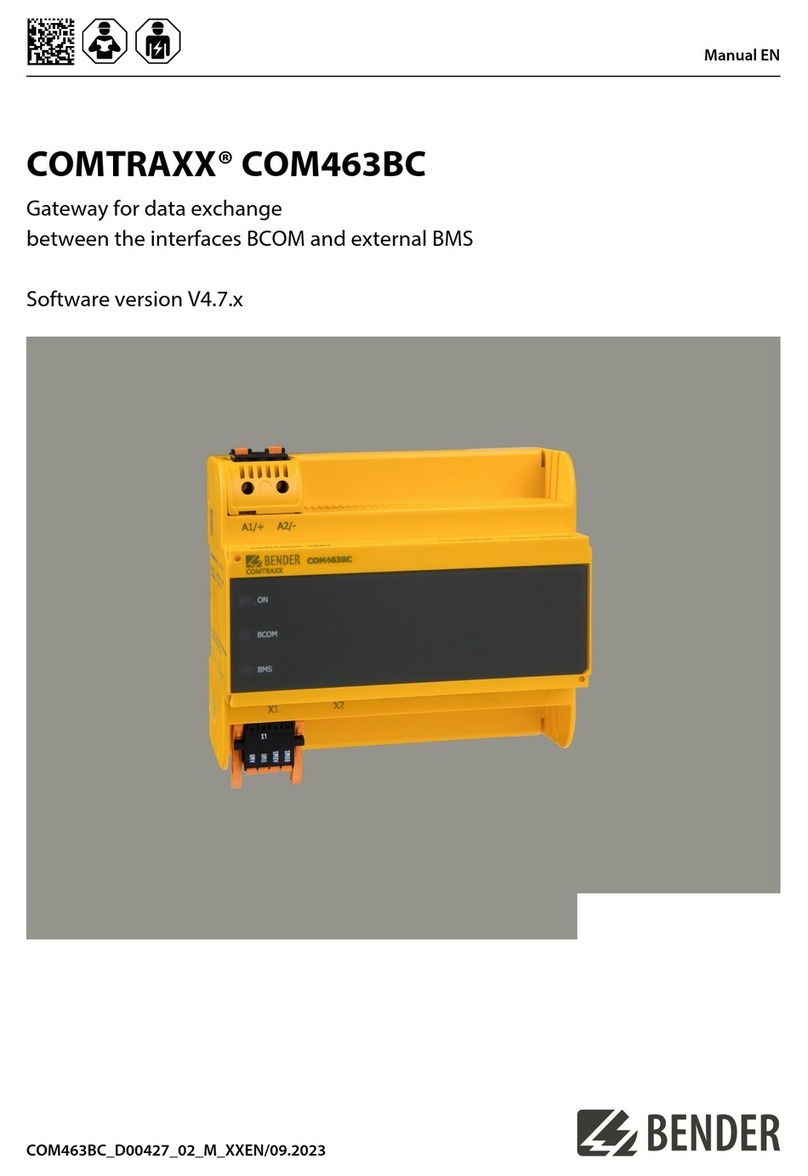
Bender
Bender COMTRAXX COM463BC User manual

Bender
Bender COMTRAXX COM462RTU User manual

Bender
Bender COM461MT User manual
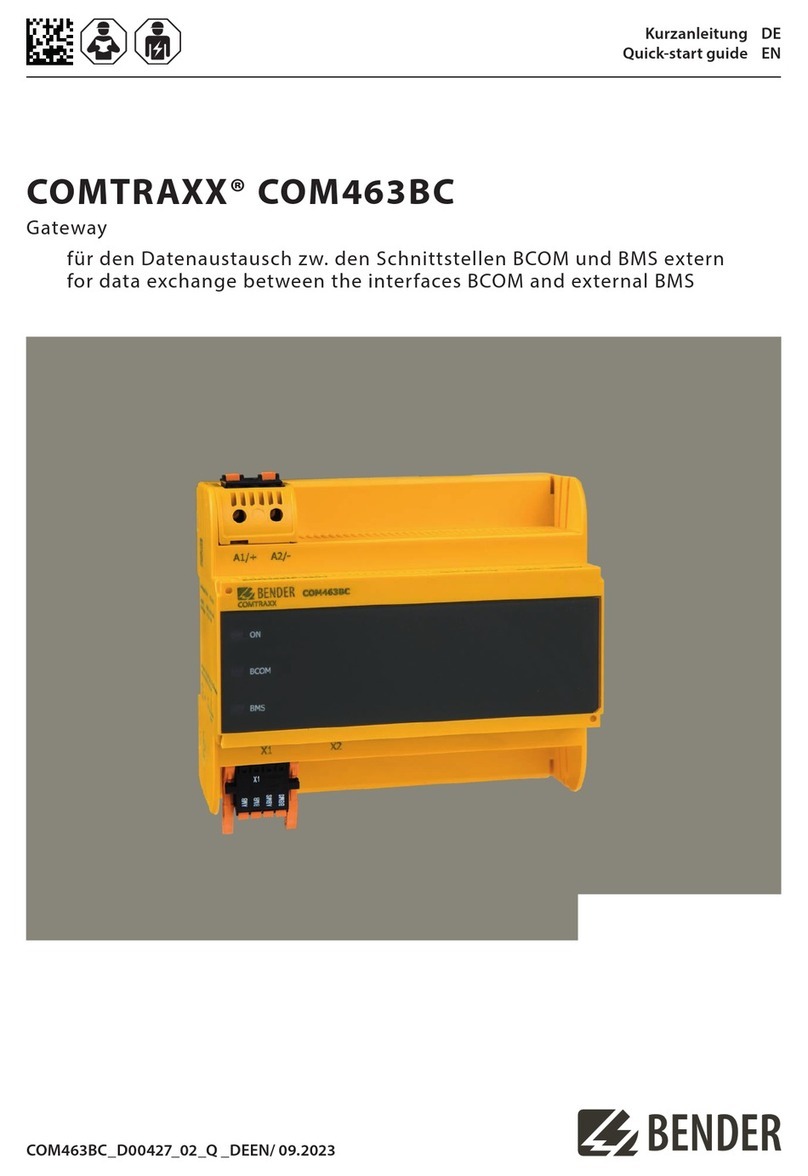
Bender
Bender COMTRAXX COM463BC User manual

Bender
Bender COM465IP User manual

Bender
Bender COM465IP User manual