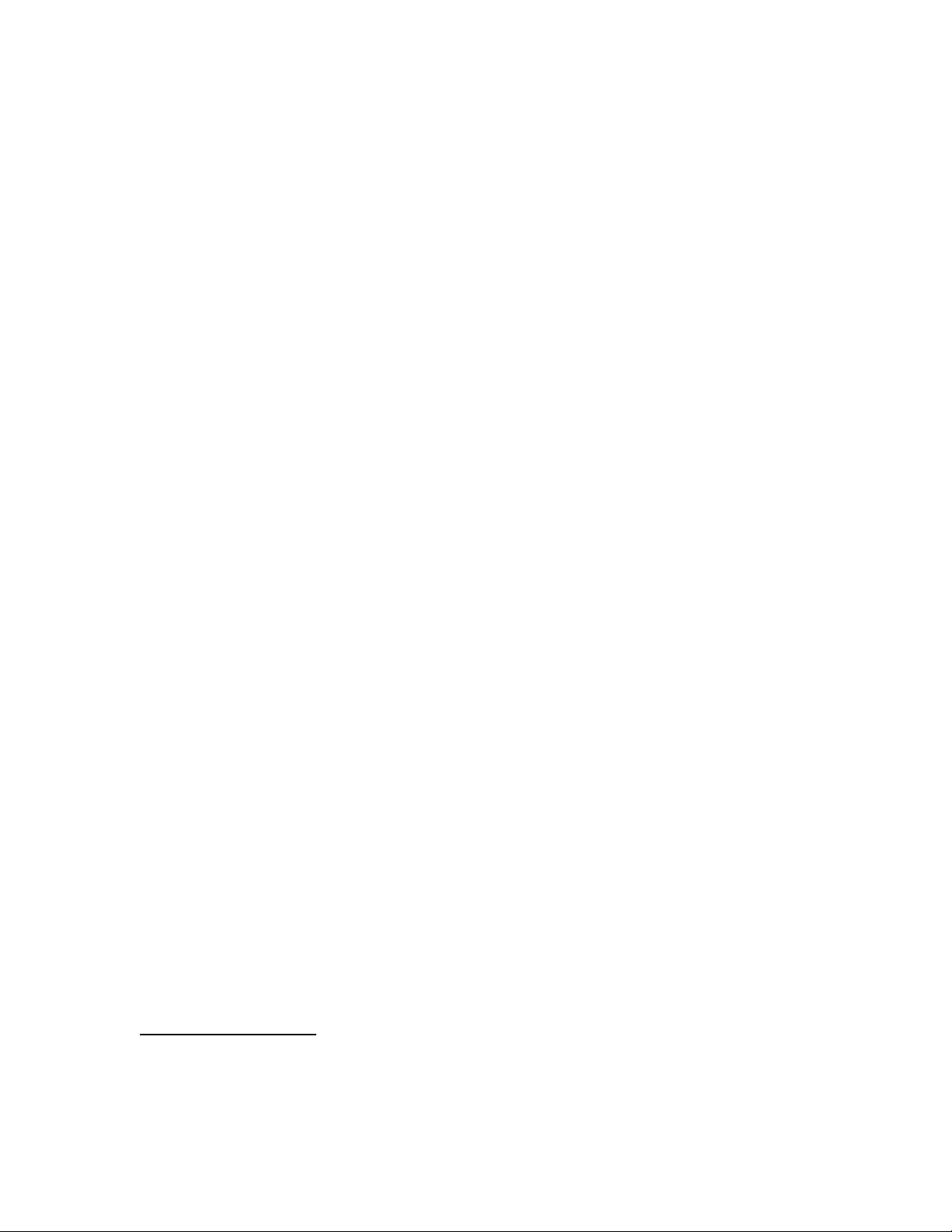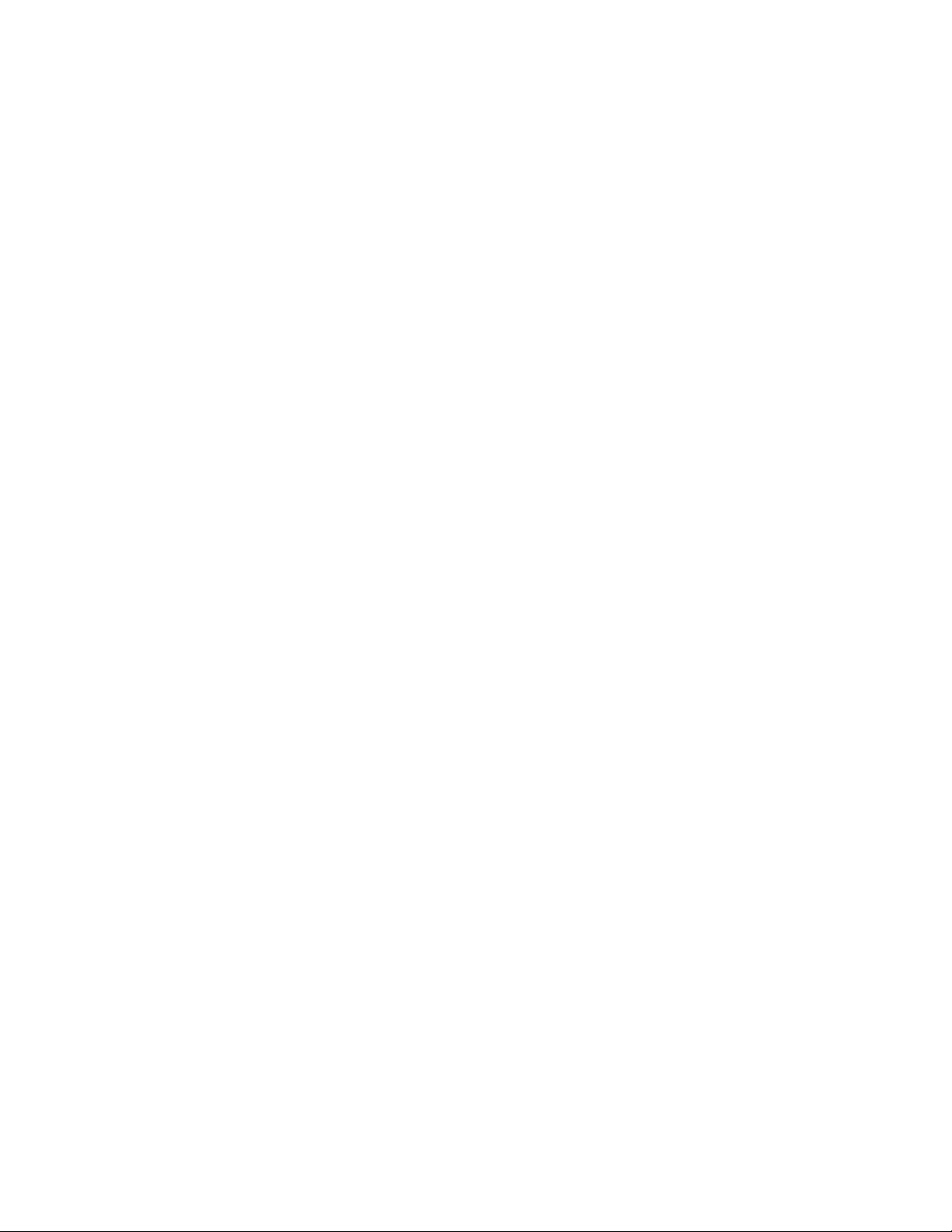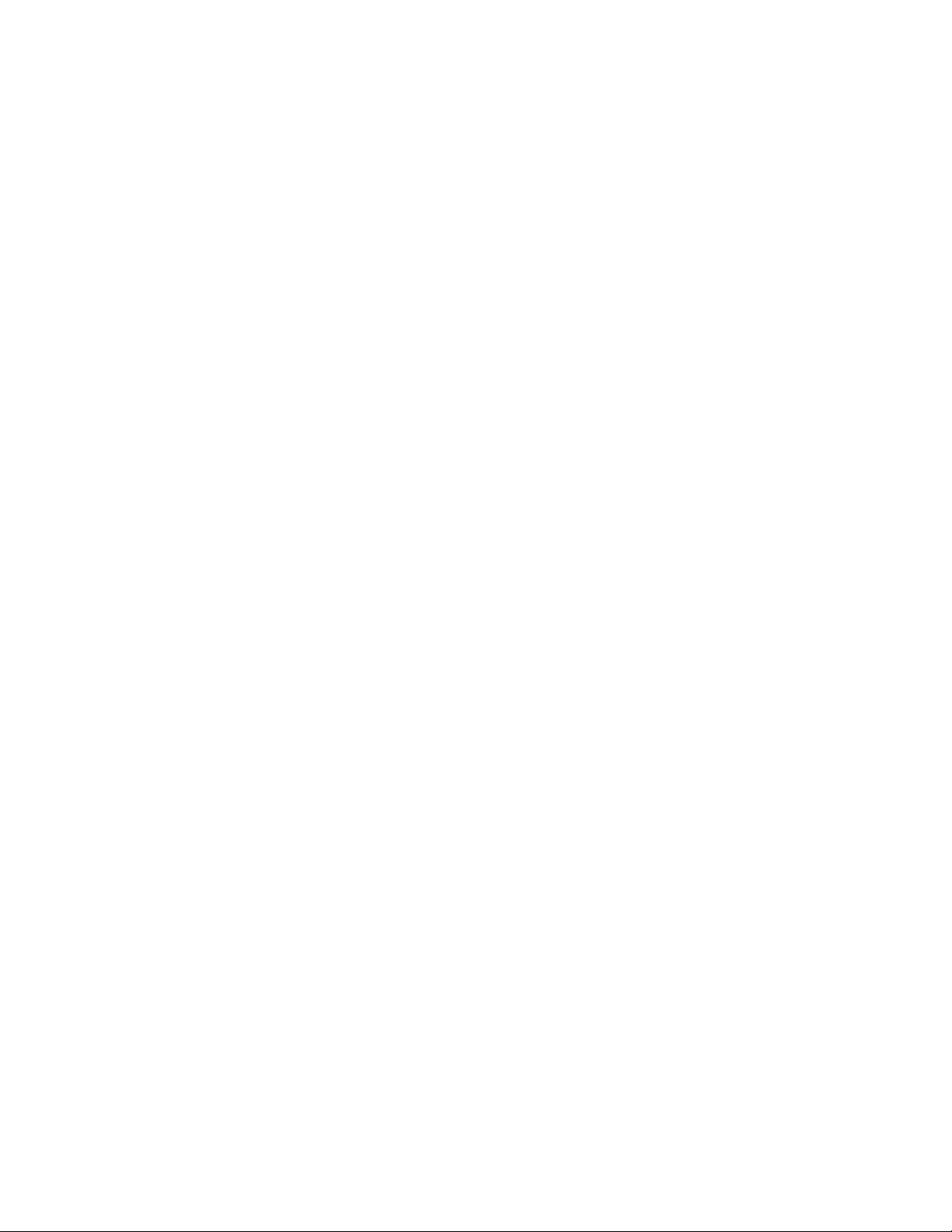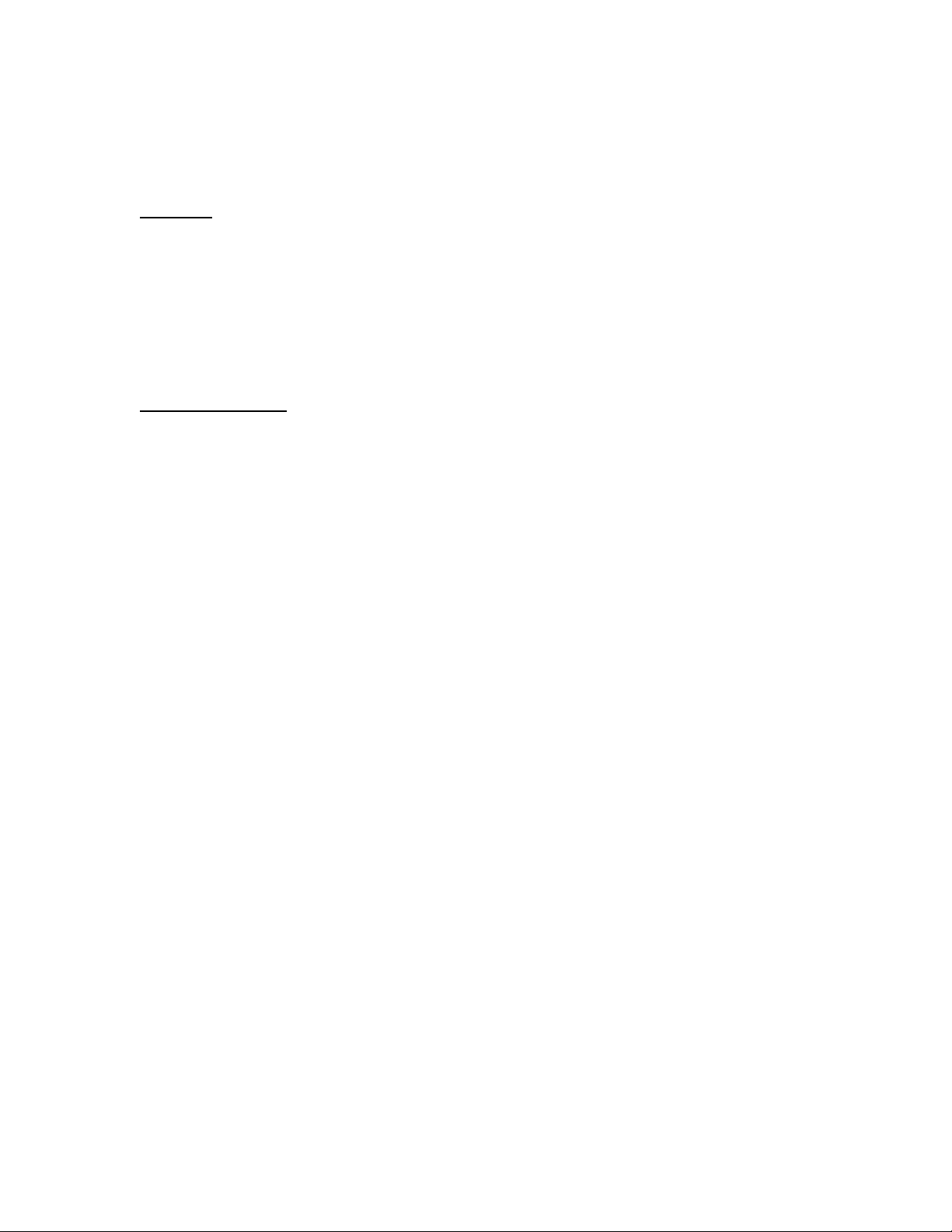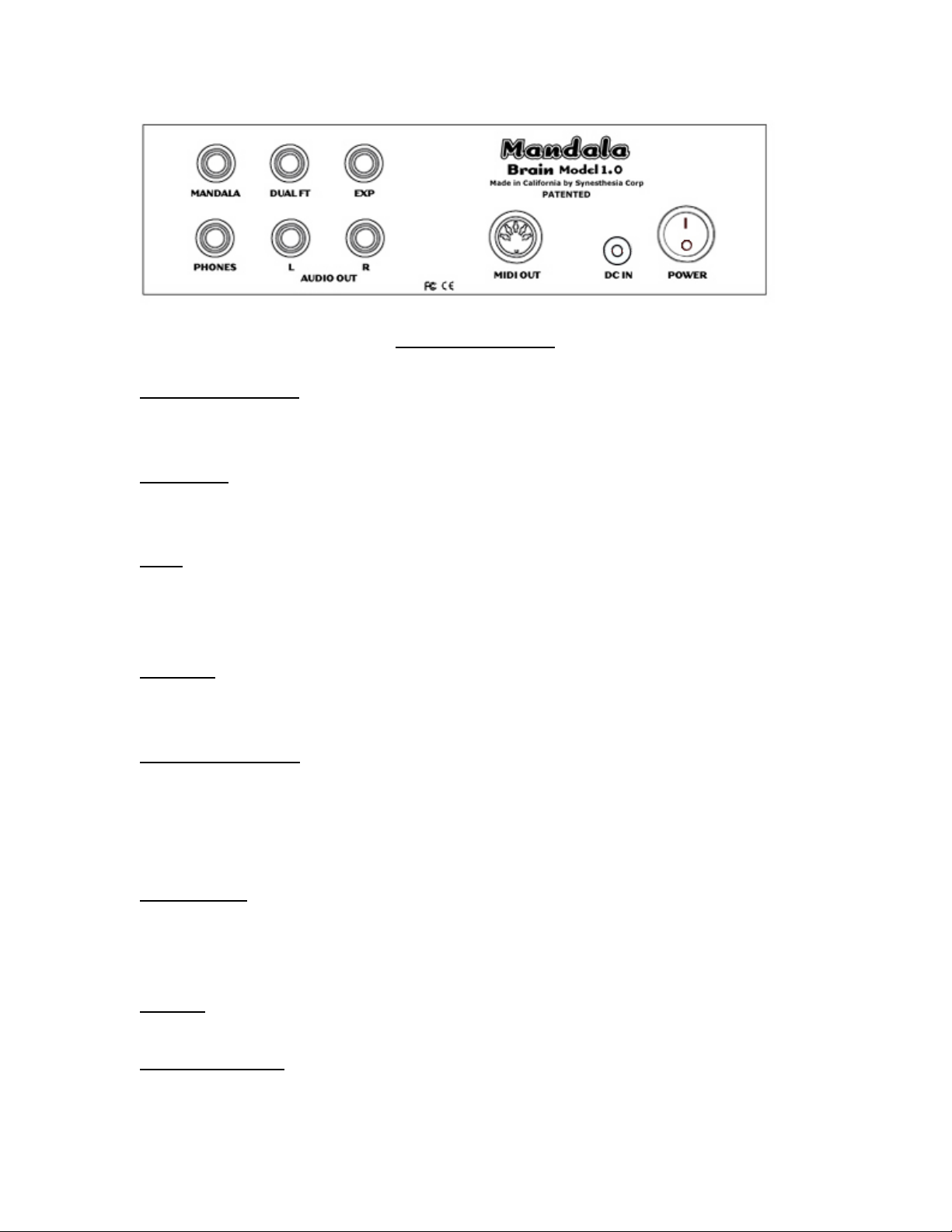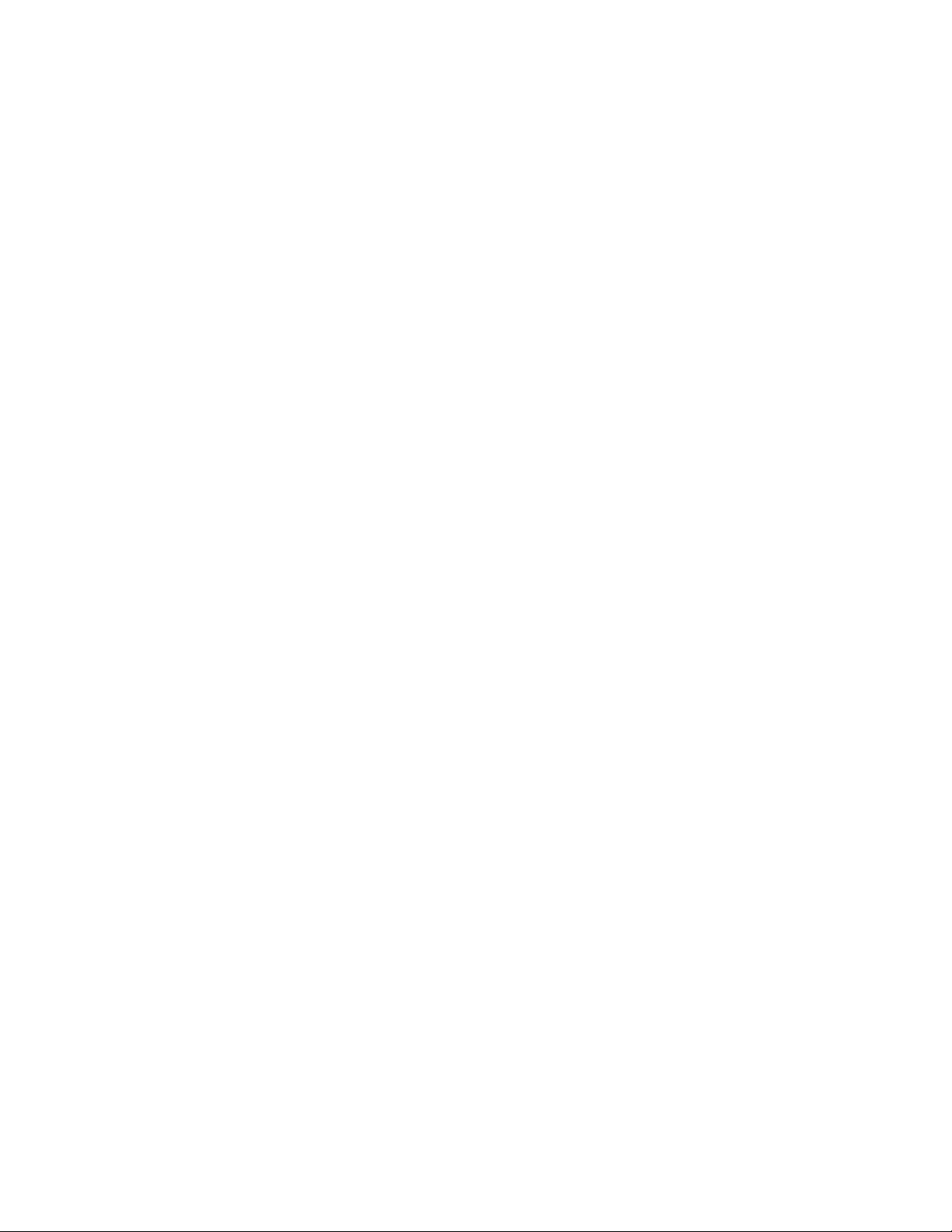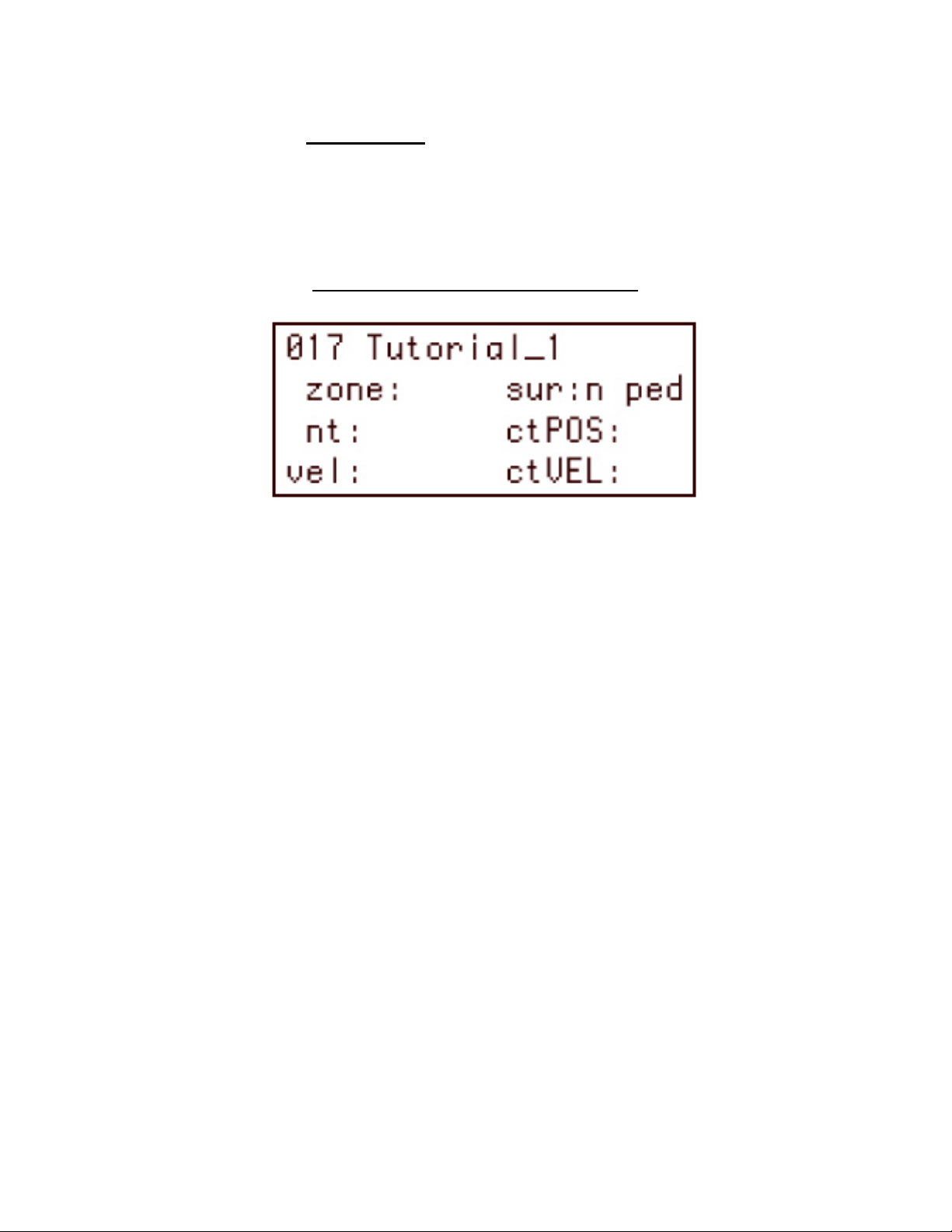PT. I - FEATURES
The Mandala Drum and Brain was conceived from a need for an
electronic MIDI trigger with unprecedented sensitivity to human motor
precision and individual performance styles.
The Mandala Package features:
•The Drum Pad, which is a dynamic multiple control zone
electronic surface that uses patented sensor technology to detect
where and how hard a surface strike occurs
•The Brain, driven by a dual-microprocessor powered circuit with
an onboard sound synthesizer chip containing a library of sounds
that are assignable to respond according to the Drum’s ultra-fast
triggering and controller info
•Full functionality as a programmable real-time MIDI controller;
specifically intended to manipulate external MIDI-compatible
gear (synths, computers, samplers, tone modules, etc.)
•Onboard Reverb, Delay, Chorus and Flange effects, as well as 4-
band EQ, pitch-bend, modulation, volume and panning
parameters
•An array of per-zone tonal options, including scales and
modalities, root note intonation, intervallic sequences, and
programmable range definitions
•A provided dual footswitch for hands-free preset scrolling, as well
as an input for a continuous controller expression pedal such as
the recommended Roland FV-50 (not included)
The Complete Mandala Package includes the Drum Pad, Drum Brain, a
dual-button footswitch, AC power supply, a TRS cord that connects the
Drum to the Brain and a 9.5mm L-Rod for mounting the Drum on
standard drum kit hardware. Snare stands provide the steadiest
support, and are recommended.