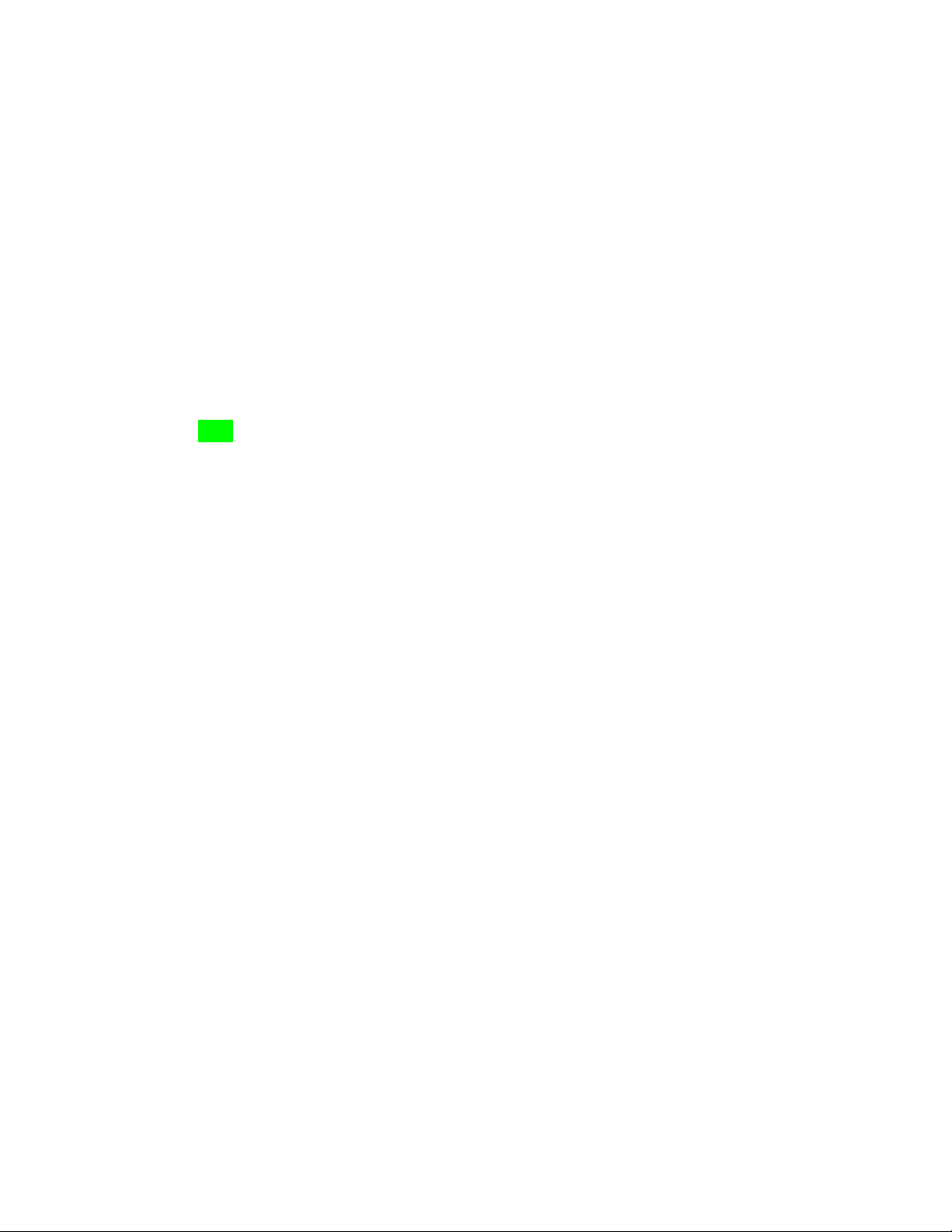User-serviceablepartsandrepairs
ManycomponentsonyourGalagocanbeupgradedorreplacedasnecessary.Follow
thesestep-by-stepguidesforinstructions.
Replacingthekeyboard
Keyboardreplacementissimpleandrequiresonlyacross-headscrewdriver.
Toolsrequired:Cross-head(Phillips)screwdriver
Timeestimate:10minutes
Difficulty:Low
Screws:2total
- 2largeM2,black(KeyboardM2)
Stepstoreplacethekeyboard
Photosareprovidedinorderbelowthesesteps.
1. Findasurfacesuitableforwork.Adeskortableworkswell.
2. Placesomethingsoftonthetable,likeatoweloranti-staticmat.
3. PlacetheGalagolid-side-down.
4. Removethe2keyboardscrews,indicatedbythesmallkeyboardicon.
5. OpentheGalagoandplaceitonitsside.
6. Pushthescrewdriverintothekeyboardpushpointuntilthekeyboardpopsout.
7. SettheGalagodown,thenstartingfromthetopside,pullthekeyboardloose.
8. Flipthekeyboardoverontothetrackpad.
9. Pullthelargeribboncableoutoftheconnector.
10.Thesmallribboncablehasalatch.Gentlypullthelatchfrombothsidesand
removetheribboncable.
11.Removethekeyboardandreplaceitwiththenewone.
12.Insertthelargeribboncableintotheconnector.
13.Seatthesmallribboncable,thenapplypressureequallytobothsidesofthe
connectortosecure.
14.Flipthekeyboardoverandpressthebottomtabsofthekeyboardintothecase.
15.Securethekeyboardbypressingdownontheedgesofthekeyboard.
16.FliptheGalagoover.
17.Replacethe2screwsholdingthekeyboardinplace.
18.BootyourGalagoandconfirmthekeyboardisoperational.
System76GalagoPro2(galp2)ServiceManual
9