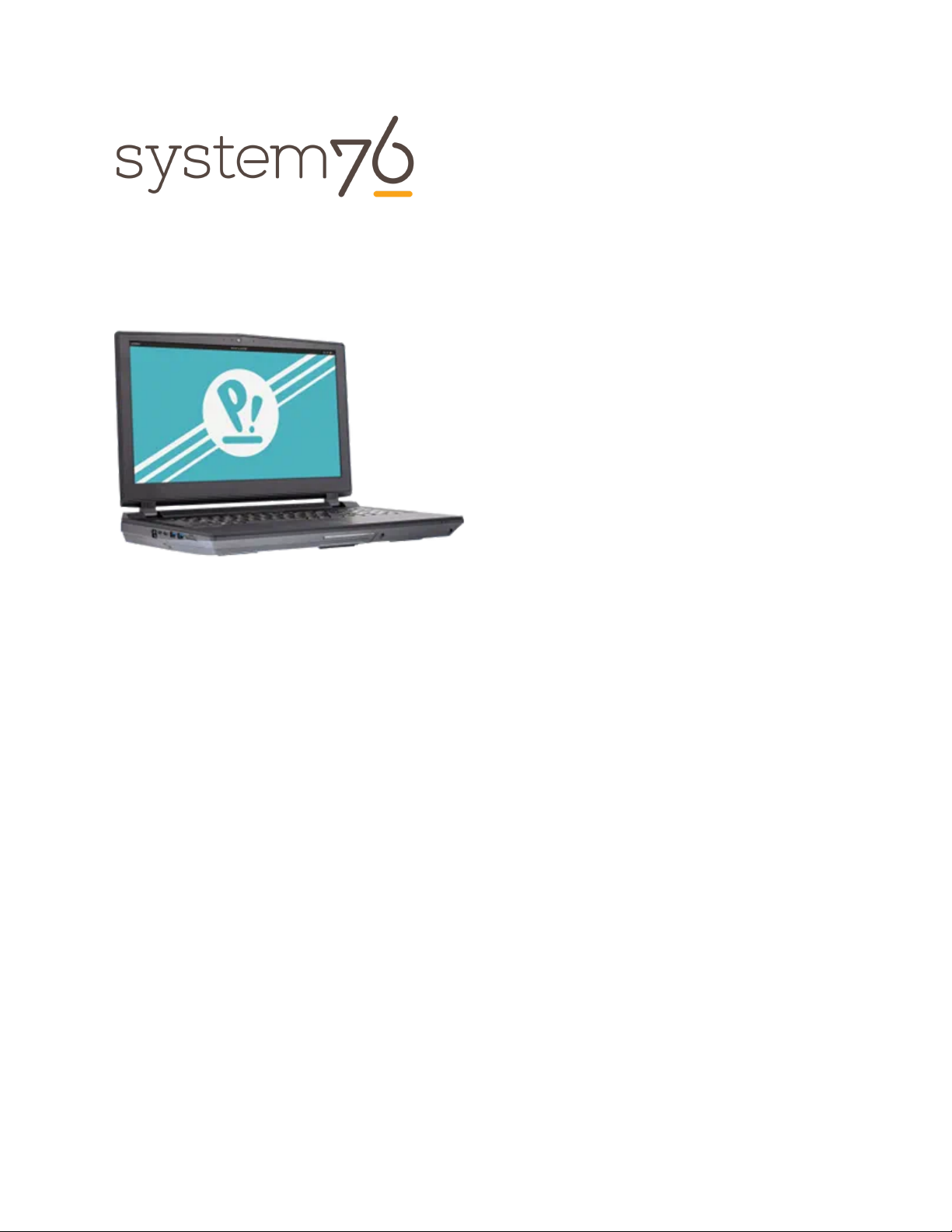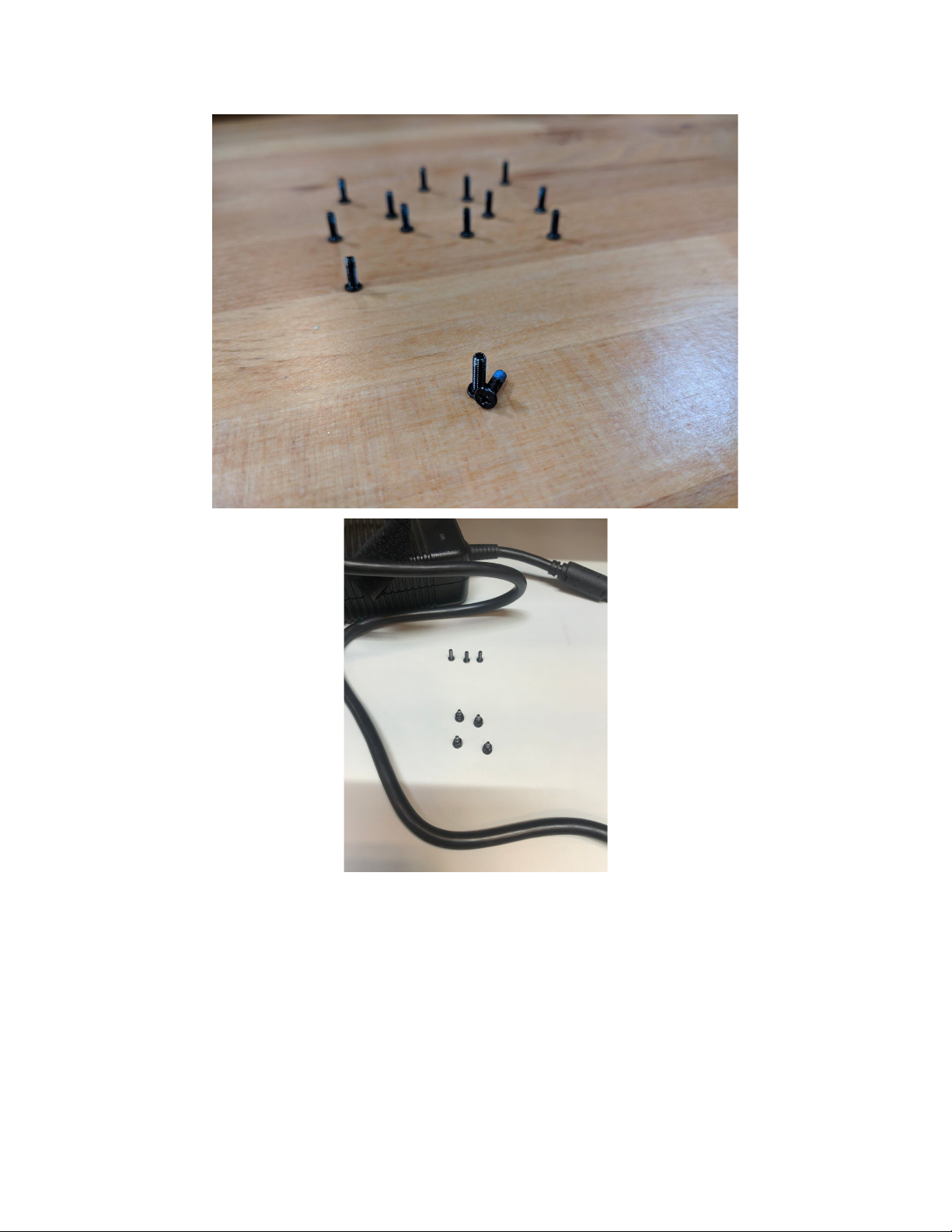Contents
Revision history
Hardware overview
External overview
Ports overview
Bottom case screw sizes
Front LED overview
Hardware keyboard shortcuts
External displays
Thunderbolt 3 and eGPU
Internal component overview
User-serviceable parts and repairs
Replacing the keyboard
Steps to replace the keyboard
Photo guide for keyboard replacement
Removing the bottom cover
Steps to remove the cover
Steps to replace the cover
Photo guide for bottom cover removal/replacement
Replacing the RAM
Steps to replace the RAM
Photo guide for replacing the RAM
Replacing an M.2/NVMe SSD
Steps to replace the M.2 drive
Replacing the CPU fan/CPU heatsink/thermal paste
Steps to replace the CPU heatsink/thermal paste
Replacing the CMOS battery
Steps to replace the CMOS battery
Replacing the internal battery
Steps to replace the internal battery
Replacing the WiFi/Bluetooth module
Steps to replace the WiFi/Bluetooth module
BIOS utilities
System76 Serval WS (serw11) Service Manual
2