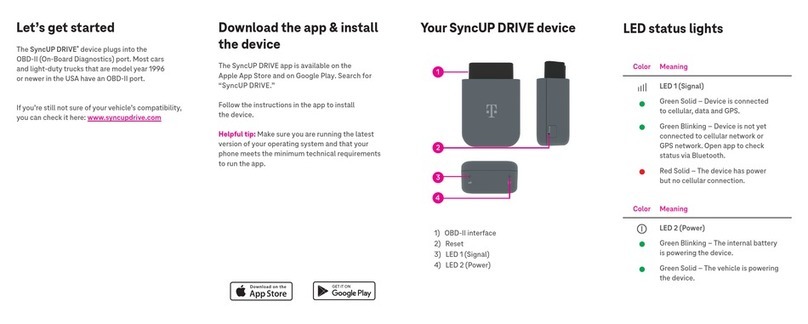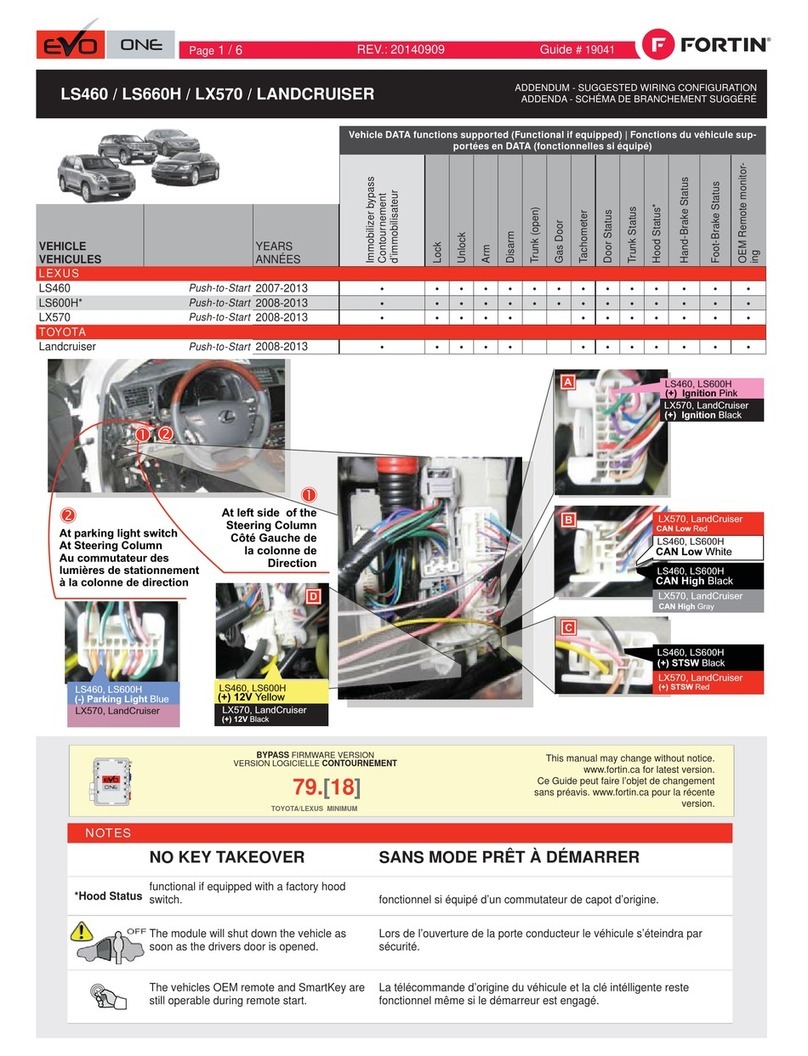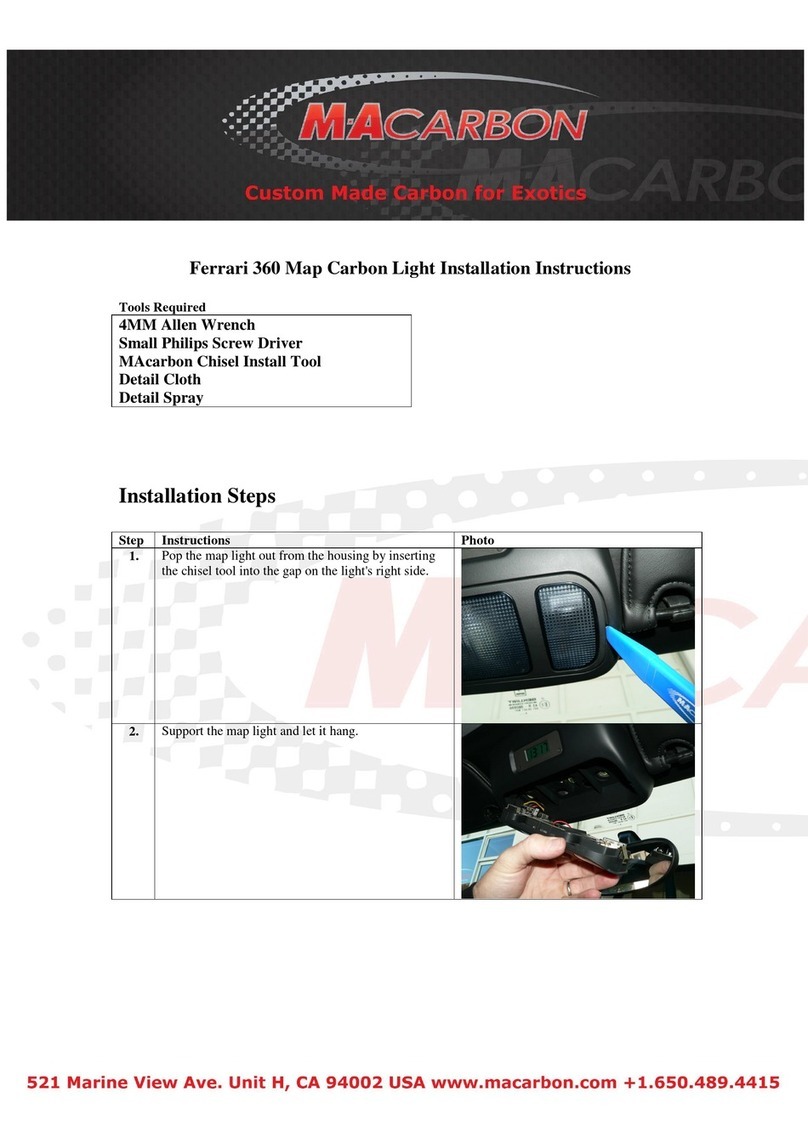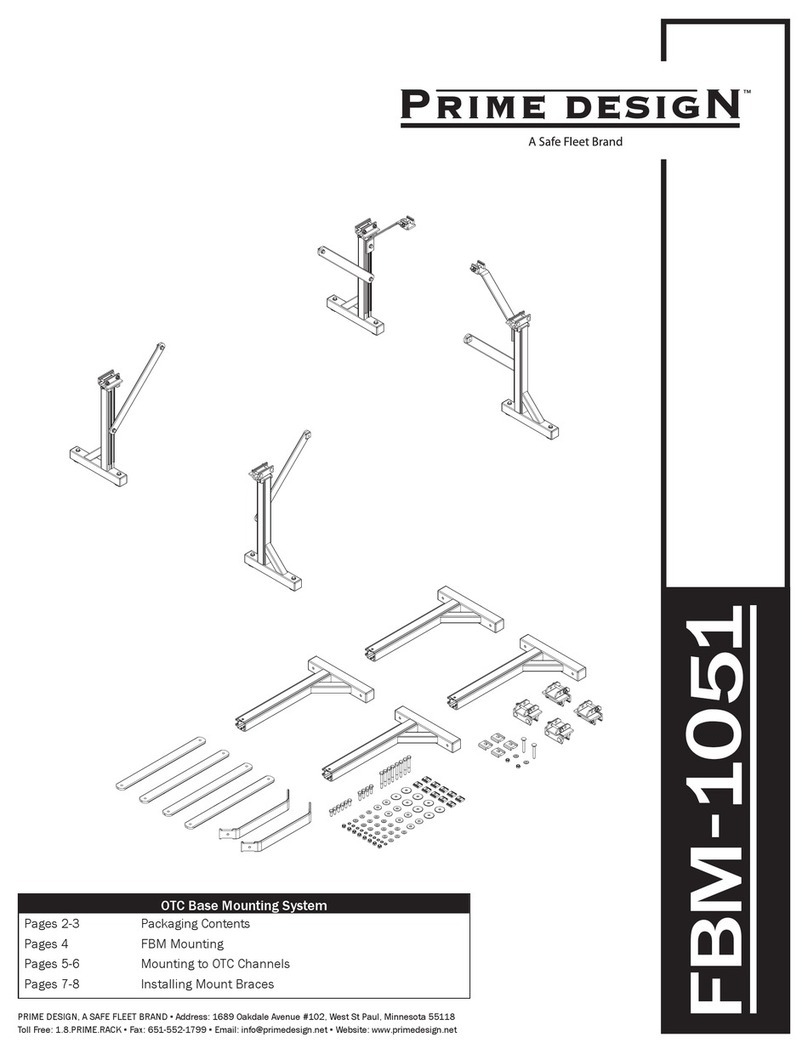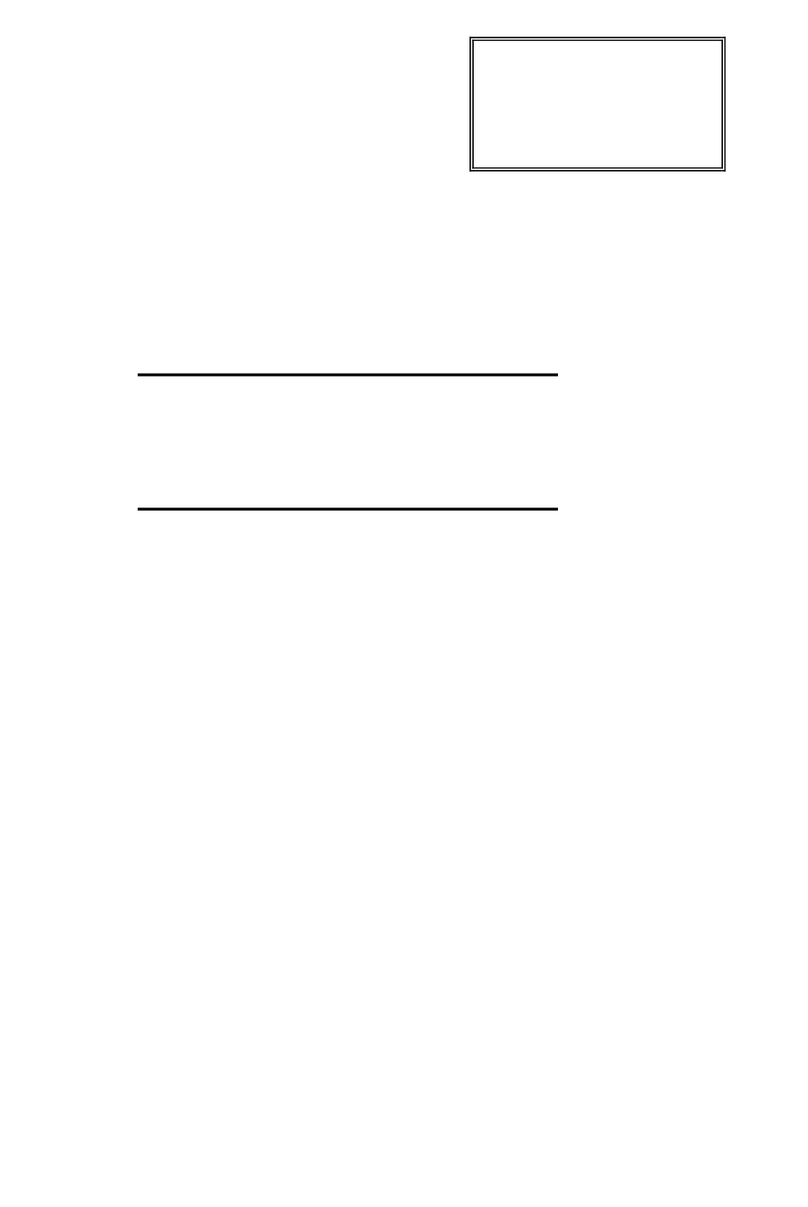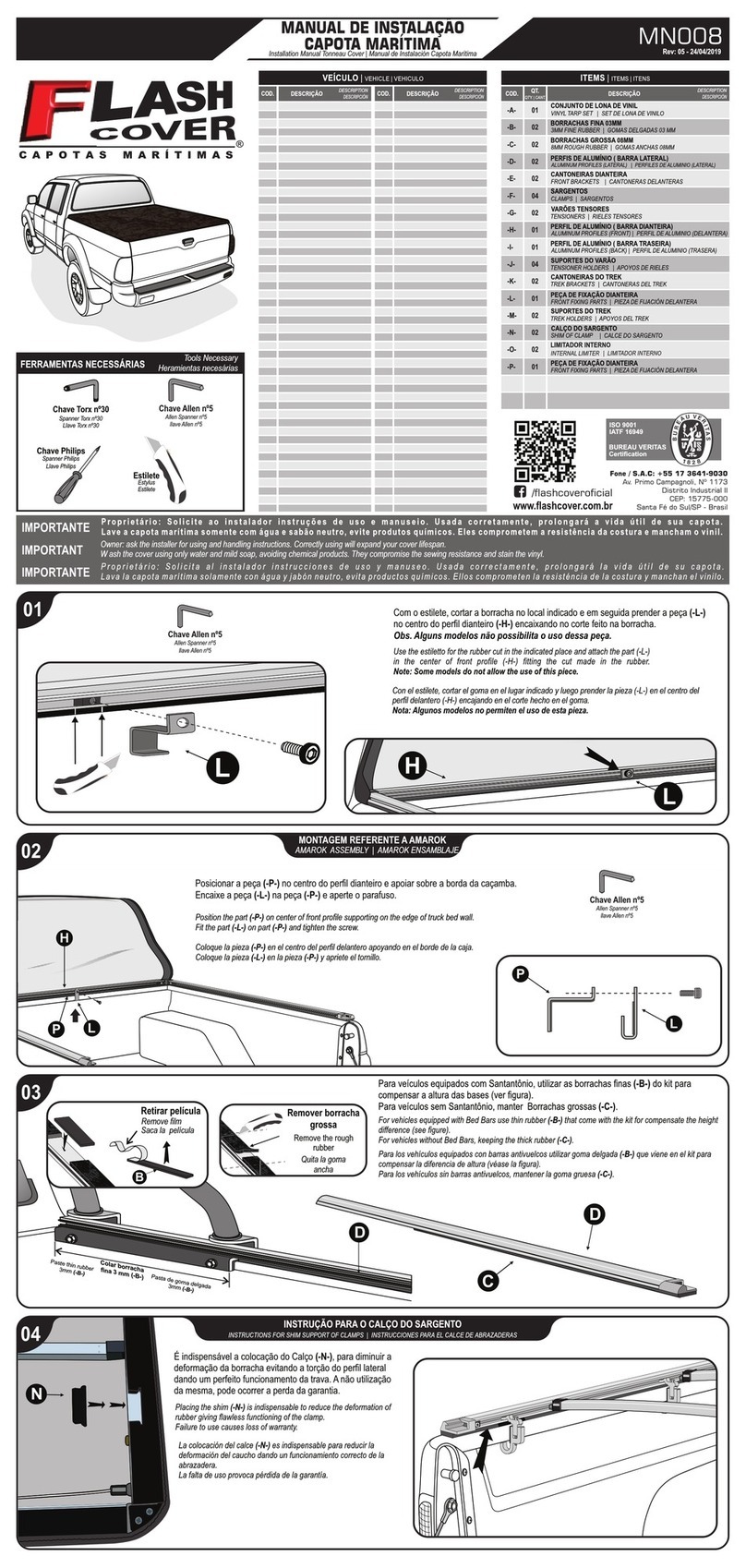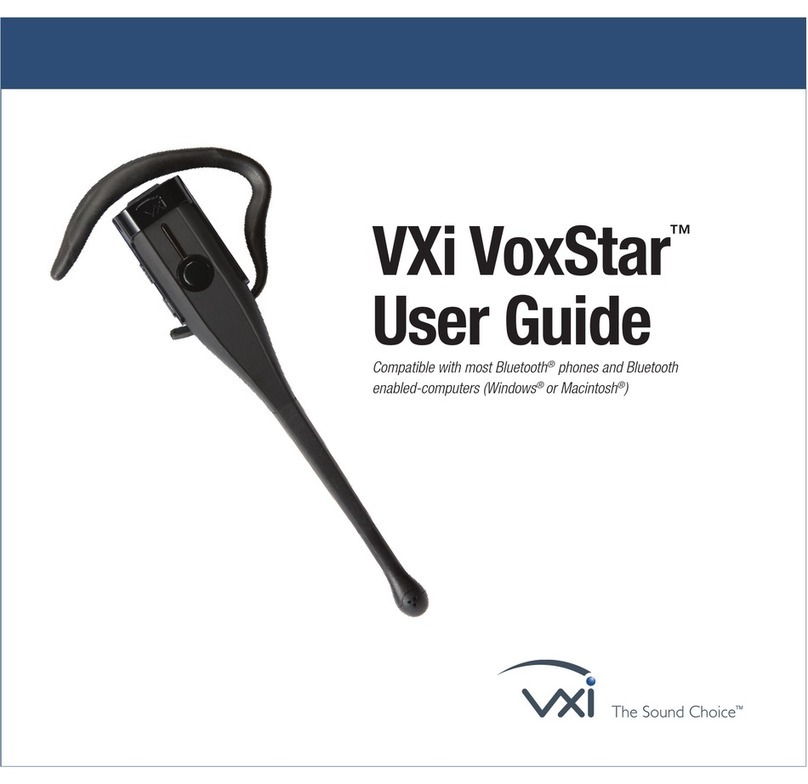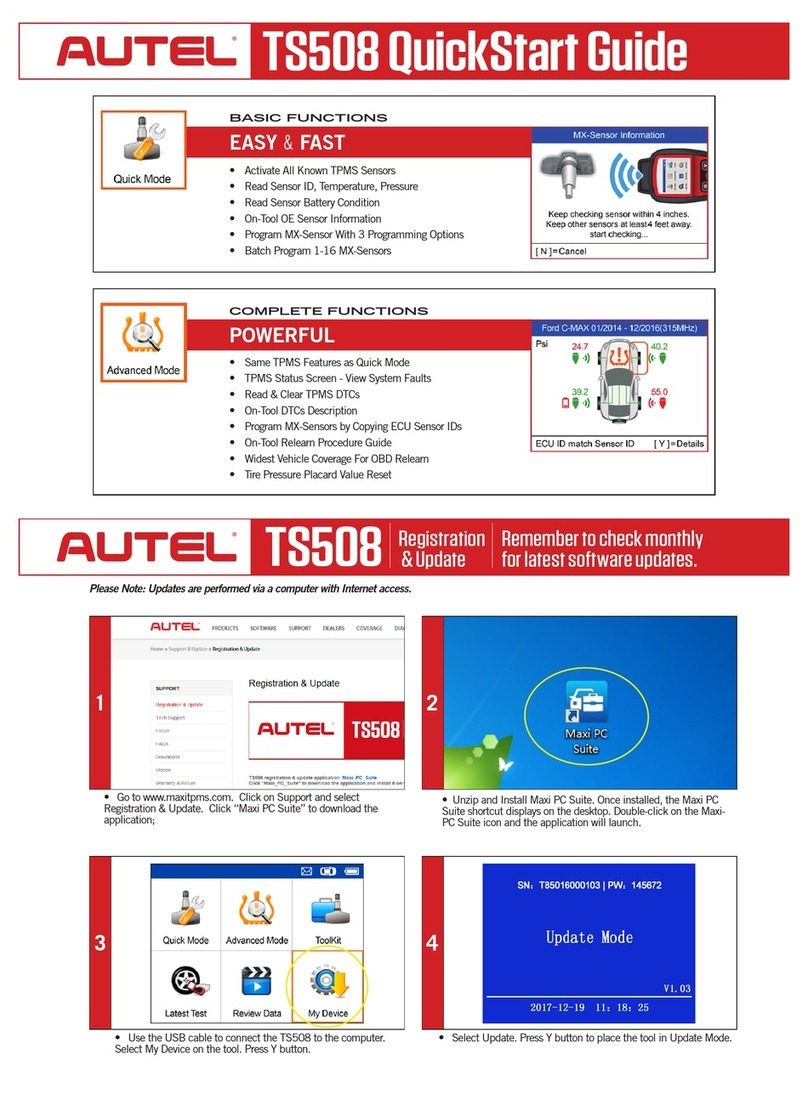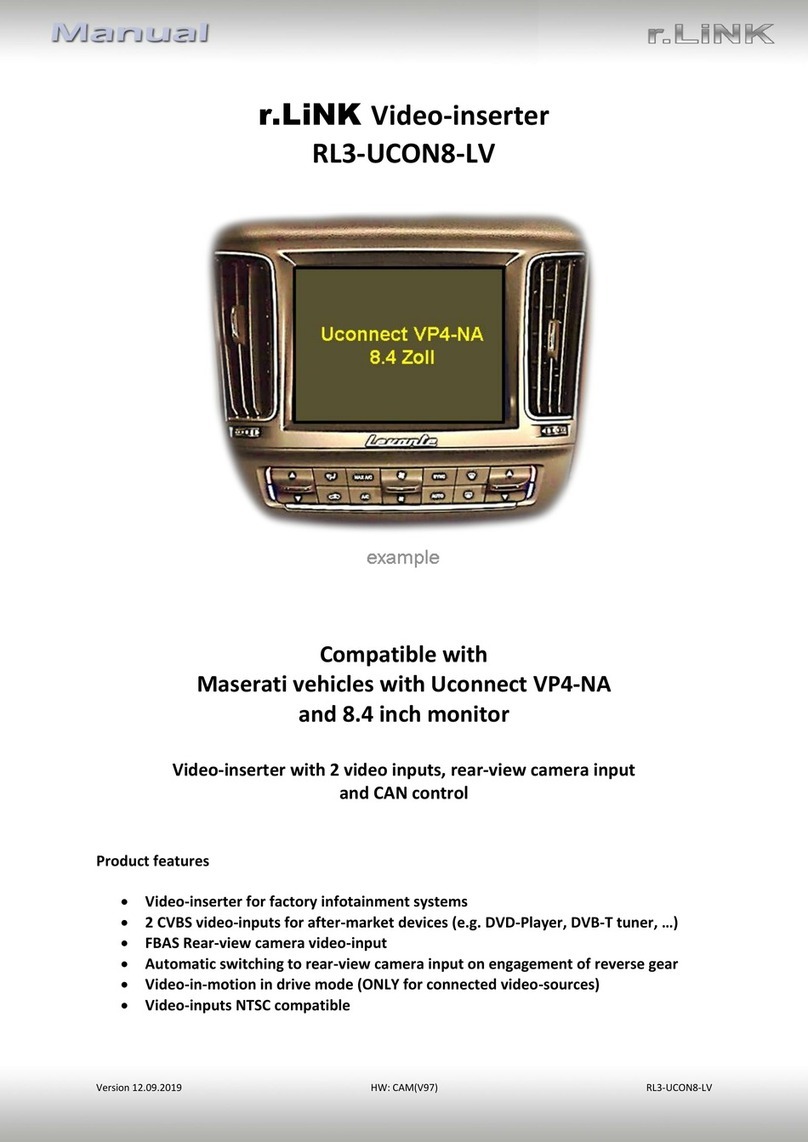T-Mobile SyncUP DRIVE Guide

STEP 6 STEP 7 STEP 8
Find The OBDII Port
Most OBDII ports are found under the driver
side dashboard near the steering column. The
SyncUP DRIVE App can assist in finding the port
location as well as the following link:
www.t-mobile.com/syncupdrive
NOTE: The flashlight icon in the SyncUP DRIVETM
App will trigger the smartphone flashlight.
Plug in Your Device
Insert the OBDII device into the OBDII port for a
snug fit.
Note: The SyncUp DRIVE device needs to
connect to the network in order to complete the
setup. Ensure you are in an area without any
coverage issues like an underground garage.
Start Driving
Once the device has a cellular connection, it will
generate a GPS lock.
A short 10-minute drive will complete the setup of
the device. The SyncUp DRIVE App will confirm a
successful connection.
ATTENTION: Do not use your phone or the
SyncUp DRIVE App while driving. Do not unplug
the device for 24 hours post installation.
Get The App
Search for “SyncUp Drive” in your Apple App
Store, Google Play Store or visit:
www.t-mobile.com/syncupdrive
Note: Verify your smartphone is up to date on the
latest operating system version and meets the
application’s minimum technical requirements.
Verify Vehicle OBDII Compatibility
Cars and light trucks since 1996 are OBDII
compliant. Access the following link to find out
if your vehicle is compatible:
www.t-mobile.com/checkmycar
The T-Mobile SyncUP DRIVETM device plugs
into the OBDII port.
Attention: The Electric (EV) and plug-in-hybrid
vehicles are not currently compatible with the
T-Mobile SyncUP DRIVE device. Fuel data
from some diesel vehicles may not be accurate.
STEP 2
STEP 1 STEP 3
Create An Account
Open the SyncUP DRIVE App on your phone,
select “Sign Up” and complete the steps to create
a new account. Verify your mobile phone number
via SMS. Do not use the SyncUP DRIVE device
phone number.
Note: Sign in with your existing SyncUP DRIVE
account credentials, if one already exists.
STEP 4 STEP 5
Insert The Micro-SIM Card
Use the included SIM eject tool to eject the tray for
the SIM from the SyncUP DRIVE device. Position
the Micro-SIM card in the tray so that it sits flush and
then insert the tray.
Note: The SIM card MUST be activated before
going to Step 5.
Enter The IMEI Barcode
Each SyncUP DRIVE device has a unique
15-digit code known as the IMEI. The IMEI
barcode is located on both the device sticker
and the included WiFi Hotspot Card.
The SyncUP DRIVE App will prompt you to enter
the IMEI via scanning using your mobile phone
camera or by entering the code manually.
Note: Do not plug the device into your vehicle
until the SyncUP DRIVE App instructs you to do
so in Step 7.
IMEI:000000000000000
WIFI MAC:XXXXXXXXX
S/N:XXXXXXXXX
SSID:XXXXXXXXXX
Password:XXXXXXXX
H/W:XXXXXXX
DATE:MM/YYYY
Model:SDX000
FCCID: 000-SDX000
STEP 10
STEP 9
Activate Your WiFi Hotspot
Find your device network name (SSID) and
password on the WiFi Hotspot card or on the
device sticker near the IMEI.
Use the SyncUp DRIVE App to manage the WiFi
Hotspot. In the menu, select “WiFi Hotspot”.
Roadside Assistance
With a qualified data plan, the T-Mobile SyncUp
DRIVETM includes a 24/7 toll-free hotline and
roadside assistance service through the Allstate
Motor Club.
Get help in the menu area of the SyncUp DRIVE
App.
Attention: This feature is only available with a
qualified data plan for the in-car WiFi Hotspot.
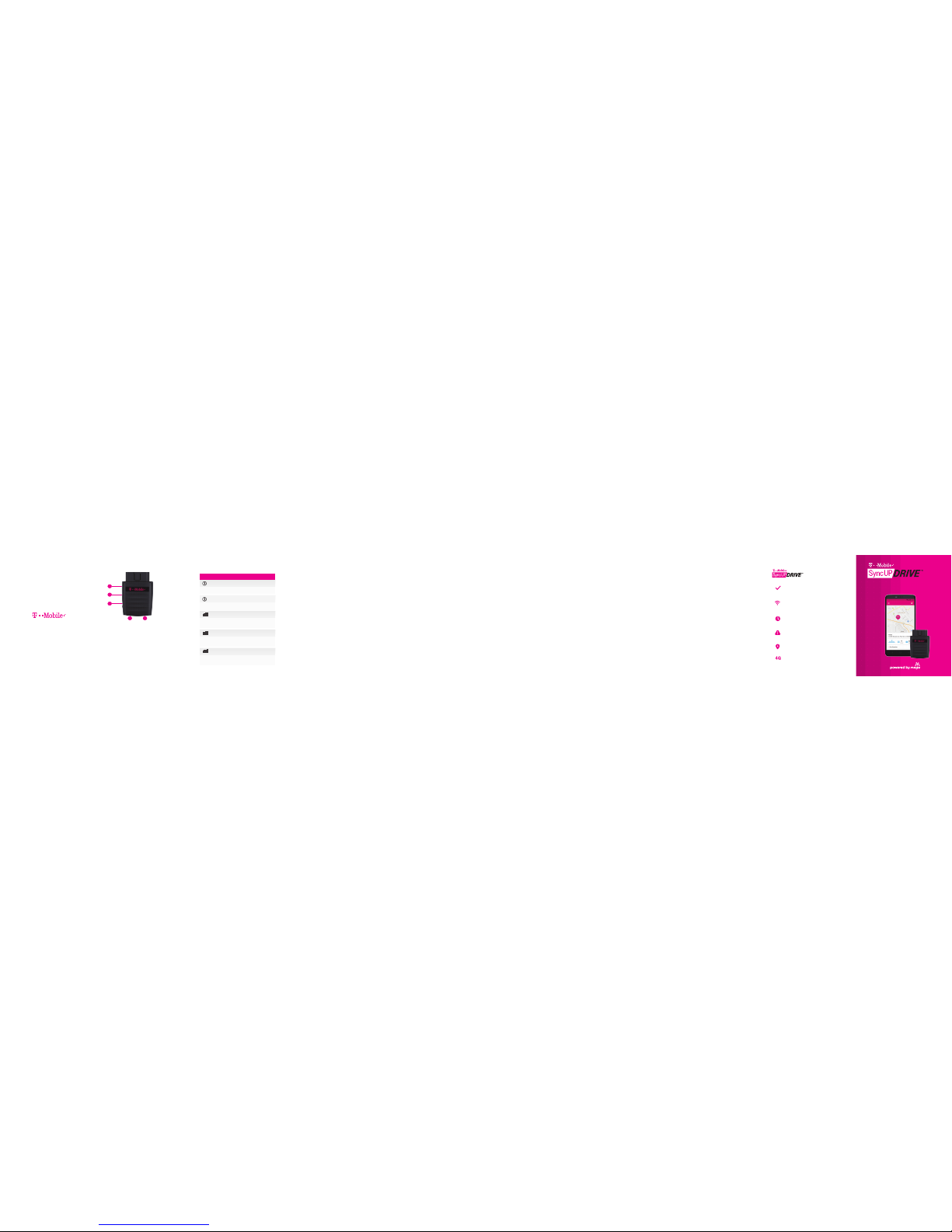
1
5
2
3 4
Your OBD-II Device Features
1 Device Reset
2 Restart button
3 LED 1
4 LED 2
5 Micro-SIM card slot
LED Status Light Definitions
LED INDICATOR LED STATUS
LED 2 (Signal) Green Blinking
The device is connected the 4G LTE network
and data is being transferred.
LED 1 (Power) Green Blinking
The internal battery is powering the device.
LED 1 (Power) Green Solid
The vehicle is powering the device.
LED 2 (Signal) Green Solid
A 4G LTE connection is established but no
data is being transferred.
Advanced Wi-Fi Settings
Configure your WiFi network by using the 4G LTE
Mobile Hotspot Configuration Page.
• Launch an internet browser via your
smartphone, tablet or laptop and navigate to the
following address: http://192.168.0.1
• Enter the default password: admin
(the last 8 digits of the IMEI number will also work)
Note: You must be connected to the WiFi Hotspot
network in order to access the configuration page.
Managing Wi-Fi Access
Enabling ‘Allowed Devices” will prevent unwanted
devices from connecting to your WiFi Hotspot.
Once enabled, only the MAC addresses listed in the
“Allowed Devices” section will be able to access your
WiFi Hotspot Network. Launch your 4G LTE Mobile
Hotspot Configuration Page and follow these steps:
• Settings -> Wi-Fi Settings
• Set Allowed Devices to ON and apply.
• Enter the Nickname and MAC Address and apply.
Note: To prevent a device from connecting to your
WiFi Hotspot, select “Remove” in the operation
column for a listed device.
Additional Information
Use of some content or features may require
qualifying service, or access to Wi-Fi connection.
Capable car and devices required. Wi-Fi: Devices
using wireless connections may be vulnerable to
unauthorized attempts to access data and software
stored on the device. Plan data allotment applies to
use by connected devices sharing Wi-Fi. Use of
connected devices subject to T-Mobile Terms &
Conditions. Device and app images simulated.
Coverage not available in some areas. See Terms
and Conditions (including arbitration provision) at
www.t-mobile.com, for additional information,
coverage maps, and restrictions and details.
T-Mobile and the magenta color are registered
trademarks of Deutsche Telekom AG. SyncUp Drive
and the SyncUp Drive logo are trademarks of
T-Mobile USA, Inc.
For more information about T-Mobile Roadside
Assistance provided by Allstate®Motor Club, please
visit: www.syncupdrive.com/roadside
© 2018 T-Mobile USA, Inc.
Mojio, powered by Mojio, and the Mojio logo are
trademarks and registered trademarks of Moj.io Inc.
Moj.io attributes © 2018 Moj.io Inc.
LED 2 (Signal) Red Solid
The device has power but no cellular
connection.
Support
Still need help? Reach out to T-Mobile General
Customer Care & Technical Support. Customer Care
representatives are available daily from 3:00am to
10:00pm PT.
Here’s how to reach us:
From your T-Mobile phone: 611
Call: 1-877-453-1304
If you are calling about a technical issue with your
T-Mobile service, please call from a different phone
so that we can troubleshoot with you.
Call Us - TTY
TTY service is available for the hearing and speech
impaired. Hours are 5:00am to 10:00pm PT, daily.
Call us via TTY toll free at 1-877-296-1018
For access to our T-Mobile Support Community,
visit: https://support.t-mobile.com
Start Guide
P10000082
Manage your personal or small
business vehicles
4G LTE capable device
GPS tracking & geofencing
Stay connected with in-car WiFi
Hotspot
Roadside assistance from Allstate
Motor Club
Get real-time vehicle & maintenance
notifications
Other T-Mobile Automobile Accessories manuals