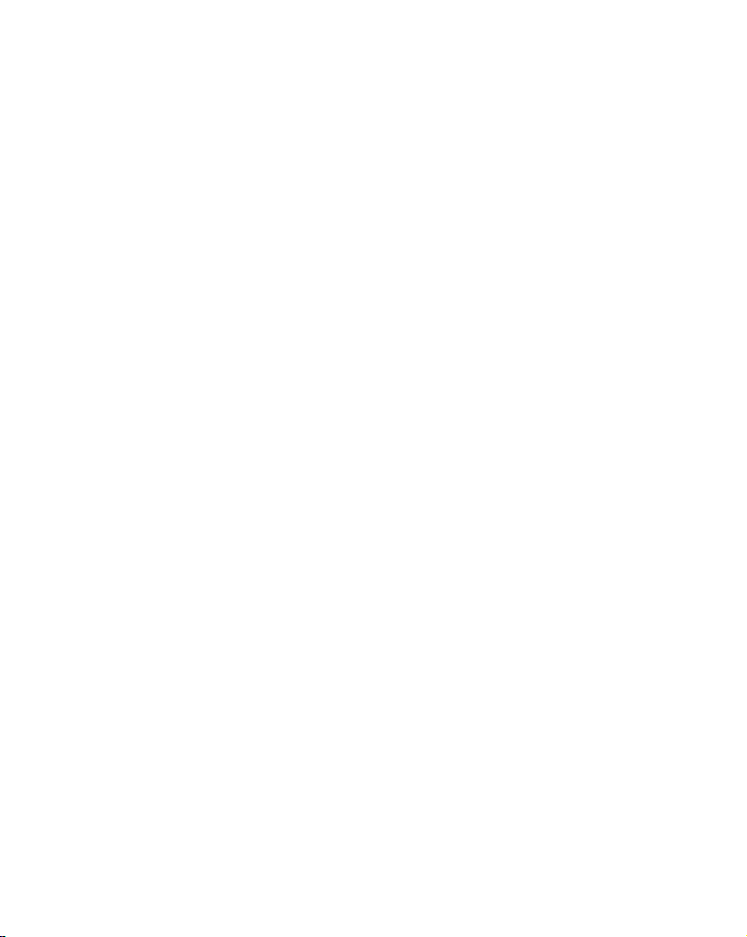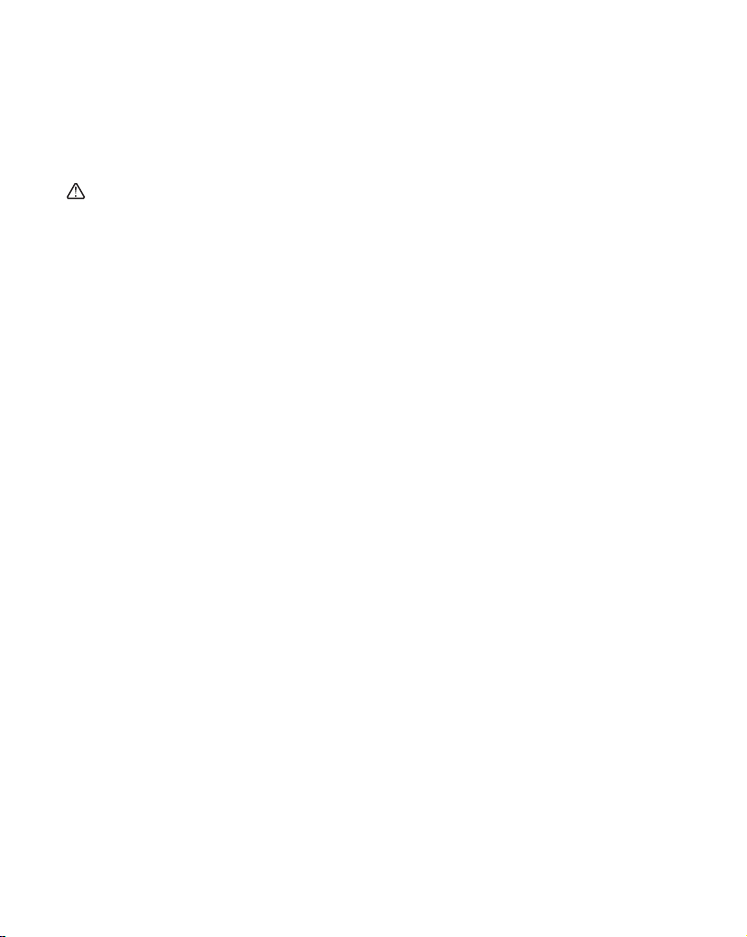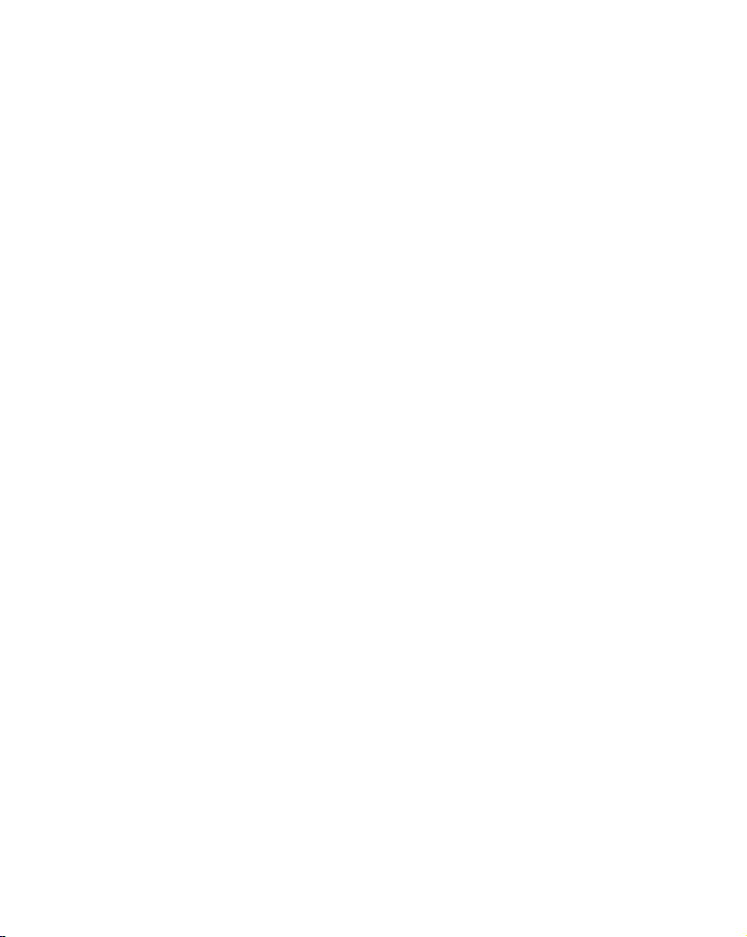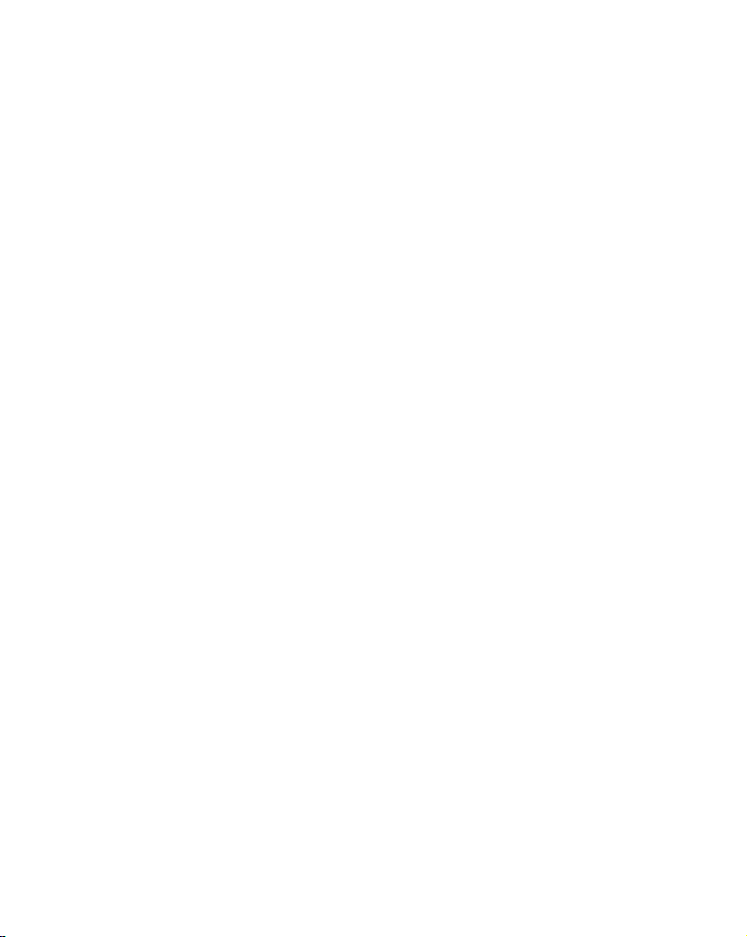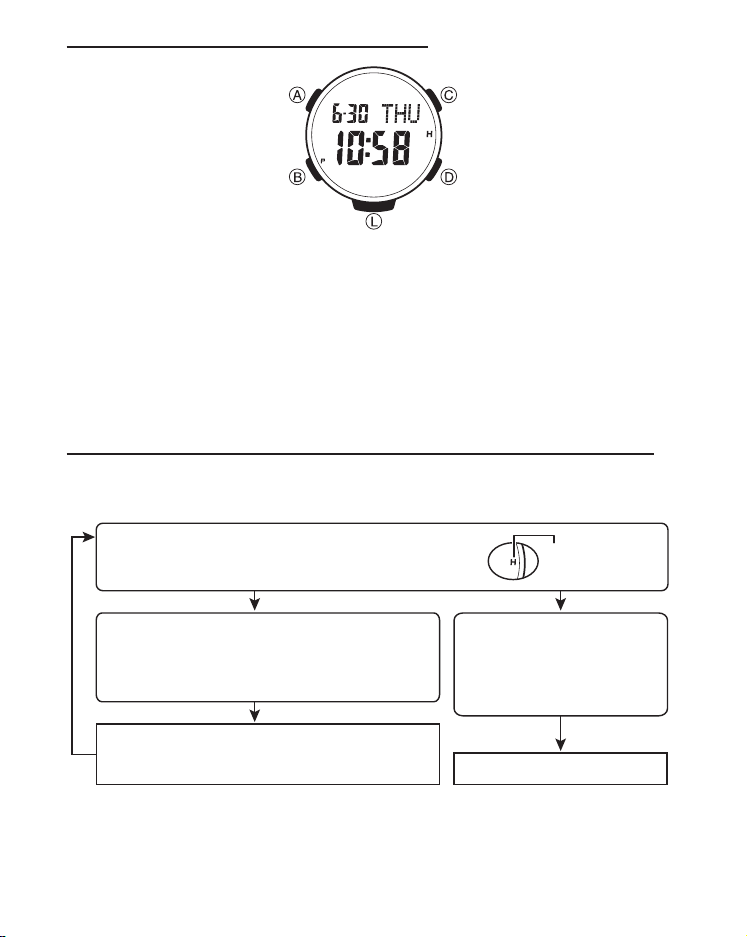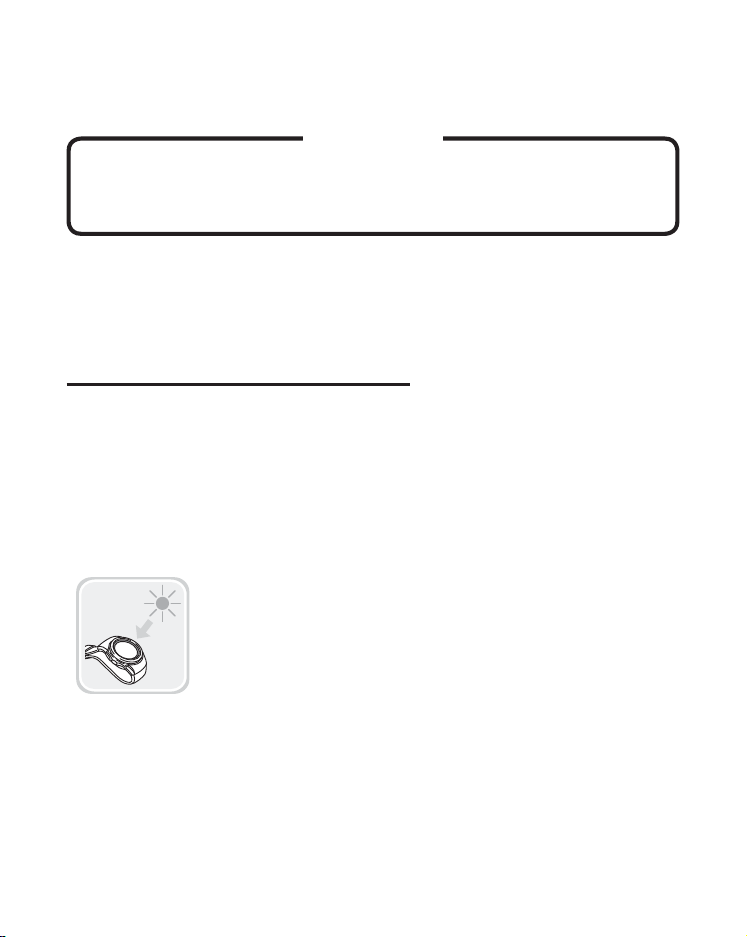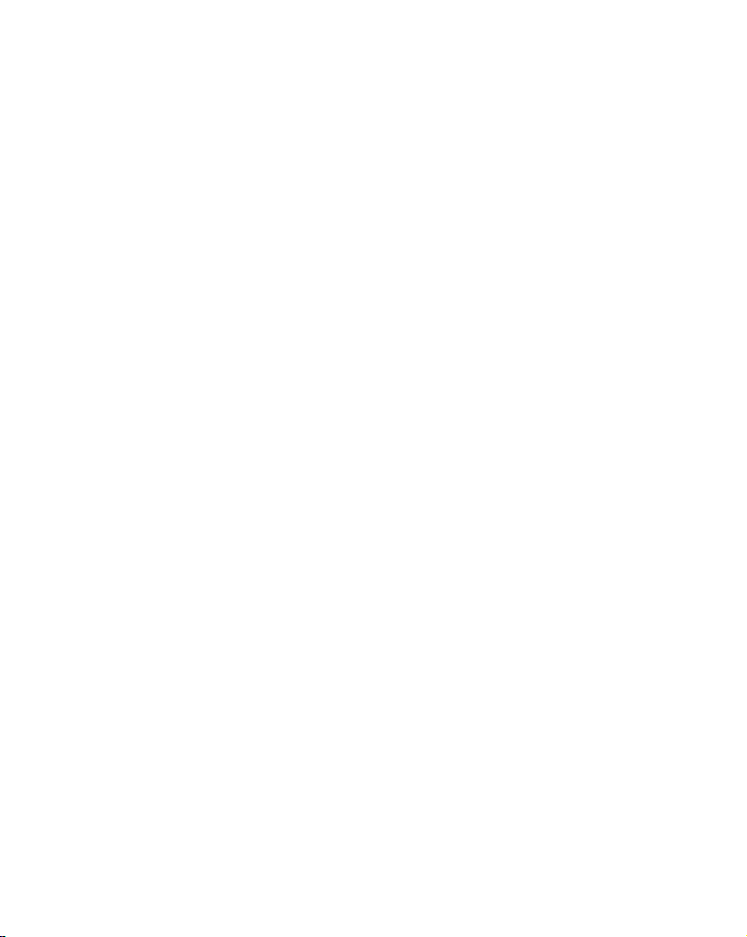
1
Thank you for your selection of the TUSA IQ-1203CE Dive Computer.
◆This dive computer does not conform to
the diver watches(100m) stated in the ISO6425 and JISB7023.
Applications
This is a dive computer to support no decompression dive safely.
Solar panel generates electric power to run the dive computer.
It has multi-functions as watch, alarm, timer, stopwatch, direction
compass and angle, world time watch in the Time mode, and
surface interval time and desaturation time (DESAT time) in surface
interval. In the Dive Mode, information of water depth, water
temperature,dive time, ascent speed and decompression are
provided. When divers exceeds no decompression limit, the dive
computer givesdivers alarm with display.
It applies to Nitrox (EANx) dive too. You can set fraction of
oxygen(FO2) % per 1 % from 21% (Air) to max. 50%.
The calculation model we use for the decompression program of
the dive computer is based on the decompression theory of Dr. A.
A. Buhlmann.
Before use, you need understand how to use, all warnings and
cautions of the dive computer written on this Instruction Manual.
To avoid any serious accidents, please make sure to read and fully
understand the dive computer. If you have any questions, please
ask the shop you purchased the dive computer.
Whenever there is a thing you do not know in how to use of the
dive computer, we strongly recommend to access the web site of
TUSA and read this instruction manual well.
Understanding and using the functions of the dive computer
ensures safe dive you can enjoy.