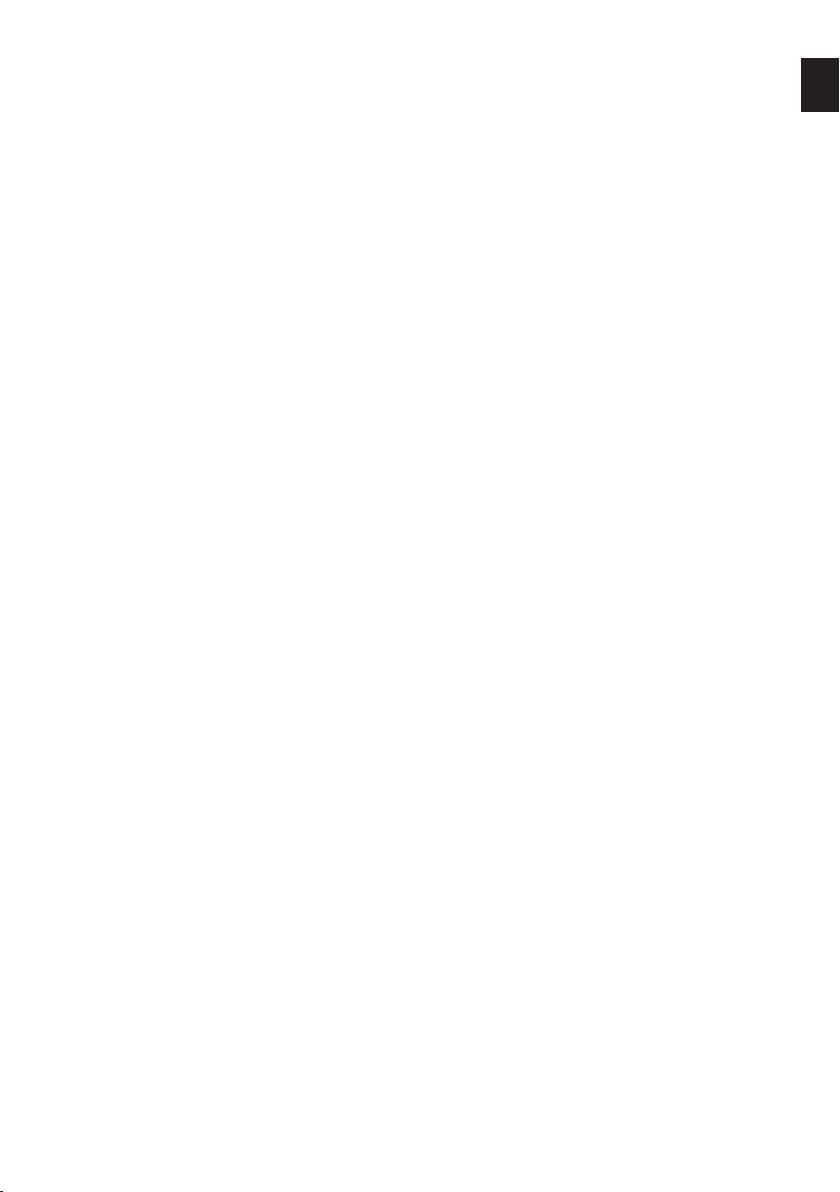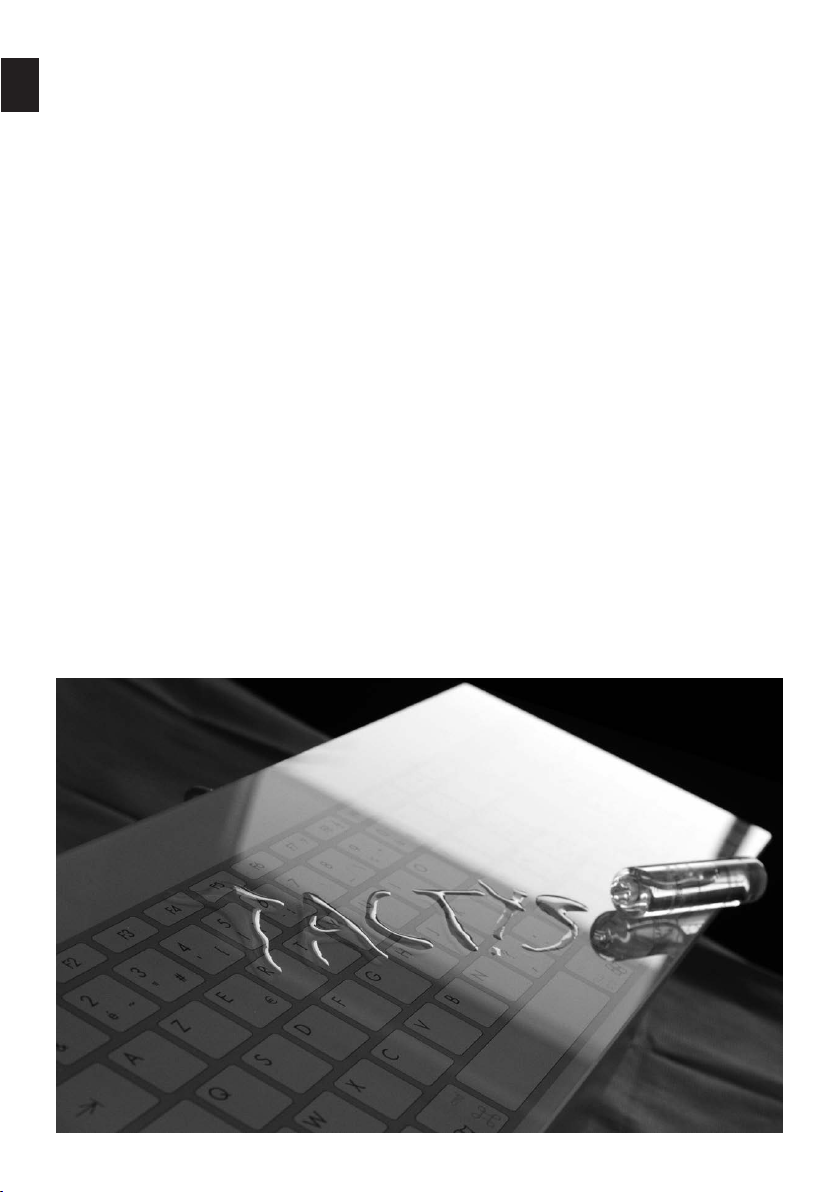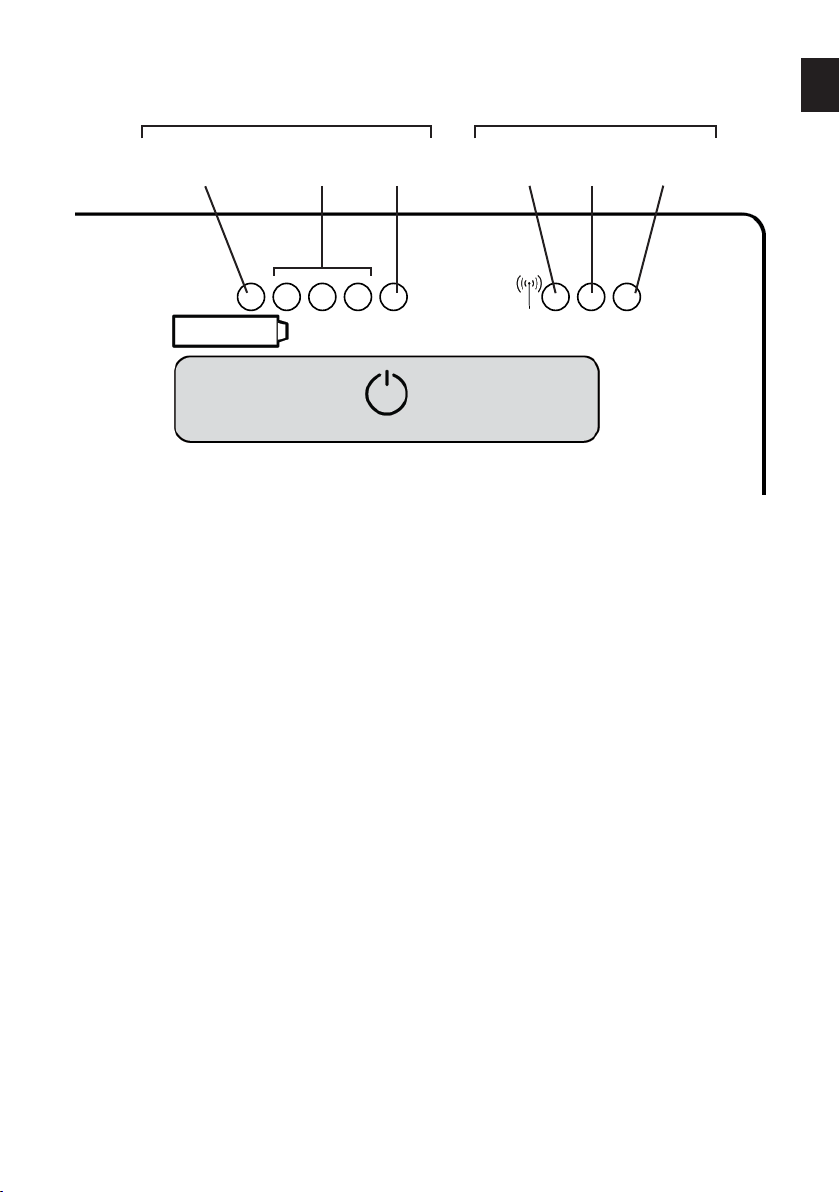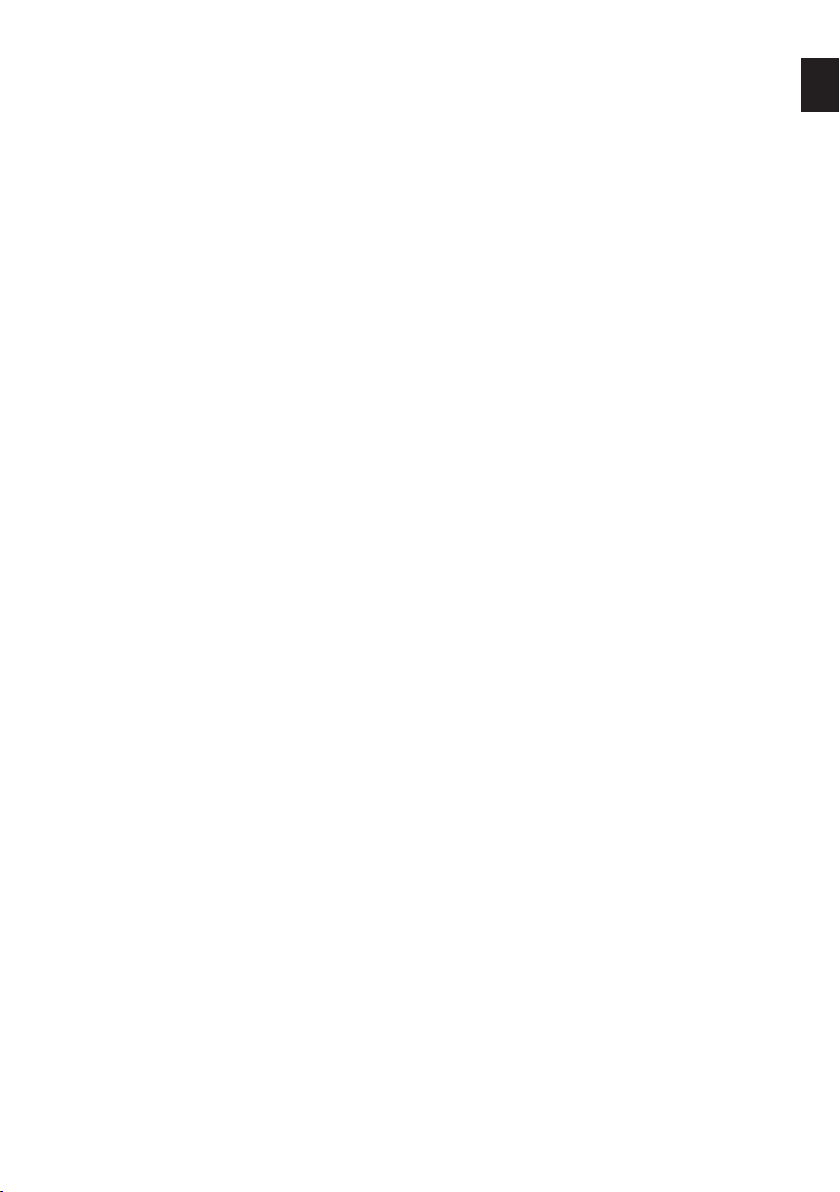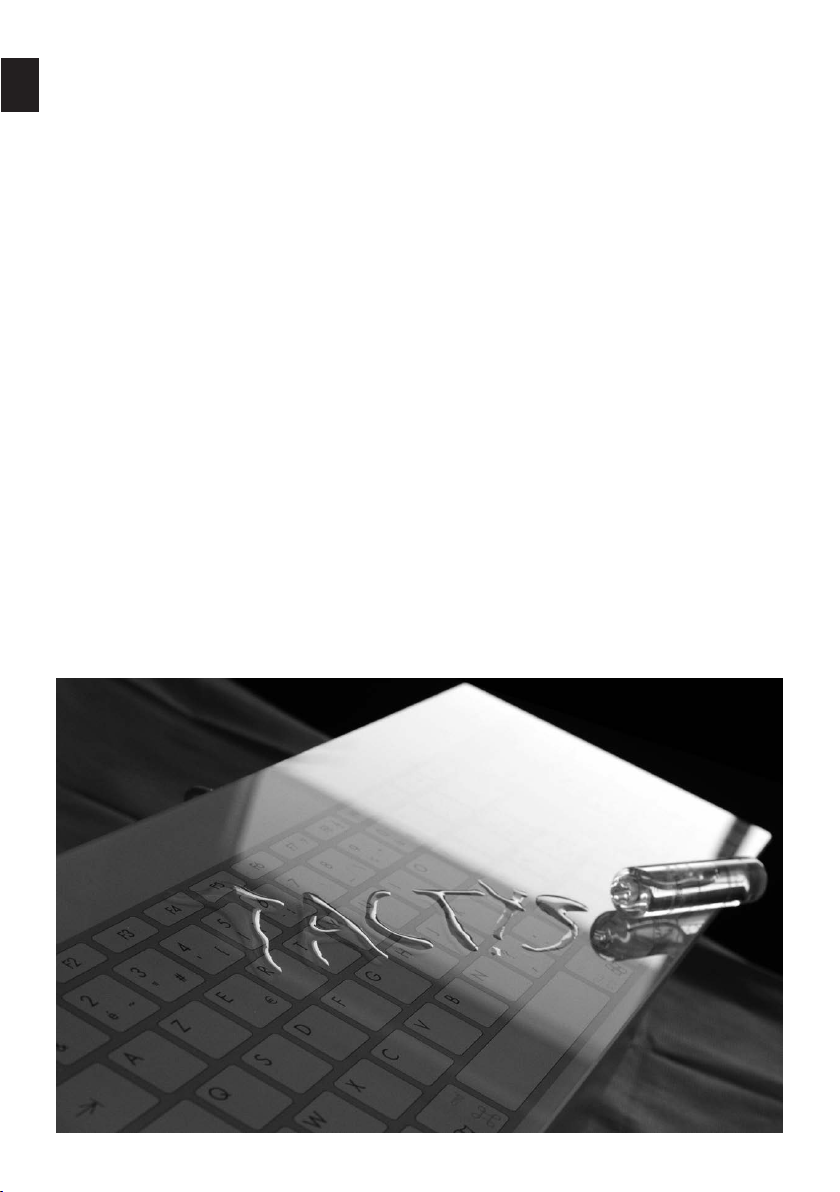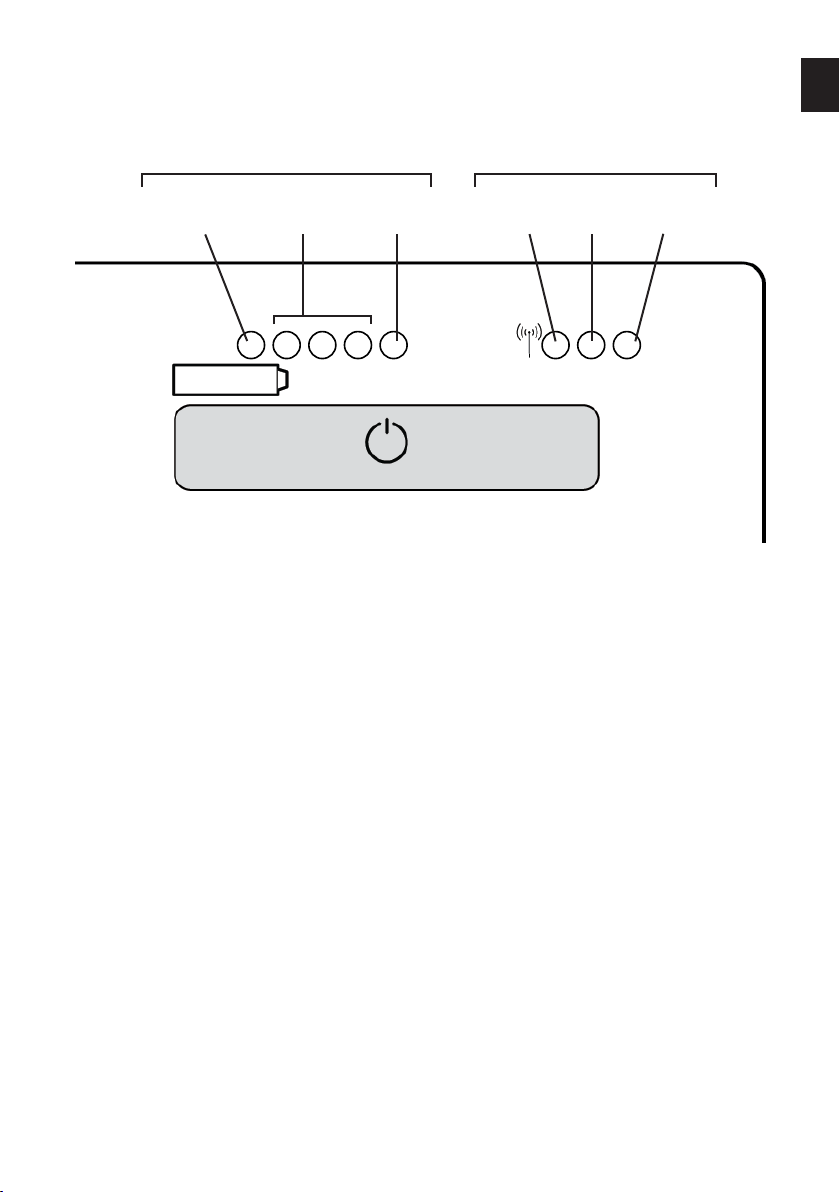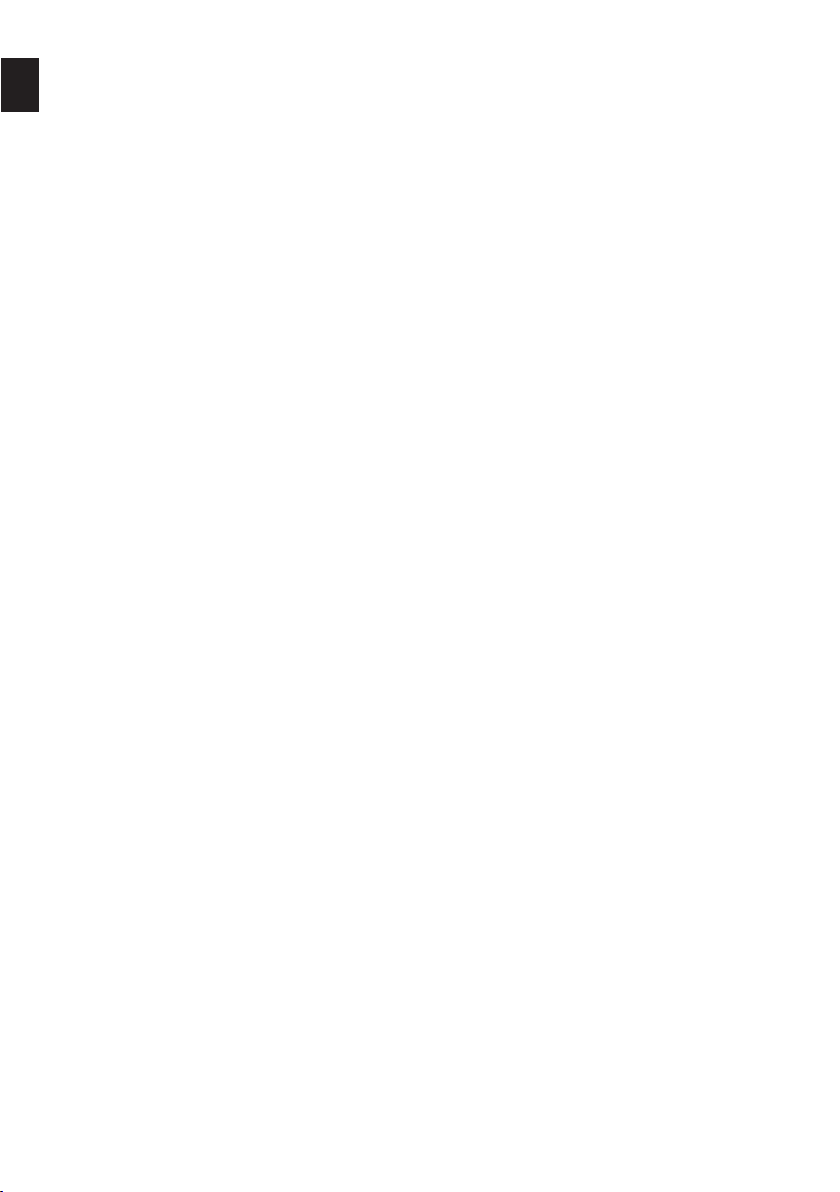FR Portée d’utilisation : le clavier peut être déporté de 4 à 8 mètres de l’unité centrale, en fonction des
obstacles.
Durée d’utilisation : En frappe continue, le clavier fonctionne plus de 48 heures de frappe active.
Il se met en mode sommeil au bout de 8 minutes inactives pour économiser l’énergie. Cette durée
peut être modifiée en sélectionnant le mode « ECO » (symbole mode eco EN FORME DE FEUILLE
VERTE) : la mise en veille se fera au bout de 4 minutes. EN MODE ECO LES LEDS SONT ETEINTES
POUR ECONOMISER L’ENERGIE.
Lorsque le clavier est en veille, seule la led de connexion clignote en vert. Pour réveiller le clavier,
cliquez sur la touche « POWER ».
Le clavier peut rester en mode sommeil plusieurs semaines avant de se décharger.
Recharge : lorsque la led de charge est rouge au-dessus du symbole « batterie », votre clavier est sur
la réserve ; il risque d’avoir un comportement hiératique ; procédez à sa recharge en le raccordant
au chargeur fourni. Les 4 voyants de charge défilent pendant la charge (3 oranges, un vert). Quand la
batterie est chargée, le voyant vert est fixe et indique la fin de charge. Il faut compter environ 4 heures
pour la recharge complète.
Vous pouvez également brancher votre clavier avec le cordon USB sur une prise USB de l’ordinateur, il
se rechargera lentement et s’utilisera en mode filaire. Laissez toujours le dongle branché.
Pensez à recharger régulièrement votre clavier, au moins une fois par mois, pour la bonne santé de
votre batterie rechargeable.
Changement de la batterie : la batterie est un accessoire Tactys. Quand l’autonomie baisse, après
deux ans environ d’utilisation fréquente, vous devez la changer. Vous pouvez vous procurer une
nouvelle
batterie
en
contactant
[email protected] ou
sur
le
site
www
.tactys.com.
Il
suffit
de
dévisser
la
trappe à l’arrière du capot et de procéder au remplacement de la batterie.
C-1 RESTRICTIONS D’USAGE
Ne pas utiliser le clavier dans un tiroir où une partie métallique serait à moins de 40mm de la surface
du verre, tiroir fermé. La proximité du métal peut perturber la détection capacitive. Ne pas utiliser sous
l’eau.
C-2 GARANTIE
Nos claviers sont garantis 2 ans retour atelier par échange standard si nécessaire. Garantie appliquée
dans le cadre d’une utilisation normale et après demande auprès du SAV pour l’obtention d’un
numéro
de
retour
indispensable
:
[email protected] ou
09
72
58
55
81.
La
garantie
ne
couvre
pas
les dommages liés à une utilisation non-conforme, le bris du verre ou le remplacement des batteries
(versions sans fil).