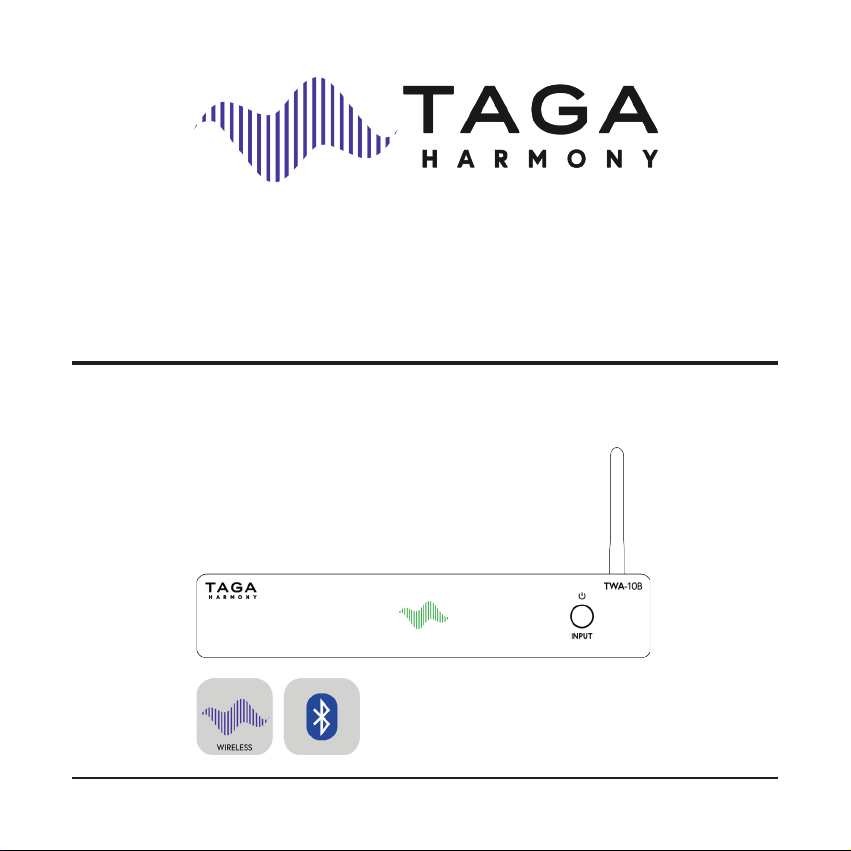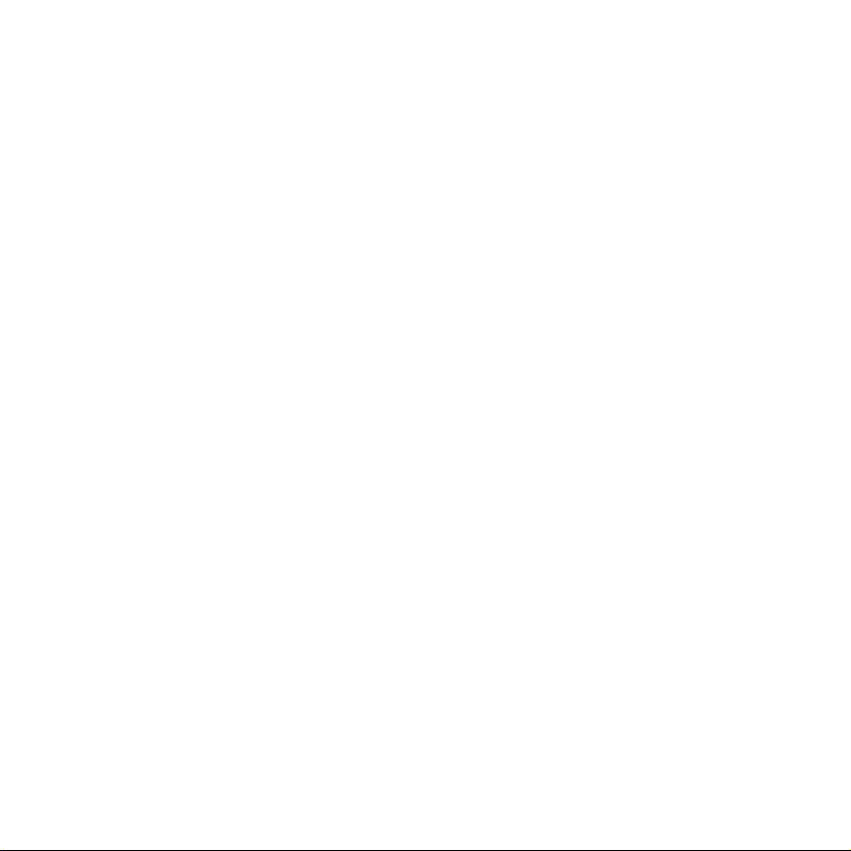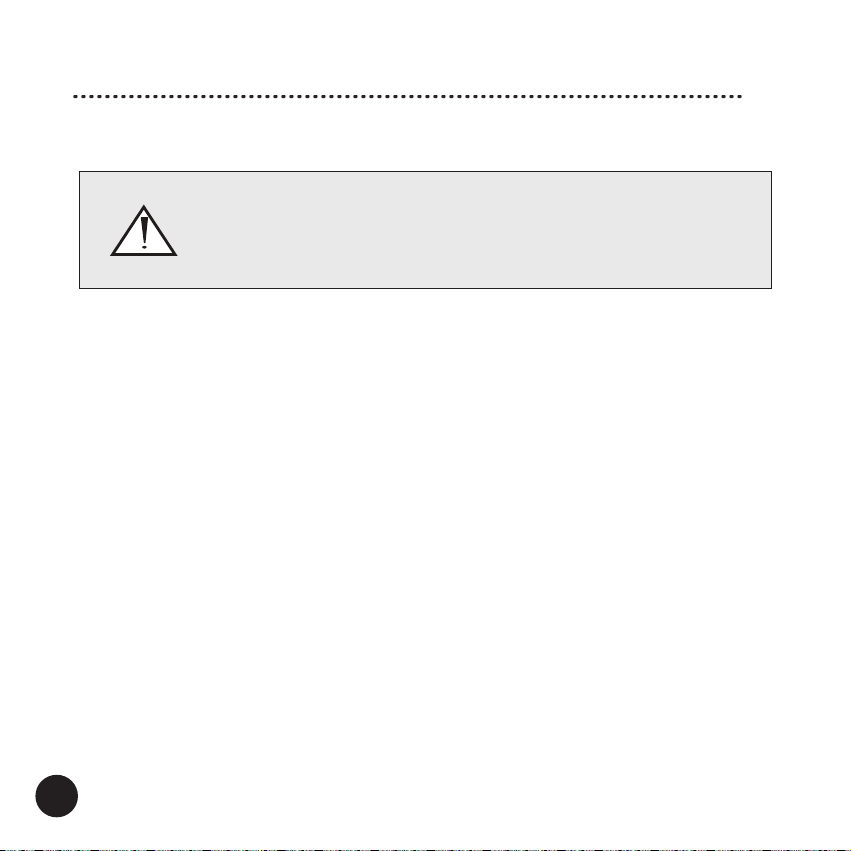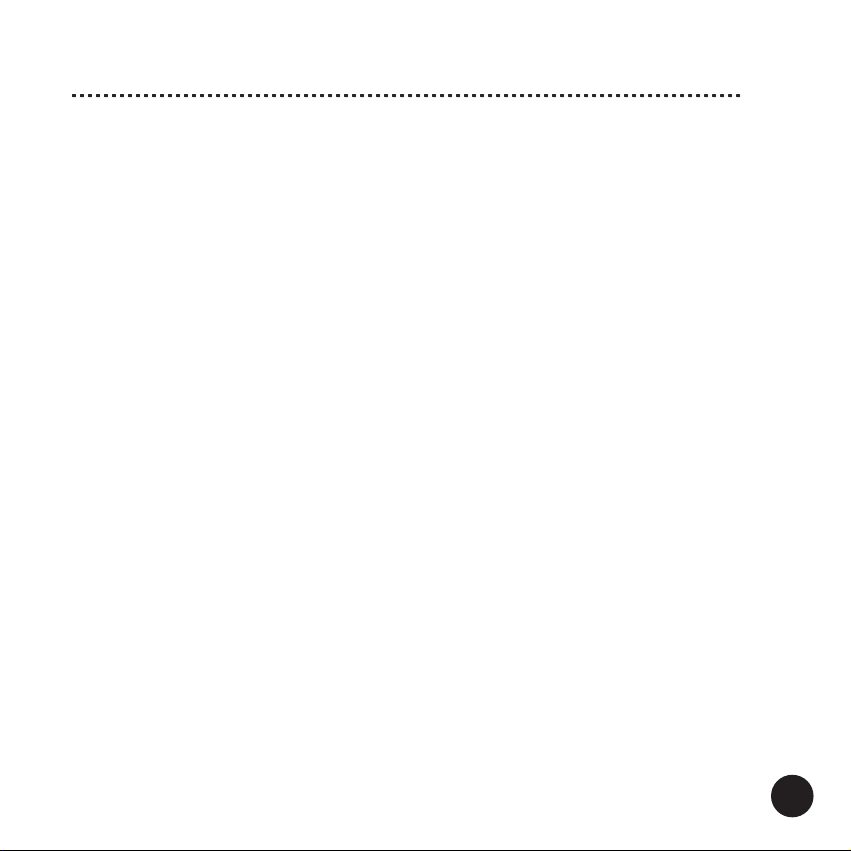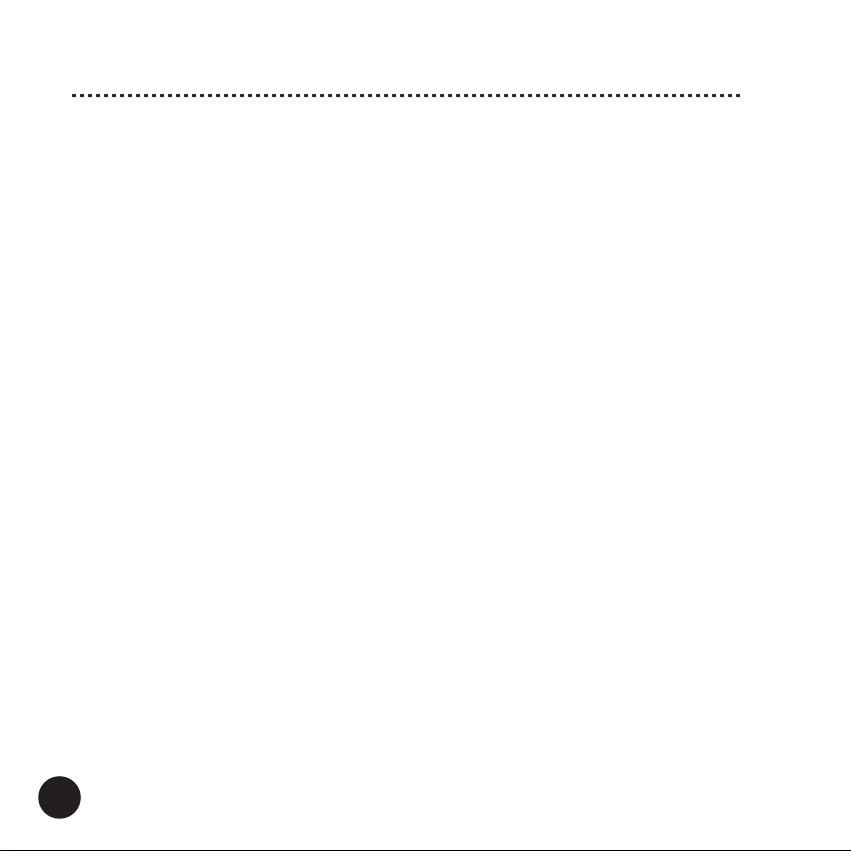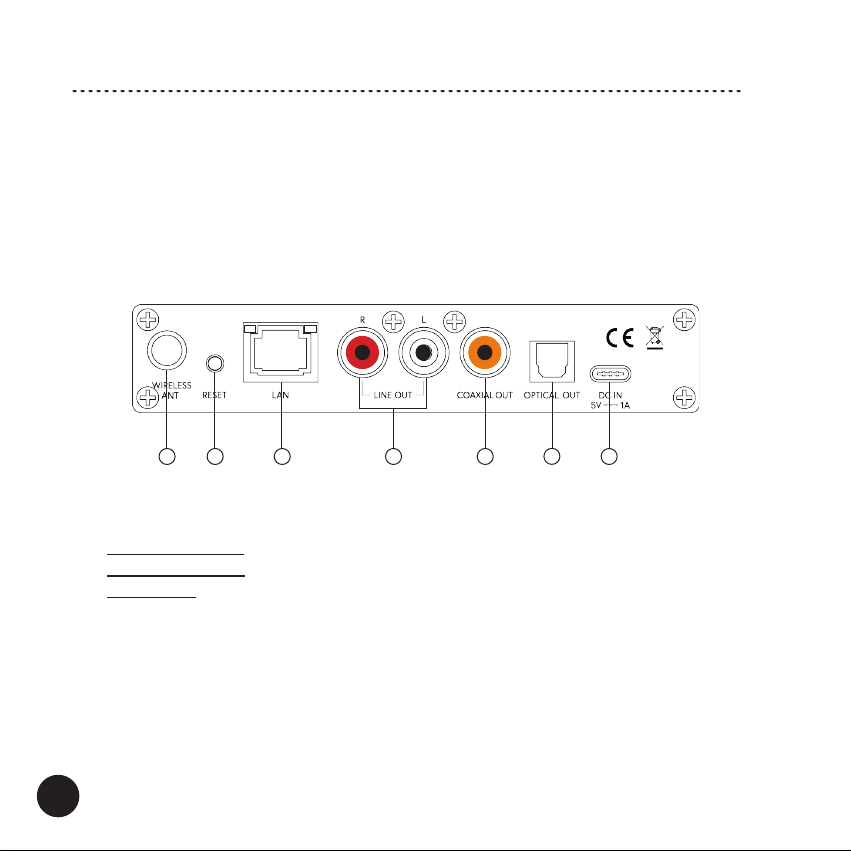6
Safety Instructions
1. Read Instructions - All the safety and operating instructions
should be read before the product is operated.
2. Retain Instructions - The safety and operating instructions should
be retained for future reference.
3. Heed Warnings - All warnings on the product and in the operating
instructions should be adhered to.
4. Follow Instructions - All operating and use instructions should
be followed.
5. Cleaning - Unplug this product from the power outlet before
cleaning. Do not use liquid cleaners or aerosol cleaners.
6. Water and Moisture - Do not use this product near water - for
example, near a bath tub, wash bowl, kitchen sink or laundry tub;
in a wet basement; or near a swimming pool; and the like. These
precautions also apply to the power cords and power adapter.
7. Accessories - Do not place this product on an unstable cart,
stand, tripod, bracket or table. The product may fall, causing seri-
ous injury to a child or adult and serious damage to the product.
Use only with a cart, stand, tripod, bracket or table recommended
by the manufacturer or sold with the product. Any mounting of
the product should follow manufacturer’s instructions and should
use a mounting accessory recommended by the manufacturer.
8. Ventilation - This unit may be equipped with slots and openings
in the cabinet (housing) which are provided for ventilation and
to ensure reliable operation of the product and to protect it from
overheating and these openings must not be blocked or covered.
The openings should never be blocked by placing the product
on a bed, sofa, rug or other similar surface. This product should
be not placed in a built-in installation such as a bookcase or
rack unless proper ventilation is provided or the manufacturer’s
instructions have been adhered to. For products equipped with
separate power adapters, leave at least 5cm (2in.) of free space
on all sides and the top of the power adapter.
9. Power Sources - This product should be operated only from the
type of power source indicated on the marking label (placed on
the product and / or, if applicable, on a separate power adapter
unit). If you are not sure of the type of power supply in your home,
consult your product dealer or local power company. For products
intended to operate from battery power or other sources, refer to
the operating instructions.
10. Grounding and Polarity - some units for proper operation or
to take full advantage of their capabilities may require to be
connected to a grounded power outlet – refer to the user manual
for more information.
Some units or power adapters may have markings for the live
(L) and neutral (N) conductors for power - in order to take full
advantage of capabilities of such products, it is recommended to
properly connect the polarity according to the markings on the
unit - refer to the user manual for more information. Connecting
the polarity not in accordance with the markings will not aect
the durability and reliability of the device.
11. Power-cord Protection - Power supply cords should be routed
so that they are not likely to be walked on or pinched by items
placed upon or against them, paying particular attention to cords
at plugs, convenience receptacles and the point where they exit
from the product or the power adapter.
12. Lighting - For added protection for this product during a lighting
storm or when it is left unattended and unused for long periods
of time, unplug it from the wall outlet and disconnect the antenna
or system cables. This will prevent damage to the product due to
lighting and power-line surges.
13. Overloading - Do not overload wall outlets, extension cords or
integral convenience receptacles as this can result in a risk of fire
or electric shock.
14. Object and Liquid Entry - Never push objects of any kind into this
product through openings as they may touch dangerous voltage
points or short-out parts that could result in a fire or electric
shock. Do not expose this apparatus and the power adapter
to dripping or splashing and ensure that no objects filled with
water, such as vases are placed on the apparatus or on the power
adapter.
15. Servicing - Do not attempt to service this product yourself as
opening or removing covers may expose you to dangerous
voltage or other hazards. Refer all servicing to qualified service
personnel.
EN_safety_adapter_10-21