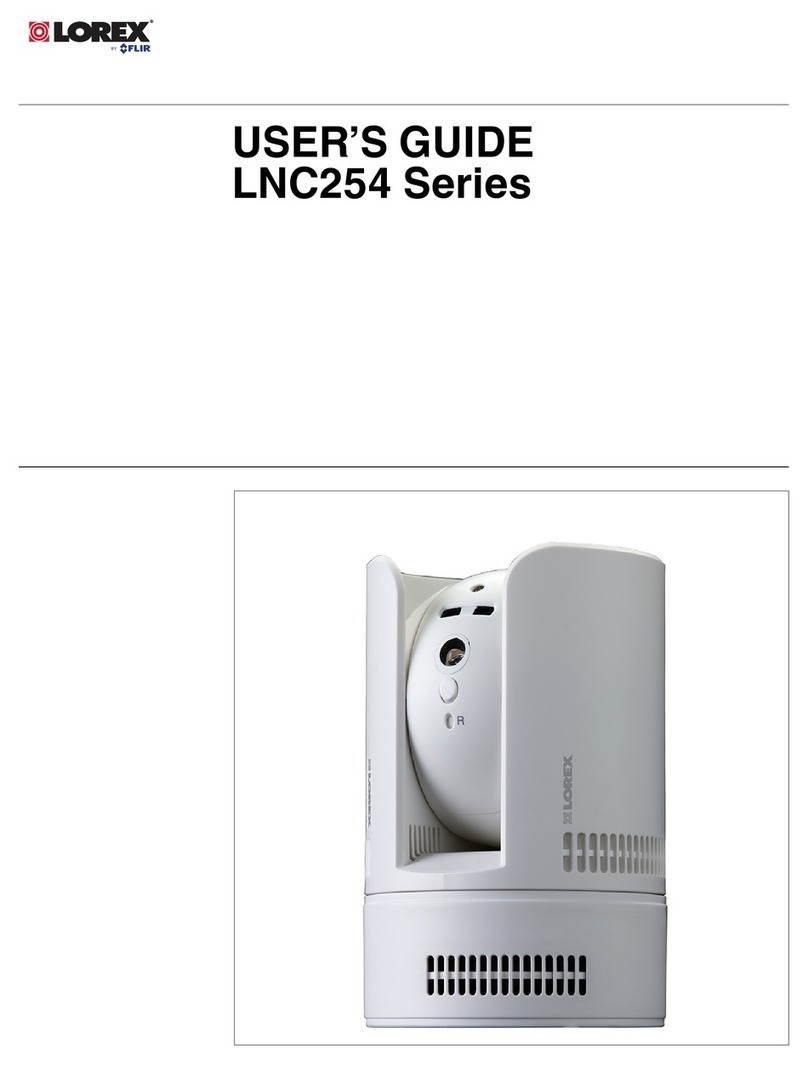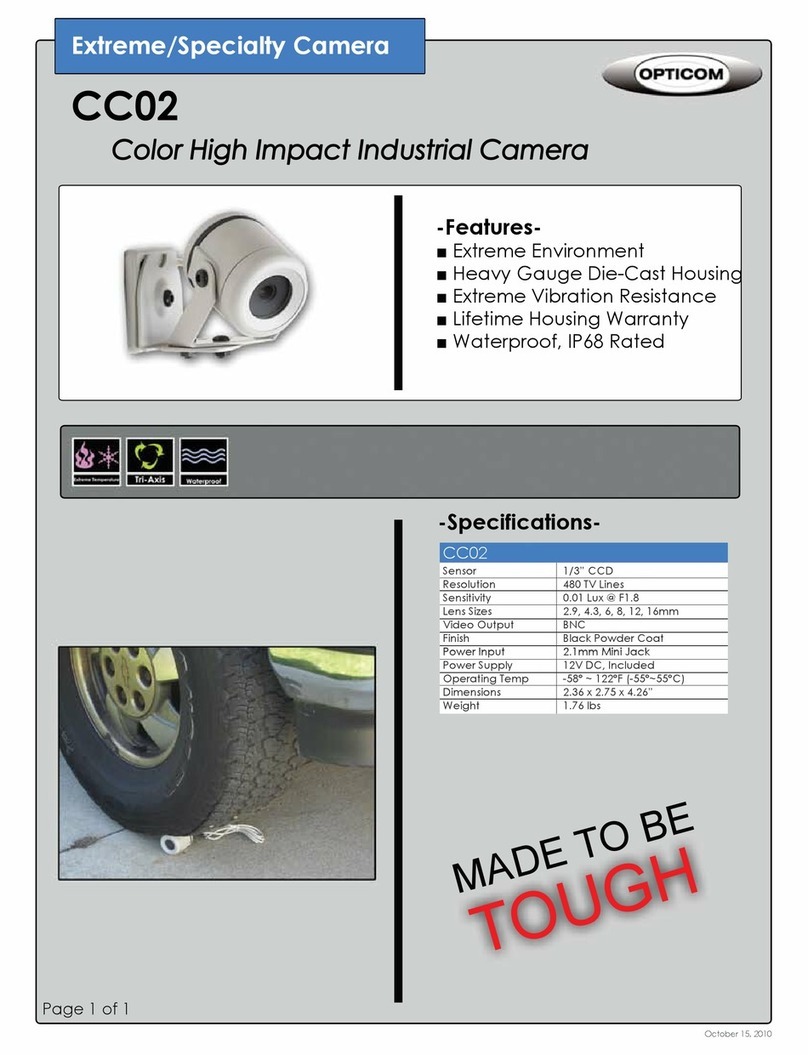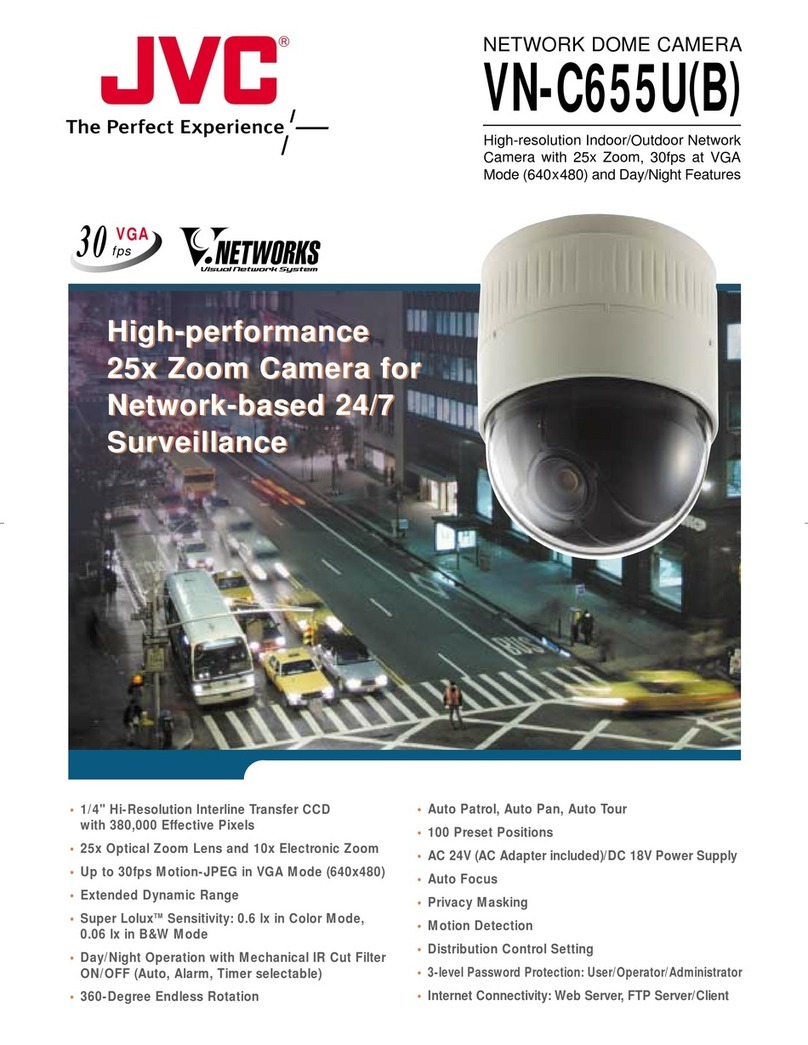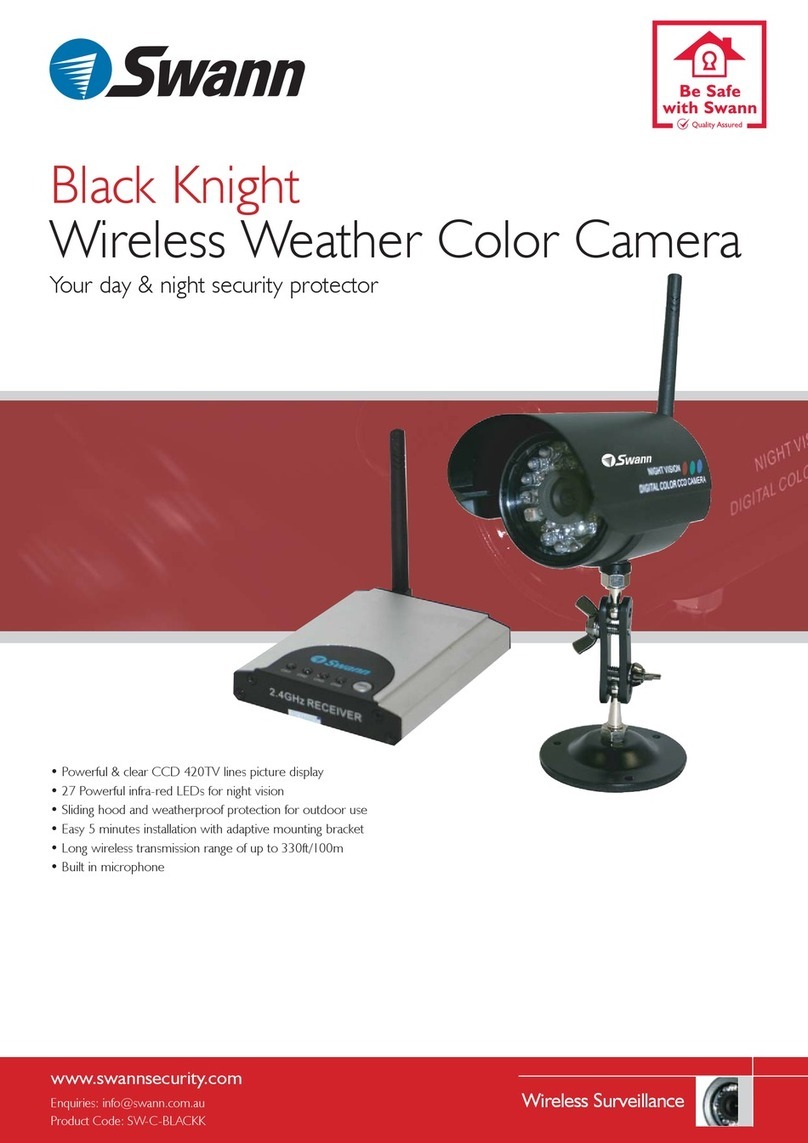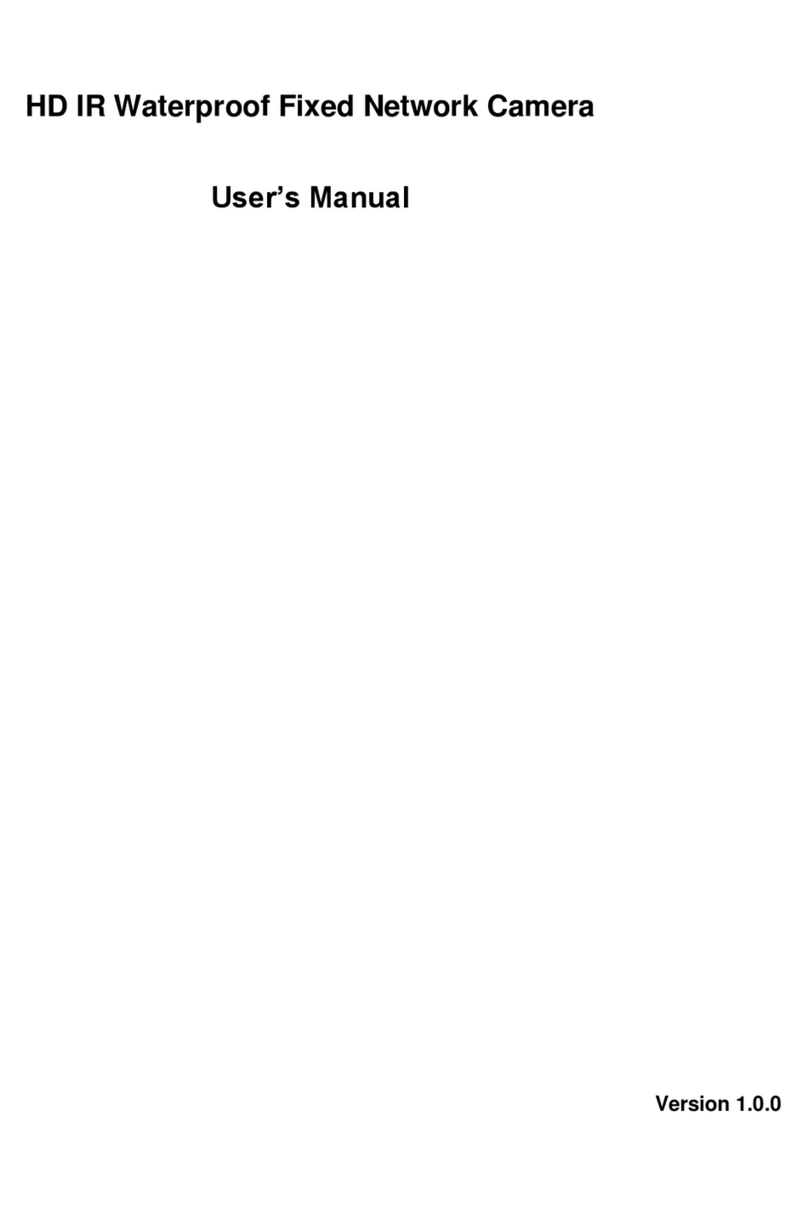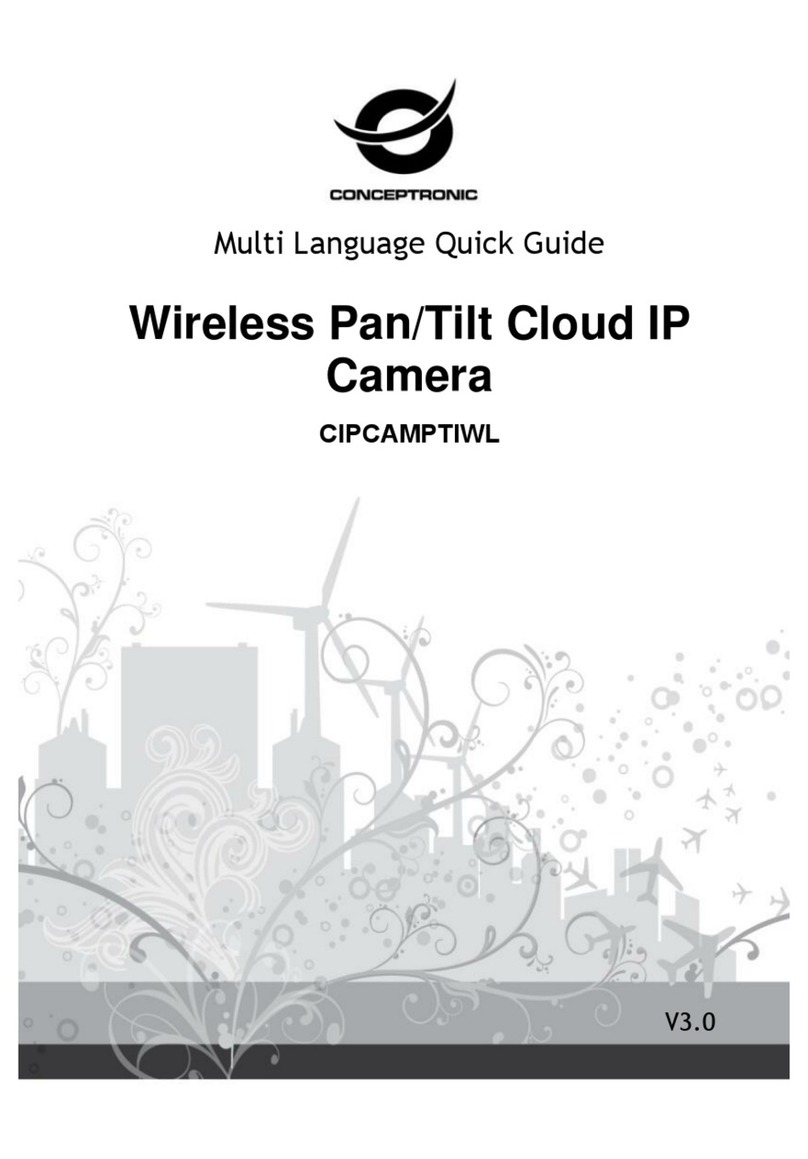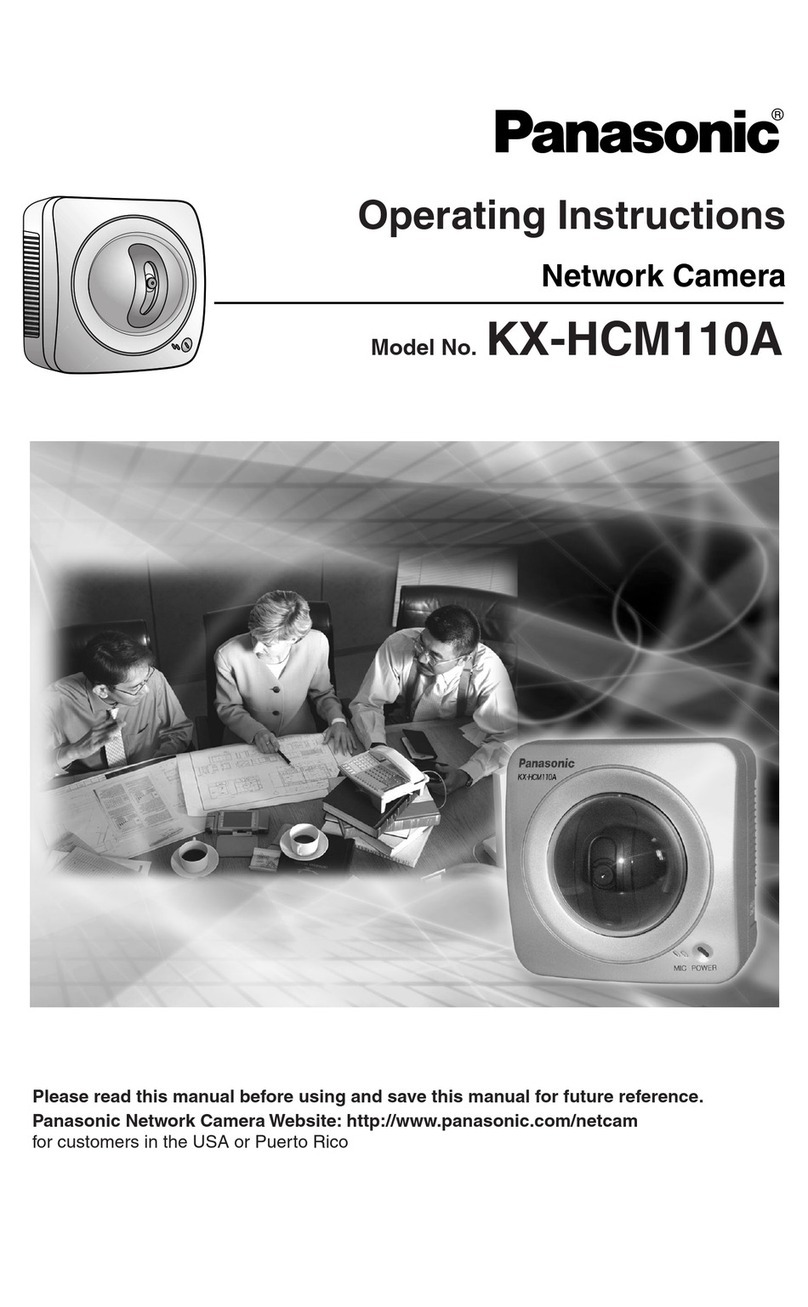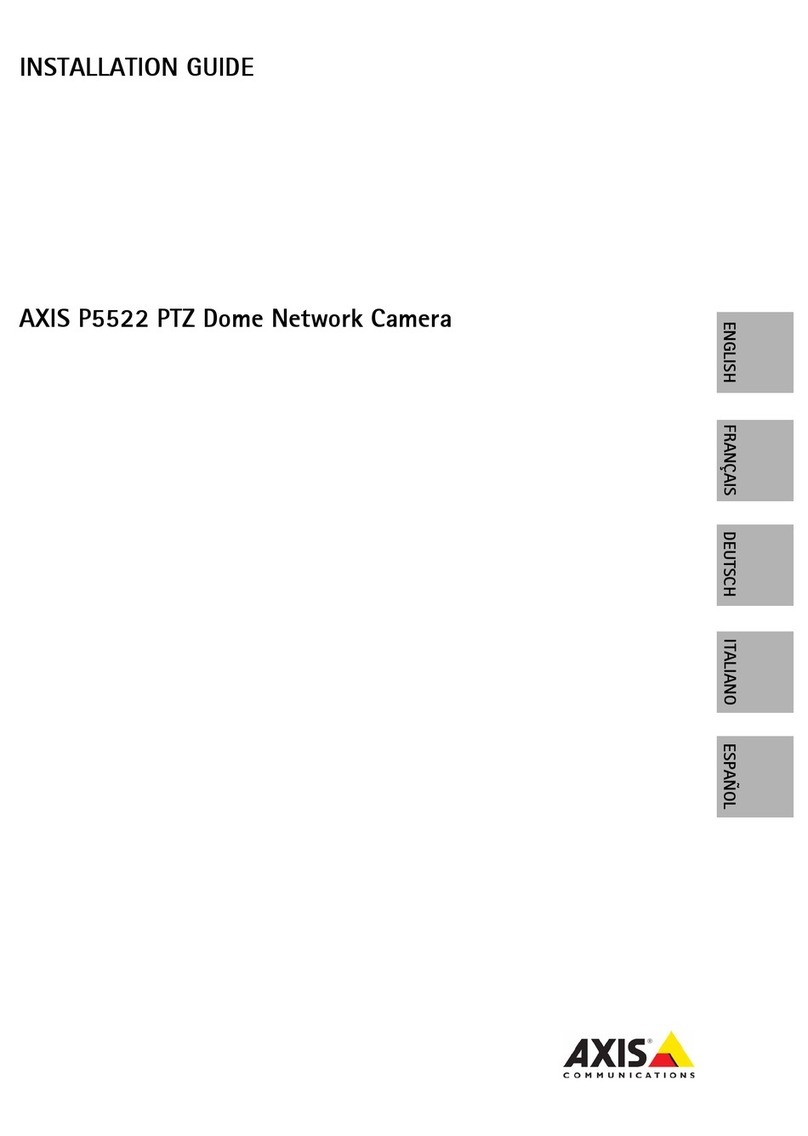Tapo C200 User manual

User Guide
Pan/Tilt Home Security Wi-Fi Camera
Tapo C200
1910012633 REV1.0.0

Contents
About This Guide ···················································· 1
Introduction ······························································· 2
Appearance ······························································· 3
Set Up Your Camera·············································· 4
Main Camera Controls········································· 6
Pan & Tilt Control ···················································· 9
Motion Detection··················································10
24-hour Recordings············································14
Home Mode & Away Mode······························16
Privacy Mode ··························································20
Authentication························································21

1
About This Guide
This guide provides a brief introduction to the Pan/Tilt Home Security Wi-Fi Camera and the Tapo Camera app, as well as regulatory information.
Please note that features available in Tapo Camera may vary by model and software version. Tapo Camera availability may also vary by region or ISP. All
images, steps, and descriptions in this guide are only examples and may not reect your actual Tapo Camera experience.
Conventions
In this guide, the following convention is used:
Convention Description
Blue Key information appears in teal, including management page text such as menus, items, buttons and so on.
Underline Hyperlinks are in teal and underlined. You can click to redirect to a website.
More Info
• Specications can be found on the product page at https://www.tapo.com.
• Our Technical Support and troubleshooting information can be found at https://www.tapo.com/support/.

2
Introduction
When you are away from home, there are always people and things you will worry about. With the Pan/Tilt Home Security Wi-Fi Camera connected
to your home network, you can get the full picture of any space in your apartment, dorm or home. Let the camera help you stay with them anytime,
anywhere. Receive a notication if your little boy is working on the kitchen to make his lunch, or your fur baby is messing around inside kitchen.
• Smooth Pan and Tilt – 360° horizontal range and 114° vertical range.
• High Denition Video – Capture every detail in crystal-clear 1080p denition.
• Advanced Night View – Even at night, the camera can provide a visual distance of up to 30 ft.
• Live View – Always stay with that matters most to you from anywhere, anytime.
• Two-Way Audio – Communicate with others with the built-in microphone and speaker.
• Sound and Light Alarm – Trigger light and sound eects to frighten away unwanted visitors.
• Privacy Mode - Turn on the privacy mode to shut down the surveillance.
• Sharing - Forward the videos you want to share through social networking platforms.
• Safe Storage – Support Micro SD Card* ( up to 128 GB).
* The SD card is not provided.

3
Appearance
The Pan/Tilt Home Security Wi-Fi Camera has a system LED that changes color according to its status, a lens, microphone, speaker, DC power port,
RESET button and a Micro SD card slot. Refer below for details.
Micro SD RESET
Tilt your camera lens up to nd the RESET
button and Micro SD card slot.
• RESET Button
Press and hold for at least 5 seconds until
the LED blinks red to reset your camera.
• Micro SD Card Slot
Insert a Micro SD card for local recording.
System LED
• Solid red:
Starting up
• Blinking red and green:
Ready for setup
• Blinking green slowly:
Connecting to Wi-Fi
• Solid green:
Connected to Wi-Fi
• Blinking red:
Camera resetting
• Blinking green quickly:
Camera updating
Speaker
The sound comes
out of the camera.
Microphone
Built-in internal
microphone.
Note: Do NOT insert
objects into the hole.
DC Power Port
Connect the power
cord provided.
Lens

4
Set Up Your Camera
Follow the steps below to get started with your new camera.
Step 1. Download App
Get the Tapo Camera app from the Apple App
Store or Google Play, or by scanning the QR
code below.
OR
Step 2. Log In
Open the app, and log in with your TP-Link ID.
If you don't have an account, create one rst.
Step 3. Start Setup
Tap the button in the app and select C200.

5
Step 4. Congure Camera
Follow app instructions to configure your
camera and add it to your home network.
Step 5. Place Camera
Place your camera on a at surface, or install it on a wall or ceiling with the provided
mounting template and mounting screws.
1. Mark Position
Place the mounting template where you want
the camera.
For wall mounting, drill two holes through two
circles.
2. Mount Base
Ax the camera base using the screws.
For wall mounting, insert two anchors into
the holes and use the screws to ax the
camera base over the anchors.
3. Secure Camera
Attach the camera on the base and rotate to
secure the camera.

6
Camera Page
This page lists all your cameras you've added and you can view them
directly and manage them easily. Tap a camera to enter the Live View
page.
Main Camera Controls
After you successfully set up the camera, you will see your camera listed on the home page. You can view and manage your camera from anywhere at
any time with the Tapo Camera app.
Live View
Tap Talk or Voice Call to communicate with others, use Pan & Tilt to rotate
your camera to monitor every angle of your room, enable Detection and
Alerts when motion detected, turn on the Privacy Mode to shut down the
surveillance, or go to Playback to check recordings.

7
Camera Settings
On the Camera or Live View page, tap to enter the Camera Settings
page. You can change the settings of your camera to meet various needs,
such as change your camera name, customize recording and detection
schedules, turn on or o notications, set activity zones, etc.
Detection Page
View your camera detection settings and customize preferences for
individual cameras. You can also tap to activate the Home or Away
Mode with preset settings for when you're home or away.

8
Memory
Photos and videos you take yourself will appear here.
Me
You can edit your account, find the basic info related to the Tapo
Camera app, or check the frequently asked questions and answers.

9
Pan & Tilt Control
On the Live View page, tap to enter the control page. Tap on the Pan & Tilt panel to control your camera to move.
Pan & Tilt Settings: Tap to set how many degrees the camera will move per tap of the Pan & Tilt.
Vertical Cruise: Persistently move up and down. Tap X to stop cruising.
Horizontal Cruise: Persistently move from left to right. Tap X to stop cruising.
Mark Position: Tap to mark your current position, and then you can quickly rotate your camera to the marked direction with just a tap.

10
1. Go to Detection page and tap Current Settings, or go to Camera
Settings page and tap Detection & Alerts to customize its current
detection settings.
2. Choose a camera and enable Motion Detection function. You can
toggle on to turn on the Notications function if needed.
Motion Detection
With motion detection, the Tapo Camera app alerts you of activity that matters and sends notications straight to you when motion detected.

11
3. Customize Camera Alerts settings. Choose Alert Type (Sound/Light)
and Alert Sound (Alarm/Tone), and set Alert Schedule as needed.
4. Customize Activity Zones and the camera will only detect motion in
custom zones. Entire view is covered by default.

12
5. Adjust Motion Sensitivity (Low/Normal/High) as needed. Increased
sensitivity results in more recordings and notications.
6. After editing the detection settings for the camera, you can set
the Recording Schedule on the Camera Settings page for Motion
Detection as needed.

13
7. On the Live View page, tap to find all recordings. The orange
sections are recordings for motion detection.

14
1. On the Camera or Live View page, tap to enter the Camera Settings
page.
2. Toggle on to enable the Local Recording function and set the
Recording Schedule for Continuous Recording (24-hour Recording)
as needed.
24-hour Recordings
Micro SD card is needed for 24-hour recording and it’s suggested to format the Micro SD card before inserting it into the camera.

15
3. On the Live View page, tap to find all recordings. The blue
sections mean continuous recording.

16
Home Mode & Away Mode
On the Detection page, you can edit the Home Mode and Away Mode for the cameras.
Current Settings: View the current detection settings of all your cameras and customize preferences for individual cameras.
Home Mode & Away Mode: Preset the detection settings for when you are home or away and tap to activate the Home Mode or Away Mode for all your
cameras with a simple tap.
Note: The mode settings will overwrite the Current Settings.

17
1. On the Detection page, tap Home Mode.
Note: Here we take Home Mode as an example.
2. Enable Motion Detection function and toggle on to turn on the
Notications function if needed.

18
3. Customize Camera Alerts settings. Choose Alert Type (Sound/Light)
and Alert Sound (Alarm/Tone), and set Alert Schedule as needed.
4. Customize Activity Zones and the camera will only detect motion in
custom zones. Entire view is covered by default.
Table of contents