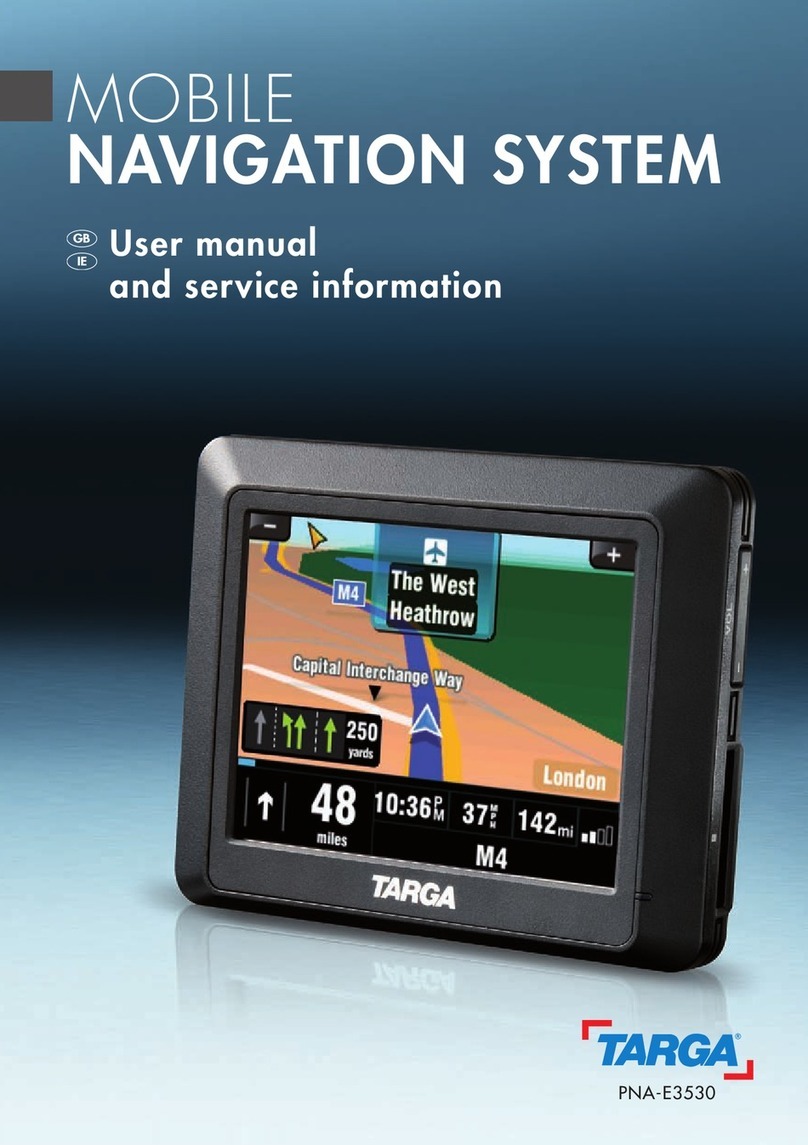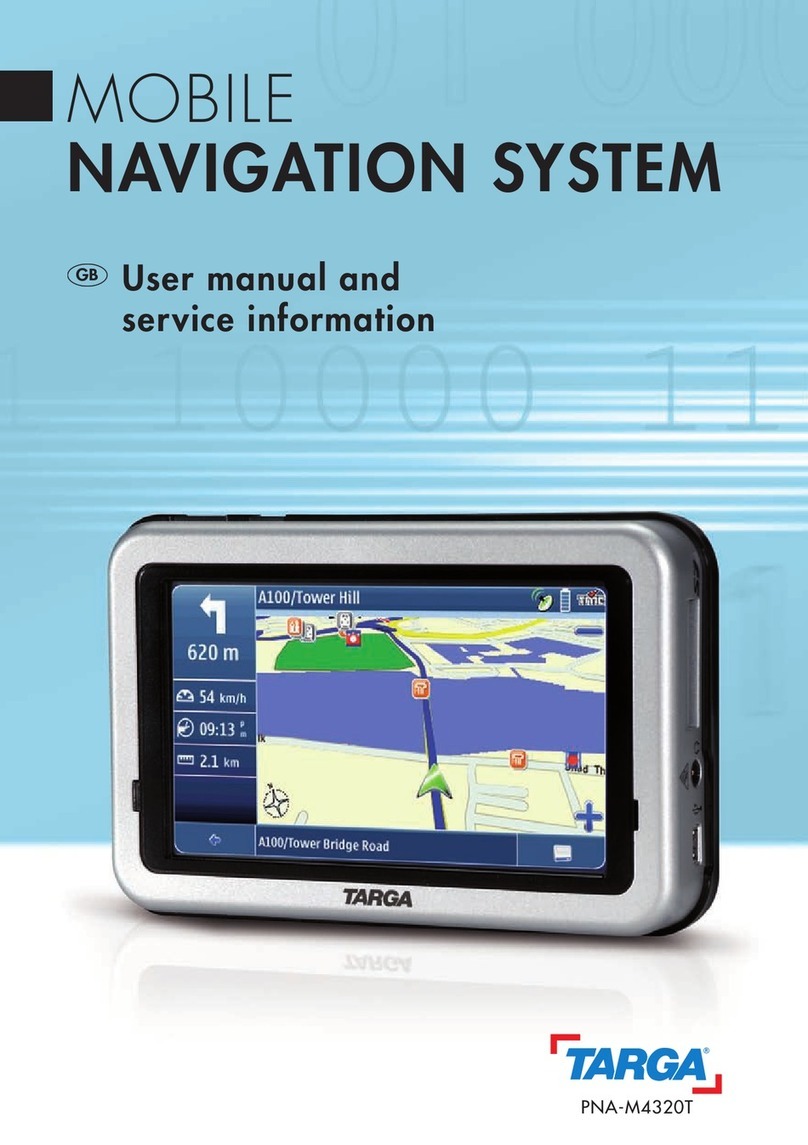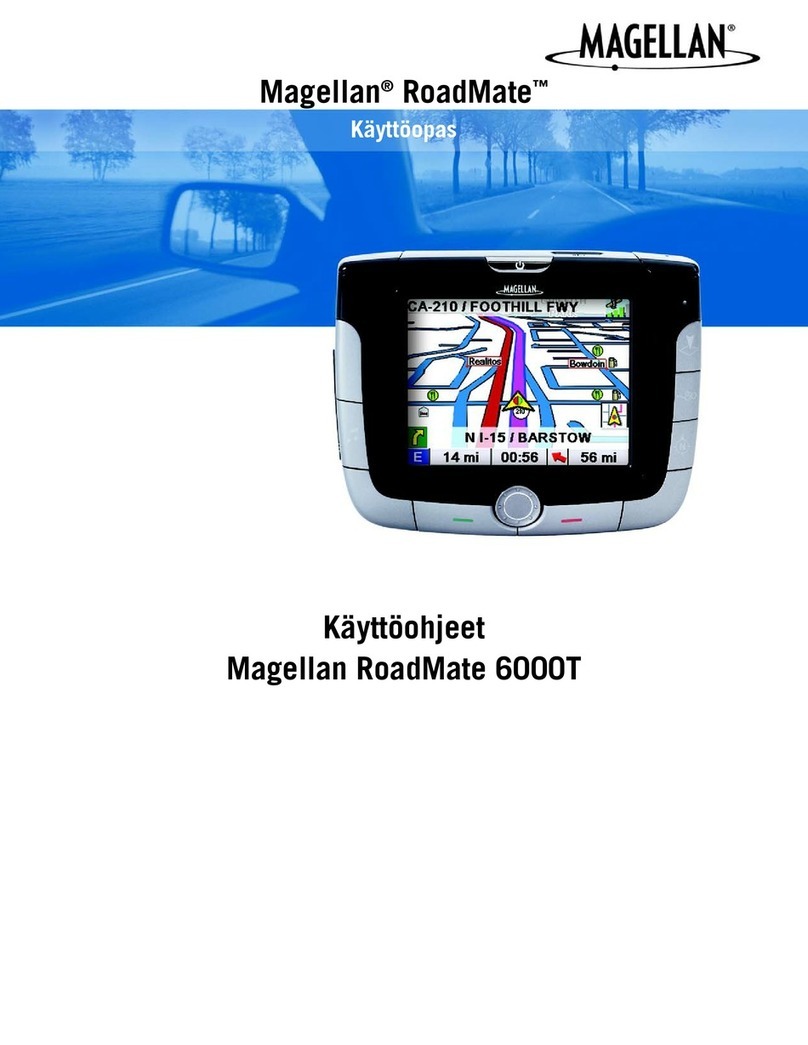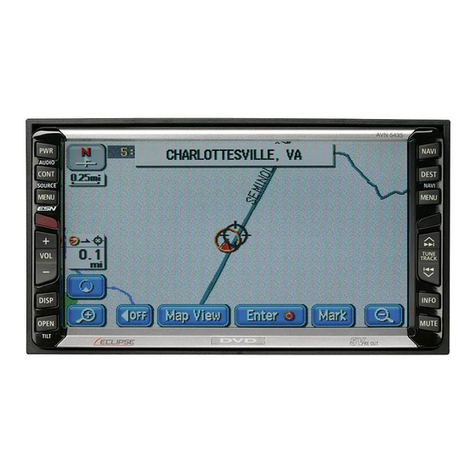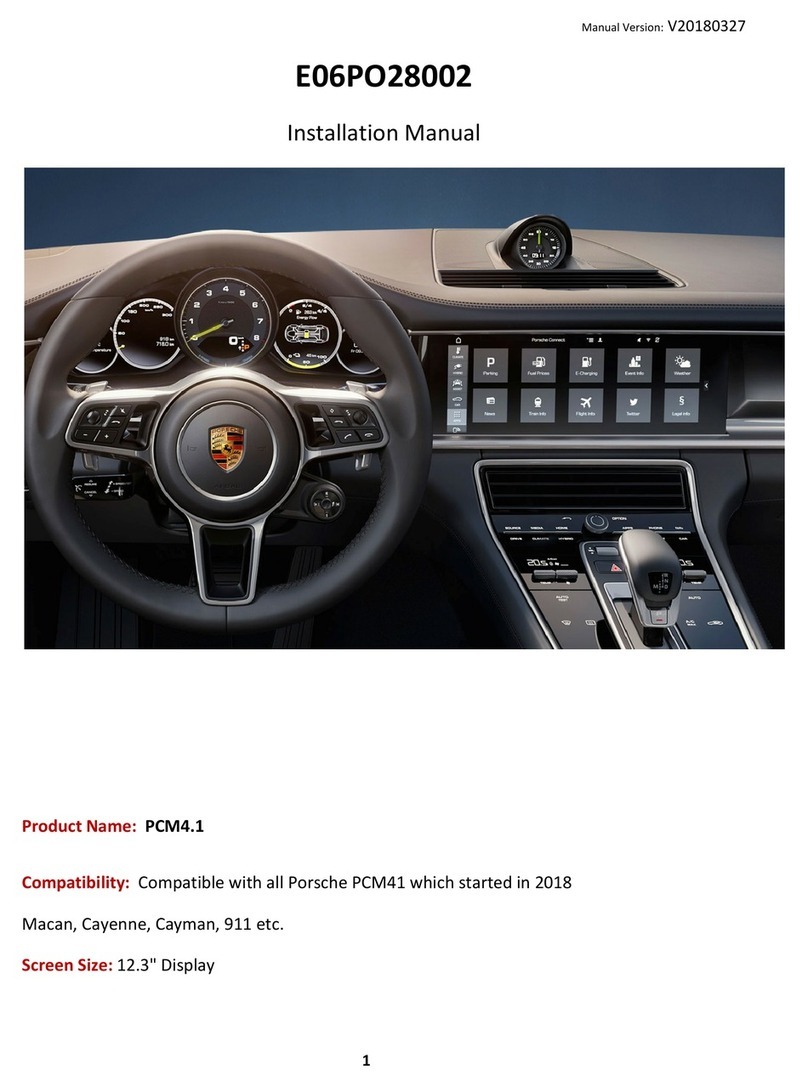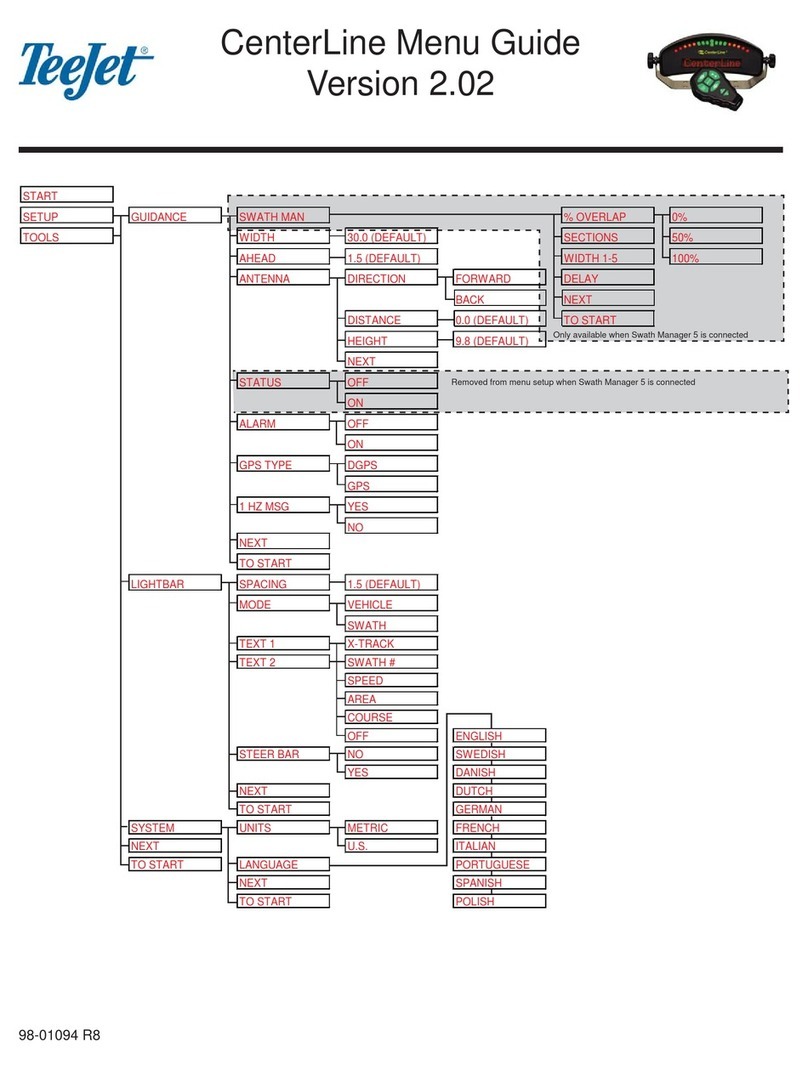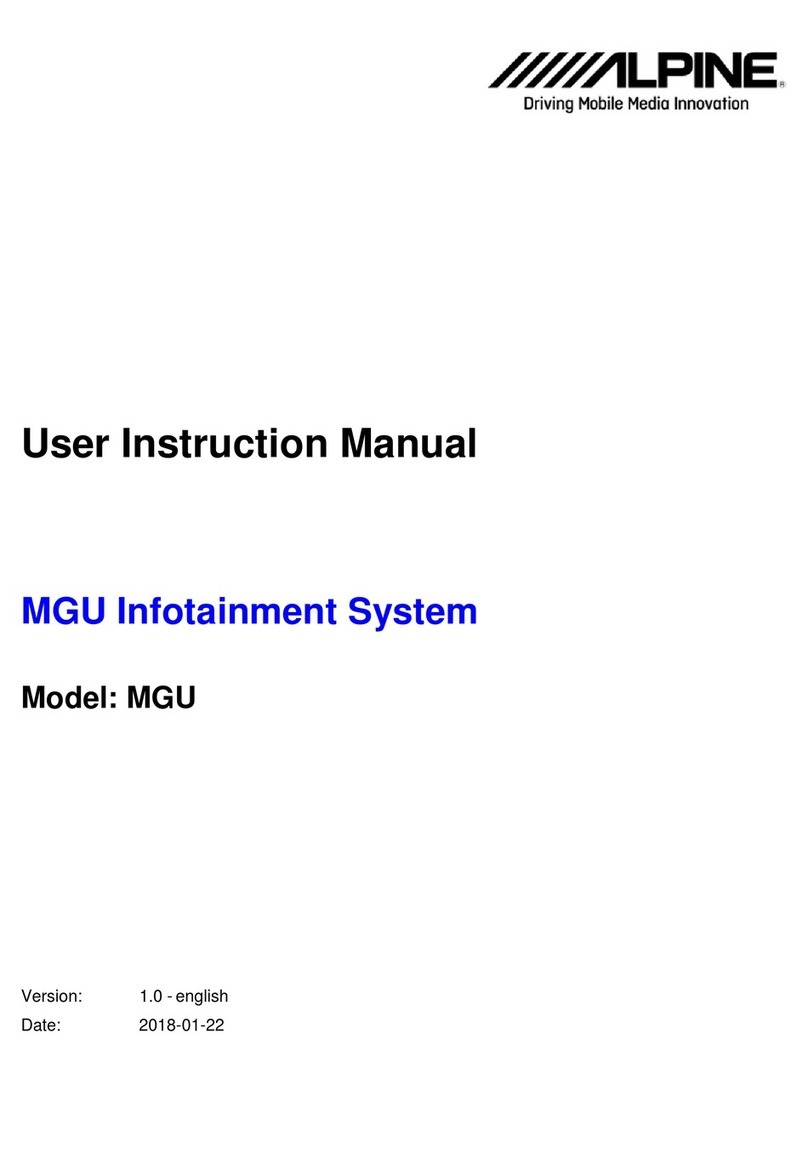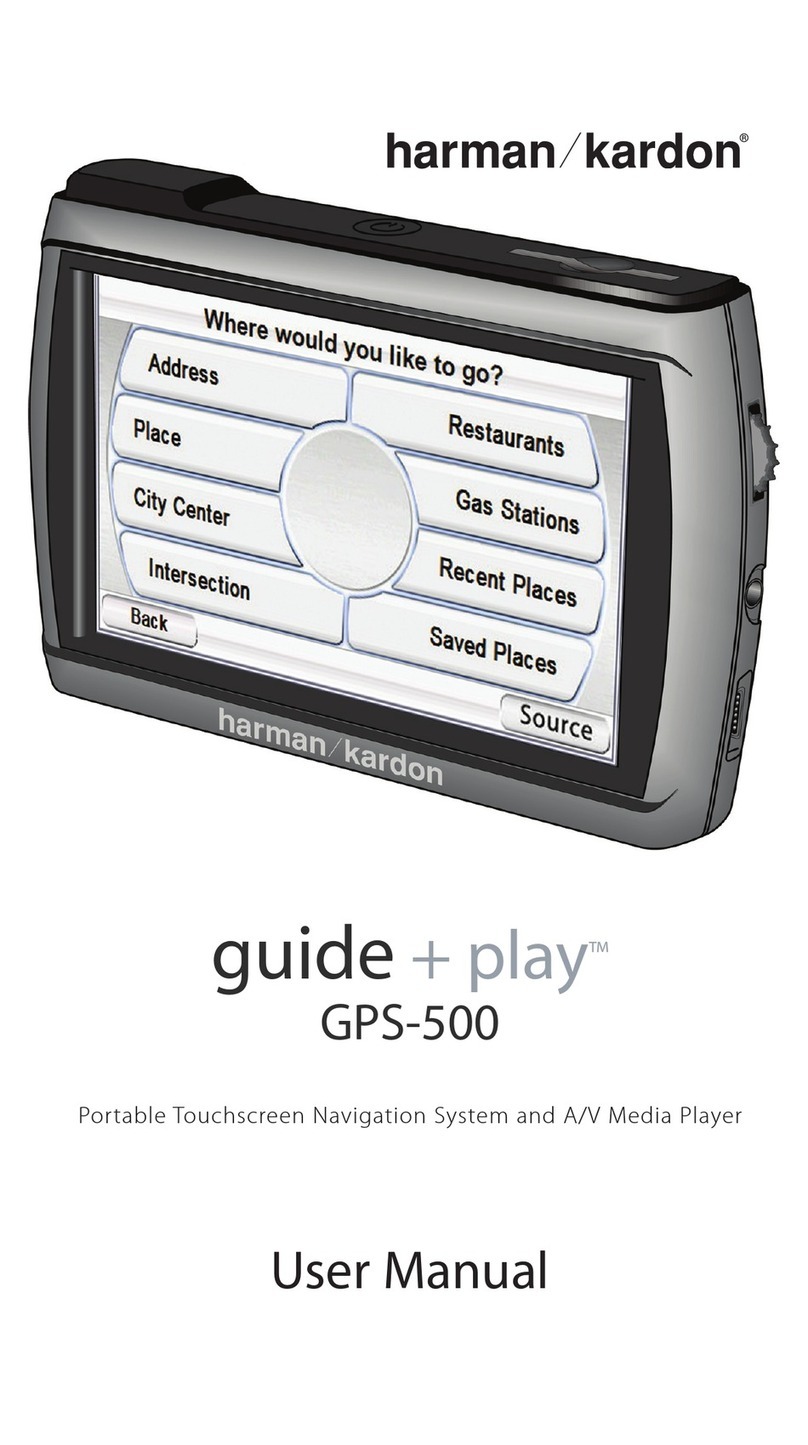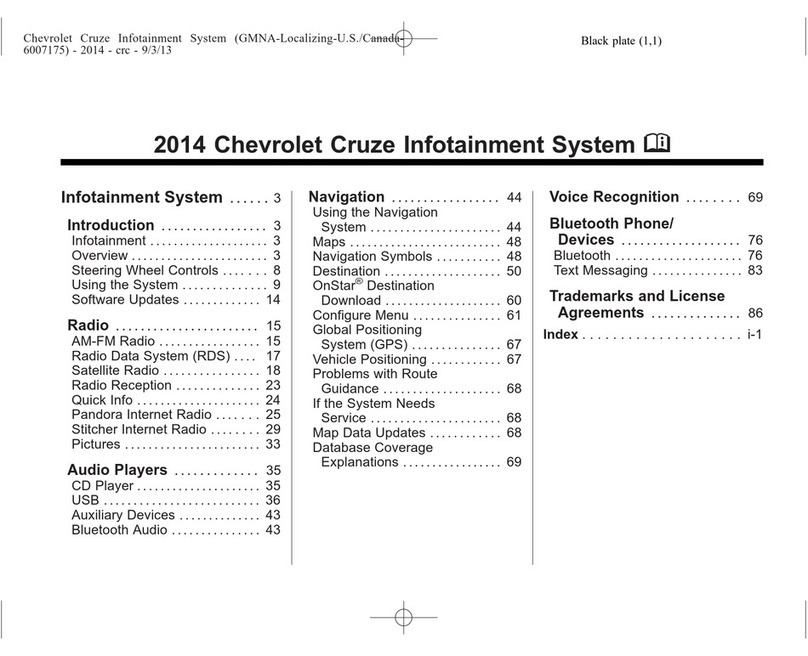Targa PNA-E3520 Instruction sheet

MOBILE
NAVIGATION SYSTEM
PNA-E3520/PNA-E3520T
User manual
and service information
GB
IE
hb-cover_en_pna3520_0805.qxp:Layout 1 29.05.2008 9:36 Uhr Seite 1


Contents
2 English
Contents
1. Important Safety Notice.........................................7
1.1 Operating Environment.............................................................7
1.2 Power Supply............................................................................8
1.3 Rechargeable Battery ...............................................................8
1.4 Cables.......................................................................................9
1.5 Maintenance and Care..............................................................9
1.6 Children ..................................................................................10
1.7 Intended Use...........................................................................10
1.8 Danger Through Noise Disturbance........................................10
1.9 Conformity ..............................................................................11
1.10 Disposal of Old Devices..........................................................11
2. Introduction.......................................................... 12
2.1 Package Contents...................................................................12
2.2 Overview.................................................................................14
2.3 Care........................................................................................15
2.3.1 Caring for the Display.........................................................15
2.3.2 Transport............................................................................16
2.4 General Operation Notes ........................................................16
2.5 Charging the Battery...............................................................16
2.5.1 Recharging in the Car.........................................................17
2.5.2 Recharging from a Power Outlet.........................................18
2.5.3 Recharging from a Computer .............................................19
2.6 Memory Card..........................................................................20
2.6.1 Inserting the Memory Card.................................................20

Contents
Navigation Device PNA-E3520/PNA-E3520T 3
Contents
2.6.2 Removing the Memory Card .............................................. 20
2.6.3 Write-Protection................................................................. 21
2.7 Car mount............................................................................... 21
2.8 TMC port ................................................................................ 24
2.9 Connecting the Headphones .................................................. 24
2.10 Connecting an External GPS Antenna.................................... 24
2.11 Powering the Device On/Off ................................................... 25
2.11.1 Daily Use ........................................................................... 25
2.11.2 Powering Off Completely ................................................... 25
2.12 First-time Setup...................................................................... 26
2.12.1 The Main Menu.................................................................. 27
3. GPS........................................................................28
3.1 GPS Connection..................................................................... 30
3.1.1 SiRFInstantFixII™.............................................................. 30
3.2 General Operation Notes........................................................ 31
3.2.1 Input................................................................................... 31
3.2.2 Map browsing .................................................................... 32
3.3 The GPS Main Menu.............................................................. 33
3.4 Programming a Route ............................................................ 35
3.4.1 Quick Guide....................................................................... 35
3.4.2 Navigation Display............................................................. 38
3.4.3 Setting Other Destinations ................................................. 39
3.4.4 Entering Data without GPS Reception ............................... 41
3.5 Planning an alternative Route................................................. 42
3.5.1 Avoiding Route Legs.......................................................... 44
3.6 Frequently Visited Destinations .............................................. 45
3.6.1 Favourites.......................................................................... 46

Contents
4 English
Contents
3.6.2 Home Address....................................................................47
3.6.2.1 Set Home Location...........................................................47
3.6.2.2 Recalling Your Home Address .........................................48
3.6.3 History................................................................................49
3.7 Map Options............................................................................51
3.7.1 Angle..................................................................................51
3.7.2 Colour.................................................................................52
3.7.3 Backlight settings................................................................52
3.7.4 Memorize Position..............................................................53
3.7.5 Browse map .......................................................................54
3.7.5.1 Options for Browse map...................................................55
3.7.5.2 Options for the position mark............................................56
3.7.5.3 Avoid................................................................................57
3.7.6 Optimising the Display........................................................58
3.7.6.1 Signpost Settings .............................................................58
3.7.6.2 Rotate display ..................................................................59
3.7.6.3 Setup for Left-Handed Users............................................60
3.7.6.4 Advanced settings............................................................60
3.8 Traffic......................................................................................63
3.8.1 Showing Traffic Information................................................64
3.8.2 Updating the Route.............................................................65
3.8.3 Traffic options.....................................................................65
3.8.3.1 Setting the TMC Frequency..............................................66
3.9 Route Settings ........................................................................67
3.9.1 Planning preferences..........................................................67
3.9.2 Avoid toll roads...................................................................68
3.9.3 Programming Routes..........................................................69
3.9.3.1 Editing a Programmed route.............................................71
3.9.4 Show route instructions ......................................................73
3.9.5 Show route as images........................................................74
3.9.6 Show route summary..........................................................75
3.9.7 Show on map .....................................................................76

Contents
Navigation Device PNA-E3520/PNA-E3520T 5
Contents
3.9.8 Cancel route ...................................................................... 77
3.9.9 Demo................................................................................. 77
3.10 POI - Points of Interest ........................................................... 79
3.10.1 Adding a POI ..................................................................... 80
3.10.1.1 Creating a Custom Category............................................ 81
3.10.2 Edit POI name ................................................................... 83
3.10.3 Delete POI......................................................................... 84
3.10.4 Deleting a Category........................................................... 86
3.10.5 Showing and hiding POIs................................................... 87
3.10.6 Enable a POI Notification................................................... 88
3.11 General Settings..................................................................... 90
3.11.1 Adjusting the Volume......................................................... 90
3.11.1.1 Muting the Sound............................................................. 92
3.11.2 Selecting a Map................................................................. 92
3.11.3 Regional settings ............................................................... 93
3.11.4 Setting the Guidance Voice................................................ 94
3.11.5 Setting the On-Screen Keypad........................................... 95
3.12 Miscellaneous Applications..................................................... 97
3.12.1 World Clock ....................................................................... 98
3.12.2 Calculator........................................................................... 98
3.12.3 Unit Convertor.................................................................... 98
3.12.4 Country info ....................................................................... 99
3.12.5 GPS Status...................................................................... 101
3.13 Quitting the Navigation Application....................................... 102
4. Multimedia...........................................................103
4.1 Music.................................................................................... 104
4.1.1 Music Playback................................................................ 105
4.2 Video.................................................................................... 106
4.2.1 Video Playback................................................................ 107

Contents
6 English
Contents
4.3 Photos...................................................................................109
4.3.1 Full-Screen View ..............................................................110
5. Settings............................................................... 113
5.1 Volume..................................................................................114
5.2 Display..................................................................................114
5.2.1 Brightness ........................................................................114
5.2.2 Backlight Timeout.............................................................114
5.2.3 Calibrating the Touchscreen.............................................115
5.3 Language..............................................................................115
5.4 Power Status.........................................................................115
5.5 Restore.................................................................................116
5.6 System Info...........................................................................116
5.7 Firmware Upgrade ................................................................117
6. Appendix ............................................................ 118
6.1 Connecting to a Computer ....................................................118
6.2 The Supplied DVD ................................................................120
6.2.1 Installing Maps .................................................................122
6.2.2 Installing Guidance Voices ...............................................123
6.2.3 Support.............................................................................125
6.3 Map material.........................................................................127
6.4 Index.....................................................................................128
6.5 Technical Specifications........................................................132
6.6 Details of Guarantee.............................................................134
6.7 Serial number........................................................................136

Operating Environment
Navigation Device PNA-E3520/PNA-E3520T 7
Important Safety Notice
1. Important Safety Notice
Before you use this device for the first time, please read the following notes in
this manual and heed all warnings, even if you are familiar with handling
electronic devices. Keep this manual safe for future reference. If you sell the
device or pass it on, it is essential you hand over this manual also.
1.1 Operating Environment
Position the device on a stable, even surface and do not place any objects on
the device. The device is not for use in environments with a high temperature
or humidity (e.g. bathrooms), and must be kept free of dust. Operating
temperature and operating humidity: 5°C to 35°C, max. 85 % RH. When using
the navigation device in a vehicle, please install it on the supplied car mount
only and make sure that the device sits properly on the car mount. Do not
install the car mount (with or without the navigation device) within the
operating area of the vehicle’s airbag and install the car mount so that the
driver’s view is not obstructed.
Always make sure that:
there is free circulation of air (do not place the device on shelves, on a
thick carpet, on a bed, or anywhere that obstructs the ventilation slots,
and leave at least 10 cm clearance on all sides;
no direct heat sources (e.g. heating) can affect the device;
no direct sunlight or bright artificial light reaches the device. When
installing the device in a vehicle, make sure that it doesn’t become
overheated;
contact with sprayed and dripping water and abrasive liquids must be
avoided and the device should never be operated near water. It must
especially never be immersed (do not place any recipients containing
liquids such as beverages, vases, etc. onto or next to the device);
the device is never placed in the immediate vicinity of magnetic fields
(e.g. loudspeakers);
no fire sources (e.g. burning candles) are placed on or near the device;
no foreign bodies are introduced into the device;

Power Supply
8 English
Important Safety Notice
the device is not subject to any great temperature changes as this may
cause moisture through condensation and short-circuit;
the device is not subject to excessive shocks and vibrations.
the supplied earphones (EE-640V-41EN) must be used with this
navigation device exclusively
1.2 Power Supply
Use only the supplied power adapter model Targa KSAA0500100W1UK, the
supplied car charger cable Targa TCP10050BC or the supplied USB cable to
avoid overheating, deformation of housing, fire, electric shock, explosions and
other dangers. Never connect this power adapter, the car charger cable or the
USB cable to other devices.
Attention! Notice on Mains Separation.
In order to completely disconnect the power adapter from the mains, the power
adapter must be pulled out from the wall outlet. For this reason, the power
adapter should be positioned in a way that assures unobstructed access to the
power outlet so that the power adapter can be immediately pulled out in an
emergency situation. To avoid the danger of fire if the power adapter is not
going to be used for a long while (e.g. during holidays) it should always be
disconnected from the power socket. Before stormy weather when there is the
danger of lightning, disconnect the power adapter from the power supply.
1.3 Rechargeable Battery
This device uses a high-end Lithium-Polymer battery. This battery should only
be removed or replaced by an authorized service centre. Under very rare
conditions, sparks may appear at the contacts causing any explosive and/or
inflammable gases to ignite. Therefore we recommend that you do not use the
device in dangerous areas such as fuel stations and to power it off.

Cables
Navigation Device PNA-E3520/PNA-E3520T 9
Important Safety Notice
1.4 Cables
Always hold all cables by the plug and never pull on the cable itself. Never
hold the power adapter with wet hands as this may cause a short circuit or
electric shock. Never place the device, heavy objects or furniture on the cable
and take care that the cord does not become trapped, especially at the plug
and socket. Never make knots in the cable and do not tie it together with other
cords. All cables should be positioned so that nobody can trip over them or be
obstructed by them. A damaged power adapter can cause a fire or an electric
shock. Inspect the power adapter from time to time. Never use adapter plugs
or extension cables that do not comply with the current safety regulations in
your country, and do not modify the power adapter or cables yourself.
1.5 Maintenance and Care
Servicing is required when this device has been damaged in any way, for
example, when the power adapter or device housing is damaged, when liquids
or objects have entered the device, when the product has been exposed to
rain or moisture, when the product does not work normally or if the product has
been dropped. If you notice any smoke, unusual noise or strange smells,
switch off the device immediately and pull the corresponding charger cable
from the power supply. In this case the device should not be used further and
should be inspected by authorized service personnel. Please contact qualified
personnel when servicing is needed. Never open the housing of the device, or
the power adapter. By opening the housing you endanger your life through risk
of electric shock. Only use a clean, dry cloth for cleaning. Never use any
abrasive liquids. Do not attempt to open the housing of the device otherwise
you will void your warranty.

Children
10 English
Important Safety Notice
1.6 Children
Electrical appliances do not belong in the hands of children! Do not allow
children to use electrical devices when not under supervision. Children may
not comprehend the presence of potential risks. Small parts can represent
choking hazards. Keep the packaging away from children too as there is
danger of suffocation.
1.7 Intended Use
This is an information technology electronics device. It may only be used for
private use, not industrial or commercial purposes. In its default configuration,
this product has not been designed for medical, lifesaving, rescue or life-
maintaining purposes. Furthermore, the device may not be used in tropical
climates. Only connection cables and external devices may be used that
comply with safety standards and the electromagnetic compatibility and
shielding quality of this device. This device fulfils all that relates to CE
Conformity, relevant norms and standards. Any modifications to the equipment
other than recommended changes by the manufacturer may lead to the result
that these directives are not met any more. Only use the accessories
recommended by the manufacturer. If you are not using the device within the
Republic of Germany, you must observe the regulations and laws in the
country of use.
1.8 Danger Through Noise Disturbance
Audio listening with your navigation device at high volume
over a long time can harm the user’s auditory system. The
supplied earphones will guarantee a noise level limitation
when used together with the corresponding navigation device
only.
According to international safety regulations the maximum permitted
noise level is 100 dB. The supplied earphones with model number EE-
640V-41EN comply with these requirements. When using different
headphones harmful noise levels may damage the user’s hearing.

Conformity
Navigation Device PNA-E3520/PNA-E3520T 11
Important Safety Notice
Using the earphones at high sound volume can damage your hearing
and cause nuisance to your surroundings.
Under dangerous circumstances (for example when driving a vehicle
or when working with machines) the sound may distract your attention
or prevent you from being aware of what is happening around you.
The supplied earphones EE-640V-41EN must be used with this
navigation device exclusively.
1.9 Conformity
This device fully complies with the basic and other relevant
requirements of the Vehicle Directive 2004/104/EC, the EMC
Directive 2004/108/EC, and the Low-voltage Directive 2006/95/EC.
1.10 Disposal of Old Devices
If the product is labelled with a struck-out waste bin, it is subject to
the European Guideline 2002/96/EC. All electric and electronic
devices must be disposed of separately from household waste at
established bodies. With the proper disposal of old devices you
avoid damage to the environment and your personal health. For further
information about proper disposal, contact your local government, disposal
bodies or the shop where you bought the device.

Package Contents
12 English
Introduction
2. Introduction
Thank you for choosing this high-end Targa product. The navigation device
PNA-E3520/PNA-E3520T enables accurate navigation to your destination as
well as the playing of popular audio and video formats.
Furthermore, the model PNA-E3520T uses the supplied TMC antenna to
integrate traffic information for dynamic traffic jam avoidance en route.
2.1 Package Contents
1
Navigation device PNA-E3520/PNA-E3520T
2
Adapter plate
3
Car mount
4
Earphones
5
Power adapter
(model depends on the local region)
6
Car charger cable
7
TMC wire antenna (PNA-E3520T only)
8
USB cable
9
Bag (not illustrated)
10
User's manual (not shown)
11
Software DVD (not illustrated)

Package Contents
Navigation Device PNA-E3520/PNA-E3520T 13
Introduction

Overview
14 English
Introduction
2.2 Overview

Care
Navigation Device PNA-E3520/PNA-E3520T 15
Introduction
1
Memory card slot
2
On/Off button
3
Display
4
Menu button
5
PNA-E3520T: Earphones and TMC port
PNA-E3520: Earphones port
6
Power indicator
7
Main power switch
8
Mini-USB and charger connector
9
Connector for external GPS antenna
10
Speaker
11
Stylus
2.3 Care
2.3.1 Caring for the Display
Avoid scratching the display surface as it can be easily damaged. To operate
the device, use only the supplied stylus or your finger.
If necessary, clean the display with a damp cloth. Never use any abrasive
detergents: use water only. Take care to dry all remaining wetness in order to
avoid any drops accumulating on the display. These can generate sediments
and produce colour distortions.

General Operation Notes
16 English
Introduction
2.3.2 Transport
If you want to move the device, insert the stylus into the corresponding
opening in the upper-left corner of the device, then place the device into the
supplied carrying bag.
2.4 General Operation Notes
Please always bear in mind that the Road Traffic Act always has
priority over any instructions output by your navigation device.
Do not operate the device while driving.
The supplied earphones EE-640V-41EN must be used with this
navigation device exclusively.
2.5 Charging the Battery
If the capacity of the built-in battery becomes low, the message Low Battery
will appear on the display. Recharge the battery in your car, using a power
outlet, or computer by means of the USB cable.
You can continue using the device while recharging it from the car cigarette
lighter or a power outlet. When recharging it from a computer the device will be
locked and cannot be operated.

Charging the Battery
Navigation Device PNA-E3520/PNA-E3520T 17
Introduction
2.5.1 Recharging in the Car
Plug the Mini-USB connector of the car charger cable [page 13, item 6]
into the receptacle [page 14, item 8] of your navigation device.
Then connect the car charger to a suitable cigarette lighter in your car.
The charging process starts automatically, and the charger indicator
[page 14, item 6] lights orange. When the charging process is
completed, the status indicator will light green.
You can connect the car charger to a 12V or 24V cigarette lighter.
In order to protect your device from any sudden voltage surges,
connect the car charger cable after you have started your car
engine.

Charging the Battery
18 English
Introduction
2.5.2 Recharging from a Power Outlet
Plug the Mini-USB connector of the power adapter cable [page 13,
item 5] into the receptacle [page 14, item 8] of your navigation device.
Plug the power adapter into a wall outlet.
The charging process starts automatically, and the charger indicator
[page 14, item 6] lights orange. When the charging process is
completed, the status indicator will light green.
The power adapter design varies according to the region.
Therefore the figure may differ from the supplied power adapter.
This manual suits for next models
1
Table of contents
Other Targa Car Navigation System manuals