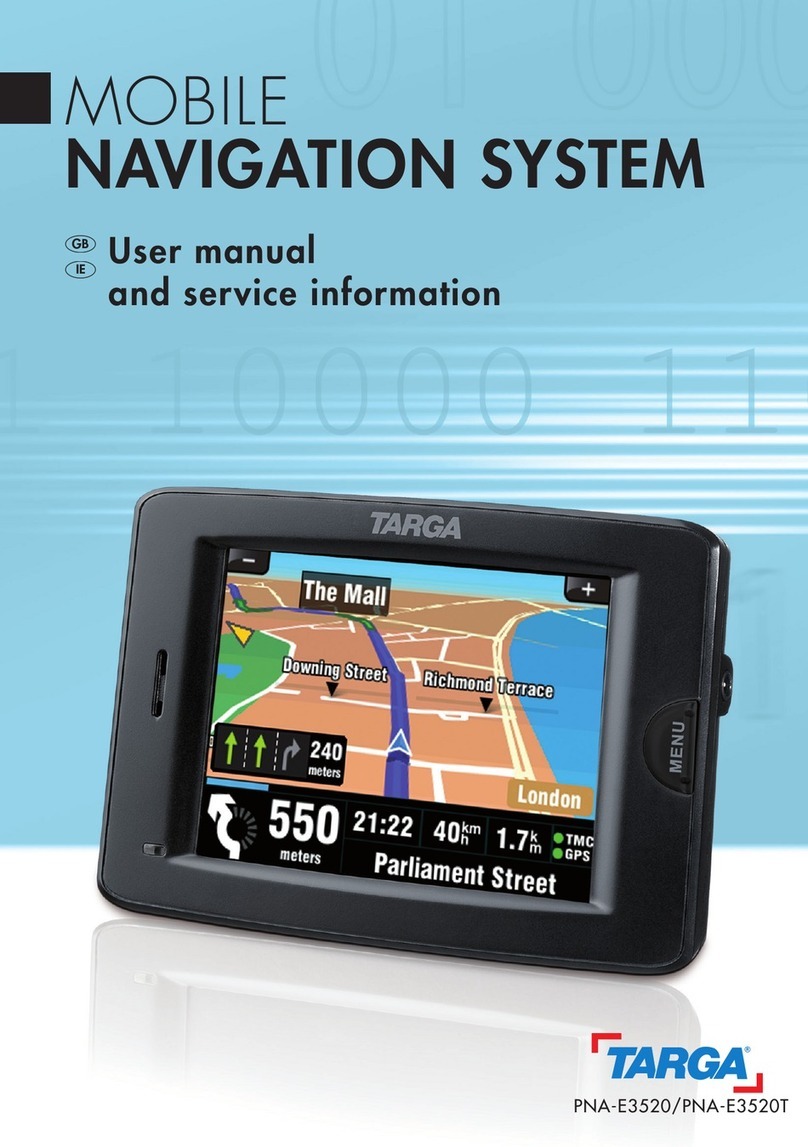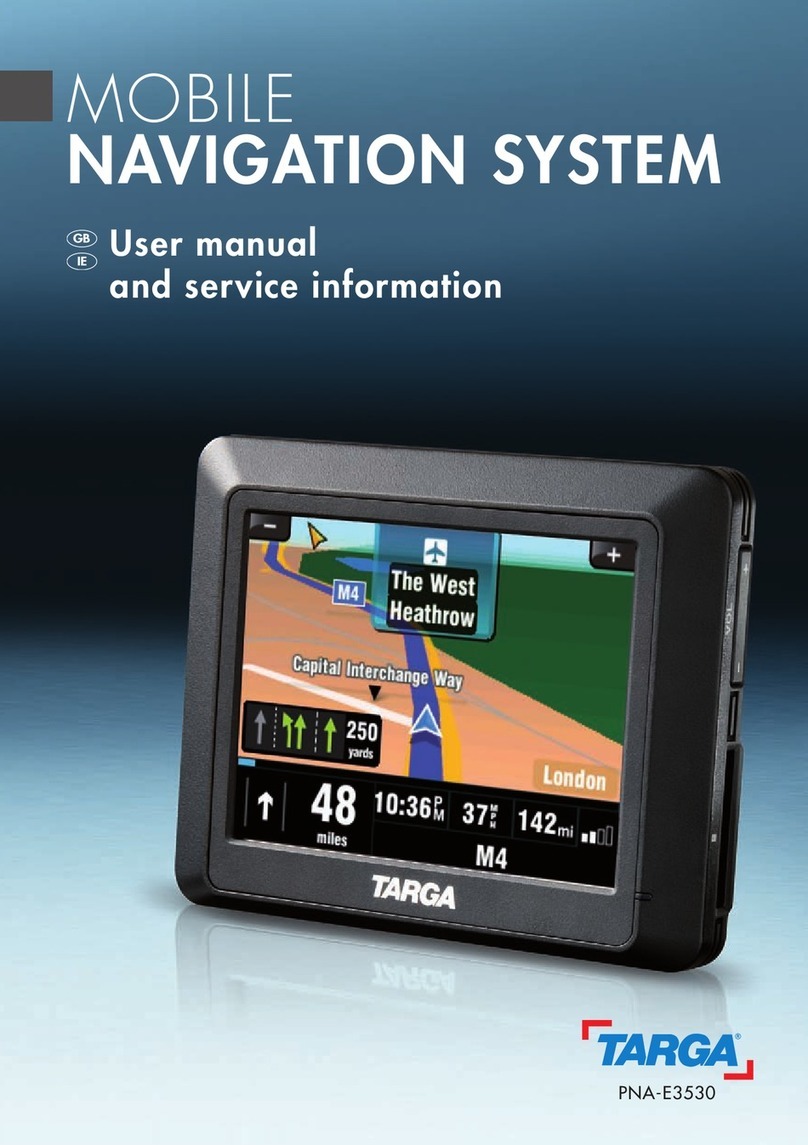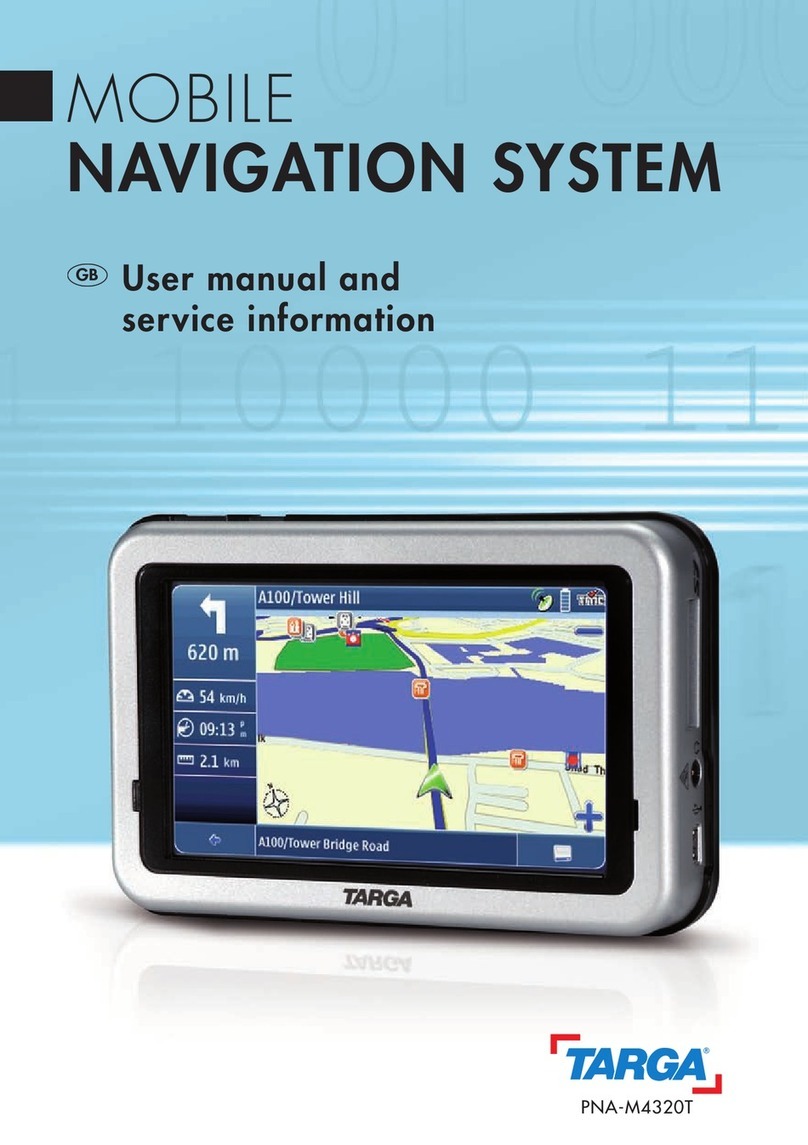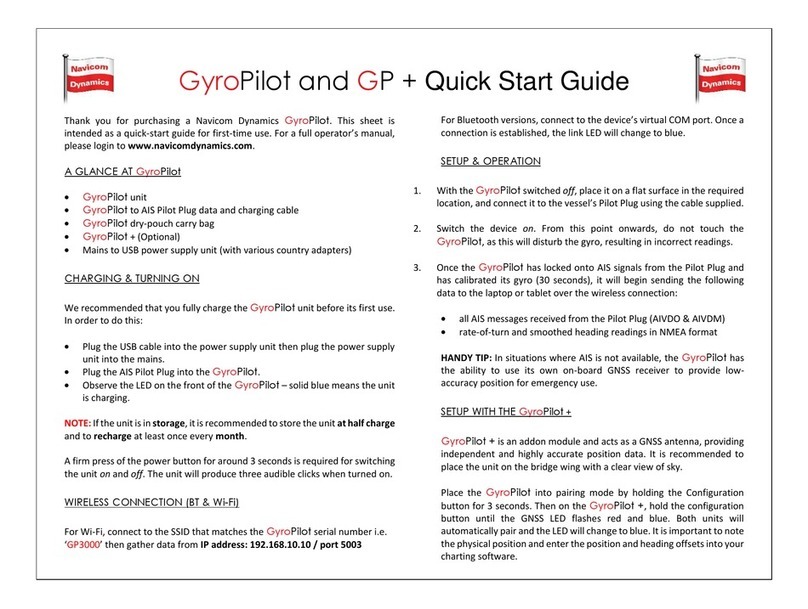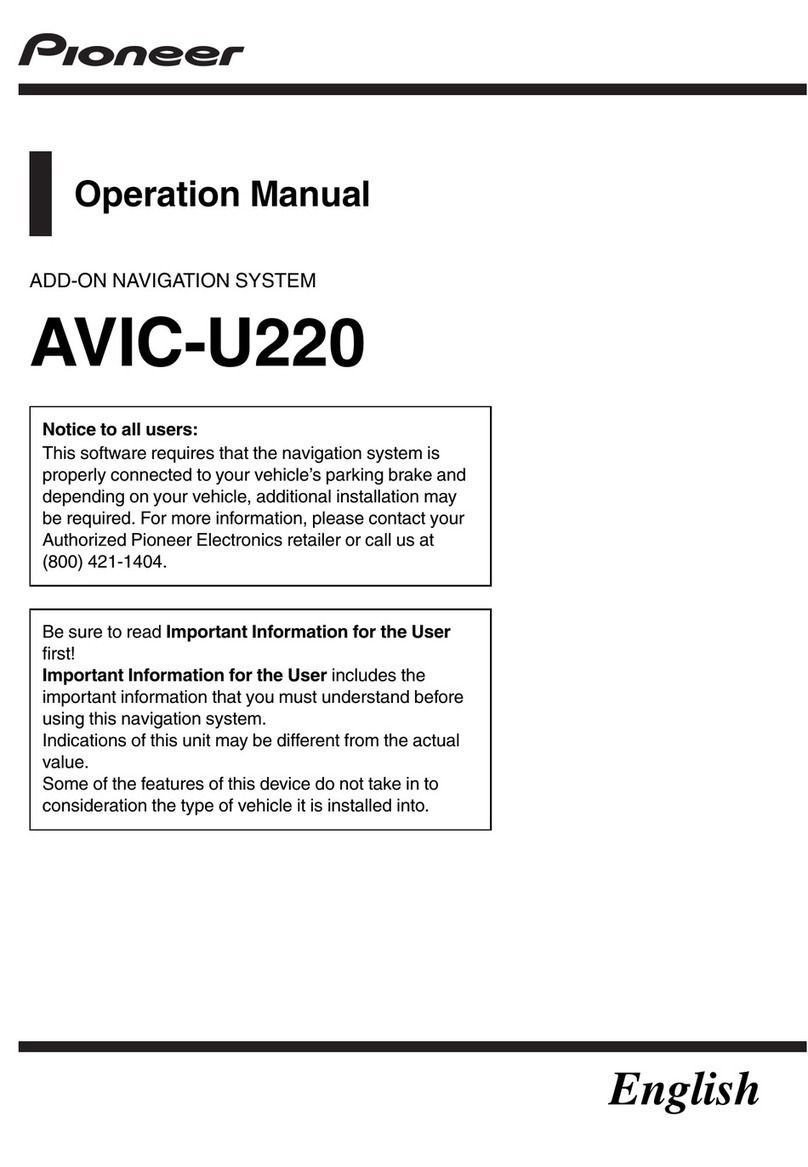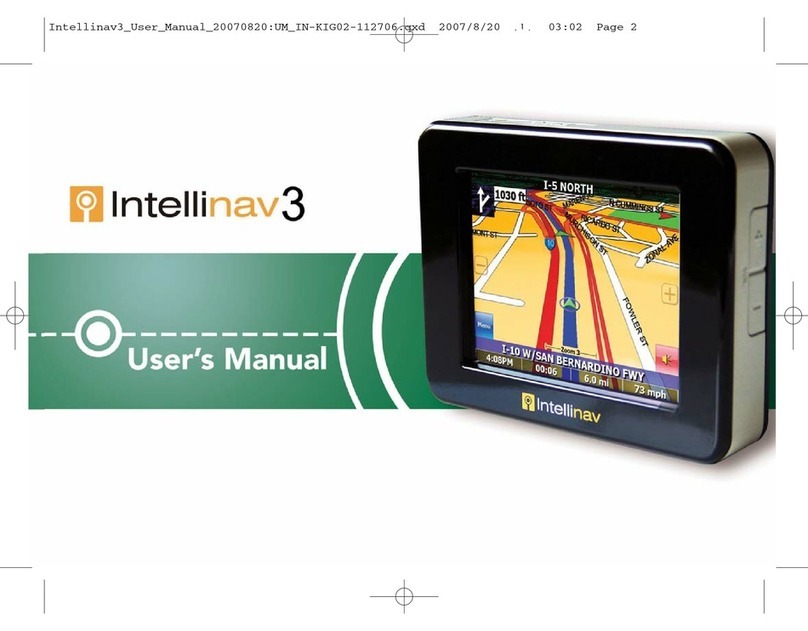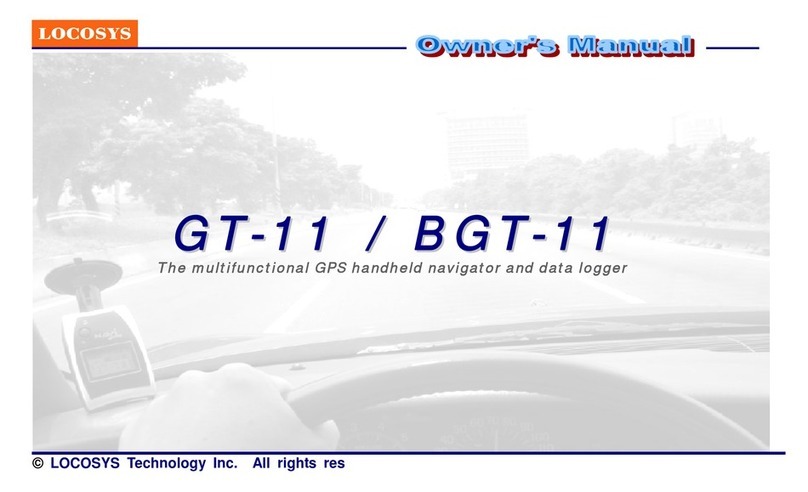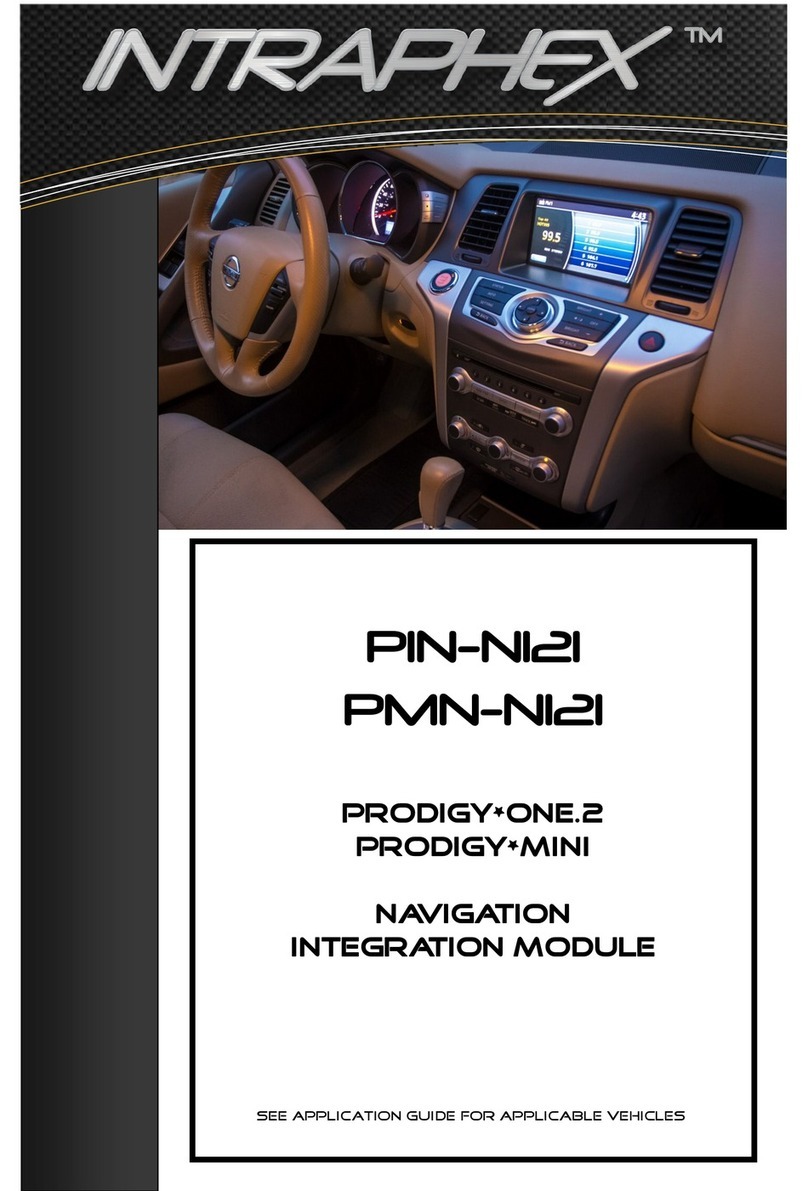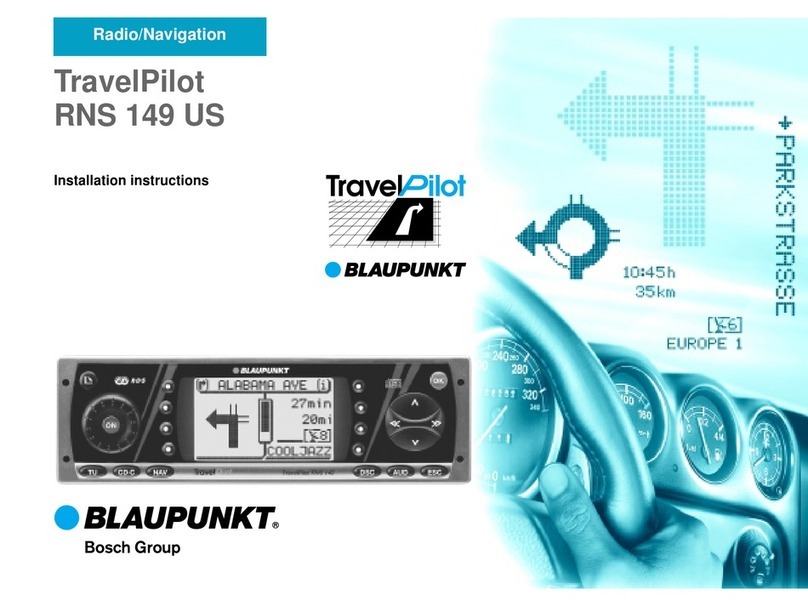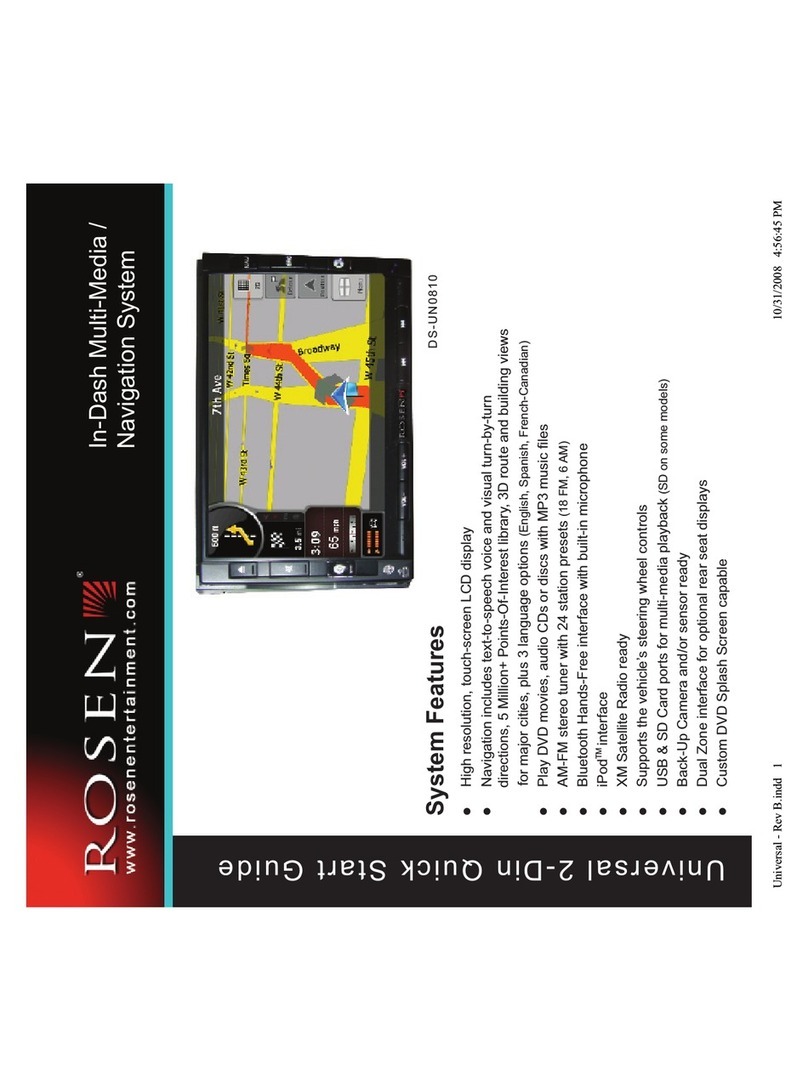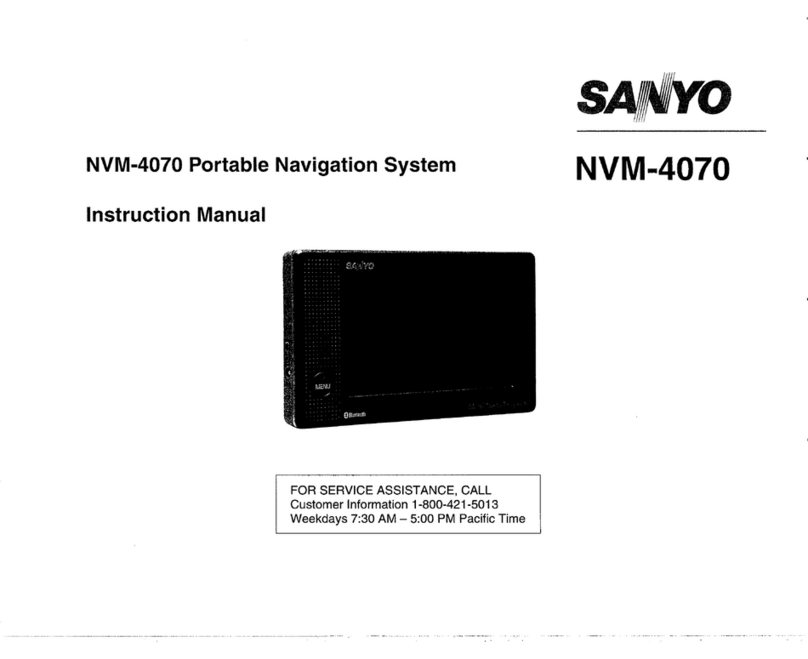Targa PNA-E3540N Instruction sheet

MOBILE NAVIGATION SYSTEM
PNA-E3540N
User manual and
service information
GB
IE

Contents
Navigation Device PNA-E3540N 1
Contents
Navigation Device
Targa PNA-E3540N
Contents
Important Safety Notice Page 6
Introduction Page 11
Navigation Page 32
Appendix Page 100

Contents
2 English
Contents
1. Important Safety Notice ..........................................6
1.1 Operating Environment .............................................................. 6
1.2 Power Supply............................................................................. 7
1.3 Rechargeable Battery ................................................................ 8
1.4 Cables........................................................................................ 8
1.5 Maintenance and Care............................................................... 8
1.6 Children...................................................................................... 9
1.7 Intended Use.............................................................................. 9
1.8 Conformity.................................................................................. 9
1.9 Disposal of Old Devices........................................................... 10
2. Introduction ...........................................................11
2.1 Package Contents.................................................................... 12
2.2 Overview .................................................................................. 14
2.3 Care ......................................................................................... 15
2.3.1 Caring for the Display.......................................................... 15
2.4 General Operation Notes ......................................................... 16
2.5 Charging the Battery ................................................................ 16
2.5.1 Recharging in the Car ......................................................... 17
2.5.2 Recharging from a Computer .............................................. 18
2.6 Memory Card ........................................................................... 19
2.6.1 Inserting the Memory Card.................................................. 19
2.6.2 Removing the Memory Card ............................................... 19
2.7 Car mount ................................................................................ 20

Contents
Navigation Device PNA-E3540N 3
Contents
2.8 Powering the Device On/Off.....................................................23
2.8.1 Daily Use .............................................................................23
2.8.2 Powering Off Completely .....................................................23
2.9 First-time Setup ........................................................................24
2.10 General Operation Notes .........................................................27
2.10.1 Input.....................................................................................27
2.10.2 Map browsing ......................................................................28
2.10.3 Adjusting the Volume...........................................................29
2.10.3.1 Muting the sound...............................................................31
2.10.3.2 Button sound .....................................................................31
3. GPS ........................................................................ 32
3.1 GPS Connection.......................................................................32
3.1.1 SiRFInstantFixIITM ................................................................32
3.2 The GPS Main Menu................................................................33
3.3 Programming a Route ..............................................................35
3.3.1 Quick Guide .........................................................................35
3.3.2 Navigation Display ...............................................................39
3.3.3 Setting Other Destinations...................................................40
3.3.4 Entering Data without GPS Reception.................................42
3.4 Planning an alternative Route ..................................................43
3.4.1 Avoiding Route Legs............................................................45
3.5 Frequently Visited Destinations................................................46
3.5.1 Favourites ............................................................................47
3.5.2 Home Address .....................................................................48
3.5.2.1 Set Home Location............................................................48
3.5.2.2 Recalling Your Home Address ..........................................49
3.5.3 History..................................................................................50
3.6 Map Options .............................................................................52
3.6.1 Angle....................................................................................52

Contents
4 English
Contents
3.6.2 Colour.................................................................................. 53
3.6.3 Backlight settings ................................................................ 53
3.6.4 Memorize Position............................................................... 54
3.6.5 Browse map ........................................................................ 55
3.6.5.1 Options for Browse map.................................................... 56
3.6.5.2 Options for the position mark ............................................ 57
3.6.5.3 Avoid... .............................................................................. 58
3.6.6 Optimising the Display......................................................... 59
3.6.6.1 Signpost Settings .............................................................. 59
3.6.6.2 Rotate display ................................................................... 60
3.6.6.3 Setup for Left-Handed Users ............................................ 61
3.6.6.4 Advanced settings............................................................. 61
3.7 Route Settings ......................................................................... 66
3.7.1 Planning preferences .......................................................... 66
3.7.2 Avoid toll roads.................................................................... 67
3.7.3 Programming Routes .......................................................... 68
3.7.3.1 Editing a Programmed route ............................................. 70
3.7.4 Show route instructions ....................................................... 72
3.7.5 Show route as images......................................................... 73
3.7.6 Show route summary .......................................................... 74
3.7.7 Show on map ...................................................................... 75
3.7.8 Cancel route ........................................................................ 76
3.7.9 Demo................................................................................... 76
3.8 POI - Points of Interest............................................................. 78
3.8.1 Adding a POI ....................................................................... 79
3.8.1.1 Creating a Custom Category............................................. 80
3.8.2 Edit POI name ..................................................................... 82
3.8.3 Delete POI........................................................................... 83
3.8.4 Deleting a Category............................................................. 85
3.8.5 Showing and hiding POIs .................................................... 86
3.8.6 Enable a POI Notification .................................................... 87

Contents
Navigation Device PNA-E3540N 5
Contents
3.9 General Settings.......................................................................89
3.9.1 Selecting a Map ...................................................................89
3.9.2 Regional settings .................................................................90
3.9.3 Setting the Guidance Voice .................................................91
3.9.4 Setting the On-Screen Keypad ............................................92
3.10 Miscellaneous Applications ......................................................94
3.10.1 World Clock .........................................................................95
3.10.2 Calculator.............................................................................95
3.10.3 Unit Convertor......................................................................95
3.10.4 Country info .........................................................................96
3.10.5 GPS Status ..........................................................................98
3.10.6 Calibrating the Display.........................................................99
4. Appendix ............................................................. 100
4.1 Troubleshooting......................................................................100
4.2 Connecting to a Computer .....................................................102
4.3 The Supplied DVD..................................................................103
4.3.1 Installing Maps...................................................................105
4.3.2 Installing Guidance Voices ................................................106
4.3.3 Support ..............................................................................108
4.4 Map material...........................................................................110
4.5 Index.......................................................................................111
4.6 Technical Specifications.........................................................114
4.7 Details of Guarantee ..............................................................115
4.8 Serial number .........................................................................117
4.9 Declaration of conformity........................................................118

Operating Environment
6 English
Important Safety Notice
1. Important Safety Notice
Before you use this device for the first time, please read the following notes in
this manual and heed all warnings, even if you are familiar with handling
electronic devices. Keep this manual safe for future reference. If you sell the
device or pass it on, it is essential you hand over this manual also.
Used icons:
This icon denotes important information for the safe operation of
the product and for the user’s safety.
This symbol denotes further information on the topic.
1.1 Operating Environment
Position the device on a stable, even surface and do not place any objects on
the device. The device is not for use in environments with a high temperature
or humidity (e.g. bathrooms), and must be kept free of dust. Operating
temperature and operating humidity: 5°C to 35°C, max. 85 % RH.
When using the navigation device in a vehicle, please install it on
the supplied car mount only and make sure that the device sits
properly on the car mount.
Install any cables in the vehicle so that neither the driver is
obstructed nor the capacity for driving the car.

Power Supply
Navigation Device PNA-E3540N 7
Important Safety Notice
Do not install the car mount (with or without the navigation device)
within the operating area of the vehicle’s airbag and install the car
mount so that the driver’s view is not obstructed..
Always make sure that:
there is free circulation of air (do not place the device on shelves, on a
thick carpet, on a bed, or anywhere that obstructs the ventilation slots, and
leave at least 10 cm clearance on all sides;
no direct heat sources (e.g. heating) can affect the device;
no direct sunlight or bright artificial light reaches the device. When
installing the device in a vehicle, make sure that it doesn’t become
overheated;
contact with sprayed and dripping water and abrasive liquids must be
avoided and the device should never be operated near water. It must
especially never be immersed (do not place any recipients containing
liquids such as beverages, vases, etc. onto or next to the device);
the device is never placed in the immediate vicinity of magnetic fields (e.g.
loudspeakers);
no fire sources (e.g. burning candles) are placed on or near the device;
no foreign bodies are introduced into the device;
the device is not subject to any great temperature changes as this may
cause moisture through condensation and short-circuit;
the device is not subject to excessive shocks and vibrations.
1.2 Power Supply
Use only the supplied car charger cable IC-MUBU-DB-G or the supplied USB
cable to avoid overheating, deformation of housing, fire, electric shock,
explosions and other dangers. Never connect the car charger cable or the
USB cable to other devices. Please note that this navigation system and the
supplied car charger are not suitable for trucks. Do not use the car charger in a
truck.

Rechargeable Battery
8 English
Important Safety Notice
1.3 Rechargeable Battery
This device uses a high-end Lithium-Polymer battery. This battery should only
be removed or replaced by an authorized service centre. Under very rare
conditions, sparks may appear at the contacts causing any explosive and/or
inflammable gases to ignite. Therefore we recommend that you do not use the
device in dangerous areas such as fuel stations and to power it off.
1.4 Cables
Always hold cables by the plug and never pull on the cable itself. Never place
the device, heavy objects or furniture on the cable and take care that the cord
does not become trapped, especially at the plug and socket. Never make
knots in the cable and do not tie it together with other cords. All cables should
be positioned so that nobody can trip over them or be obstructed by them.
Never use adapter plugs or extension cables that do not comply with the
current safety regulations in your country, and do not modify any of the cables
yourself.
1.5 Maintenance and Care
Servicing is required when this device has been damaged in any way, for
example, when the device housing is damaged, when liquid has been spilled
on the product, when objects have fallen into the product, when the product
has been exposed to rain or moisture, when the product does not work
normally or if the product has been dropped. If you notice any smoke, unusual
noise or strange smells, switch off the device immediately and pull the
corresponding charger cable from the power supply. In this case the device
should not be used further and should be inspected by authorized service
personnel. Please contact qualified personnel when servicing is needed.
Never open the housing of the device. By opening the housing you endanger
your life through risk of electric shock. Only use a clean, dry cloth for cleaning.
Never use any abrasive liquids. Do not attempt to open the housing of the
device otherwise you will void your warranty.

Children
Navigation Device PNA-E3540N 9
Important Safety Notice
1.6 Children
Electrical appliances do not belong in the hands of children! Do not allow
children to use electrical devices when not under supervision. Children may
not comprehend the presence of potential risks. Small parts can represent
choking hazards. Keep the packaging away from children too as there is
danger of suffocation.
1.7 Intended Use
This is an information technology electronics device. It may only be used for
private use, not industrial or commercial purposes. In its default configuration,
this product has not been designed for medical, lifesaving, rescue or life-
maintaining purposes. Furthermore, the device may not be used in tropical
climates. Only connection cables and external devices may be used that
comply with safety standards and the electromagnetic compatibility and
shielding quality of this device. This device fulfils all that relates to CE
Conformity, relevant norms and standards. Any modifications to the equipment
other than recommended changes by the manufacturer may lead to the result
that these directives are not met any more. The manufacturer is not liable for
any damage or interference caused by unauthorized modifications. Only use
the accessories recommended by the manufacturer. Do not use this device for
purposes other than those indicated and do not modify it in any way. Any use
other than that mentioned above does not correspond to the intended use. If
you are not using the device within the Republic of Germany, you must
observe the regulations and laws in the country of use.
1.8 Conformity
This device fully complies with the basic and other relevant
requirements of the Vehicle Directive 2004/104/EC and the EMC
Directive 2004/108/EC.
You’ll find the signed CE Declaration of Conformity on
the website www.service.targa.co.uk under
Targa Automotive/Targa PNA-E3540N/Manuals as well
as at the end of this User’s Manual.

Disposal of Old Devices
10 English
Important Safety Notice
1.9 Disposal of Old Devices
If the product is labelled with a crossed-out waste bin, it is subject to
the European Guideline 2002/96/EC. All electric and electronic
devices must be disposed of separately from household waste at
established bodies. With the proper disposal of old devices you
avoid damage to the environment and your personal health. For further
information about proper disposal, contact your local government, disposal
bodies or the shop where you bought the device.

Disposal of Old Devices
Navigation Device PNA-E3540N 11
Introduction
2. Introduction
Thank you for choosing this high-end Targa product. The navigation device
PNA-E3540N enables accurate navigation to your destination using different
configurations. The device can store multiple destinations as well as your
home address, and when traveling in unknown areas you can navigate to POIs
(points of interest) to find places according to different search criteria. You can
also program a route to your destination before starting your journey, if
necessary also using multiple waypoints.
First of all, read this manual to set up the device and then read from page 33,
to learn more about the different features of the navigation application.

Package Contents
12 English
Introduction
2.1 Package Contents
1 Navigation device PNA-E3540N
2 Adapter plate
3 Car mount
4 Car charger cable
5 USB cable
6 Stylus
7 User's manual (not shown)
8 Software DVD (not illustrated)

Package Contents
Navigation Device PNA-E3540N 13
Introduction

Overview
14 English
Introduction
2.2 Overview

Care
Navigation Device PNA-E3540N 15
Introduction
1 On/Off button
2 Charge indicator
3 Memory card slot
4 Mini-USB port
5 Display
6 Speaker
2.3 Care
2.3.1 Caring for the Display
Avoid scratching the display surface as it can be easily damaged. To operate
the device, use only the supplied stylus or your finger.
If necessary, clean the display with a damp cloth. Never use any abrasive
detergents: use water only. Take care to dry all remaining wetness in order to
avoid any drops accumulating on the display. These can generate sediments
and produce colour distortions.

General Operation Notes
16 English
Introduction
2.4 General Operation Notes
Please always bear in mind that the Road Traffic Act always has
priority over any instructions output by your navigation device.
Do not operate the device while driving.
2.5 Charging the Battery
If the capacity of the built-in battery becomes low, the following will appear in
the upper right-hand corner of the display:
Recharge the battery in your car or using a computer by means of the USB
cable. This will guarantee the uninterrupted operation of your device. As soon
as the battery is being charged, this message will disappear.
You can continue using the device while recharging it from the car cigarette
lighter or a power outlet. When recharging it from a computer the device will be
locked and cannot be operated.

Charging the Battery
Navigation Device PNA-E3540N 17
Introduction
2.5.1 Recharging in the Car
Plug the Mini-USB connector of the car charger cable [page 13, item 4]
into the receptacle [page 14, item 4] of your navigation device.
Then connect the car charger to a suitable cigarette lighter in your car.
The charging process starts automatically, and the charge indicator
[page 14, item 2] lights green. When charging is completed, the
indicator will stop lighting.
Please note that this navigation system and the supplied car
charger are not suitable for trucks. Do not use the car charger in a
truck.
In order to protect your device from any sudden voltage surges,
connect the car charger cable after you have started your car
engine.

Charging the Battery
18 English
Introduction
2.5.2 Recharging from a Computer
Plug the Mini-USB connector of the USB cable [page 13, item 4] into
the receptacle [page 14, item 4] of your navigation device.
Plug the USB connector of the cable into a USB port on your
computer. If your navigation device was in standby mode it will power
on automatically.
The charging process starts automatically, and the charge indicator
[page 14, item 2] lights green. At the same time, the computer will
establish a connection to the built-in memory of the device (see
page 102).

Memory Card
Navigation Device PNA-E3540N 19
Introduction
2.6 Memory Card
The navigation device can read SD memory cards. It will detect automatically if
a memory card has been inserted.
Make sure that the contacts of the memory card are not dirty and
do not apply any pressure on the card.
2.6.1 Inserting the Memory Card
Insert a compatible memory card with the contacts facing forward into the
memory card slot [page 14, item 3] of your navigation device. The contacts of
the card must be facing the back. Insert the card carefully until it clicks into
place.
2.6.2 Removing the Memory Card
Gently press onto the inserted memory card to unlock it. The card will protrude
a little so that you can get a hold of it and remove it.
Save any changes and
p
ower the device off by briefly pressing the
On/Off button [page 14, item.1] prior to removing the memory card
otherwise loss of data may occur.
Table of contents
Other Targa Car Navigation System manuals