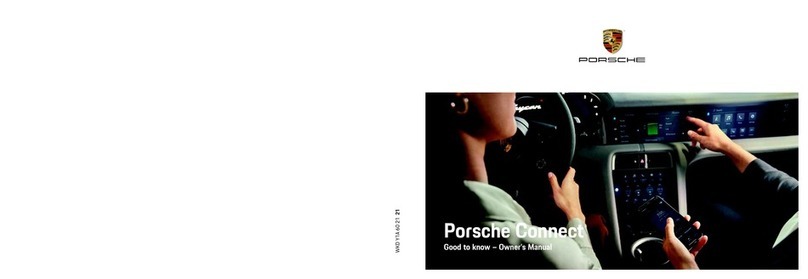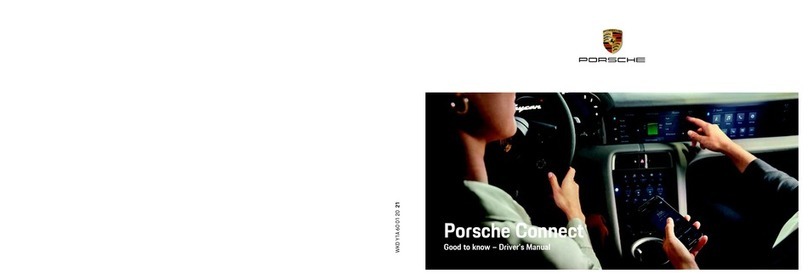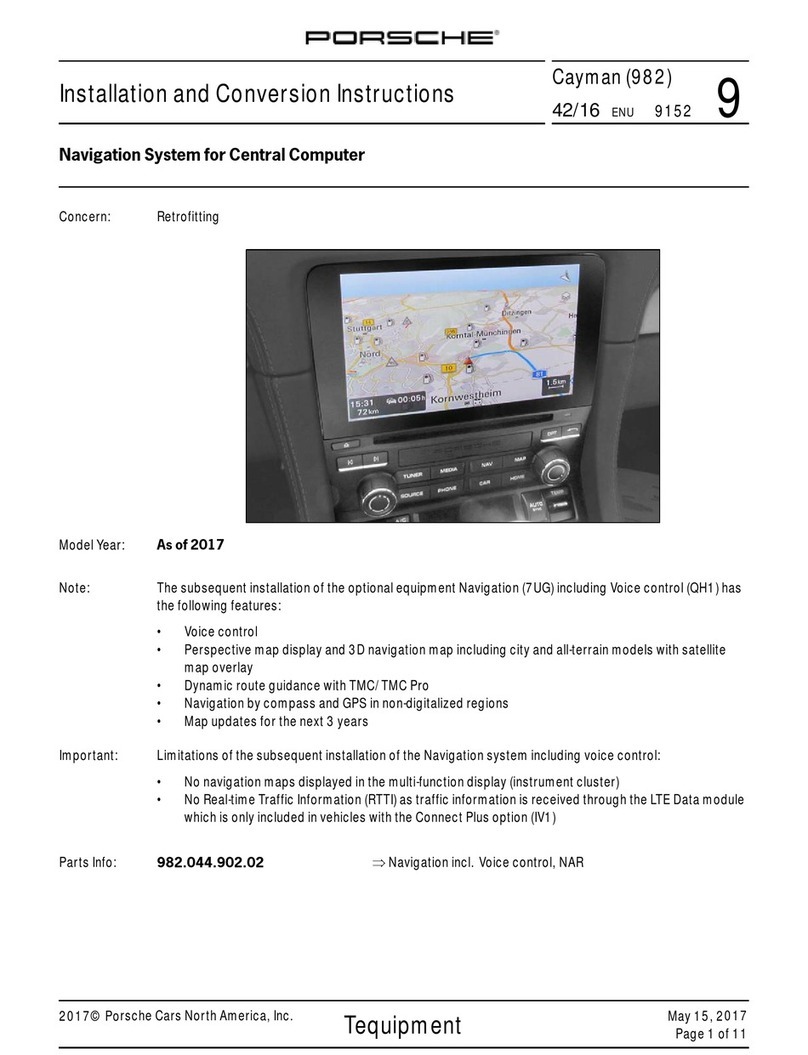Installing & using
3
Installing & using
Registration sequences and the scope of equipment
for Porsche Connect Services may vary depending
on the model, country and equipment.
Avoid distraction
If you use the PCM or other components in the ve-
hicle while driving, you are distracted from the traffic
and may not react in time to dangerous situations.
For your safety, some functions are only available
when the vehicle is stationary.
eOnly use the multi-function steering wheel, in-
fotainment system etc. while driving if the traffic
situation permits. In case of doubt, stop the ve-
hicle when it is safe to do so.
eDo not use mobile phones or other mobile devi-
ces while driving.
eAlways use hands-free equipment.
eDo not reach through the steering wheel spokes
while driving. Otherwise, you may not be able to
react in time to dangerous situations.
Registration and activation
Activating Porsche ID account
bb E-mail for registration at My Porsche has been
received.
1. Call up My Porsche via the activation link in the
e-mail to register with My Porsche.
2. Set a password and security code for your Por-
sche ID account.
Your vehicle is displayed on the start page.
3. The homepage or the app shows the 8-digit
pairing code, which you require to use Porsche
Connect Services in your vehicle.
4. For entry in the Porsche Communication
Management (PCM), send the pairing code in
My Porsche to the stored mobile number via
text message.
– or –
Make a note of the pairing code.
Information
–Step 3. takes place automatically in the back-
ground, depending on the country.
– If you have not received an e-mail for activating
your Porsche ID, please contact your Porsche
partner.
Activating services via My Porsche
Activation is required before using Porsche Connect
Services for the first time.
1. Log in to My Porsche with the Porsche ID.
(Access at the top left of the Porsche website,
depending on country.)
2. Select the Services tab.
Available services are displayed.
3. Select and activate or configure the desired
service.
Information
– In some countries, verification of customer iden-
tity is required for use of the embedded SIM card
for legal reasons. For this purpose, customer
identity must be checked by means of an identi-
fication document before activation of Porsche
Connect services. Verification is performed by a
third-party provider (IDnow) in the form of a
video call.
– For further information on activation and per-
sonal verification, please also refer to Videos &
Instructions as well as Questions & Answers on
www.porsche.com/connect.
Connecting & pairing the vehicle
Establishing a data connection via the em-
bedded SIM card (available in some countries)
bb There is no SIM card in the SIM card reader.
bb PCM phone is switched on. (SET ePorsche
Connect eActivation of voice and data
connection for the embedded phone module)
The data connection is established immediately
when the ignition is switched on.
Information
If a data connection cannot be established, check
the following:
– PCM phone is switched on.
– The vehicle is in an area with sufficient network
reception (not a coverage blackspot).
– Private mode is deactivated.
eRestart the PCM if necessary.