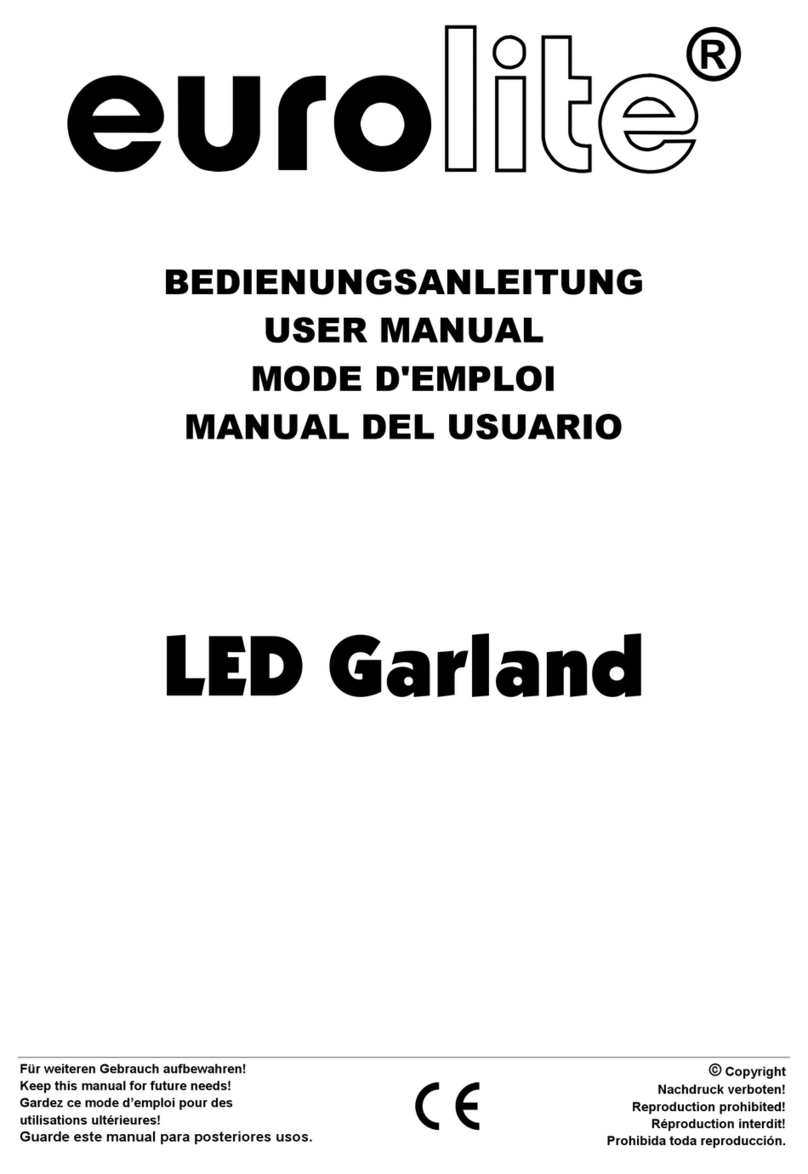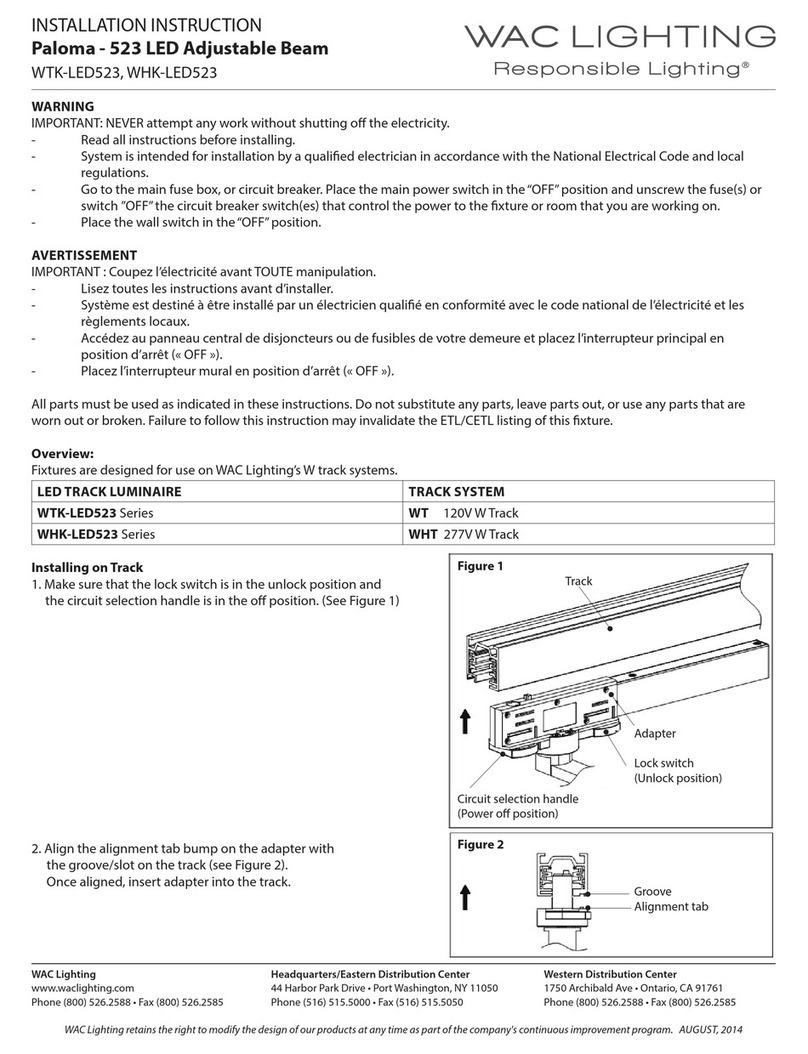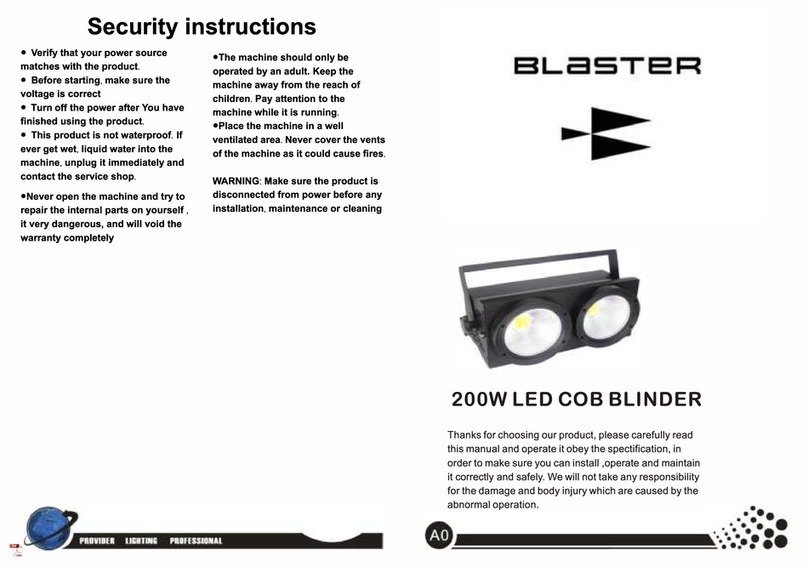Tarm 5 User manual

Manual / Bedienungsanleitung /
Mode d´emploi
tarm Series
tarm 5 | tarm 12 | tarm 18
tarm G8 | tarm G10 OPSL
tarm G20 OPSL | tarm RGB HD
tarm RYGB 34 | tarm RYGB 35
Please spend a few minutes to read this manual fully
before operating this laser!
Bitte lesen Sie diese Bedienungsanleitung sorgfältig
vor Inbetriebnahme dieses Showlasersystems!
Avant d’utiliser cet appareil pour la première fois
nous vous recommandons de lire cette notice d’utilisation!
02/2020
English
Deutsch
Français

Manual: tarm Series
page 2 / 67
Network Control:
For network control (connecting the device
to a Computer) please have a look at chapter
9 „Operation Modes“ -> 4. „Network operation“
Netzwerkbetrieb:
Informationen zum Netzwerkbetrieb (Verbin-
dung mit dem Computer) nden Sie unter:
Kapitel 9 „Betriebsmodi“ -> 4. „Netzwerkbetrieb“
Contrôle du réseau :
Pour le contrôle du réseau (connexion du péri-
phérique à un ordinateur), veuillez consulter
chapitre 9 „Modes d’opérations“ -> 4. „Contrôle
via réseau“

Manual: tarm Series
page 3 / 67
Rechtlicher Hinweis:
Die Firma Laserworld (Switzerland) AG behält sich das Recht vor, Änderungen an ihren Pro-
dukten vorzunehmen, die der technischen Weiterentwicklung dienen. Diese Änderungen
werden nicht notwendigerweise in jedem Einzelfall dokumentiert.
Diese Betriebsanleitung und die darin enthaltenen Informationen wurden mit der gebotenen
Sorgfalt zusammengestellt. Die Firma Laserworld (Switzerland) AG übernimmt jedoch keine
Gewähr für Druckfehler, andere Fehler oder daraus entstehende Schäden.
Die in dieser Bedienungsanleitung genannten Marken und Produktnamen sind Warenzeichen
oder eingetragene Warenzeichen der jeweiligen Titelhalter.
Achtung: Bei diesem Gerät handelt es sich um ein Showlasergerät für den gewerblichen Ein-
satz. Dieses Gerät ist kein Laserpointer, nicht für Zeigezwecke geeignet und darf auch nicht
dafür verwendet werden.
Legal notice:
Thank you for purchasing this Laserworld product. Due to continual product developments
and technical improvements, Laserworld (Switzerland) AG reserves the right to make modi-
cations to its products.
This manual and its content have been made with due care but Laserworld (Switzerland) AG
cannot however, take any responsibility for any errors, omissions or any resulting damages
forthwith.
The brands and product names mentioned in this manual are trade marks or registered trade
marks of their respective owners.
Attention: This device is a show laser device for commercial use. This device is not a laser poin-
ter, not suitable for pointing purposes and must not be used as a laser pointer.
Information juridique :
L’entreprise Laserworld (Switzerland) AG se réserve le droit d’eectuer des modications con-
cernant leurs produits et ainsi de répondre au développement technique. Ces modications
ne seront pas nécessairement annoncées en tout cas spécique. Ce mode d’emploi et les in-
formations contenues dedans ont été établis avec le soin minutieux qui s’impose dans ce cas.
Laserworld (Switzerland) AG ne pourra pas être tenue responsable pour d’éventuelles erreurs
d’impression ou dommages en résultants.
En cas de doutes, veuillez toujours contacter Laserworld (Switzerland) AG . Les noms de
marques et de produits utilisés dans ce mode d’emploi sont des marques de fabrique ou des
marques déposées.
L’utilisation est réservée à un usage professionnel selon décret n°2007-665 du 2 mai
2007 relatif à la sécurité des appareils à laser sortant!
Article 4 bis :
« Les usages spéciques autorisés pour les appareils à laser sortant d’une classe supérieure à 2
sont les usages professionnels suivants : (…)
9° Spectacle et achage :
Toutes les applications de trajectoire, de visualisation, de projection ou de reproduction
d’images en deux ou trois dimensions. »
Attention : Cet appareil est un projecteur laser destiné à un usage commercial. Cet appareil
n‘est pas un pointeur laser, il ne convient pas pour le pointage et ne doit pas être utilisé à cette
n.

Manual: tarm Series
page 4 / 67
Content:
1. Product and package contents
2. Preliminary warning notices
3. Initial operations, safety instructions
4. Working on the device
5. Service notes
6. Warnings and other notices on the device
7. Device connections
8. General Operation
9. Operation Modes
10. FB4 Version
Final statement
Technical data sheet
Laser specications

Manual: tarm Series
page 5 / 67
1. Product and package contents
Please check if all listed parts are included and undamaged. Included in delivery:
1 x laser projector 1 x key (for key switch) 1 x interlock connector
1 x power cable 1 x manual
3. Initial operations, safety instructions
1. Make sure to use correct voltage; see in-
formation on device & in this manual.
2. Make sure that the device is not connec-
ted to mains during installation.
3. Installation has to be done by technical
experienced and qualied persons ac-
cording to safety regulations of the res-
pective country.
4. Always ensure that maximum permissib-
le exposure (MPE) is not exceeded in are-
as accessible to the public or members of
sta.
5. In some countries an additional ins-
pection by technical control institutes
could be necessary.
6. The power supply should be easily acces-
sible.
7. When installing the laser mount it with
a minimum distance of 15 cm from walls
and objects.
8. For safe setup e.g. on walls or ceilings
please use a safety cord. The safety cord
should be able to withstand tenfold the
weight of the device. Please follow the
accident prevention regulations of pro-
fessional associations and/or comparable
regulations for accident prevention.
9. If the device has been exposed to great
temperature changes, do not switch it
on immediately.
10. Never use dimmer, RC or other electroni-
cally switched sockets. Whenever possib-
le, do not use the laser projector together
with large appliances (especially fog ma-
chines) on the same mains!
2. Preliminary warning notices
1. Please use this device only according to these operating instructions.
2. Do not use the device if there are any visible damages on housing, connector panels,
power cords.
3. Never look directly into the light source of a laser projector. Danger of damage to the
eyes or even blindness in extreme circumstances!
4. This device must not be permanently connected to mains. Disconnect it from mains to
switch it o if not in use.
5. Do not operate the device at high humidity, in the rain or in dusty environments.
6. Protect device against dripping or splashing water. Do not place any liquid lled
containers near to this device.
Any warranty claims are void if the warranty label is removed or tampered
with in any way.

Manual: tarm Series
page 6 / 67
11. Ensure sucient ventilation and do not
place the device on any warm or heat ra-
diating surface. Especially the ventilati-
on openings must not be covered!
12. Ensure that device does not get over-
heated. Make sure that the device is not
exposed to spotlights (especially moving
heads). Heat of spotlights could overheat
laser in a little while and leads to a degra-
dation of performance.
4. Working on the device
1. This product has no user serviceable parts inside and should only
be maintained and serviced by a qualied engineer.
2. Be sure that the mains plug is not connected to the power
supply while installing the device.
3. Take o all reecting things like rings, watches etc. befo-
re starting to work with or at the projector.
4. Only use non-reecting tools to work on device.
5. Wear protective clothing (like goggles, gloves etc.) according to laser power and
wavelength of the laser.
5. Service notes
• Moisture and heat can reduce lifetime of
the laser system dramatically and expires
any warranty claim.
• Quick on/o switching of this device will
reduce durability of the laser diode dra-
matically.
• Avoid sharp knocks and shocks to this
device and ensure sucient protection
during transportation. Look after your La-
serworld product.
• To increase durability of your laser,
protect device against overheating:
-Always ensure sucient ventilation.
-Do not face spotlights (especially mo-
ving heads) to the device.
-Check temperature after approx. 30
minutes with each new installation.
If necessary install the projector at a
place with dierent temperature.
-Keep the device dry. Protect it from
moisture, rain and damp.
-Switch o device when it is not nee-
ded. Diodes are switched on and can
wear out even if there is no visible la-
ser output.
• Please ensure the fans and heatsinks are
clear from dust and debris otherwise the
risk of overheating may occur. If the unit
and airways appear to be blocked then
please contact a qualied service engi-
neer to maintain and service the product.
•Removal of the warranty label as well
as damages to the device caused by
improper handling, neglect of the sa-
fety instructions and service notes will
void the warranty.

Manual: tarm Series
page 7 / 67
6. Warnings and other notices on the device
Laser radiation!
Avoid exposure
to beam.
Laser class 4
Caution of
radiation if cover
is removed Power supply
& consumption
Model type
Wavelength
Output power
Production
year
Please read manual before operation
Use in enclosed spaces only!
7. Device connections
Laser aperture
Beam block
Emission LED

Manual: tarm Series
page 8 / 67
Version: ShowNET inside
ILDA in
DMX in
DMX out
Version: FB4 (see Chapter 10)
RJ45 for LAN connection to
computer with Pangolin Software
RJ45 for Interlock
RJ45 for
Interlock
in / through
Key switch
DMX out
ILDA out
Mains
connection
in / out
ILDA inLAN (RJ45)
ShowNET
(Chapter 9)
DIP switches
Trim pots
for color
adjusting
DMX in
Scan safety X/Y inversion
buttons
ILDA through
Mains connection
Key switch

Manual: tarm Series
page 9 / 67
8. General Operation
1. Power
Connect the power cord to the device and to the mains. Make sure that your device is pro-
vided with the correct voltage. Wrong voltage could lead to irreparable damages. Please
nd the correct voltage data in the synoptical table at the end of this manual. Make sure
that the device is not directed to people or inammable objects during installation. To
start the device, connect the interlock bridge and switch the device on. The “Emission
- Laser on“ LED at the front side of the device begins to light up when the device is
ready for use.
2. Key Switch
There is a key switch at the back of the laser system. Please plug the key to the switch and
turn it on. The laser device only runs when the key is inserted and switched on. Prevent
misuse! Unplug the key when the laser is unattended to prevent misuse of the sys-
tem.
3. Safety Presets
This device has an integrated Scan Safety (SFS). Is the Scan Safety active (on), single be-
ams are prevented. If the Scan Safety is switched o, it is possible to create full power
single beams - be careful!
Operating the laser system with disabled SFS may not be allowed in some countries.
Always ensure that maximum permissible exposure (MPE) is not exceeded in areas
accessible to the public or members of sta.
4. X / Y Inversion
Use the X, Y, and/or X/Y buttons to invert the beams resp. patterns on the x-axis and/or
y-axis.
5. Colors
Use the‚red‘,‚green‘ and‚blue‘ knobs to control the intensity per output color channel.
6. Modes / Functions
The dierent operation modes can be selected with using the DIP switches at the back of
the device. Any change of the operation mode requires a restart of the device (dis-
connect power and reconnect it again). Do not change any DIP switch settings during
operation. Random and dangerous laser output can occur!
7. Turn device o
To turn o the device, turn the key to ‚OFF‘ and disconnect the power cable from the
mains.

Manual: tarm Series
page 10 / 67
9. Operation Modes (connected via LAN ShowNet interface)
(Firmware version: 20190520x - Admin tool: v1.33)
This laser system can be operated in many dierent operation modes. It is possible to di-
rectly control the laser system via computer and laser show software as well as to trigger
eects stored to the internal SD card via DMX/ArtNet consoles or in stand-alone mode.
It is also possible to use the laser system as receiver for ILDA streaming signals from
external ShowNET interfaces.
1. Download admin tool
For testing the show laser system and for other purposes, like uploading ILDA les to the
integrated SD card, download the admin tool here:
https://www.laserworld.com/shownet_mainboard
Open the „ShowNET-Admin_Tool.exe“ whenever this manual refers to the admin
tool.
IMPORTANT: It‘s not possible to access the admin tool, when you are accessing the laser
system via software (Showeditor, Showcontroller, etc.). When opening the admin tool
while accessing the laser system in a non-direct-control operation mode, the admin tool
asks to press on a button to switch to network mode for manual control.
2. Direct computer control
a) ILDA control with external DAC interface
The laser system can be controlled via ILDA control signal. There are an ILDA-in (ILDA
input) and an ILDA-thropugh connector at the back side of the device. Connect the laser
system to the control interface (DAC) by using an ILDA cable. Do not connect the laser
to the standard parallel port at the computer, but always use an appropriate ILDA inter-
face. After that the laser can becontrolled by a show laser control software. Use the ILDA-
through connector to daisy-chain the ILDA signal to another laser system.
As this laser system has an integrated DAC interface as mainboard (ShowNET) it is pos-
sible to directly control the laser via LAN without the need of ILDA cables or an external
DAC interface.
b) Direct operation via laser show software, with LAN connection
(1) SHOWEDITOR - free laser show software
This laser system comes with an integrated network interface. The Showeditor laser soft-
ware is included with this ShowNET mainboard for free. It is a full feature laser control
software with LIVE and Timeline control mode and many free laser shows included in
delivery.
Use standard ethernet cable (RJ45 standard) to connect the LAN port of the show laser
system to the computer. Standard network switches can be used to connect multiple
laser systems at once.
The software can be downloaded for free on:
https://www.showeditor.com
After downloading and installing the software, open the .exe le on the computer and
use the software to operate the show laser system.

Manual: tarm Series
page 11 / 67
Details on installation and use of the software please nd on the aforementioned web-
site.
(2) SHOWCONTROLLER - professional laser show and multimedia control software
suite
The integrated ShowNET mainboard fully supports the direct control of the laser via
Showcontroller as well. Showcontroller is a mightly software tool with many professional
features. It is very intuitive and thus easy to get started with, too.
The Software and a Demo Version can be downloaded on:
https://www.showcontroller.com
A license can be obtained from where this laser has been purchased.
3. Trigger ILDA les on the internal SD card and own eects
This laser system has an integrated memory (SD card) that can hold ILDA les with laser
frames and animations that can be triggered in dierent ways. It is possible to just use the
standard les that come with delivery or change the les to new, custom ones.
a) Upload own ILDA les to the integrated SD card
Besides the possibility to just upload *.ild les to the SD card with a standard card reader,
it is also possible to remotely load ILDA les to the integrated SD card via LAN without
having to open the device and extract the SD card from the mainboard.
To change the ILDA les, open the admin tool and select the tab‚SD Card‘ as shown in the
picture below:
Select the folder with the ILDA les on the local hard drive by clicking on the button with
the three points on it:
IMPORTANT: Custom laser les have to be stored in *.ild format and must be named with
a number from‚000.ild‘ to‚255.ild‘. Each number represents a DMX value on the respective
fader.
To upload *.ild les greater than 6 MB, please use an external card reader. Otherwise the
import may cause problems.
Select the *.ild les to be uploaded from the computer (left side) to the integrated SD
card memory (right side).

Manual: tarm Series
page 12 / 67
Click on the button with the two arrows to the right to upload the *.ild les to the integ-
rated SD card. The les are copied and saved now.
Be aware that, due to the optimized data structure on the mainboard, the upload of
ILDA les can take a while! (several minutes!)
IMPORTANT: It is not possible to upload any other data than *.ild les to the SD card!
If you wanto to change the microSD card inside the housing, please contact the Laser-
world Service Department.
Due to the huge number of available micro SD cards in the market, it cannot be guaran-
teed that all cards are compatible with the laser systems mainboard. The use of standard
sized (max. 2GB) SD cards instead of high capacity SDHC or XDHC cards is recommended.
It is also possible to copy the existing *.ild les on the SD card to the computer by selec-
ting the les on the right side. Then click on the button with the two arrows to the left.
With the button‚invert selection‘ it is possible to select all les with just one click.
The button with the exclamation mark formats the SD card and thus deletes all exisiting
les.
To delete single les, select the very *.ild le and then click on the button with the ‚X‘ on
it (next to the one with the exklamation mark).
In case they got deleted by accident, the standard les can be downloaded on
https://www.laser-interface.com
b) Stand-Alone Mode / Automatic Mode / Playback Mode
Dip switch setting
switch 12345678910
On (1) / O (0) 0 0 0 0 0 1 0 1 0 0
In stand-alone mode the ILDA les on the integrated SD card are triggered automatically.
This setting is especially suitable for demo purposes or for xed laser installations.
The stand alone mode allows for additional advanced features: As standard, the stand
alone mode cycles through the ILDA les on the SD cards and plays the consecutively
and in a general loop.

Manual: tarm Series
page 13 / 67
If DIP switch 4 is activated too, the stand alone mode only plays one specic ILDA le and
just loops this le.
switch 12345678910
On (1) / O (0) 0 0 0 1 0 1 0 1 0 0
Dip switch 1 can be used to step to the next le (just switch DIP switch 1 to on, then to
o again)
Dip switch 2 can be used to step to the previous le (just switch DIP switch 2 to on, then
to o again)
c) Demo Mode / Automatic Animation
switch 12345678910
On (1) / O (0) 0 0 0 0 1 0 0 0 1 0
In demo mode the ILDA les on the integrated SD card are triggered automatically. The
ILDA les are not only played back like in the stand alone mode, but they are also auto-
matically animated by ShowNET‘s internal intelligence. This creates dynamic animations,
even if only static frames are on the SD card.
This setting is especially suitable for demo purposes.
d) Master-Slave-Mode: Demo Mode
MASTER Unit:
switch 12345678910
On (1) / O (0) 0 0 0 0 0 1 0 0 1 0
SLAVE units:
switch 12345678910
On (1) / O (0) 0 0 0 0 0 1 1 1 0 0
To have the same eects show on all connected units, it is required to have the same
pattern sets on all SD cards inside the units.
e) ArtNet Operation
IMPORTANT: ArtNet operation requires the show laser system to be connected in a DHCP
environment (router with integrated switch is recommended). The address handling
must be managed through DHCP. For questions on DHCP, please refer to 4.1. DHCP Mode.
Only ShowNET interfaces and the ArtNet controller must be used in the same network.
Avoid using other network devices in the same network.
Use the dip switches to assign a certain address like in DMX mode:
switch 1 2 3 4 5 6 7 8 9 10
Binary DMX
channel oset
1 2 4 8 16 32 64 128 256 Switch 10 has to be ON (up)
for ArtNet operation

Manual: tarm Series
page 14 / 67
To activate ArtNet trigger, open the admin tool and navigate to the tab ‚Settings‘. Then
change the ‚Data source for internal DMX eects‘ to‚ArtNet input‘ as seen in the picture
below:
Click on ‚Store Data‘ to save the changes. Click on ‚OK‘ twice and wait until another win-
dow opens that asks to restart the ILDA interface. To do so, switch the laser system o
and on again.
See the details on DMX Mode below for more information:
f) DMX Modes
switch 1 2 3 4 5 6 7 8 9 10
Binary DMX
channel oset
1 2 4 8 16 32 64 128 256 Switch 10 has to be ON (up)
for DMX mode
There are two DMX / ArtNet conguration modes:
(1) DJ Mode & (2) Professional Mode.
The DJ mode is more basic and comes with some pre-congured automations. It is sui-
table for most users.
The Professional mode comes with some advanced features and requires deper know-
ledge of DMX / ArtNet to be handled properly.
DJ mode is the standard option. To use the Professional mode, open the admin tool and
navigate to the tab‚Settings‘.
Change the option.
Click on‚Store Data‘ to save your changes. Click on‚OK‘ twice and wait until another win-
dow opens that asks to restart the ILDA interface. To do so, switch the laser system o
and on again.

Manual: tarm Series
page 15 / 67
(1) DJ Mode
To get laser output, DMX channel 1 needs to have a value greater than 0 (recommended
64 to 192)
Channel Mode Value Function
1 Intensity DJ 0 Laser o
1 - 255 Increase intensity (full intensity = 255)
2 Pattern selection DJ 0 Blackout (000.ild must not exist)
1 - 255 Display patterns from SD card:
1 = 001.ild
2 = 002.ild
... and so on
If no pattern is assigned to a number = blackout
3 Pattern speed
(Framerate)
DJ 0 - 15 Standard speed: 50 fps
16 - 255 Increasing speed from 0 fps to 100 fps
4 Size DJ 0 - 127 Decreasing size X + Y-axis
128 - 191 Decreasing size X-axis
192 - 255 Decreasing size Y-axis
5 Automatic size DJ 0 - 63 Full size
64 - 127 Changing size automatically X + Y-axis
(increasing speed)
128 - 191 Changing size automatically X-axis
(increasing speed)
192 - 255 Changing size automatically Y-axis
(increasing speed)
6 Rotate DJ 0 - 192 Manual rotation
193 - 224 Automatic rotation anti-clockwise
(increasing speed)
225 - 255 Automatic rotation clockwise
(increasing speed)
7 Position X-axis coarse DJ 0 - 255 0 = center
8 Position X-axis ne DJ 0 - 255
9 Position Y-axis coarse DJ 0 - 255 0 = center
10 Position Y-axis ne DJ 0 - 255
11 Color eects DJ 0 - 15 Show pattern in original colors
16 - 79 Show pattern in dierent colors (monochrome)
80 - 143 Re-color eects:
Original colors are replaced by new colors
144 - 255 Automatic change of re-color eects
(increasing speed)

Manual: tarm Series
page 16 / 67
Channel Mode Value Function
12 Color eects
extended
DJ 0 - 127 Smooth color fade eect to the re-color eect
Value of channel 11 must be >15!
128 - 192 Blocking color eect to the re-color eect
Value of channel 11 must be >15!
193 - 255 Automatic change of color fade eects
(increasing speed)
13 Strobe DJ 0 - 15 None
16 - 255 Increasing strobe eect
14 Operation mode DJ 0 - 19 DMX
20 - 83 Automatic position X & Y-axis
84 - 147 Automatic position X-axis
148 - 211 Automatic position Y-axis
212 - 233 Demonstration mode
234 - 255 Sound-to-light
15 Scan speed DJ 0 - 31 Default
32 - 255 Increasing scan speed (from 5 kpps to 30 kpps)
ATTENTION: Make sure not to overload the
scanners! If you‘re unsure about the maximum
scan speed, stay with the default setting!
16 Safety zone size DJ 0 - 63 Size of horizontal safety zone
Safety zone is the bottom side
64 - 127 Size of horizontal safety zone
Safety zone is the upper side
128 - 191 Size of vertical safety zone
Safety zone is the left side
192 - 255 Size of the vertical safety zone
Safety zone is the right side
17 Safety zone intensity DJ 0 No reduction
1 - 128 Decrease brightness up to half brightness
129 - 255 Decrease brightness up to blackout
18 Blanking DJ 0 - 192 Manual select how much of the laser pattern
shall be blanked
193 - 255 Automatic blanking (increasing speed)
19 Blankshift DJ 0 - 192 Manual select the pattern part the blanking of
channel 18 shall be applied to
193 - 255 Automatic blank shift (increasing speed)

Manual: tarm Series
page 17 / 67
(2) Professional Mode
Channel Mode Value Function
1 Intensity Prof. 0 Laser o
1 - 255 Increase intensity (full intensity = 255)
2 Pattern selection Prof. 0 Blackout (000.ild must not exist)
1 - 255 Display patterns from SD card:
1 = 001.ild
2 = 002.ild
... and so on
If no pattern is assigned to a number = blackout
3 Pattern speed
(Framerate)
Prof. 128 Standard speed 50 fps
0 - 127 Increasing speed from 0 fps tp 50 fps
129 - 255 Increasing speed from 50 fps to 100 fps
4 Position X-axis coarse Prof. 0 - 255 From left (0) to right (255); center = 128
5 Position X-axis ne Prof. 0 - 255
6 Position Y-axis coarse Prof. 0 - 255 From bottom (0) to top (255); center = 128
7 Position Y-axis ne Prof. 0 - 255
8 Rotation coarse Prof. 0 - 255 Rotate; 0° = 128
9 Rotation ne Prof. 0 - 255
10 Size X-axis Prof. 0 - 255 From maximum (0) to minimum (255)
11 Size Y-axis Prof. 0 - 255 From maximum (0) to minimum (255)
12 Inversion Prof. 0 - 63 None
64 - 127 Invert X-axis
128 - 191 Invert Y-axis
192 - 255 Invert X + Y-axis
13 Color Selection Prof. 0 - 15 Original pattern colors
16 - 207 Color selection from red (16) through yellow
(48), green (80), cyan (112) and blue (144) up to
purple (176) with color mixtures in between.
208 - 223 White with half intensity for each color channel
224 - 239 White with full intensity for each color channel
240 - 255 Enables channels 14 -16 to select a specic hue
14 Red Prof. 0 - 255 Increase intensity red
Only active if the value of channel 13 is 240 - 255
15 Green Prof. 0 - 255 Increase intensity green
Only active if the value of channel 13 is 240 - 255
16 Blue Prof. 0 - 255 Increase intensity blue
Only active if the value of channel 13 is 240 - 255

Manual: tarm Series
page 18 / 67
Channel Mode Value Function
17 Strobe Prof. 0 - 15 None
16 - 255 Increasing strobe eect
18 Scan speed Prof. 0 - 15 Default
16 - 255 Increasing scan speed (from 5 kpps to 40 kpps)
19 Safety zone size Prof. 0 - 63 Size of horizontal safety zone
Safety zone is the bottom side
64 - 127 Size of horizontal safety zone
Safety zone is the upper side
128 - 191 Size of vertical safety zone
Safety zone is the left side
192 - 255 Size of vertical safety zone
Safety zone is the right side
20 Safety zone intensity Prof. 0 - 255 From max intensity (0) to no intensity (255)
21 Color balancing red
(for white balance)
Prof. 0 - 255 From max intensity (0) to no intensity (255)
Master to channel 14!
22 Color balancing
green (for white balance)
Prof. 0 - 255 From max intensity (0) to no intensity (255)
Master to channel 15!
23 Color balancing blue
(for white balance)
Prof. 0 - 255 From max intensity (0) to no intensity (255)
Master to channel 16!
IMPORTANT: Channels 24 - 34 are reserved for future features and must not be assigned
Important Note:
Operate scanners/galvos only at appropriate speed according to the res-
pective scan angle. Too high scan speed will damage the scanning system.

Manual: tarm Series
page 19 / 67
4. Network Operation
Important:
Only ShowNET interfaces and potentially an ArtNet controller must be used in the same net-
work. Avoid using other network devices in the same network.
Avoiding connectivity issues, Troubleshooting:
- Make sure that no rewall is blocking the network trac between the computer and the
show laser device. The rewall has to be congured to grant network access to the laser
show software.
- If the network connection does not work, try to temporarily disable the rewall. If this
helps, create a matching rule and re-activate the rewall.
- Whenever the DIP switch settings for the network mode are changed (for example,
change static IP address or switch from DHCP to AutoIP mode), the show laser de-
vice has to be restarted (switch power o and on).
- The interface has to be connected to a 100Mbit or Gigabit Ethernet LAN. 10Mbit Ethernet
is not suitable.
- The use of WIFI (WLAN) is not recommended. This will result in decreased output perfor-
mance and unsafe operation.
Attention - maximum cable length:
When using ethernet cables with RJ45 connection, always pay attention to the maximum
length of the very cable. E.g. :
Cat 5e = max. 100 m
Cat 6 = max. 50 m
Cat 7 = max. 50 m
Cat 8 = max. 30 m
You can use normal network switches to amplify the signal and extend the range!
Without amplication of the signal (e.g. via a switch) it is recommended to use ber trans-
mission as soon as longer distances are required.
a) DHCP Mode
Dip switch setting
switch 12345678910
On (1) / O (0) 0 0 0 0 0 0 0 0 0 0
In this mode, the IP address is provided by a DHCP server. Therefore, a DHCP server has to
be available in the network. For example, this could be a cheap 100MBit network router
with integrated DHCP server. This option does not work if there is no device in the same
network that can distribute and manage network addresses as DHCP! In this case, try
AutoIP as connection method (e.g. if the laser is directly connected to the computer)!

Manual: tarm Series
page 20 / 67
b) AutoIP
switch 12345678910
On (1) / O (0) 0 0 0 0 0 1 0 0 0 0
In this mode, the IP address is negotiated automatically without the need for a DHCP
server. A Windows computer with enabled AutoIP is necessary to use this feature. In Win-
dows 7, 8 and 10, AutoIP is enabled by default. In Windows XP it has to be enabled ma-
nually. Before trying to connect a ShowNET to the computer, make sure that the AutoIP
feature is enabled. If AutoIP is selected, but there is a DHCP server in the network (e.g. in a
router), the IP assignment cannot work sometimes. Use DHCP mode in this case.
c) Static IP address
Using a static IP address is the most stable option for network control. The IP address
consists of 4 numbers, seperated by a point. The rst two number are always 192.168 and
cannot be changed. The last two numbers (adr1 and adr2) can be congured with DIP
switches. The resulting IP address will be something like
192.168.adr1.adr2
switch 12345678910
On (1) / O (0) 0000 - adr2 = 50
1000 - adr2 = 51
0100 - adr2 = 52
1100 - adr2 = 53
0010 - adr2 = 54
1010 - adr2 = 55
0110 - adr2 = 56
1110 - adr2 = 57
0001 - adr2 = 58
1001 - adr2 = 59
0101 - adr2 = 60
1101 - adr2 = 61
0011 - adr2 = 62
1011 - adr2 = 63
0111 - adr2 = 64
1111 - adr2 = 65
00 - adr1 = 0
10 - adr1 = 1
01 - adr1 = 2
11 - adr1 = 254
1000
The Windows computer needs to have an IP address within the same network subnet.
Example:
switch 12345678910
On (1) / O (0) 1 1 0 1 0 0 1 0 0 0
This will assign IP address 192.168.0.61 to the ILDA interface.
Assign a dierent IP address inside the same subnet to the Windows computer, for example
192.168.0.100 (subnet = 255.255.255.0)
This manual suits for next models
8
Table of contents
Languages:
Popular Dj Equipment manuals by other brands

Event Lighting
Event Lighting PIXBAR12x12 user manual

American DJ
American DJ Mega Flash DMX User instructions
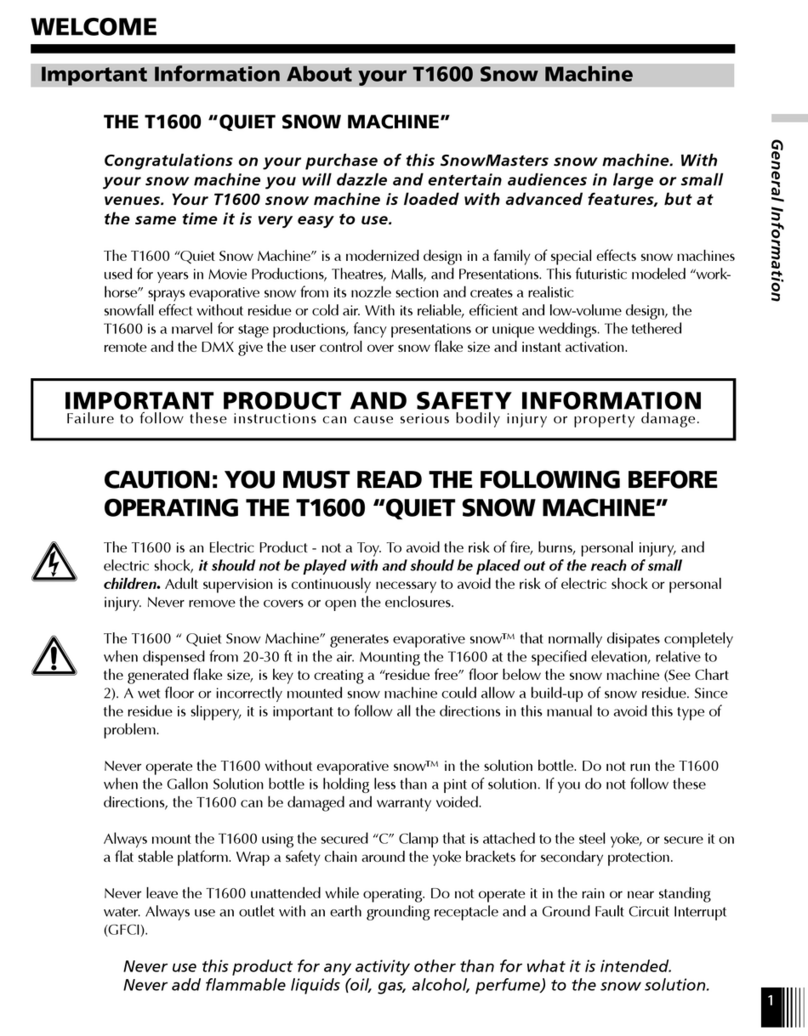
Snow Masters
Snow Masters T1600 quick start guide

Stairville
Stairville Octagon Theater CW/WW 36x1W user manual

TECshow
TECshow MadBox 3-in-1 user manual

JB Systems
JB Systems SPACE-4 Mk2 LASER Operation manual