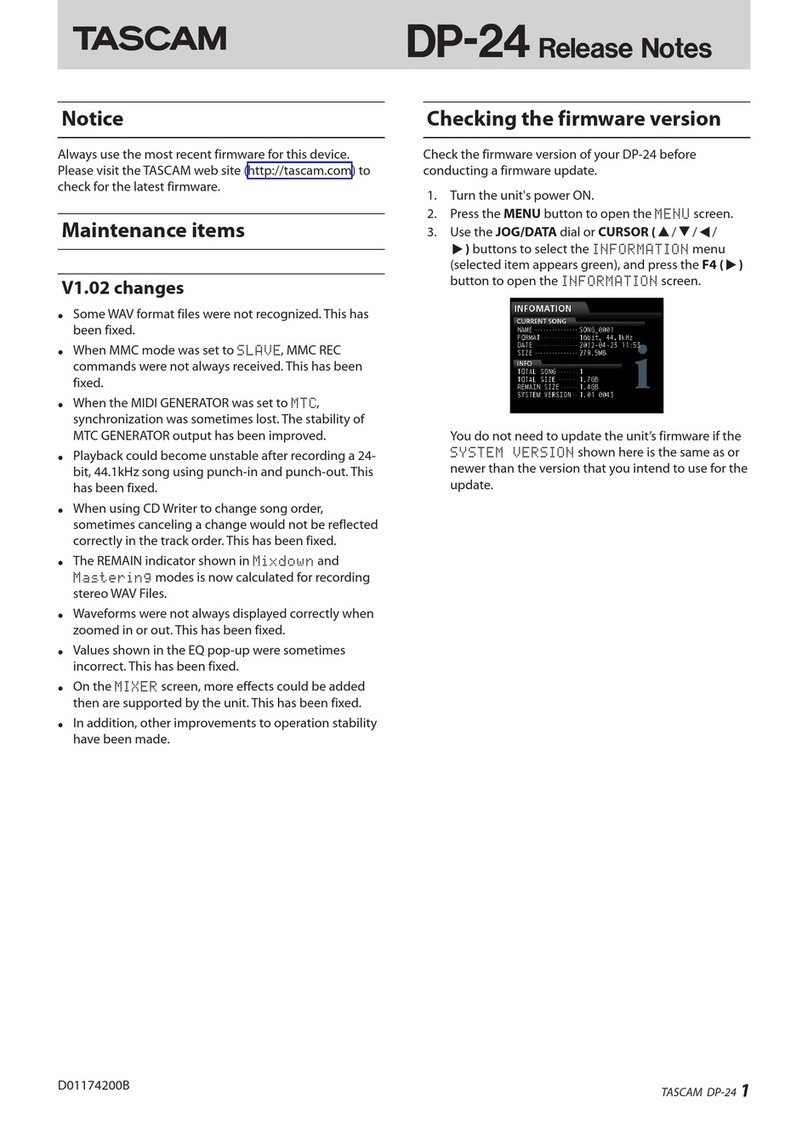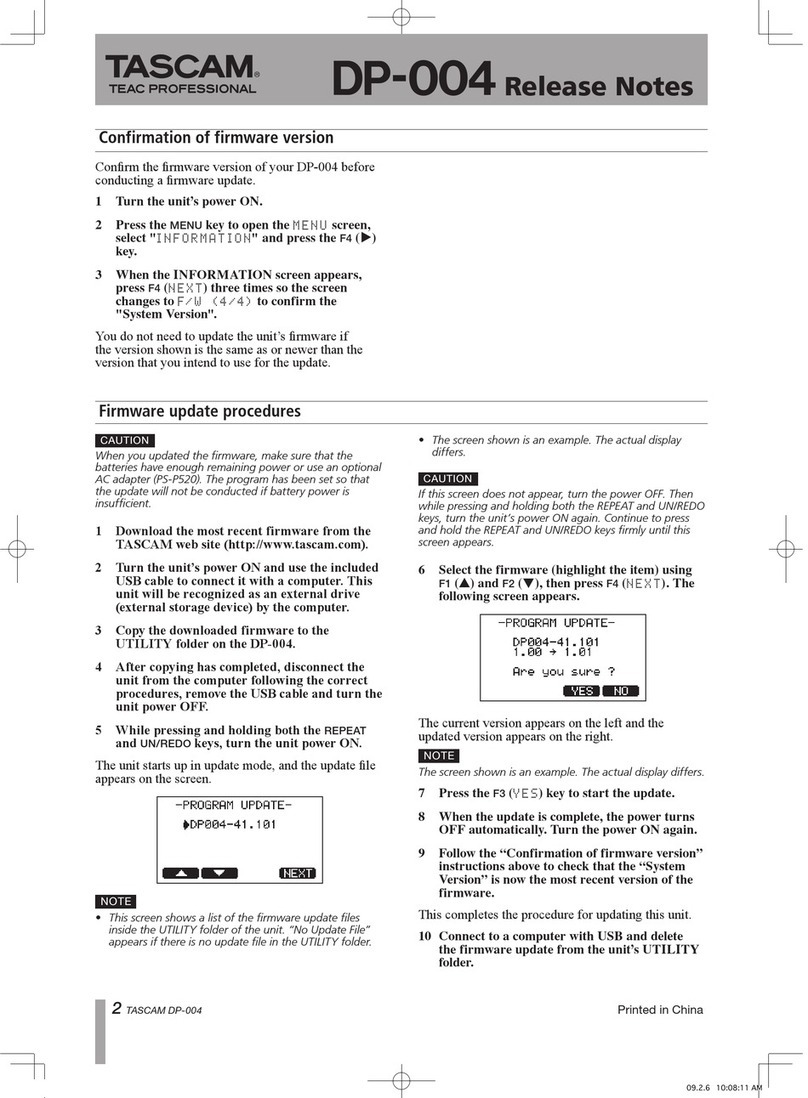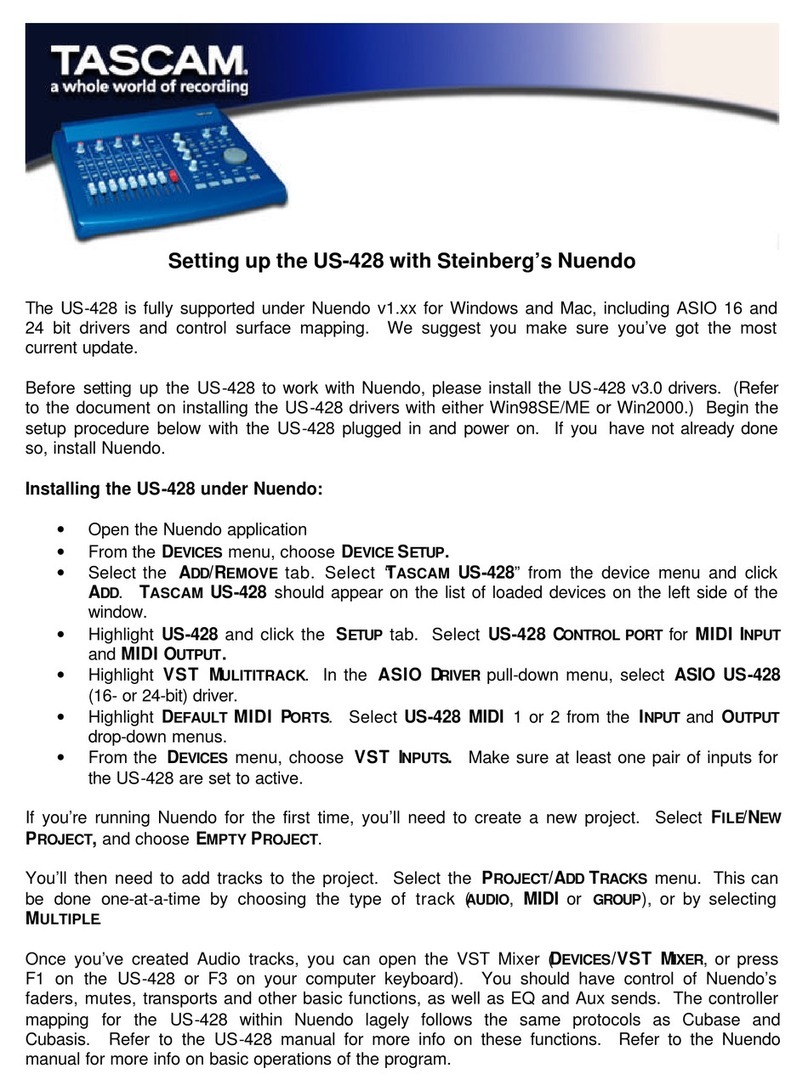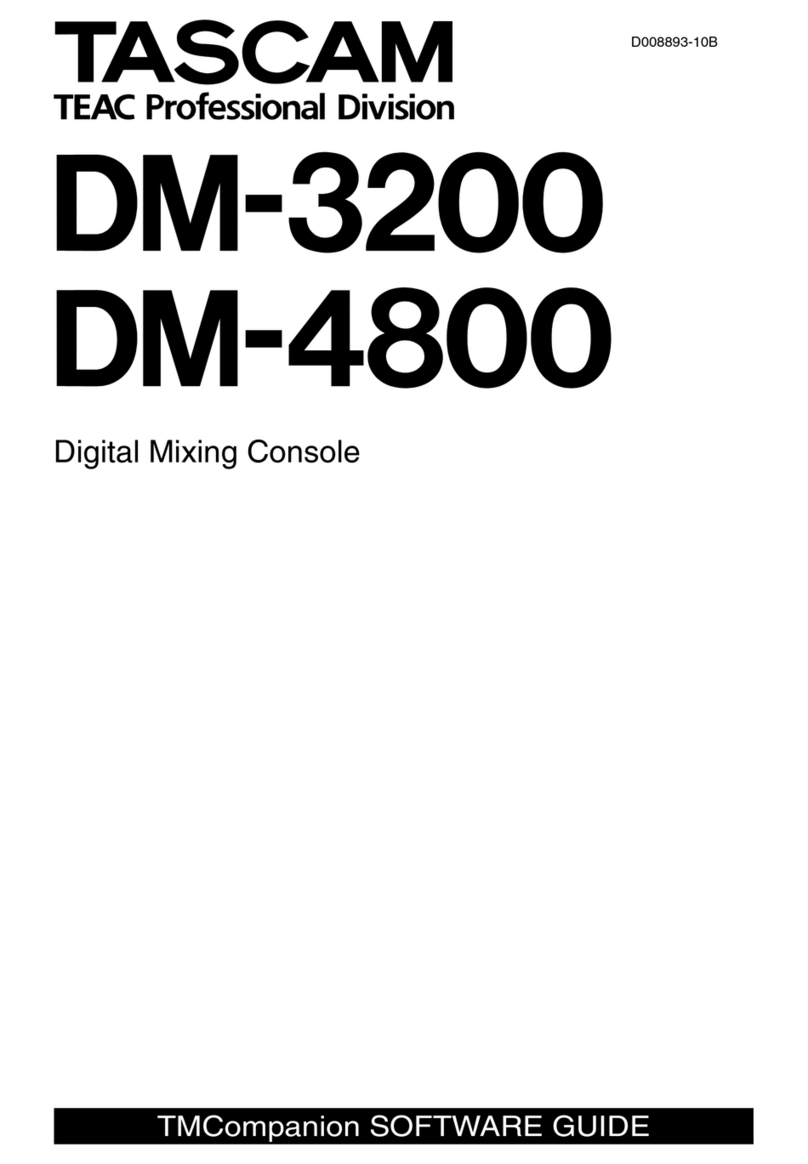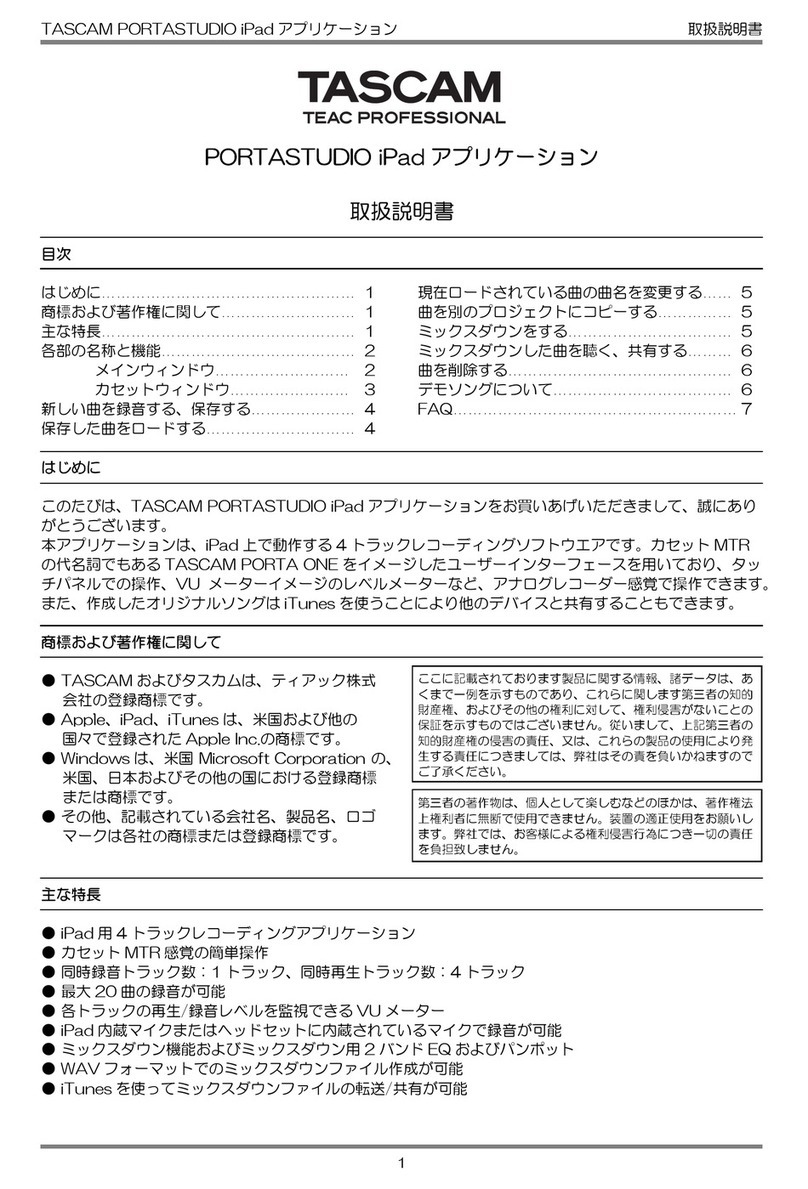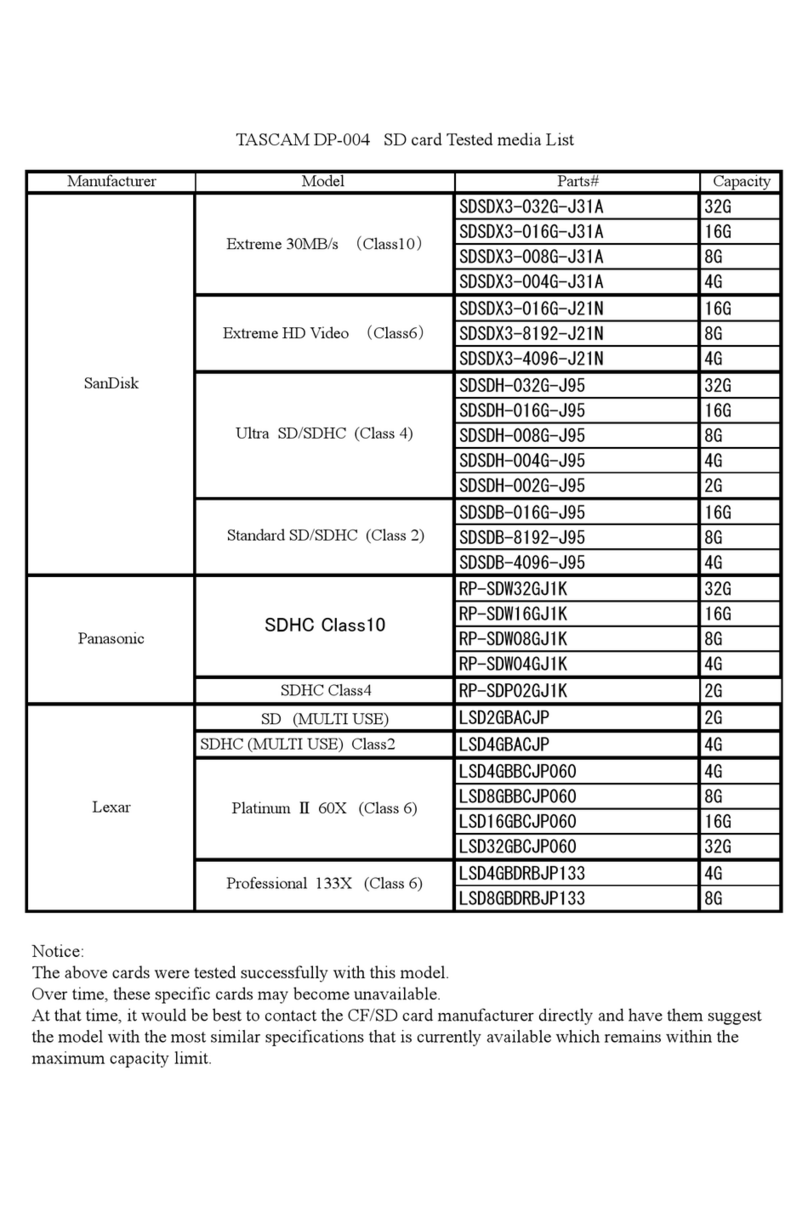1
TASCAM TM-D1000 Operations Manual
1 - TM-D1000 Operations Manual
Congratulations on your purchase of the TM-D1000.
This high-quality digital mixing console allows you
to produce crystal-clear multitrack recordings and to
mix them to a digital stereo mastering machine.
We do not expect you to read the Reference Manual
from cover to cover, but if you take the time to read
through this Operations Manual, this will be repaid
in terms of future familiarity with the unit.
Since the TM-D1000 is a complex unit, with many
software features that are not immediately visible
from the front panel, we suggest, however, that you
make yourself familiar with at least the contents of
the main reference manual, so that you can find the
answers you need when you have questions.
1.1 Table of Contents
1 - TM-D1000 Operations Manual. . . . . . . 1
1.1 - Table of Contents . . . . . . . . . . . . . . . . . . 1
1.2 - TM-D1000 features . . . . . . . . . . . . . . . . . 2
1.3 - Setting up your TM-D1000 . . . . . . . . . . . 2
2 - The TM-D1000 menu system. . . . . . . . 5
2.1 - PARAM SEL – OPTION . . . . . . . . . . . . . . 5
2.2 - DIRECT RECALL – ESCAPE/RECALL
– STORE . . . . . . . . . . . . . . . . . . . . . . . . . . . . . 5
2.3 - ENTER – FDR/PAN NULL . . . . . . . . . . . . 5
2.4 - MEMO – OPTION MONITOR . . . . . . . . . . 5
2.5 - The display screen . . . . . . . . . . . . . . . . . 6
2.6 - Data editing knobs . . . . . . . . . . . . . . . . . 6
2.7 - DATA ENTRY . . . . . . . . . . . . . . . . . . . . . 6
2.8 - Viewing parameters without changing
them . . . . . . . . . . . . . . . . . . . . . . . . . . . . . . . . 7
3 - A quick guide to common functions . 8
4 - Buss functions . . . . . . . . . . . . . . . . . . . 10
4.1 - Default REC mode . . . . . . . . . . . . . . . . . 10
4.2 - Default MIX mode . . . . . . . . . . . . . . . . . . 10
4.3 - Choosing REC or MIX mode . . . . . . . . . 11
4.4 - Buss configurations . . . . . . . . . . . . . . . . 11
4.5 - Where do the busses go? . . . . . . . . . . . 12
5 - Using the digital inputs and outputs . 13
5.1 - Connecting a TDIF-1 multitrack recorder 13
5.2 - TDIF-1 word length . . . . . . . . . . . . . . . . . 13
5.3 - Connecting a 2-track recorder . . . . . . . . 14
5.4 - Connecting a digital audio source . . . . 14
5.5 - Using digital effect returns . . . . . . . . . . 15
6 - Word synchronization . . . . . . . . . . . . . 16
6.1 - Setting up the TM-D1000 as a word clock
master . . . . . . . . . . . . . . . . . . . . . . . . . . . . . . . 16
6.2 - Setting up the TM-D1000 as a word clock
slave . . . . . . . . . . . . . . . . . . . . . . . . . . . . . . . . 16
7 - Channel operations . . . . . . . . . . . . . . . 18
7.1 - Equalization . . . . . . . . . . . . . . . . . . . . . . 18
7.2 - Routing channels to busses . . . . . . . . . 18
7.3 - Using the DIRECT OUTs . . . . . . . . . . . . 19
7.4 - Assigning channel dynamics . . . . . . . . 19
7.5 - External insert points . . . . . . . . . . . . . . . 20
7.6 - Linking channels for simultaneous
parameter adjustment . . . . . . . . . . . . . . . . . . 20
8 - Monitoring, etc.. . . . . . . . . . . . . . . . . . . 21
8.1 - Choosing the monitoring source . . . . . 21
8.2 - Soloing . . . . . . . . . . . . . . . . . . . . . . . . . . 21
9 - Effects . . . . . . . . . . . . . . . . . . . . . . . . . . 23
9.1 - Selecting effect patterns . . . . . . . . . . . . 24
9.2 - External effects . . . . . . . . . . . . . . . . . . . . 24
9.3 - Setting aux send levels . . . . . . . . . . . . . 24
9.4 - Selecting the effect to use . . . . . . . . . . . 24
9.5 - Editing the parameters of the effect . . . 25
9.6 - Storing an effect with your own
parameters . . . . . . . . . . . . . . . . . . . . . . . . . . . 25
10 - Snapshots . . . . . . . . . . . . . . . . . . . . . . 26
10.1 - Storing a snapshot . . . . . . . . . . . . . . . . 26
10.2 - Recalling snapshots . . . . . . . . . . . . . . 26
10.3 - Renaming snapshots . . . . . . . . . . . . . . 27
10.4 - “Nulling” the faders and panpots . . . . 27
10.5 - DIRECT RECALL . . . . . . . . . . . . . . . . . 27
11 - MIDI Machine control . . . . . . . . . . . . . 29
11.1 - Connections . . . . . . . . . . . . . . . . . . . . . 29
11.2 - Arming tracks . . . . . . . . . . . . . . . . . . . . 30
11.3 - Locations . . . . . . . . . . . . . . . . . . . . . . . 30
11.4 - Selecting the MTC type . . . . . . . . . . . . 30
11.5 - Capturing a location on the fly . . . . . . 30
11.6 - Locating to a memory position . . . . . . 31
11.7 - Editing a memory location . . . . . . . . . 31
12 - MIDI control of the TM-D1000 . . . . . . 32
12.1 - Setting Program Change receive
channels . . . . . . . . . . . . . . . . . . . . . . . . . . . . . 32
12.2 - Enabling and disabling parameter
changes . . . . . . . . . . . . . . . . . . . . . . . . . . . . . 32
12.3 - Recording parameter changes . . . . . . 32
12.4 - System Exclusive parameters and data
dumps . . . . . . . . . . . . . . . . . . . . . . . . . . . . . . . 33
13 - Options . . . . . . . . . . . . . . . . . . . . . . . . 34
13.1 - RM-D1000 rack mounting kit . . . . . . . . 34
13.2 - IF-TD1000 Digital Input Kit . . . . . . . . . . 34
13.3 - FX-D1000 Effect Board . . . . . . . . . . . . . 35
14 - Miscellaneous functions . . . . . . . . . . 36
14.1 - Footswitch (REMOTE CONT) . . . . . . . 36
14.2 - Meter settings . . . . . . . . . . . . . . . . . . . . 36
14.3 - LCD contrast . . . . . . . . . . . . . . . . . . . . . 36
14.4 - Battery levels . . . . . . . . . . . . . . . . . . . . 36