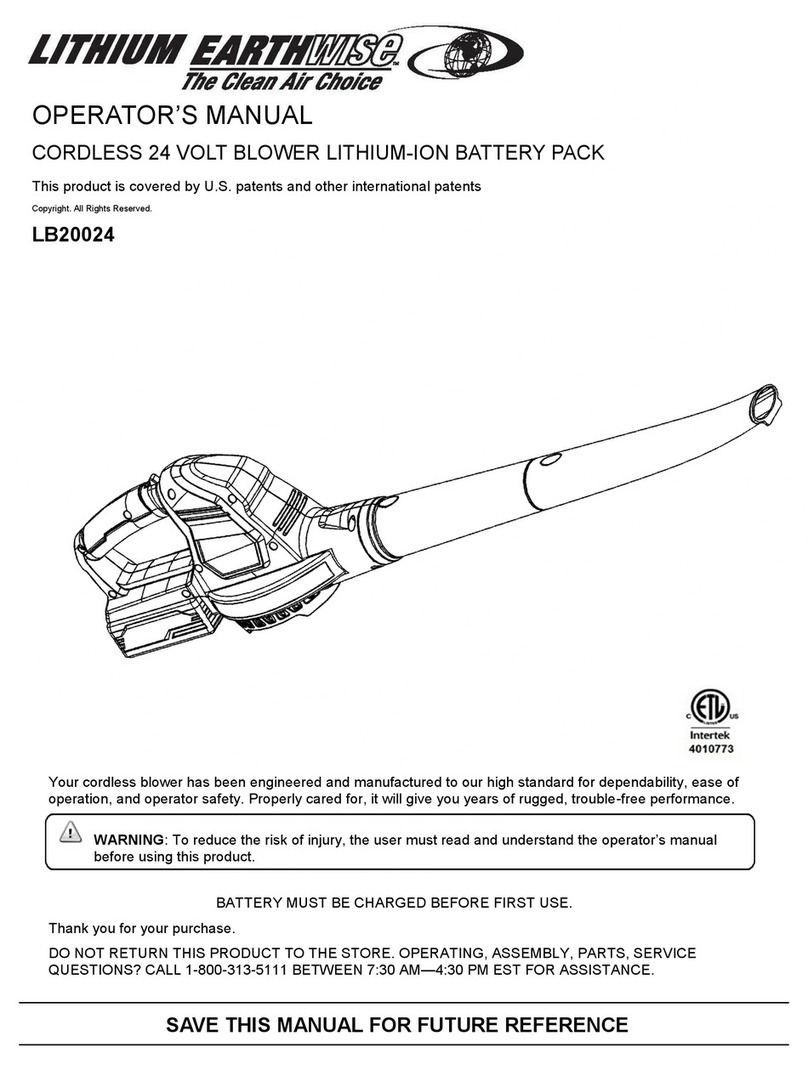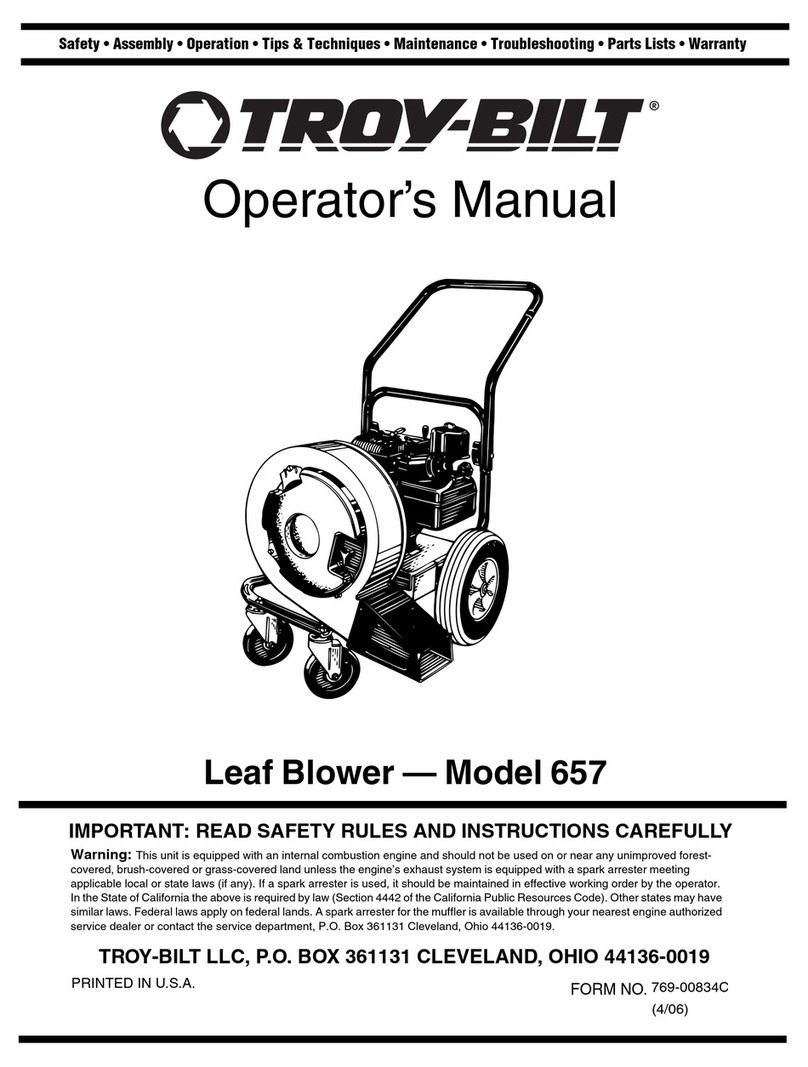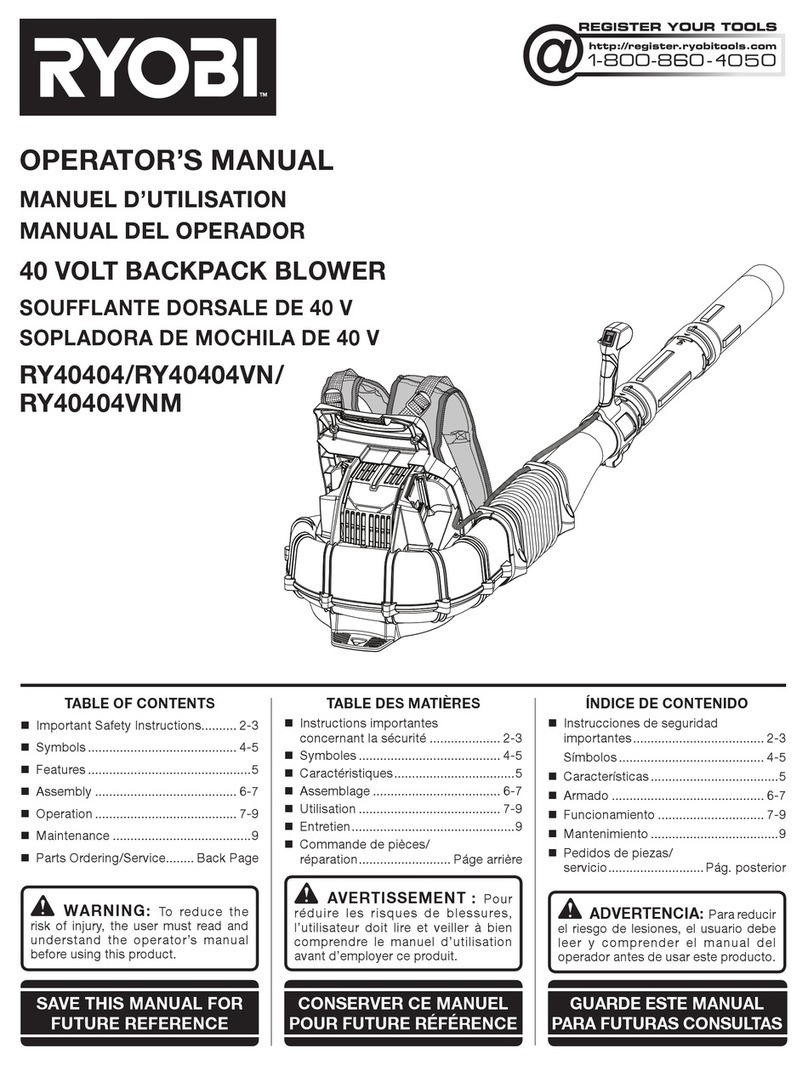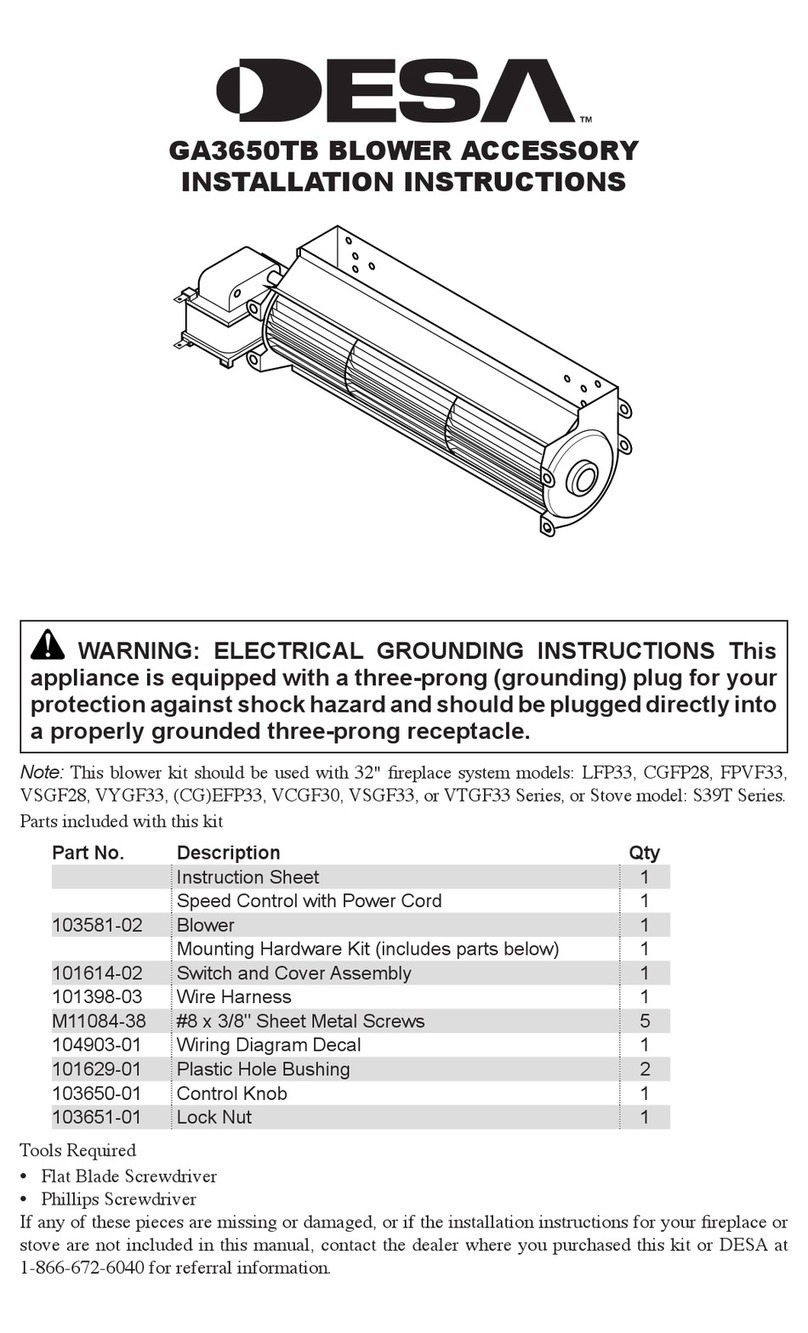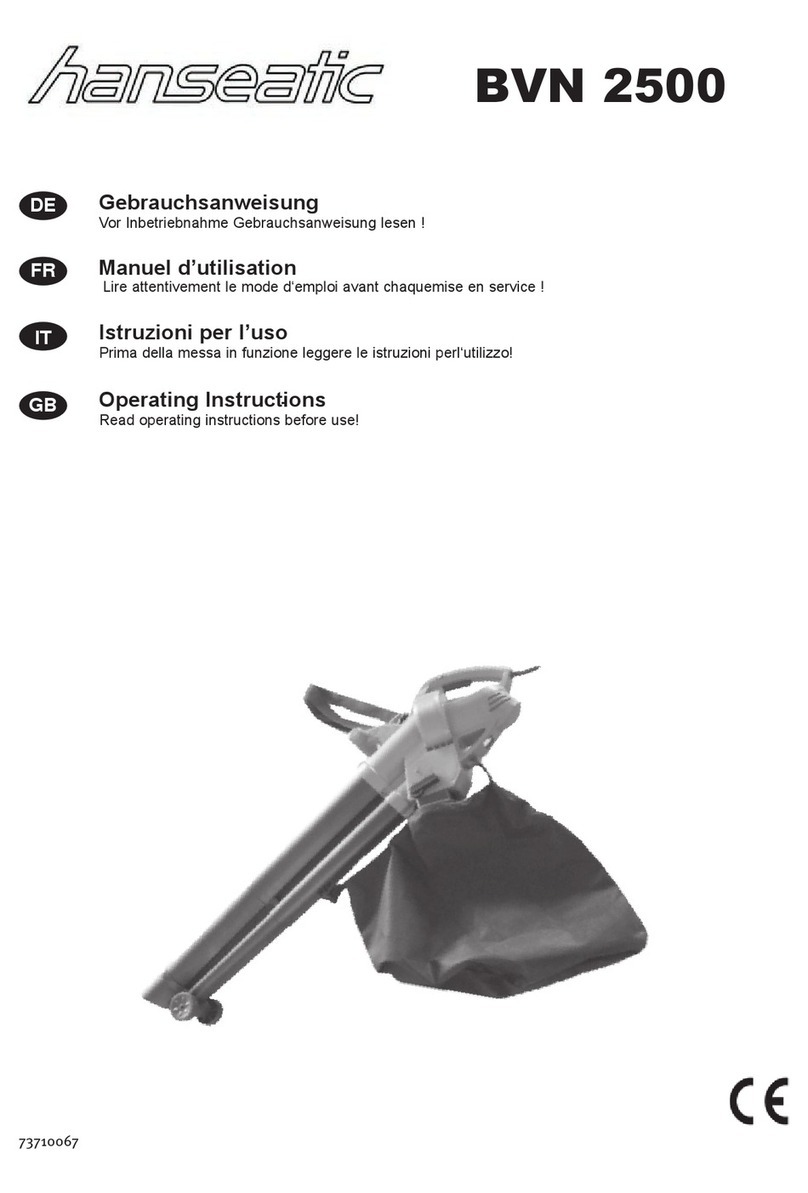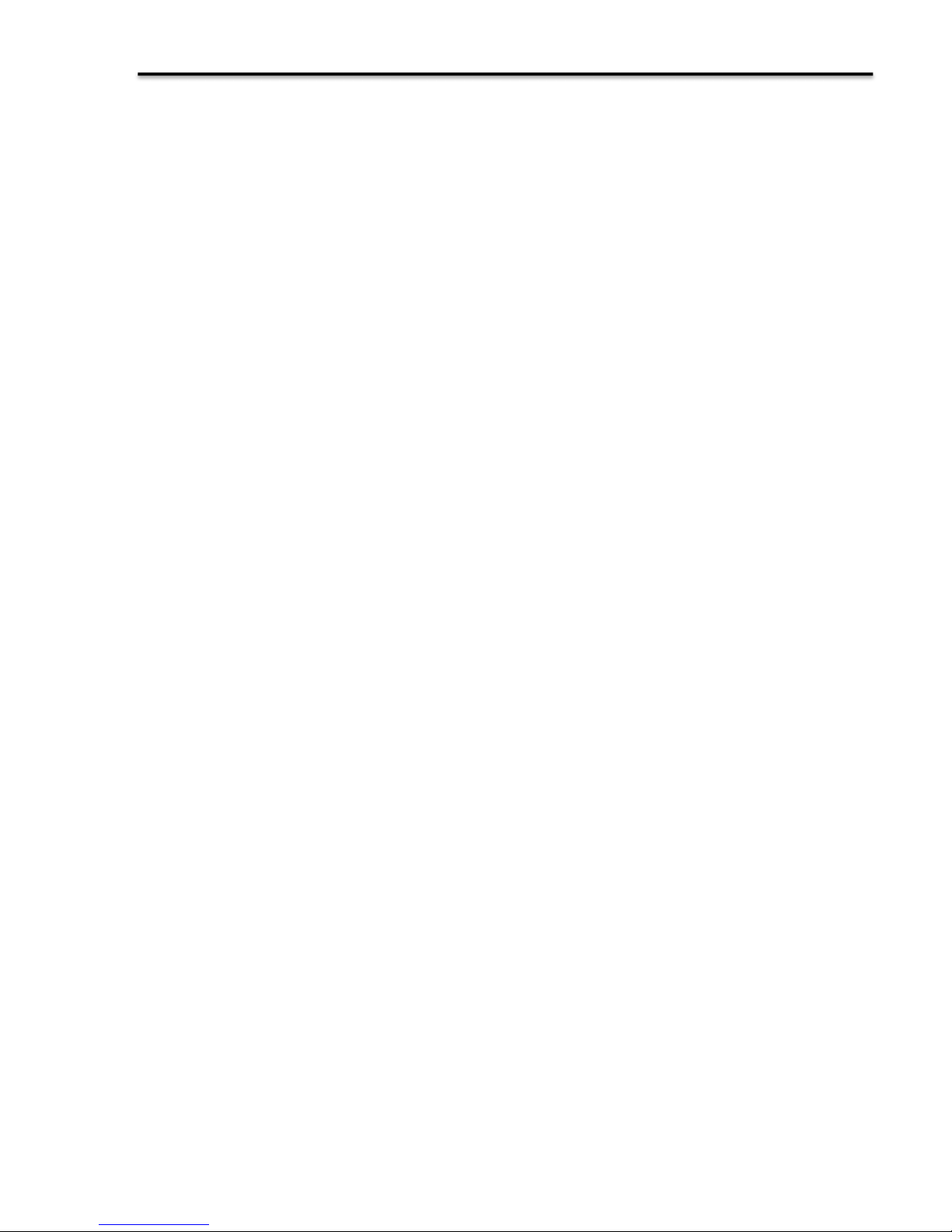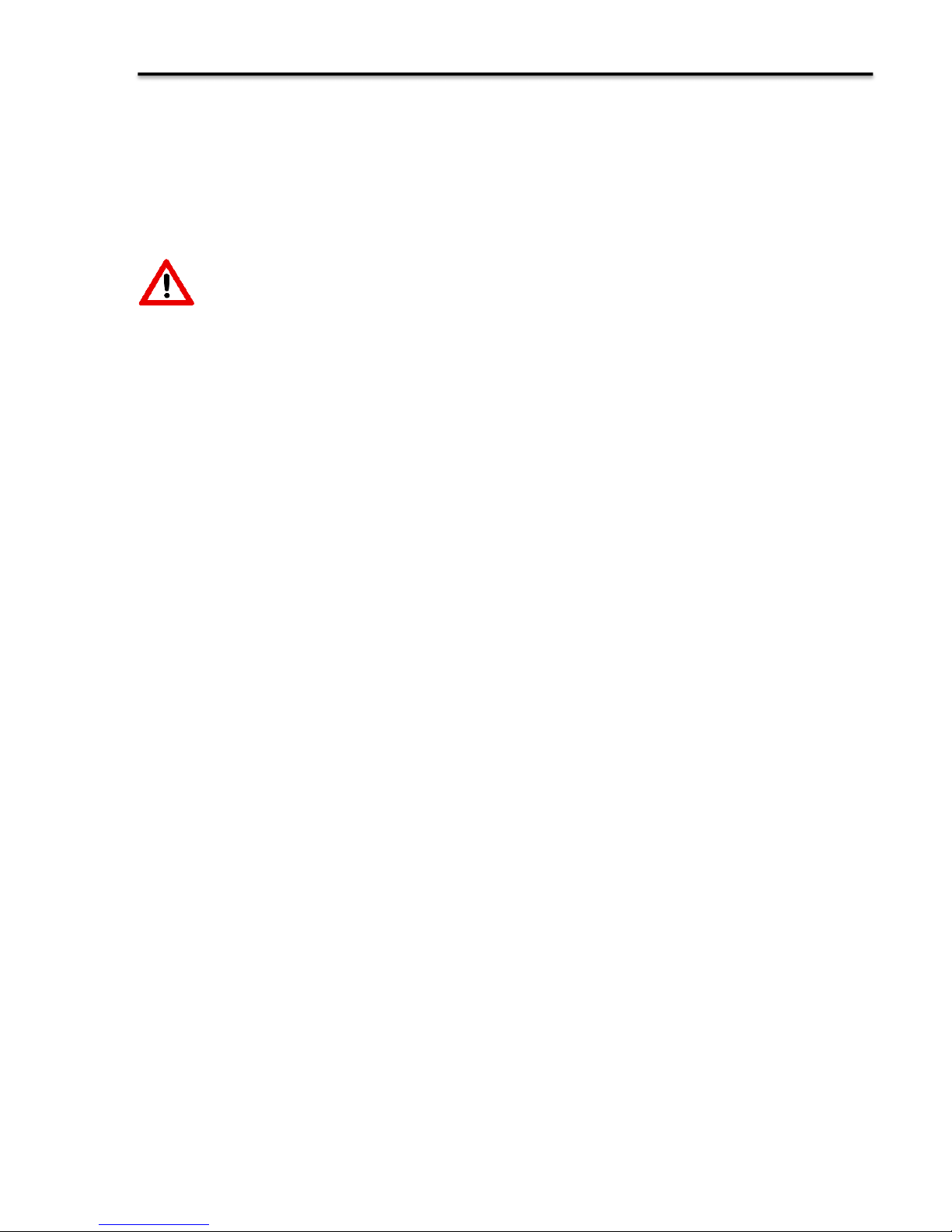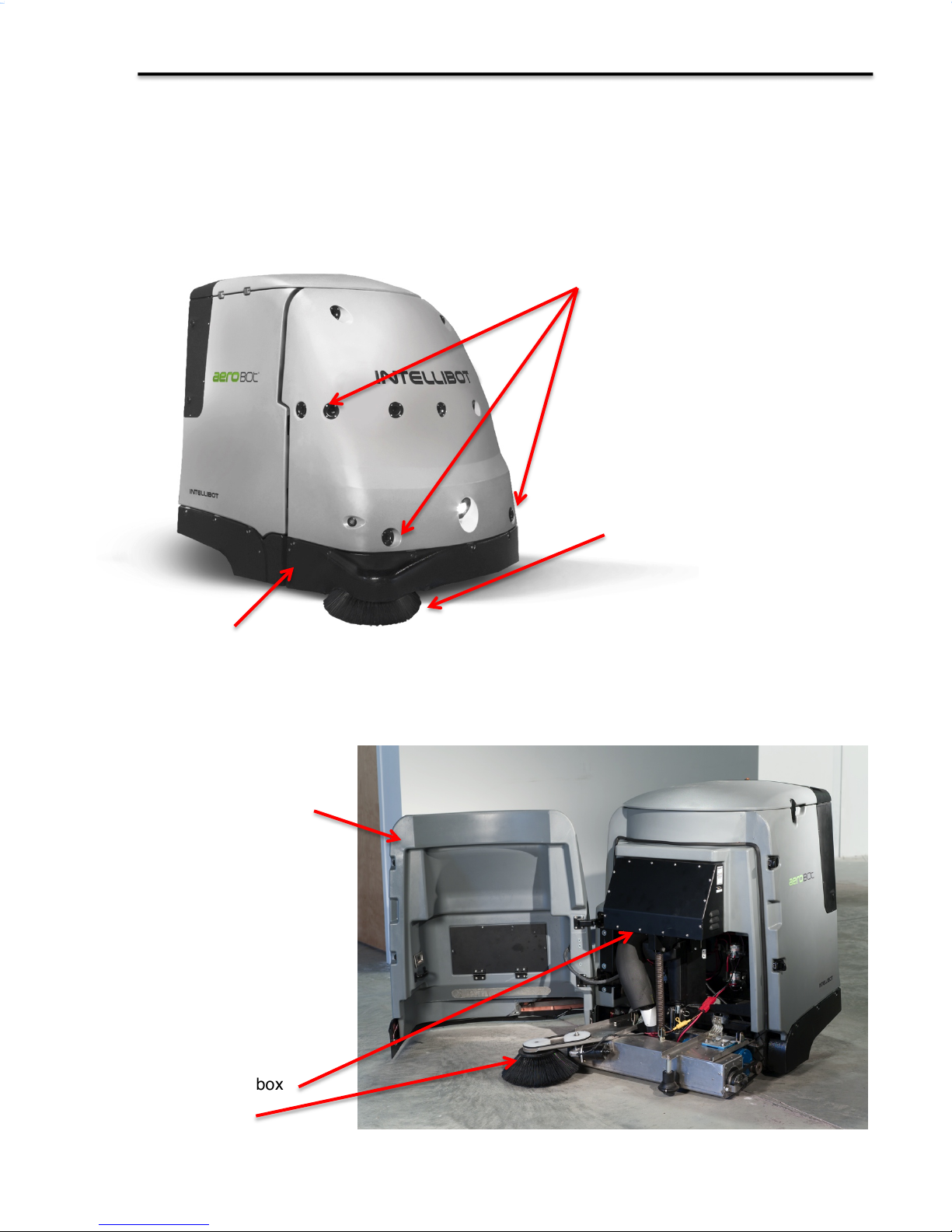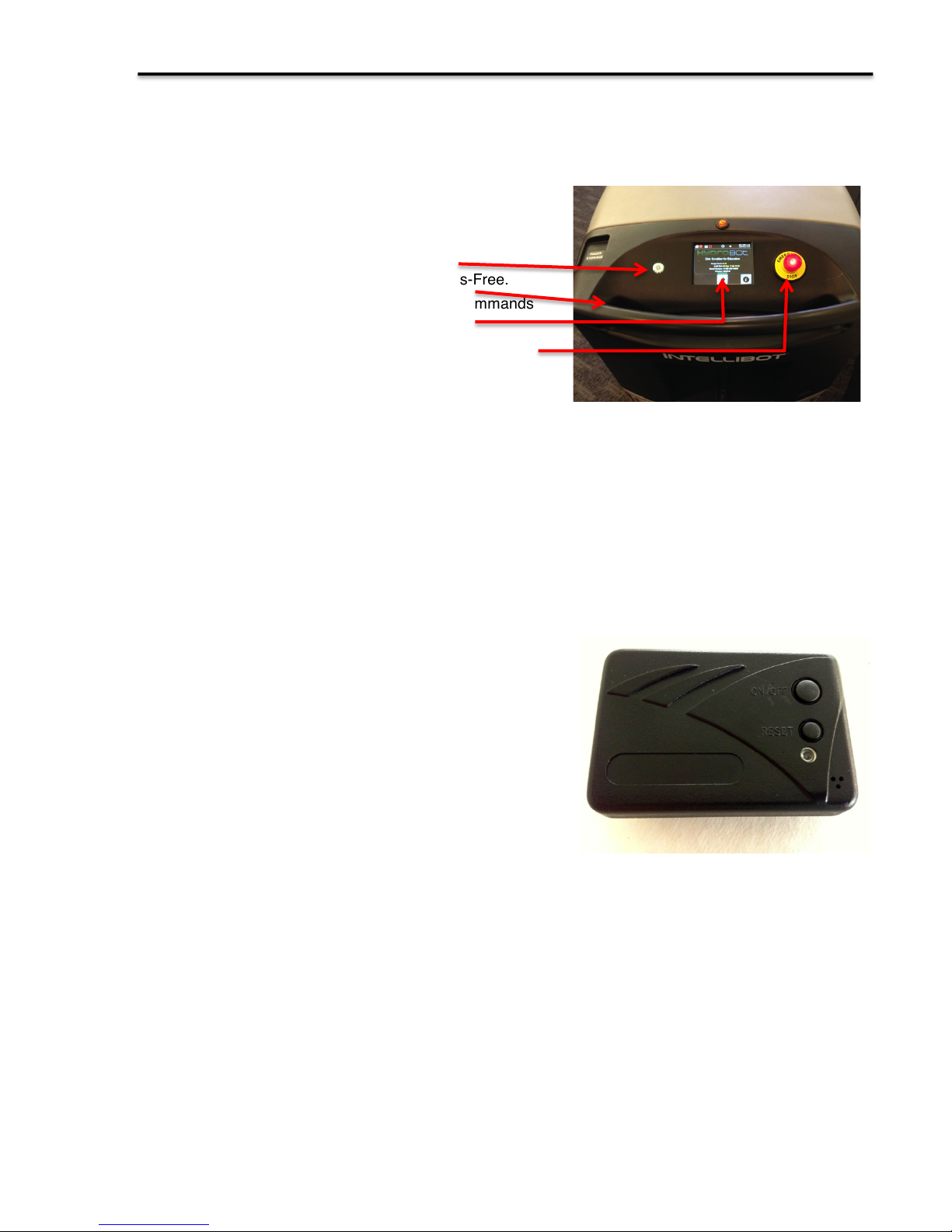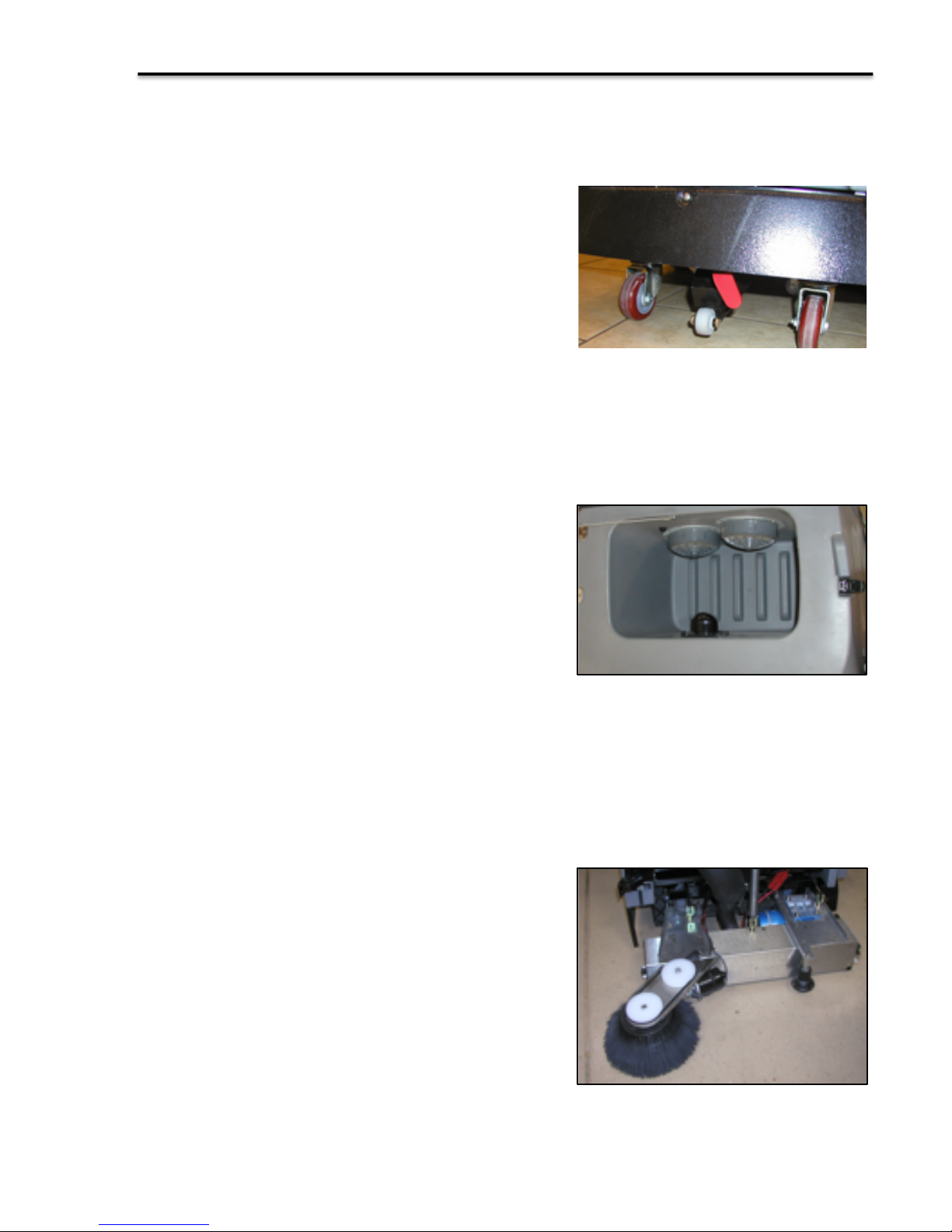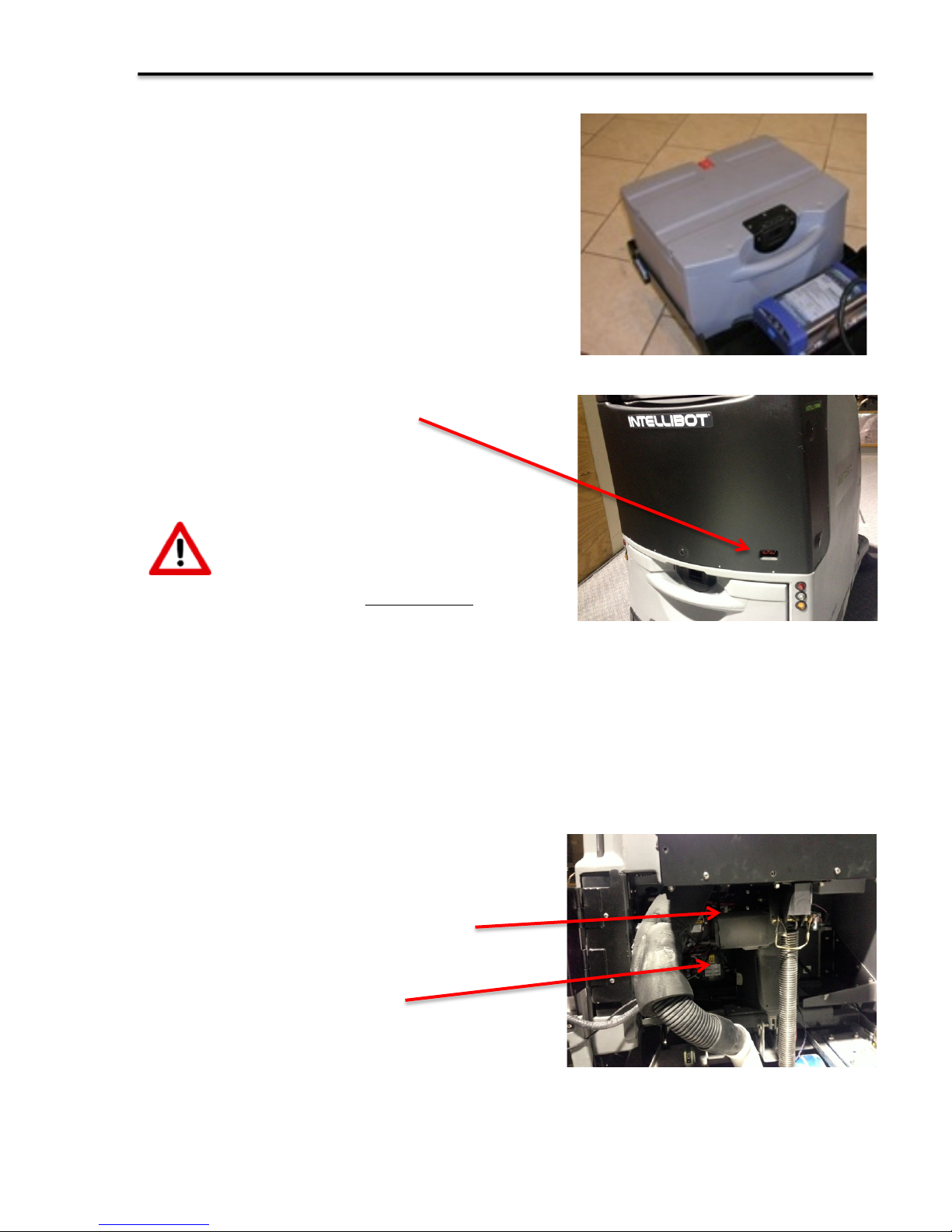SAFETY PRECAUTIONS
This machine is intended for commercial use. It is designed exclusively to scrub hard floors
in an indoor environment and is not constructed for any other use. Only use recommended
pads, brushes and commercially approved floor cleaners intended for machine application.
The following warning alert symbol and the “FOR SAFETY” heading are used throughout this
manual as indicated:
WARNING: To warn of hazards or unsafe practices which could result in severe personal
injury or death.
FOR SAFETY: To identify actions which must be followed for safe operation of
equipment.
The following safety precautions signal potentially dangerous conditions to the operator or
provide a quick note. All operators must read, understand and practice them.
WARNING: fire or explosion hazard
•Never use flammable liquids or operate machine in or near flammable liquids, vapors
or combustible dusts.
This machine is not equipped with explosion proof motors. Electric motors will spark upon
start up and during operation which could cause a flash fire or explosion machine is used in
an area where flammable vapors/liquids are combustible dust are present.
•Do not pick up flammable materials or reactive metals.
Warning: electrical hazard
•Do not charge batteries with a damaged power supply cord. Do not modify plug.
If the battery charger supply cord is damaged or broken, it must be replaced by the
manufacturer, the service agent or a similarly qualified person in order to avoid a hazard.
FOR SAFETY:
Do not operate machine:
•With flammable liquids or near flammable vapors as an explosion or flash fire may
occur.
•Unless trained and authorized.
•Unless operator manual has been read and understood.
•If not in proper operating condition.
When using machine:
•Report machine damage or faulty operation immediately.
•Never allow children to play on or around.
•Follow mixing and handling instructions on chemical containers.