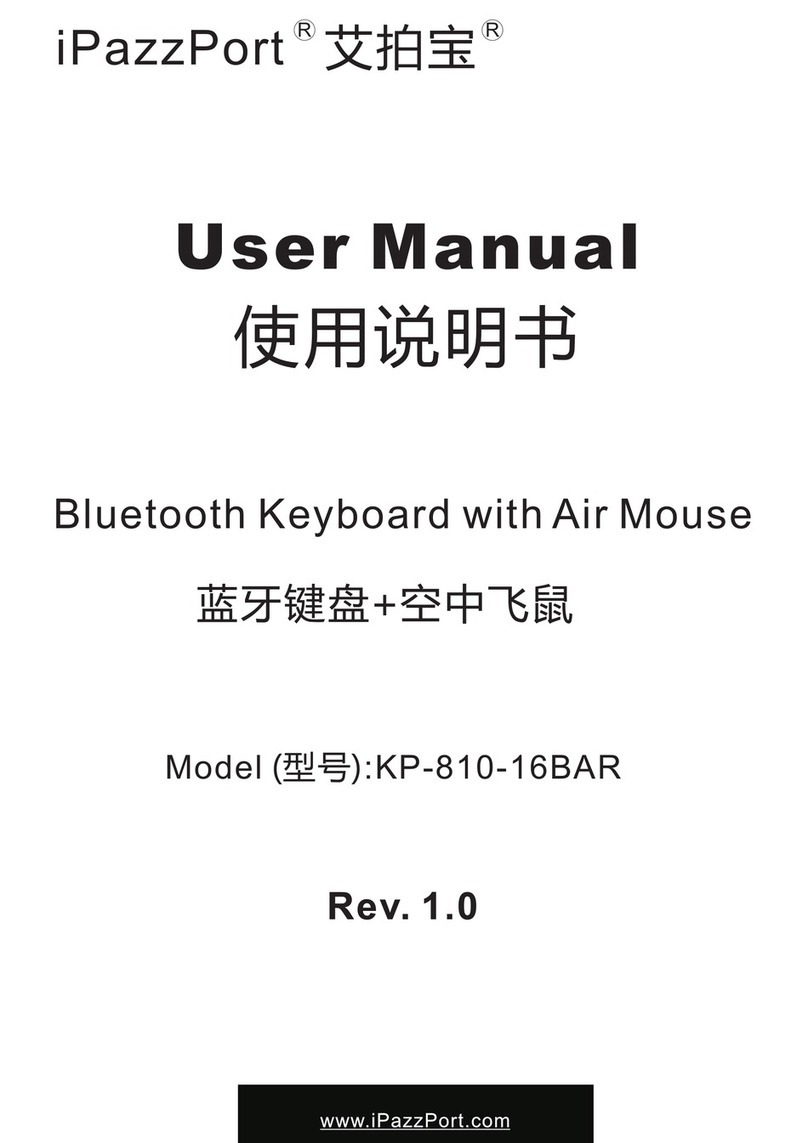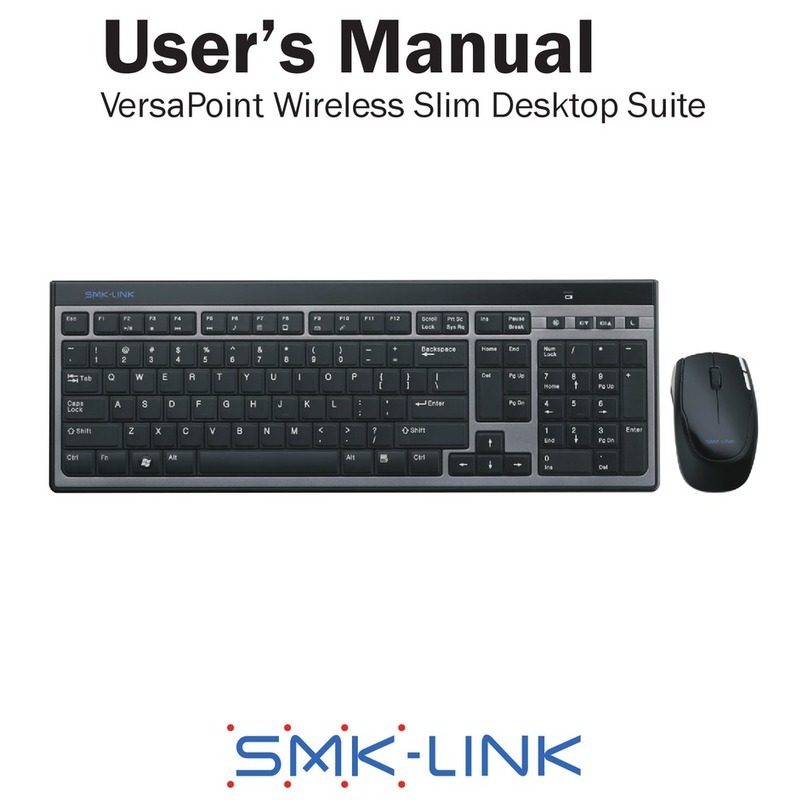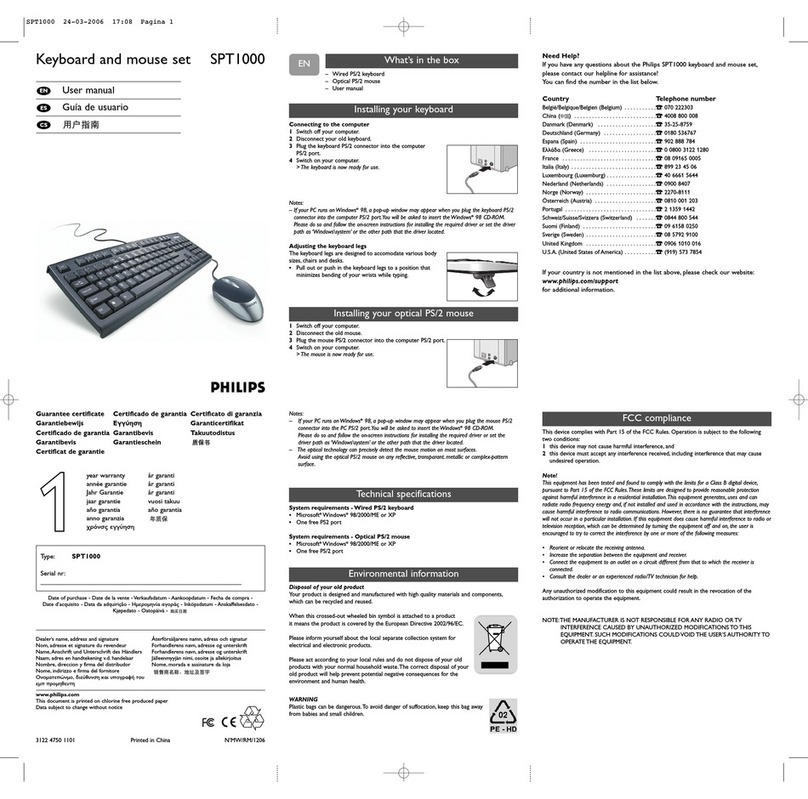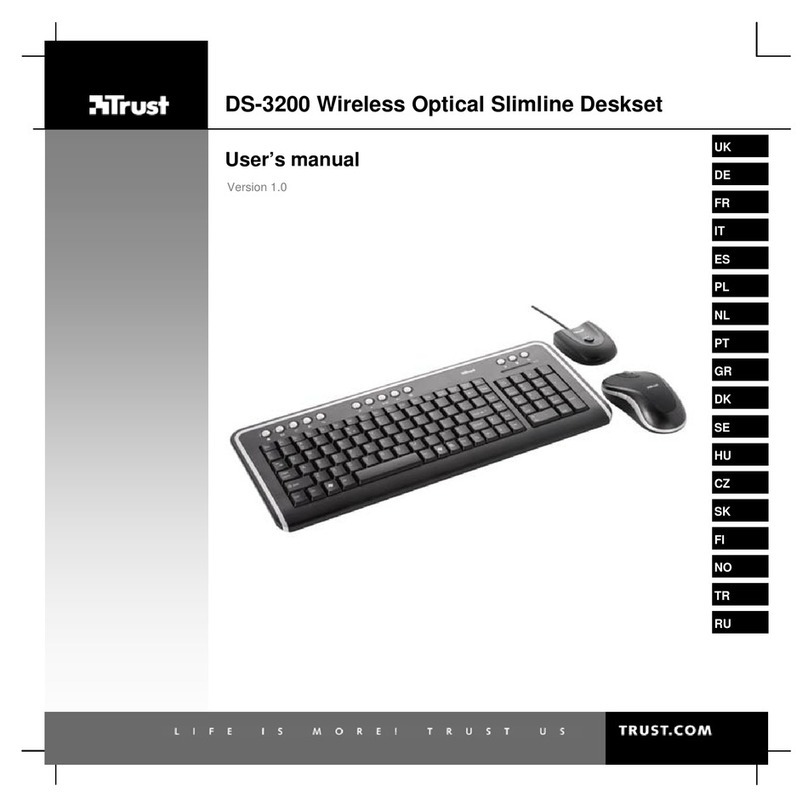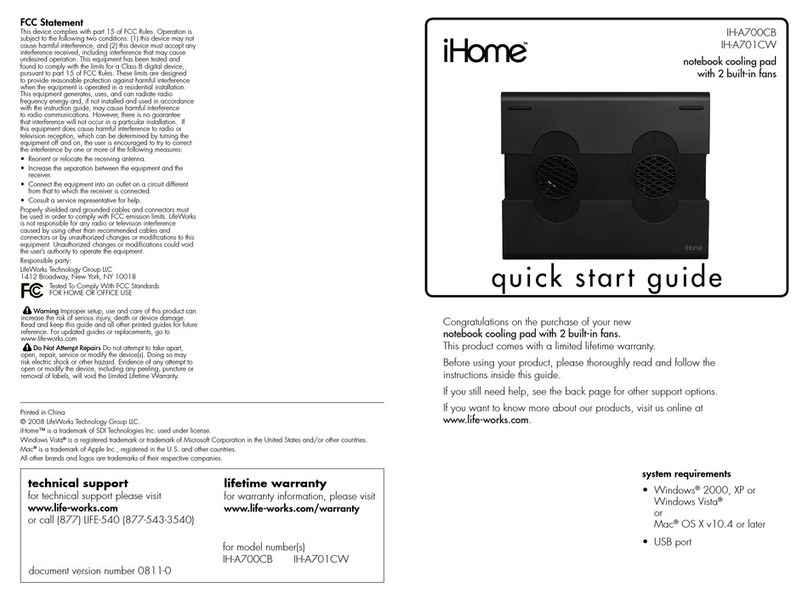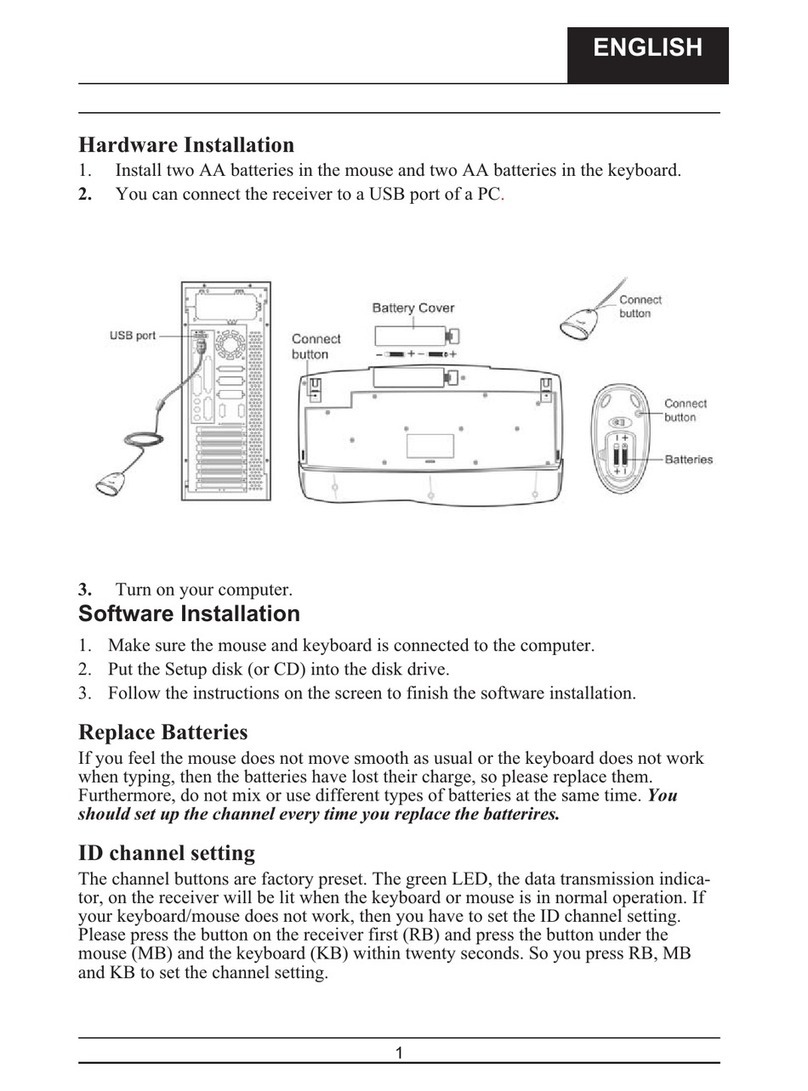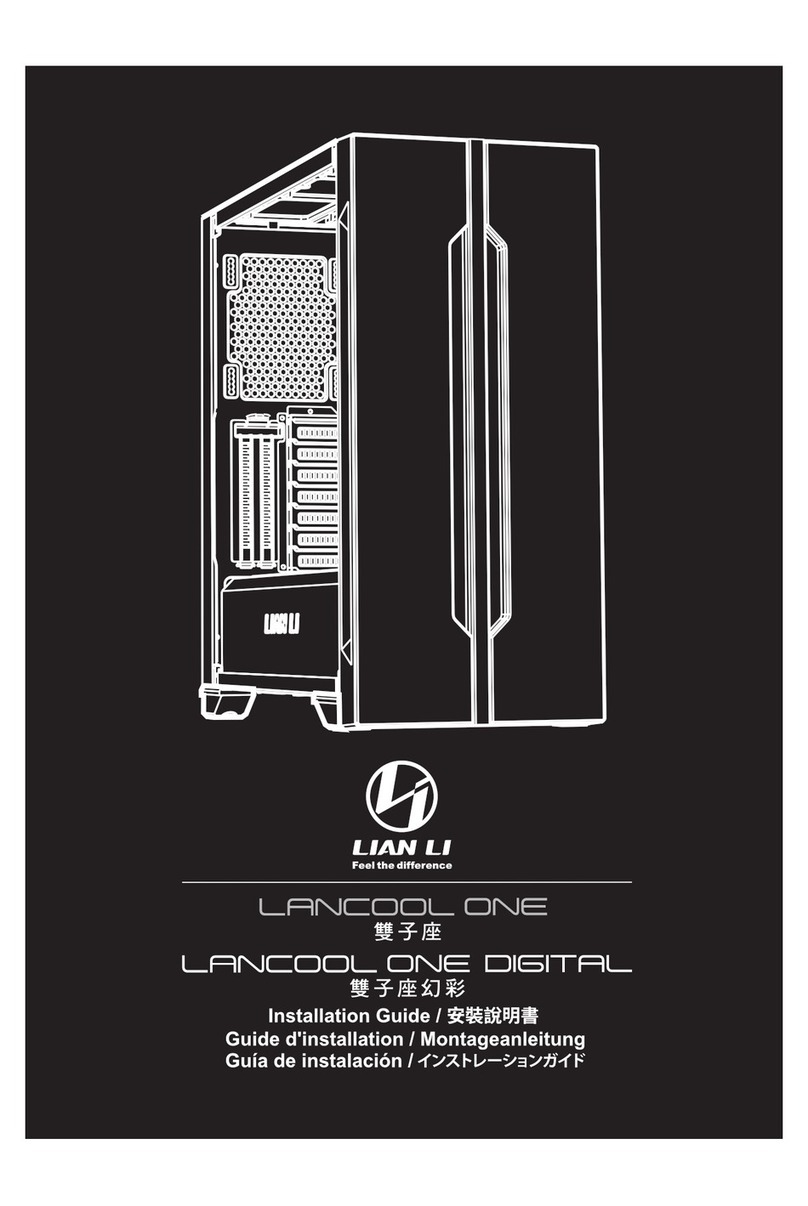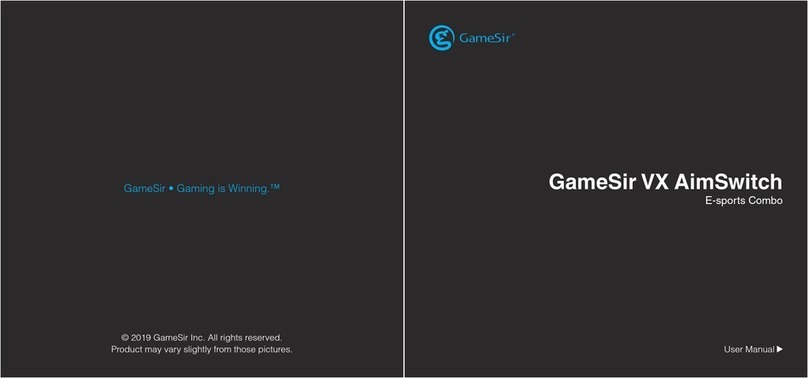TASKING iSYSTEM iC5700 Setup guide

Tutorial
Hardware Setup and Configuration

Hardware Setup and Configuration
The procedure of setting up BlueBox hardware and winIDEA software to start the
embedded target development follows these basic steps:
1. Connecting the Power supply
2. Connecting the BlueBox
3. Connecting the Grounding wire
4. Connecting the BlueBox and the Target
5. Power on/off procedure
More resources:
·
How to Connect iSYSTEM Hardware - Video Tutorial

Step 1: Connecting the Power supply
A round 3-pin power connector is located on the rear of the BlueBox.
BlueBox should be switched off.
Connect the power supply cable.
It is important to push in (pull out for disconnect) the power supply connector plastic sleeve carefully into the BlueBox as it features a locking mechanism.
More resources:
·
Power supply specifics - Hardware User Manuals

Step 2: Connecting the BlueBox and PC
BlueBox can be connected to a PC via:
·
USB (2.0/3.0. - recommended) - Fast connection, higher bandwidth
·
TCP/IP - Remote operation, shared BlueBox hardware, Continuous Integration pipeline
To configure the TCP/IP connection, the BlueBox has to be temporarily connected to the PC via a USB cable. If e
Connect via USB.
Ethernet and USB port look similar. Make sure you connect the USB cable to the correct port.
Experiencing USB driver issues?
(optional) Configure TCP/IP connection on the BlueBox and winIDEA side.
·
BlueBox - Via the Hardware / Debugger Hardware / Hardware Type / System Configuration. Per default the TCP/IP settings are obtained automatically from a DHCP server on the
network. If such a server is not available, the settings can be set manually.
·
winIDEA - It is possible to set IP address in three ways:
oSN number - Type in '#' and SN number, which can be found on the bottom of the BlueBox.
oAutomatic Discovery - Check the Use global discovery on UDP port 58371 and select suitable BlueBox via its serial number.
oManual Configuration - Enter IP address as entered in the BlueBox in the IP addr field.

Step 3: Connecting the Grounding wire
If the Grounding wire is not connected, the ground potential difference between the BlueBox hardware and the Target can exceed well over 1000V even before any of the devices are powered
up.
This voltage difference is discharged over the BlueBox hardware and the Target, leading to the possible destruction of electronic components within the BlueBox hardware, the Target or both.
Connect the Grounding wire to the BlueBox.
Grounding wire connector pin is located on the front panel of the BlueBox and marked with GND.
Locate ground potential (GND) on the Target.
Connect the test clip of the Grounding wire to the Target.

Step 4: Connecting the BlueBox and the Target
Depending on the hardware configuration, the BlueBox can be connected to the Target via:
·
Architecture specific Debug Adapter (BlueBox iC5000/iC5700)
oOne ribbon cable detached from Debug Adapter
oTwo ribbon cables pre-attached to Debug Adapter
·
Active Probe
oActive Probe
oDAP/DAPE Active Probe
More resources:
·
Cross Table Converters/Debug Adapters/Active Probes
·
How to Connect iSYSTEM Hardware - Video Tutorial

Via Debug Adapter
The Debug Adapter is on one side directly connected to the Target and on the other side connects via the ribbon cable to the BlueBox connectors located on top.
Push carefully (and remove) and PARALLEL both sides and listen for the “click”!
Connect the ribbon cable to the Debug Adapter.
Connect the ribbon cable to the BlueBox connector(s).
Debug Adapters, which come with a one detached ribbon cable, connect always to #1 connector located on top of the BlueBox. The cable should be facing away from the BlueBox with
the red (edge) wire on the side of the #1 (and #2)marking.
Connect the Debug Adapter to the Target.
Pin 1 can be marked by dot next to the connector, number 1 marker or a triangle marker imprinted into the connector plastic, etc.
To disconnect squeeze the two metal latches on the ribbon cables.

Via Active Probe
The Active Probe is connected to the embedded target and the other side connects to the iC5700 FNet port via the FNet cable.
Connect FNet cable of Active Probe to the BlueBlux FNet Port.
Connect ribbon cable adapter(s) to Target Board.
White dot is indicating pin one. Connectors also have a key and socket. Insert (and remove) the black connector parallel to the surface of the Target.

Via DAP/DAPE Active Probe
The Active Probe is connected to the iC5700 FNet port via the FNet cable and on the other side connects to the Target via:
·
DAP connector - DAP interface provides access to the on-chip debug and the MCDS trace module.
·
DAP and DAPE connector - DAPE interface provides access only to the on-chip MCDS trace module and increases the bandwidth of the trace channel toward the debugger.
You should design the PCB with the target debug connector(s) with the Keying Shroud since incorrect connection can cause damage to the hardware.
Connect FNet cable of Active Probe to the BlueBlux FNet port.
Allocate the pin 1 on the Target and the ribbon cable connector.
Pin 1 can be marked by dot next to the connector, number 1 marker or a triangle marker imprinted into the connector plastic, etc.
Push (and remove) the connector PARALLEL to the Target.
(optional) Repeat step 2. and 3. with the DAPE cable.

Step 5: Power on/off procedure
Power on the BlueBox.
Power on the Target.
When debugging is completed the hardware should be powered off in the reverse order.
Other manuals for iSYSTEM iC5700
1
This manual suits for next models
1
Table of contents