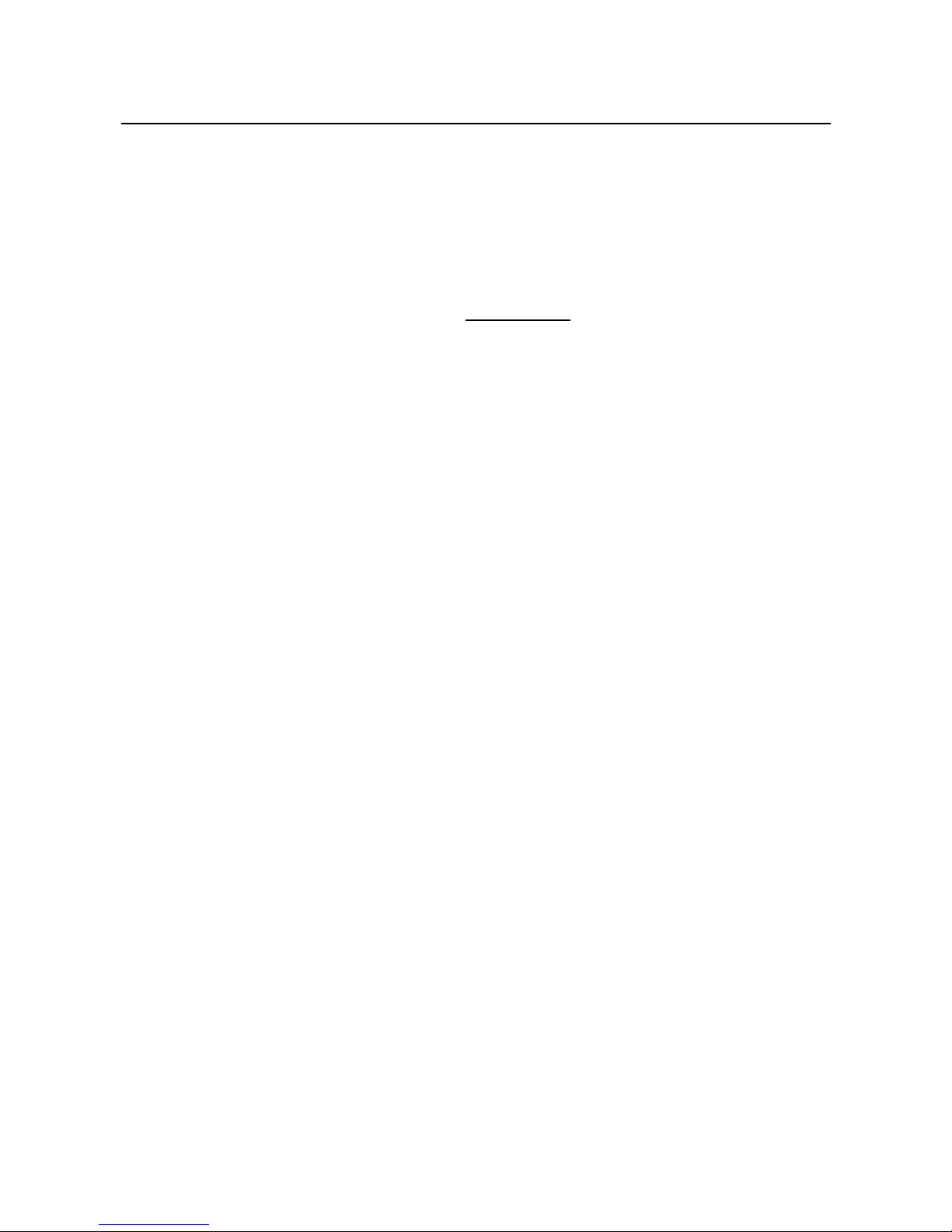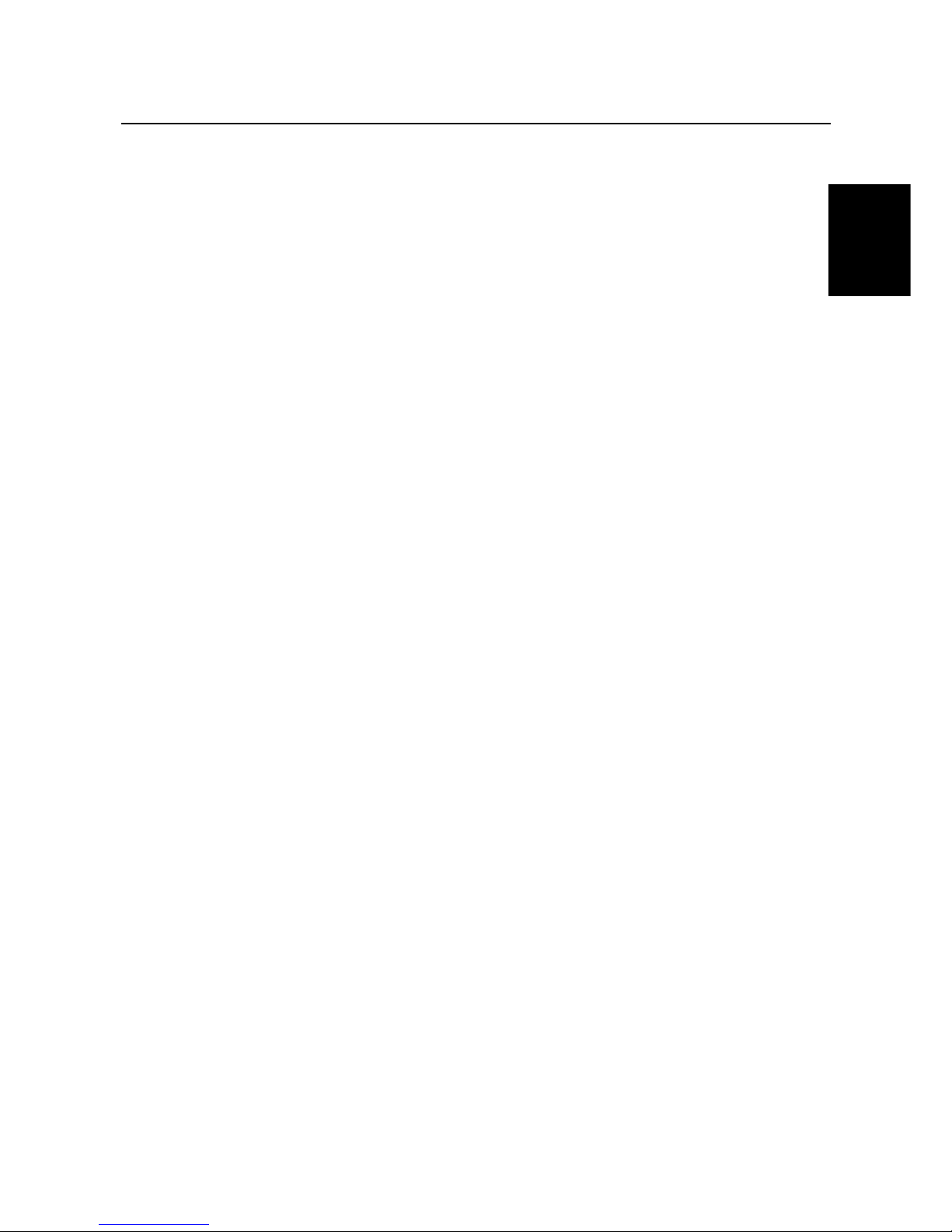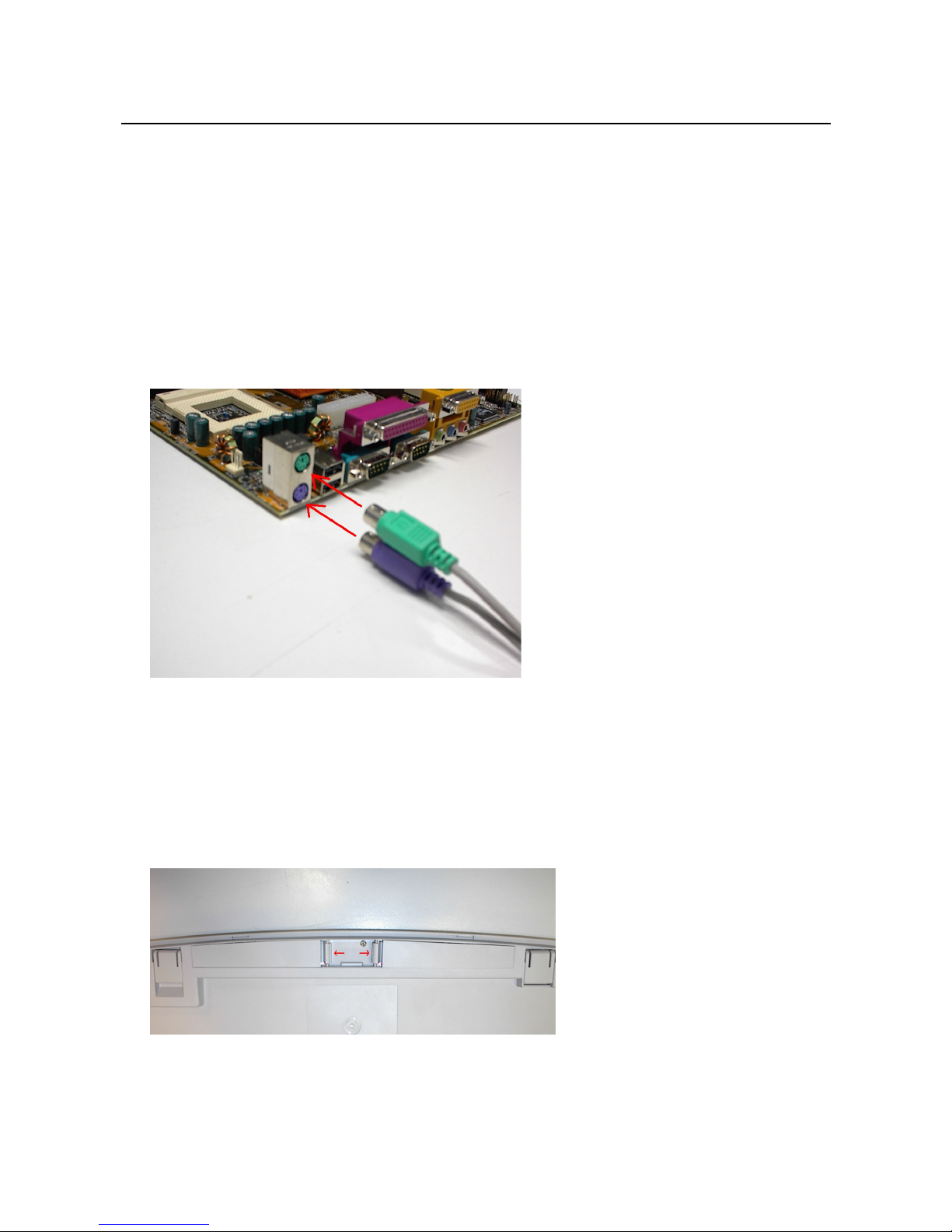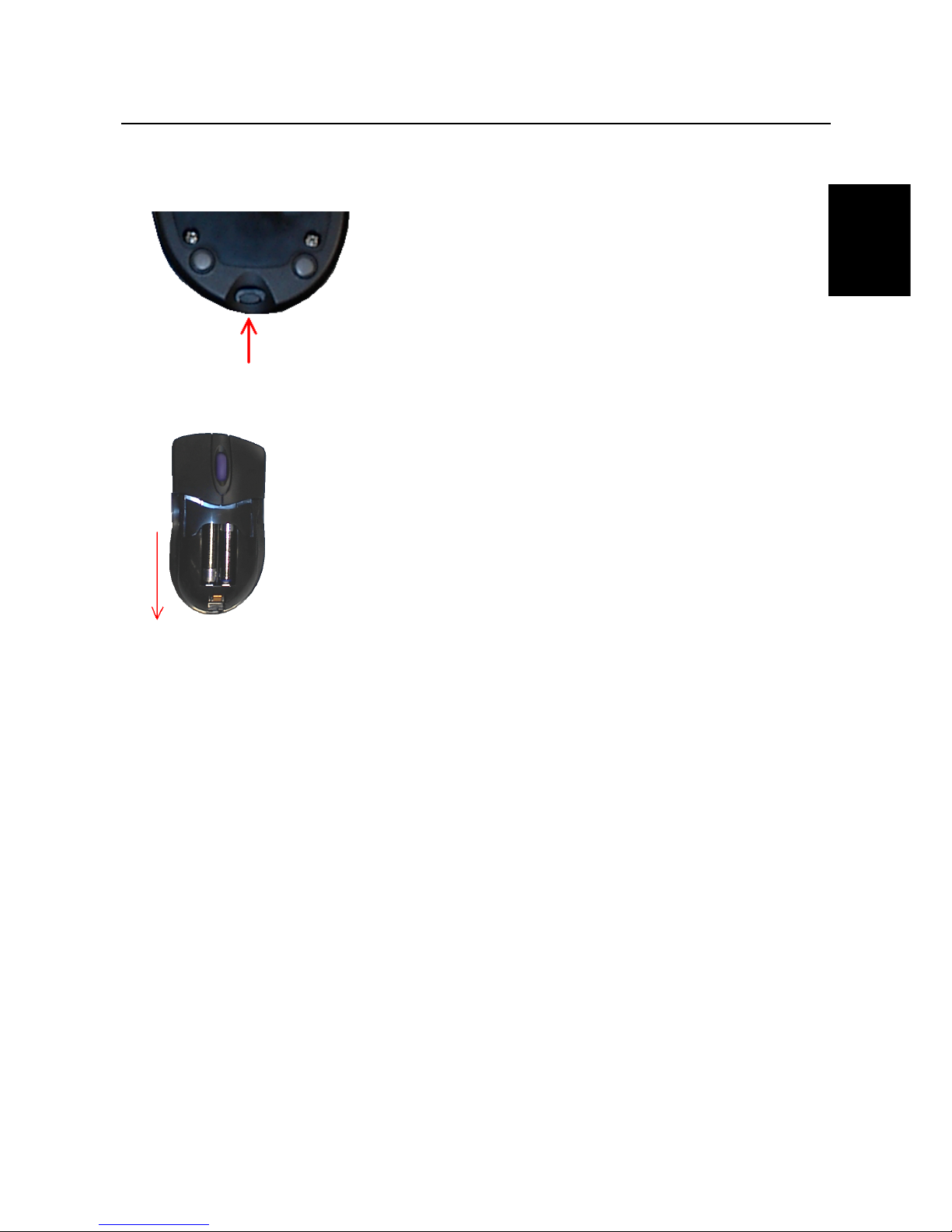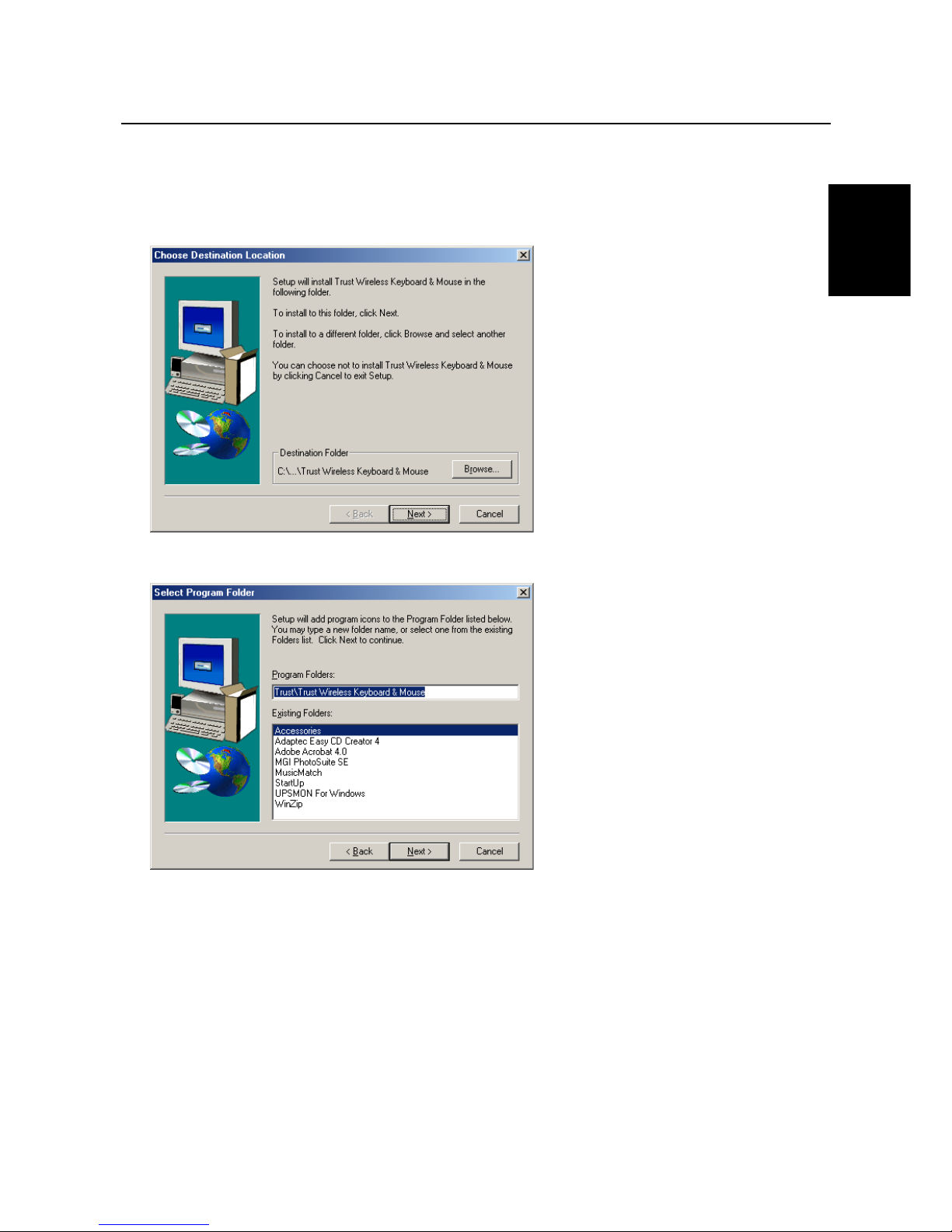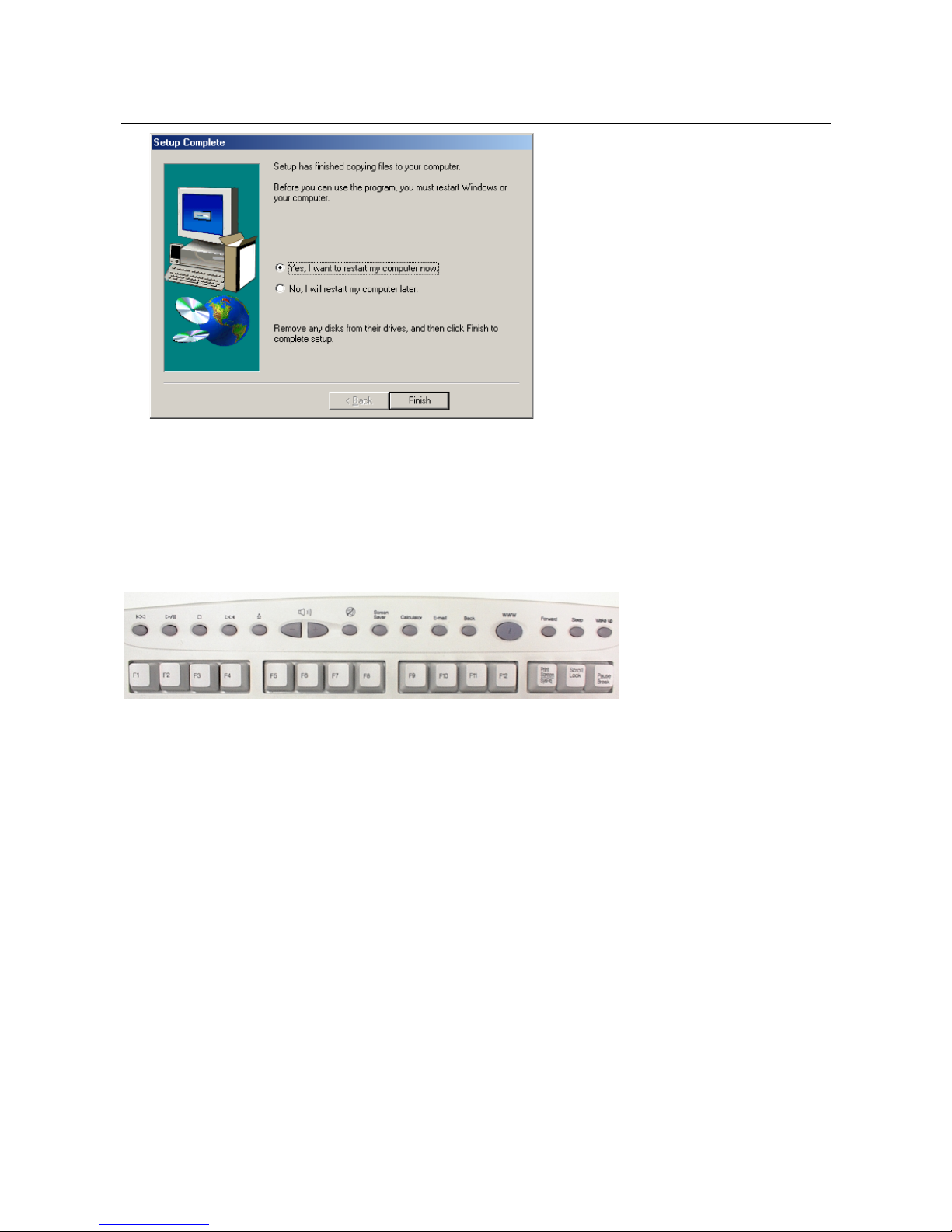Trust Wireless Keyboard & Mouse
1
GB
Contents
1. Introduction ..................................................................................................................................... 2
1.1 Conventions used in the manual............................................................................................ 2
1.2 Contents of the box.................................................................................................................. 2
1.3 Minimum system requirements .............................................................................................. 2
2. Safety................................................................................................................................................ 3
2.1 General information ................................................................................................................. 3
2.2 Batteries .................................................................................................................................... 3
2.3 Interference............................................................................................................................... 3
3. Connecting....................................................................................................................................... 4
4. Inserting the batteries..................................................................................................................... 4
4.1 Wireless Keyboard ................................................................................................................... 4
4.2 Wireless Mouse ........................................................................................................................ 5
5. Selecting the channel ..................................................................................................................... 5
5.1 Wireless Keyboard ................................................................................................................... 5
5.2 Wireless Mouse ........................................................................................................................ 5
5.3 Wireless Receiver..................................................................................................................... 5
6. Installation ....................................................................................................................................... 6
6.1 Trust Software Installer ........................................................................................................... 6
6.2 Installing the software ............................................................................................................. 7
7. Use.................................................................................................................................................... 8
7.1 Description of the multimedia buttons .................................................................................. 8
7.2 Description of the Wireless Mouse buttons .......................................................................... 9
8. Using the software ........................................................................................................................ 10
8.1 Setting up the Wireless Keyboard ........................................................................................ 10
8.2 Setting up the Wireless Mouse ............................................................................................. 10
8.2.1 'Buttons' tab..................................................................................................................... 10
8.2.2 'Pointers' tab .................................................................................................................... 12
8.2.3 'Quick Access Wheel' tab ............................................................................................... 12
8.2.4 'Scroll' tab ........................................................................................................................ 14
8.2.5 'Action' tab ....................................................................................................................... 15
8.2.6 'Orientation' tab ............................................................................................................... 16
8.2.7 'Cursor' tab....................................................................................................................... 17
8.2.8 'Wireless' tab.................................................................................................................... 17
8.2.9 'Information' tab............................................................................................................... 18
8.3 CD Player................................................................................................................................. 19
9. Uninstalling.................................................................................................................................... 19
10. Maintenance .................................................................................................................................. 19
11. Troubleshooting............................................................................................................................ 21
12. Specifications ................................................................................................................................ 22
13. Trust Customer Care Centres ...................................................................................................... 23
Appendix A: Functions for button assignment............................................................................... 24
Appendix B: Preference settings...................................................................................................... 26