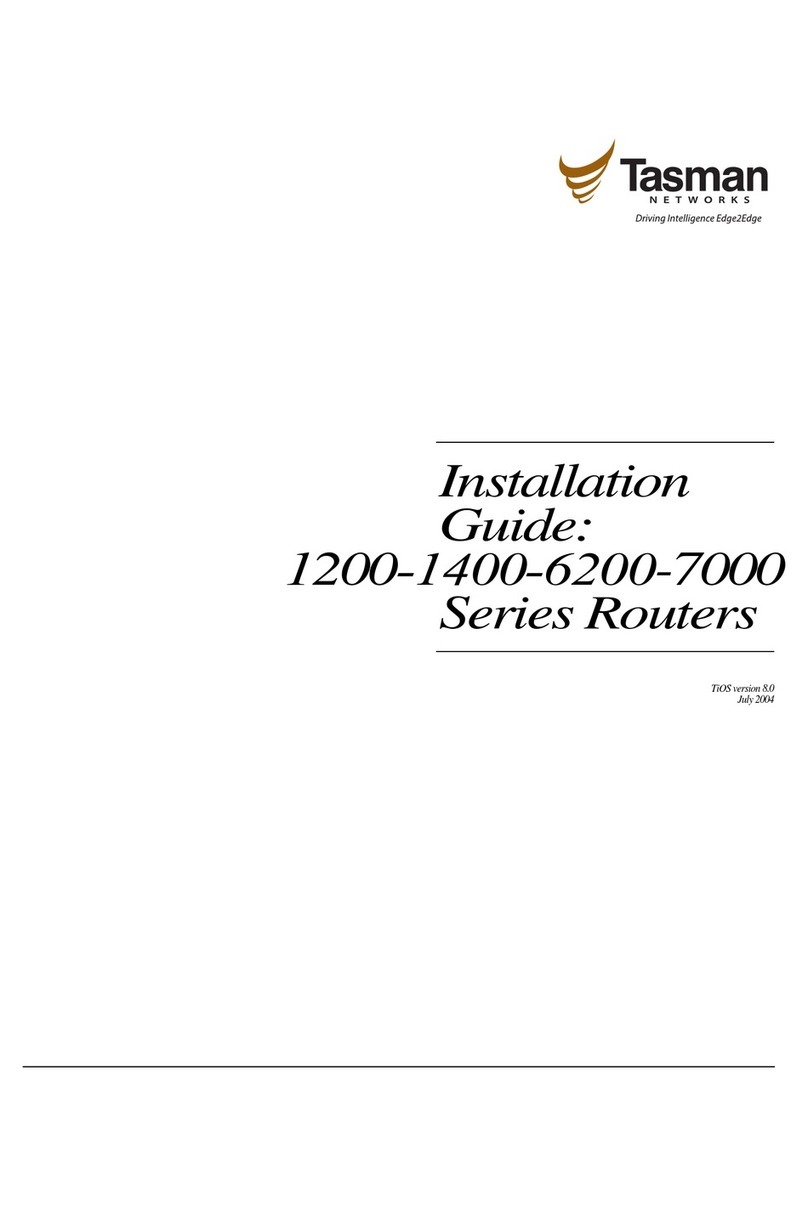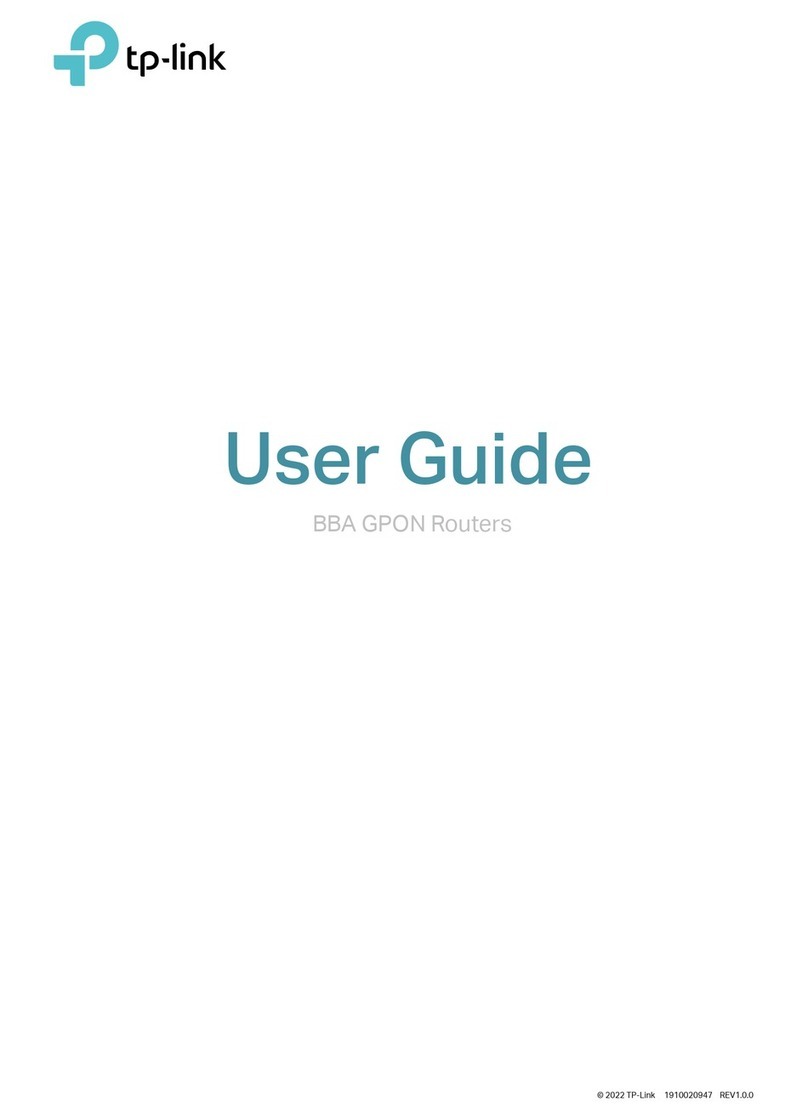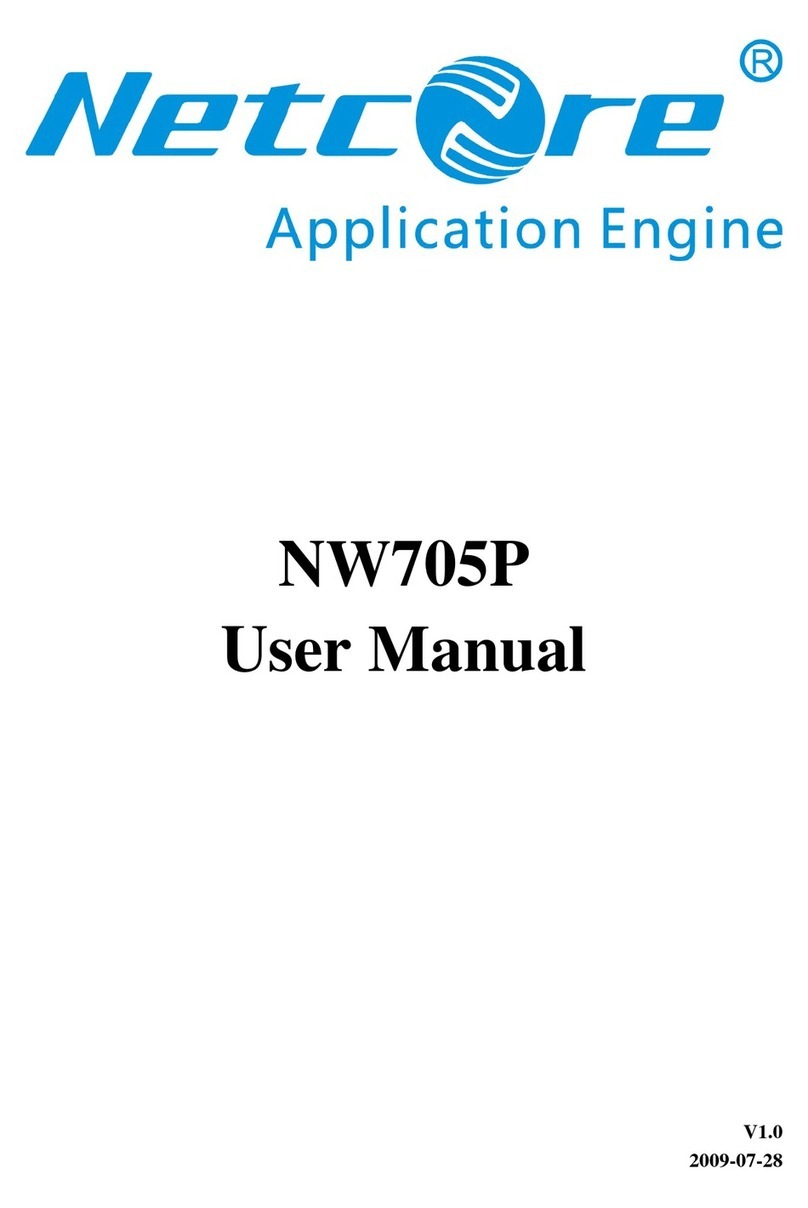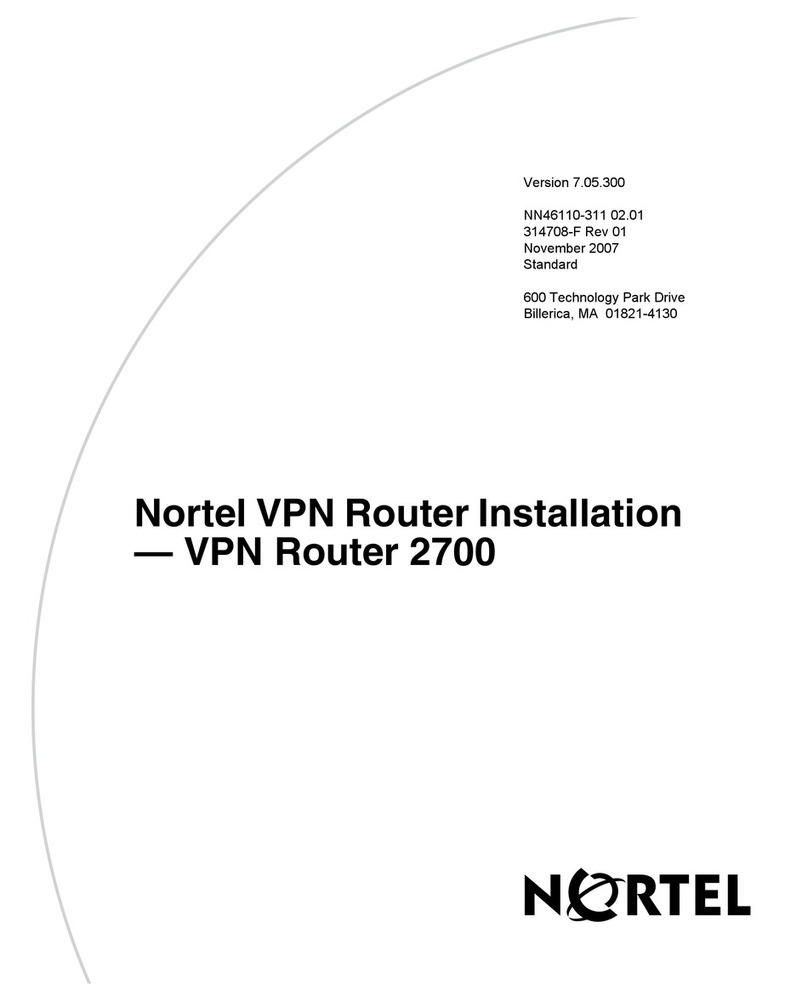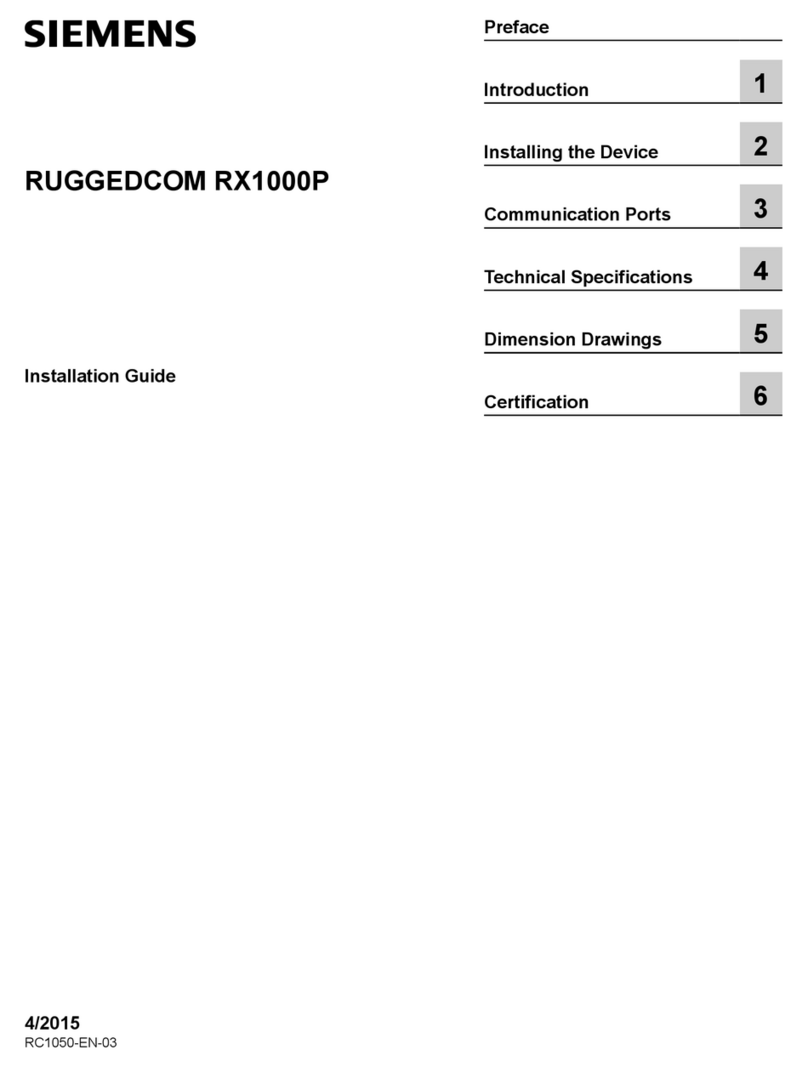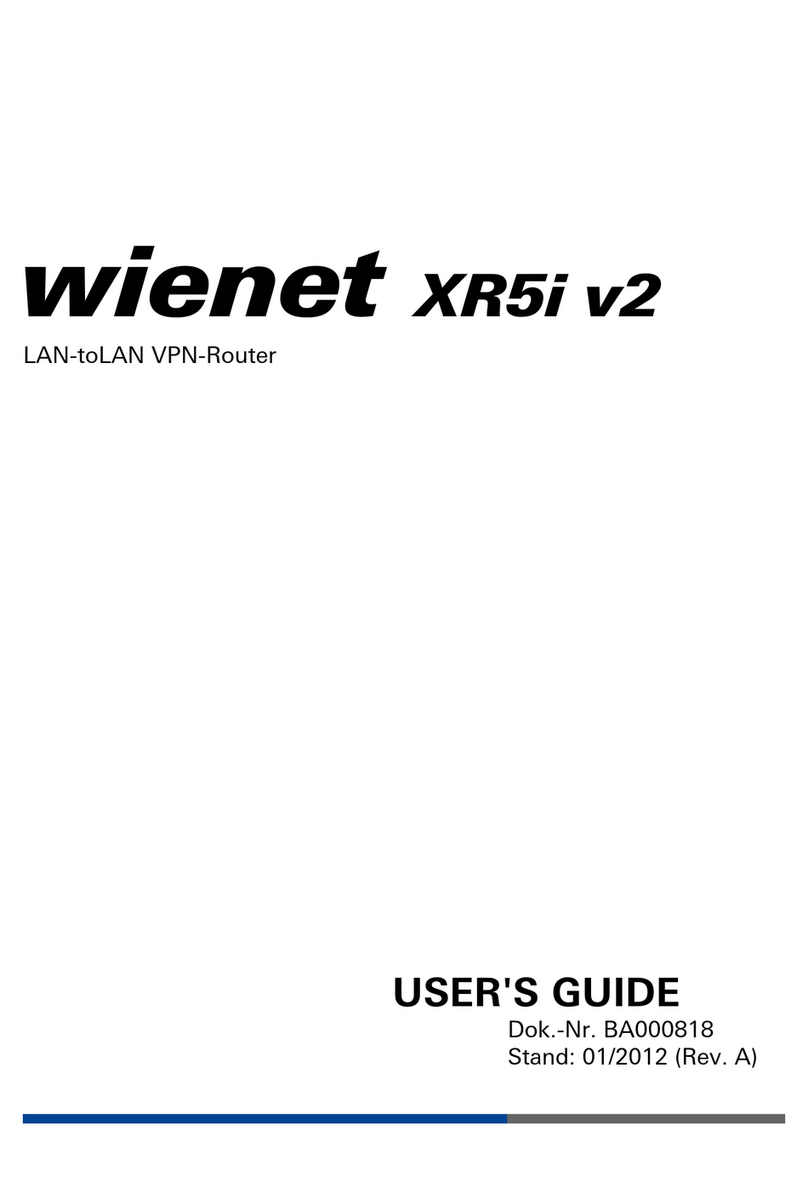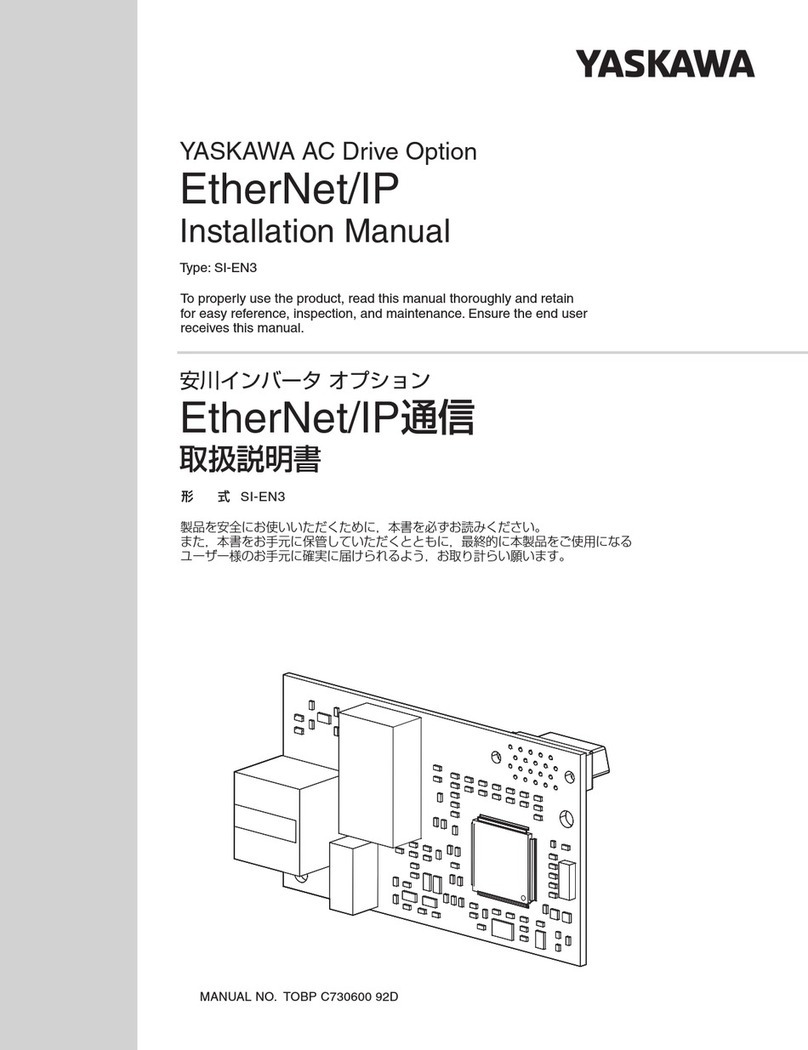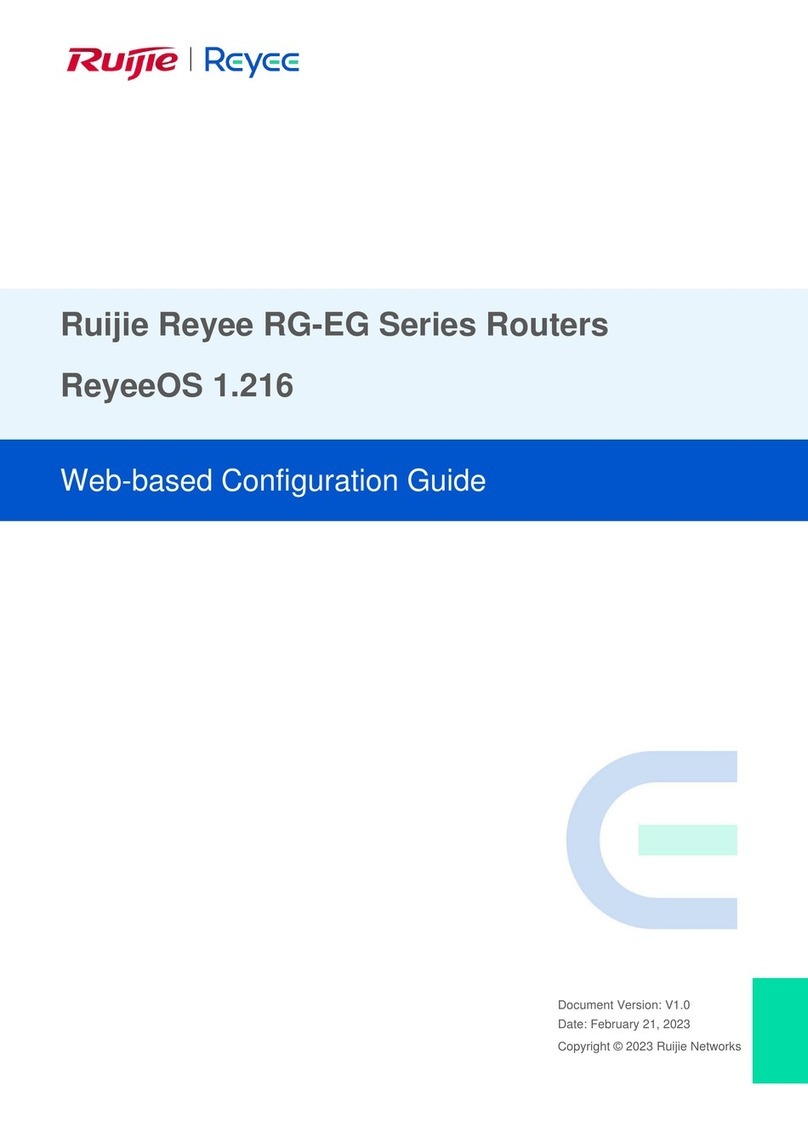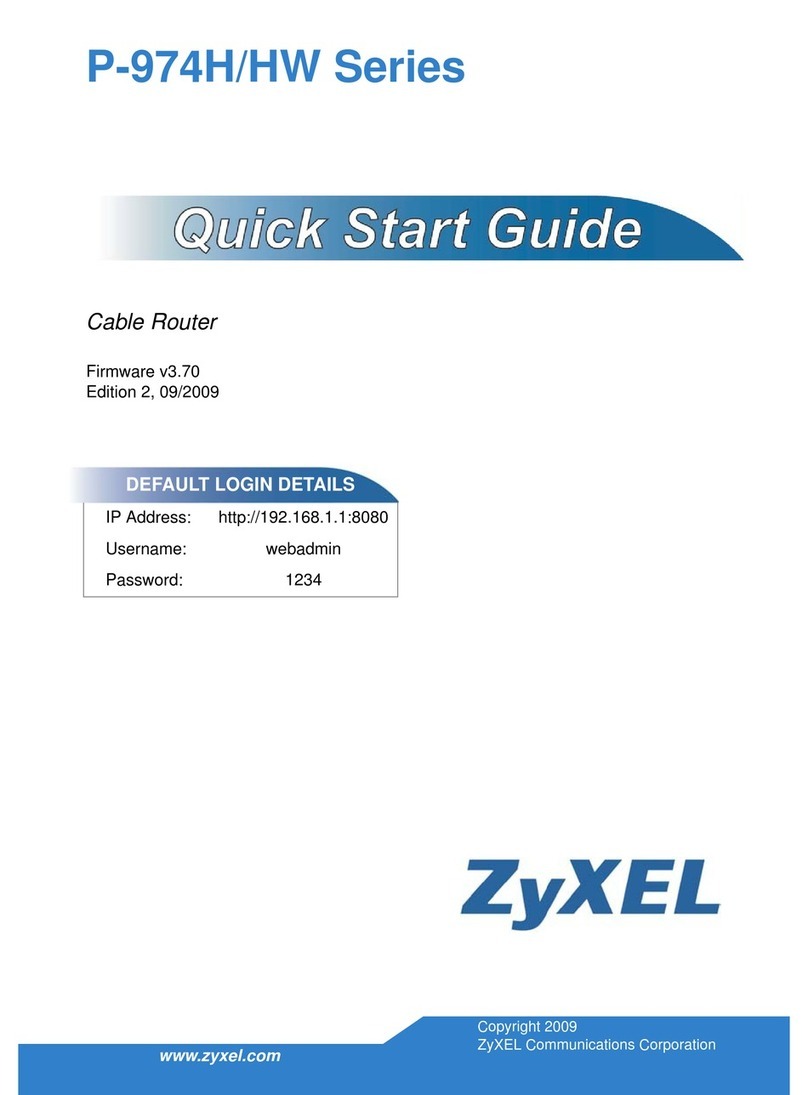Tasman 1001 User manual

1000-Series Routers
T1 and E1 products
Quick
Start
Guide

RelatedGuides
Installation Guide:1000-Series Routers
Refer to this guide for more detailed information about safety and how to install, configure, operate, and troubleshoot this product.
Command Reference Guide
This guide provides detailed information and examples about how to use CLI commands in an E1/J1 network environment.
Routing User Guide
This guide provides detailed information and examples about using routing commands on Tasman Networks products for RIPv1,
RIPv2, OSPF, BGP4, and other routing protocols.
Configurations Guide
This guide provides detailed examples of routing configurations.
CAUTION: To reduce the risk of fire, use only number 26 AWG or larger UL Listed or CSA Certified Telecommunication
Line Cord for all network connections.
CAUTION: Risk of explosion if battery is replaced by an incorrect type. Dispose of used batteries according to the
instructions.
Hardware Notice
The Lithium battery in this product is part of a non-volatile memory device and will retain data for 10 years in the absence of power.
Tasman Networks does not consider the lithium battery in this unit a field replaceable or serviceable part and should not be accessed by
the customer.
WARNING: Before working on this equipment be aware of good safety practices and the hazards involved with electrical
circuits.
Contacting Tasman Networks
Phone 1-408-216-4700
Fax 1-408-216-4701
Support 1-866-4tasman
Sales 1-408-216-4700
Email info@tasmannetworks.com
sales@tasmannetworks.com
support@tasmannetworks.com
feedback@tasmannetworks.com
Internet www.tasmannetworks.com
U. S. Mail Tasman Networks, Inc.
5400 Hellyer Avenue
San Jose CA 95138
USA
Tasman Networks
Copyright 2002-2005
111-00136-04
TiOS 8.3 March 2005

Tasman Networks Quick Start Guide: 1000-Series Routers 3
The Tasman Networks 1001, 1002, and 1004 multi-scalable router is designed to provide WAN to LAN networking
connectivity for branch office communication and primary Internet access for medium-size businesses. The 1001, 1002,
and 1004 provides one or two WAN ports, two 10/100 Fast Ethernet ports, an AUX port, and a local/remote management
Console port. Alternatively, WAN ports 1 and 2 can be utilized as a DSX interface for connecting to a PBX or key
system.
BeforeYouBegin
Unpackingand Inspecting
Inspect the shipping carton for damage. If any items are missing or defective, contact Tasman Networks
at 1-866-4tasman. Save the original shipping carton and packing material in case you need to return the equipment to
Tasman Networks.
The following items are shipped with this product.
Figure 1 Items Shipped with the 1001, 1002, and 1004 Router
1001, 1002, or 1004 router (1004 shown) Quick start guide
Power supply for 1002 and 1004 - 1001 power supply plugs
directly into an AC outlet Warranty and registration cards and product documentation CD
ROM
AC power cord Female DB-9 to RJ-45 adapter (left) and male DB-25 to
RJ-45 modem adapter (right)

4 Quick Start Guide: 1000-Series Routers Tasman Networks
Wall-Mounting Option
An optional wall-mounting assembly is available for mounting the 1001, 1002, and 1004 router on a vertical surface.
The wall-mount components are shipped in the same box with the 1001, 1002, and 1004 router and are shown in the
following figure.
Figure 2 Wall-Mount Components
DC power cable retainer bracket Console cable
Wall-mount brackets
Power supply strap Router to wall-mount bracket screws: (4) 4-40 x .250 inch
Phillips pan head
Hollow wall anchors Wall-mount screws: (4) 6 x 1 inch Phillips pan head
1002 and 1004 1001

Tasman Networks Quick Start Guide: 1000-Series Routers 5
Rack-Mounting Option
An optional rack-mounting tray is available for installing the 1002 and 1004 router in an equipment rack. The following
items are shipped in a separate carton:
Figure 3 Rack-Mount Components
(2) Mounting Brackets (4) Velcro Tie Wraps (2 sets) Velcro Mounting Pads
(4) 10-24 x .5 Phillips
Pan Head Screws for
Equipment Rack
(4) 12-32 x .5 Phillips
Pan Head Screws for
Equipment Rack
(6) 6-32 x .25 Phillips
Flat Head Mounting
Bracket Screws
(4) 4-40 x .25 Phillips
Pan Head Rack Carriage
Screws
Rack Tray
(2) Rack Carriage
Assemblies

6 Quick Start Guide: 1000-Series Routers Tasman Networks
Additional Cables
The following additional cables are required for installing the 1001, 1002, and 1004.
Figure 4 Additional Cables Required
Tools Required
The following tools are required for installing the 1001, 1002, and 1004.
Figure 5 Tools Required for Installation
Installation Site
The 1001, 1002, and 1004 is designed to be installed in an equipment rack; on a vertical surface; or on a flat, stable
surface. The installation site should provide ample room for connecting cables and should not be subject to extreme
temperature shifts. The router should be located in close proximity to all relevant telecommunication ports.
One or two RJ-45, male/male, category 5, twisted-pair cable
(Ethernet LAN connection) One to two RJ-48C, male/male, 26 AWG (minimum) category 5,
straight-through cable (WAN connection)
#2 Phillips screwdriver #3 Phillips screwdriver 1/4 inch flat blade screwdriver

Tasman Networks Quick Start Guide: 1000-Series Routers 7
1001 Router Components
The following section identifies and describes the 1001 router network ports and LEDs. The Model-1000 series routers
also supports a Web User Interface which can be used to configure basic operational and security features. For more
information on the Web UI, refer to the 1000-Series Router Web User Interface User Guide.
Figure 6 1001 Router Front Panel
Figure 7 1001 Router Back Panel
Back Panel Ports
Table 1 provides information about ports located on the router back panel.
Table 1 1001 Back-Panel Ports
port description
WAN 1 WAN connection port. These ports accept cables with RJ-48C connectors. )
Backup WAN An ISDN backup option is supported in releases 8.3 and higher. This option provides a backup if the primary
network connection is lost. This port accepts cables with RJ-45 connectors.
FE 0 - FE 1 Ethernet LAN connection ports. These ports accept cables with RJ-45 cable connectors.
AUX Reverse telnet connection. This port accepts a cable with an RJ-45 cable connector.
Console Console management port. This port accepts a cable with an RJ-45 cable connector.
DC power 12 VDC power connection. This port accepts the 2 mm power connector on the power supply cable that ships
with the 1001 router.
Ethernet 0 LEDs Ethernet 1 LEDs
LINK/ACT HS DUP LINK/ACT HS DUP
WAN Port
LED
Power LED
Compact Flash
Fast Ethernet
Port 0 Fast Ethernet
Port 1 AUX Port 12 VDC
Input Jack
WAN Port
Backup WAN Port Console
Port

8 Quick Start Guide: 1000-Series Routers Tasman Networks
Front Panel LEDs
The Tasman Networks 1001 router front-panel LEDs indicate real-time unit status. Table 2 provides information about
how to interpret the LED states. For more detailed LED information and troubleshooting tips, refer to the 1000-Series
Installation Guide.
Table 2 1001 Router LEDs
LED description color
WAN Status Indicates traffic activity on this interface Green = normal activity
Red = alarm state
Yellow = test mode
Ethernet 0/1
Link/Act Indicates traffic activity on this interface Green = link is operational
Blinking Yellow = either receiving or sending traffic
Red = packet collisions
HS Indicates traffic speed on the interface Off = 10 Mbps
Green = 100 Mbps
Dup Indicates the type of duplex mode Off = Half duplex
Green = Full duplex
Power Indicates router power status Off = power off
Green = power on

Tasman Networks Quick Start Guide: 1000-Series Routers 9
1002 Router Components
The following section identifies and describes the 1002 router network ports and LEDs. The Model-1000 series routers
also supports a Web User Interface which can be used to configure basic operational and security features. For more
information on the Web UI, refer to the 1000-Series Router Web User Interface User Guide
Figure 8 1002 Router Front Panel
Figure 9 1002 Router Back Panel
Back Panel Ports
Table 3 provides information about ports located on the router back panel.
Table 3 1002 Back-Panel Ports
port description
WAN 1 - WAN 2 WAN connection port. These ports accept cables with RJ-48C connectors. If drop and insert is configured, then
ports 1 and 2 are reserved for that feature.
FE 0 - FE 1 Ethernet LAN connection ports. These ports accept cables with RJ-45 cable connectors.
AUX Reverse telnet connection. This port accepts a cable with a male DB-9 connector.
Console Console management port. This port accepts a cable with an RJ-45 cable connector.
DC power 12 VDC power connection. This port accepts the 2 mm power connector on the power supply cable that ships
with the 1002 router.
WAN Port
LEDs 1-2 Ethernet 0 LEDs Ethernet 1 LEDs
Power LED
LINK/ACT HS DUP LINK/ACT HS DUP
WAN Ports 1 - 2 Fast Ethernet
Port 0 Fast Ethernet
Port 1 AUX Port Console
Port 12 VDC
Input Jack
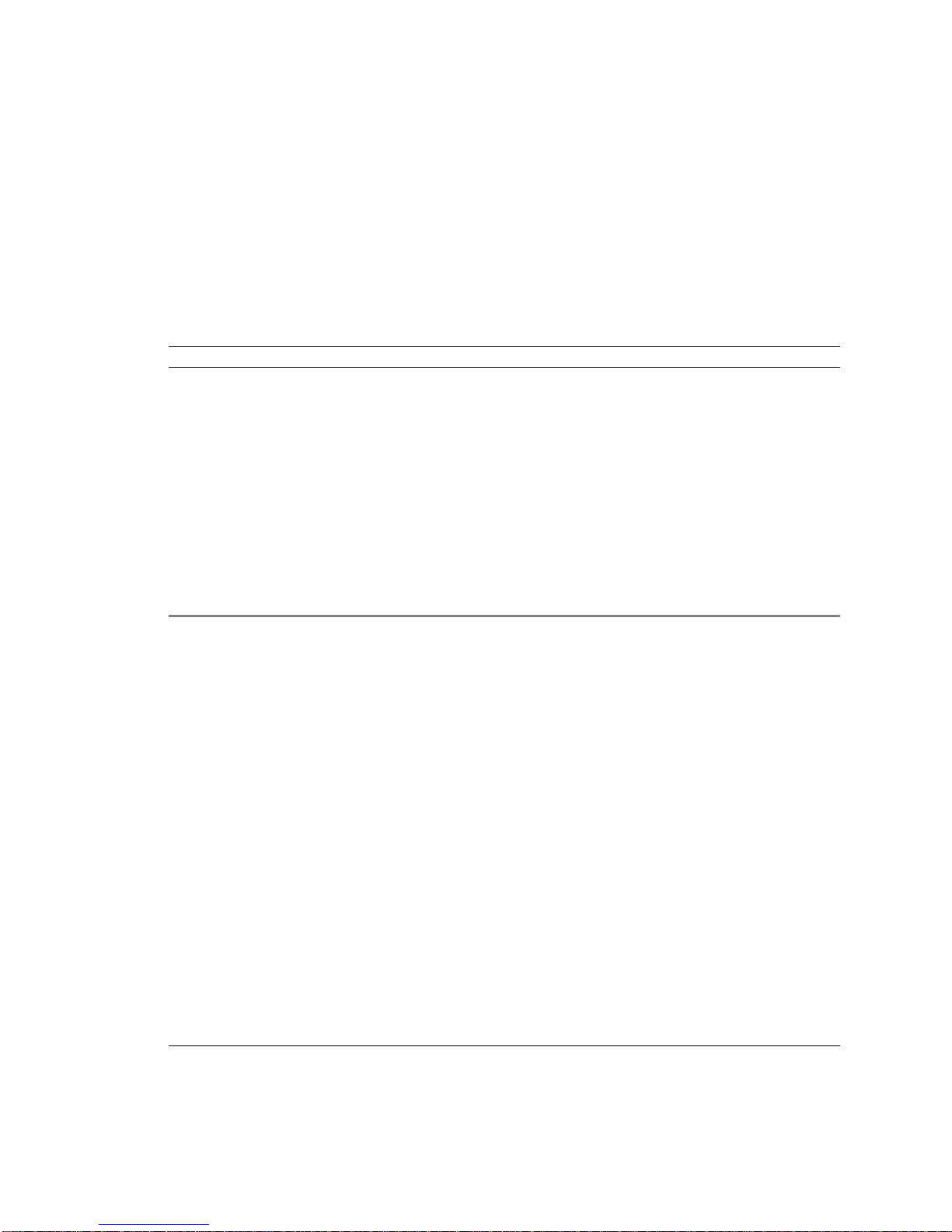
10 Quick Start Guide: 1000-Series Routers Tasman Networks
Front Panel LEDs
The Tasman Networks 1002 router front-panel LEDs indicate real-time unit status. Table 4 provides information about
how to interpret the LED states. For more detailed LED information and troubleshooting tips, refer to the 1001, 1002,
and 1004 Installation Guide.
Table 4 1002 Router LEDs
LED description color
WAN Status 1-2 Indicates traffic activity on this interface Green = normal activity
Red = alarm state
Yellow = test mode
Ethernet 0/1
Link/Act Indicates traffic activity on this interface Green = link is operational
Blinking Yellow = either receiving or sending traffic
Red = packet collisions
HS Indicates traffic speed on the interface Off = 10 Mbps
Green = 100 Mbps
Dup Indicates the type of duplex mode Off = Half duplex
Green = Full duplex
Power Indicates router power status Off = power off
Green = power on

Tasman Networks Quick Start Guide: 1000-Series Routers 11
1004 Router Components
The following section identifies and describes the 1004router network ports and LEDs. The Model-1000 series routers
also supports a Web User Interface which can be used to configure basic operational and security features. For more
information on the Web UI, refer to the 1000-Series Router Web User Interface User Guide
Figure 10 1004 Router Front Panel
Figure 11 1004 Router Back Panel
Back Panel Ports
Table 3 provides information about ports located on the router back panel.
Table 5 1004 Back-Panel Ports
port description
WAN 1 - WAN 4 WAN connection port. These ports accept cables with RJ-48C connectors. If drop and insert is configured, then
ports 1 and 2 are reserved for that feature.
FE 0 - FE 1 Ethernet LAN connection ports. These ports accept cables with RJ-45 cable connectors.
AUX Reverse telnet connection. This port accepts a cable with a male DB-9 connector.
Console Console management port. This port accepts a cable with an RJ-45 cable connector.
DC power 12 VDC power connection. This port accepts the 2 mm power connector on the power supply cable that ships
with the 1004 router.
WAN Port
LEDs 1-4 Ethernet 0 LEDs Ethernet 1 LEDs
Power LED
LINK/ACT HS DUP LINK/ACT HS DUP
WAN Ports 1 - 4 Fast Ethernet
Port 0 Fast Ethernet
Port 1 AUX Port Console
Port 12 VDC
Input Jack

12 Quick Start Guide: 1000-Series Routers Tasman Networks
Front Panel LEDs
The Tasman Networks 1004 router front-panel LEDs indicate real-time unit status. Table 4 provides information about
how to interpret the LED states. For more detailed LED information and troubleshooting tips, refer to the 1001, 1002,
and 1004 Installation Guide.
Table 6 1004 Router LEDs
LED description color
WAN Status 1-4 Indicates traffic activity on this interface Green = normal activity
Red = alarm state
Yellow = test mode
Ethernet 0/1
Link/Act Indicates traffic activity on this interface Green = link is operational
Blinking Yellow = either receiving or sending traffic
Red = packet collisions
HS Indicates traffic speed on the interface Off = 10 Mbps
Green = 100 Mbps
Dup Indicates the type of duplex mode Off = Half duplex
Green = Full duplex
Power Indicates router power status Off = power off
Green = power on

Tasman Networks Quick Start Guide: 1000-Series Routers 13
Installingthe 1001, 1002,and1004 Router
The 1001, 1002, and 1004 router can be installed on a table top, in a Telco equipment rack (using the optional rack-
mounting tray), or on a vertical surface (using the optional wall-mounting assembly). The router ships with a Console
cable. You will need to obtain additional cables for your specific application. Refer to Figure 4 for more information.
Table TopInstallation
Figure 12 Table Top Installation
To install the 1001, 1002, and 1004 router for operation on a table top, follow this procedure. Refer to Figure 12 which
shows a Model 1002.
1 Place the router on the table surface.
2 Attach the cable retainer to the DC power cord behind the molded strain relief on the cable.
3 Insert the DC power cable jack into the 12 VDC port on the back of the router.
4 Engage and secure the captive screw on the cable retainer in the threaded hole adjacent to the DC input jack on the
router.
5 Connect the appropriate ends of the AC power cord to the power supply and a 110/120 VAC outlet.
NOTE: Ensure that cables are routed out of the way of foot traffic.
110/120 VAC Outlet
Cable Retainer Bracket
Power Supply
(for 1002 & 1004)
Captive Screw
Threaded Hole
12 VDC Port

14 Quick Start Guide: 1000-Series Routers Tasman Networks
Wall-MountInstallation
Figure 13 Wall Mounting the 1001 Router

Tasman Networks Quick Start Guide: 1000-Series Routers 15
Figure 14 Wall Mounting the 1002 and 1004 Router
Follow this procedure to mount the Tasman Networks 1001, 1002, and 1004 router on a vertical surface. Refer to
Figure 14.
1 Attach the router to the wall mount bracket using the four (provided) Phillips pan head 4-40 x .250 inch screws.
Ensure that the router is oriented in a manner that allows the LEDs to be visible.
2 Attach the assembly with the mounted router to the wall surface using the four (provided) 6 x 1 inch (for 1002 and
1004) screws or 4 x 1 inch screws (for 1001) and hollow wall plastic anchors.
NOTE: The provided hollow wall anchors are not designed for installation in hard walls. These anchors should only be
installed in a sheet rock (gypsum wall board) wall.
3 Fit the AC strap over the power supply and then place the power supply on the wall mount bracket within the four
locating tabs.
4 Engage and tighten the AC strap captive screw to secure the power supply to the wall mount assembly.
5 Attach the cable retainer to the DC power cord behind the molded strain relief on the cable.
6 Insert the DC power cable jack into the 12 VDC port on the back of the router.
7 Engage and secure the captive screw on the cable retainer in the threaded hole adjacent to the DC input jack on the
router.
8 Connect the appropriate ends of the AC cord to the secured power supply and a 110/120 VAC outlet.

16 Quick Start Guide: 1000-Series Routers Tasman Networks
Rack-Mount Installation
Figure 15 Rack Mounting the 1002 and 1004 Router
Follow this procedure to install the Tasman Networks 1002 and 1004 router in an equipment rack using the optional rack
tray assembly. Refer to Figure 15.
1 Determine the mounting position for the rack tray in the equipment rack (front or mid-mount). Attach the mounting
brackets using the six provided 6-32 x .25 inch flat head Phillips screws. Use two screws for the rear bracket holes
and one screw for the front upper hole. (The bottom front hole on each bracket is not used.)
2 Attach the router to the rack carriage using two of the four provided Phillips pan head 4-40 x .25 inch screws.
3 Attach mating Velcro mounting pads to the rack tray and the bottom of the power supply, and then attach the power
supply to the rack tray.
4 Attach the cable retainer bracket to the DC power cord just behind the molded strain relief on the cord.
5 Insert the jack connector on the DC power cord into the 12 VDC port on the back of the router.
6 Engage the captive screw on the cable retainer bracket into the threaded hole adjacent to the DC input jack on the
router. Tighten the captive screw.
7 Slide the mounted router and rack carriage onto the rack tray and engage the thumbscrew on the rack carriage into
the hole provided near the back edge of the rack tray. Tighten the thumbscrew.
8 Connect the network cables to the router ports and roughly dress the cables.

Tasman Networks Quick Start Guide: 1000-Series Routers 17
9 Position the populated rack tray in the equipment rack.
10 Secure the rack tray to the equipment rack with either set of the four provided screws. (Select the screw set that is
compatible with the equipment rack hole threads.)
11 Complete the cable dressing. Coil the excess power cord and secure it on the tray behind the router using the
provided Velcro tie wraps.
12 Plug the AC power cord into a standard 110/220 VAC outlet.
NetworkConnections
The following sections describe how to connect various network cables to the router.
Connecting the Ethernet Cable
Figure 16 Connecting the Ethernet Cable
Follow this procedure to connect the 1001, 1002, and 1004 to an Ethernet LAN network. Refer to Figure 16.
1 Connect the RJ-45 connector of a category 5 rated Ethernet cable to either the Ethernet 0 or Ethernet 1 port.
2 Connect the other end of the Ethernet cable to the LAN port.
Make sure that the cable connectors are locked and secure in the ports.
For cable pinout information, refer to Appendix A in the 1001, 1002, and 1004 Installation Guide.
Ethernet LAN Port
Fast Ethernet Port 0 Fast Ethernet Port 1

18 Quick Start Guide: 1000-Series Routers Tasman Networks
Figure 17 Connecting the WAN Cable
Follow this procedure to connect a WAN port to the network. Refer to Figure 17.
1 Connect the RJ-48C connector of a WAN cable to an active license-enabled WAN port.
2 Connect the other end of the WAN cable to the service provider’s demarcation point.
Make sure that the cable connectors are locked and secure in the ports.
For cable pinout information, refer to Appendix A in the 1001, 1002, and 1004 Router Installation Guide.
Connecting Cables for Dropand Insert Multiplexing
The 1002 and 1004 router can be used to connect a PBX to a carrier facility. If this mode is used, the PBX is connected
to WAN port 1 and the DS0s are mapped to the carrier facility on WAN port 2. To establish drop and insert connectivity,
use two 26 AWG (minimum) category 5, twisted-pair cables with RJ 48C connectors.
Figure 18 Connecting Drop and Insert Cables
To connect drop and insert cables, follow this procedure. Refer to Figure 18.
1 Insert the RJ-48C connector of one end of one WAN cable in WAN port 1 on the router.
2 Connect the other end of this cable to the local PBX port.
3 Insert the connector on one end of the second cable to WAN port 2 on the router.
4 Connect the other end of this cable to the service provider’s demarcation point.
Connect to Service
Provider’s Demarcation Point
WAN Port 1
Connect to ServiceProvider’s
Demarcation Point
Connect to the Local PBX Port
RJ-48C WAN Cables

Tasman Networks Quick Start Guide: 1000-Series Routers 19
For information about configuring drop and insert, refer to the 1001, 1002, and 1004 Installation Guide and the
Command Reference Guide.
Management Interface
To configure and manage the 1001, 1002, and 1004 router using the Tasman Networks command line interface (CLI), an
operator console must be connected to the router. Refer to “Connecting the Ethernet Cable” on page 17 for connection
details. The operator console can be connected with either a local or a remote connection. It is also possible to telnet to
the 1001, 1002, and 1004 router once an IP address has been configured on an Ethernet port.
Local Management
To configure, operate, and manage the 1001, 1002, and 1004 locally, connect the Console port to a workstation or a
terminal (VT-100 or equivalent) that is running terminal emulation software.
Figure 19 Connecting the Console Cable
Follow this procedure to connect the Console cable: Refer to Figure 19.
1 Connect the Console cable to the Console port on the router.
2 Connect the other end of the Console cable to the RJ-45 end of the DB-9 to RJ-45 modular adapter.
3 Connect the DB-9 end of the modular adapter to a management terminal or workstation.
RemoteManagement
A modem can be connected to the Console port and used to configure, operate, and manage the 1001, 1002, and 1004
remotely.
RJ-45 to DB-9 Adapter
Console Port

20 Quick Start Guide: 1000-Series Routers Tasman Networks
Figure 20 Connecting the 1001, 1002, and 1004 to a Modem
Follow this procedure to connect the 1001, 1002, and 1004 to a modem. Refer to Figure 20.
1 Connect the male end of the DB-25 adapter to the female DB-25 port on the modem.
2 Connect one end of a supplied RJ-45 cable to the RJ-45 port in the DB-25 adapter.
3 Connect the other end of the RJ-45 cable to the Console port on the 1001, 1002, and 1004.
4 Configure the modem for 9600 bps, 8 data bits, 1 stop bit, no parity, and XON/XOFF flow control. Refer to your
modem documentation, if necessary. Consult the Tasman Networks Support website for additional configuration
information.
If a workstation is used for the remote management console, use VT-100 terminal emulation software or equivalent,
and configure the software as specified for modems.
Configuring theRouter
The following sections introduce commands that you can use to log in as the system administrator, choose a host name,
change the password, set the system date and time, enter an Ethernet IP address, establish a default route, switch modes,
and save the configuration.
Logging In
Login: tasman
Password: tasmannet
Choosing a Host Name
Tasman Networks# configure term
Tasman Networks/configure# hostname ISP_name
ISP_name/configure#
Changingthe Password
Tasman Networks# password
name: tasman
old password: tasmannet
new password: new_pass
re-enter password: new_pass
This manual suits for next models
2
Table of contents
Other Tasman Network Router manuals