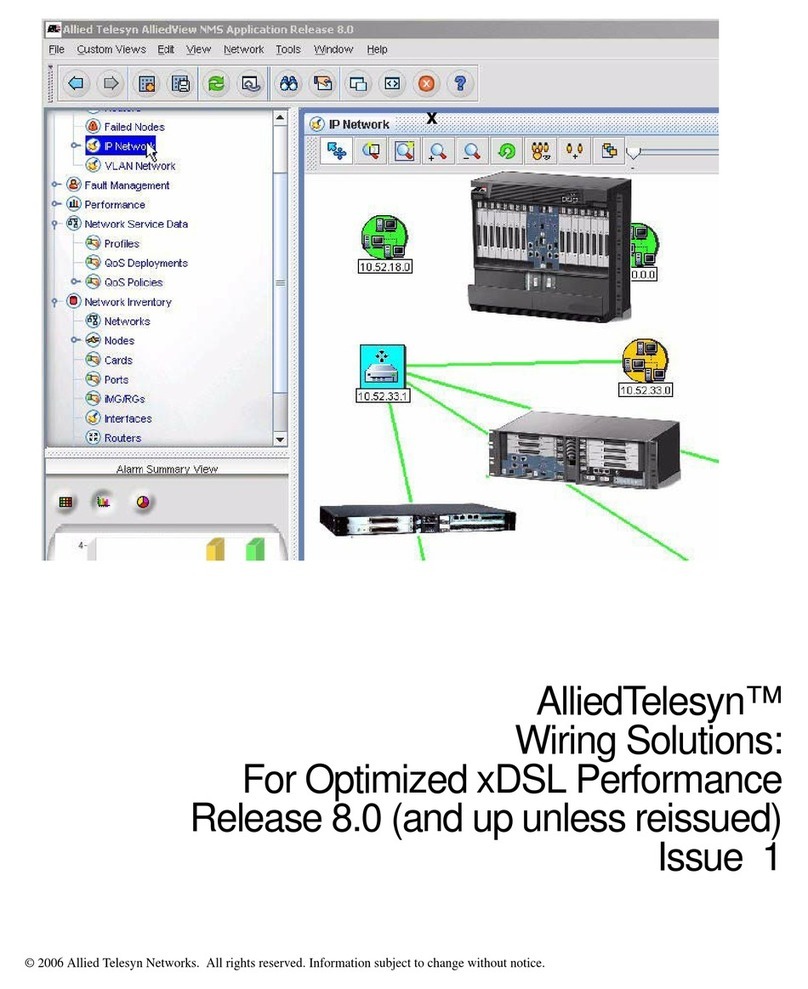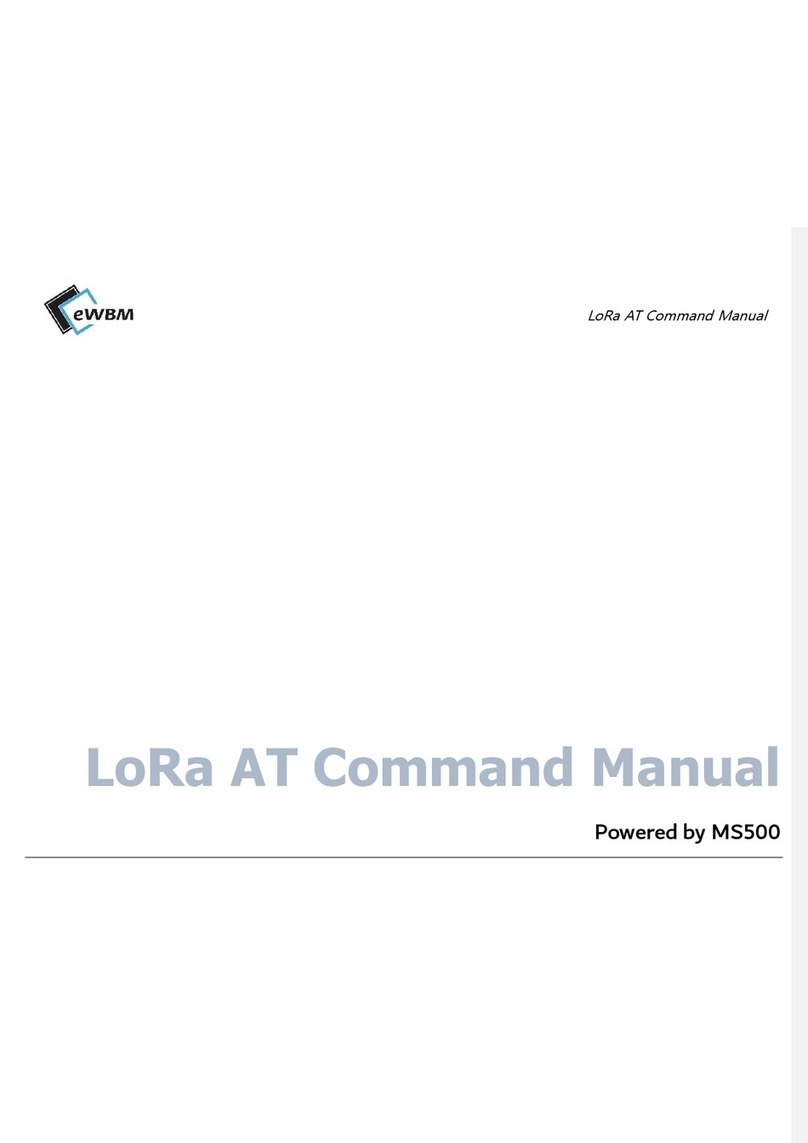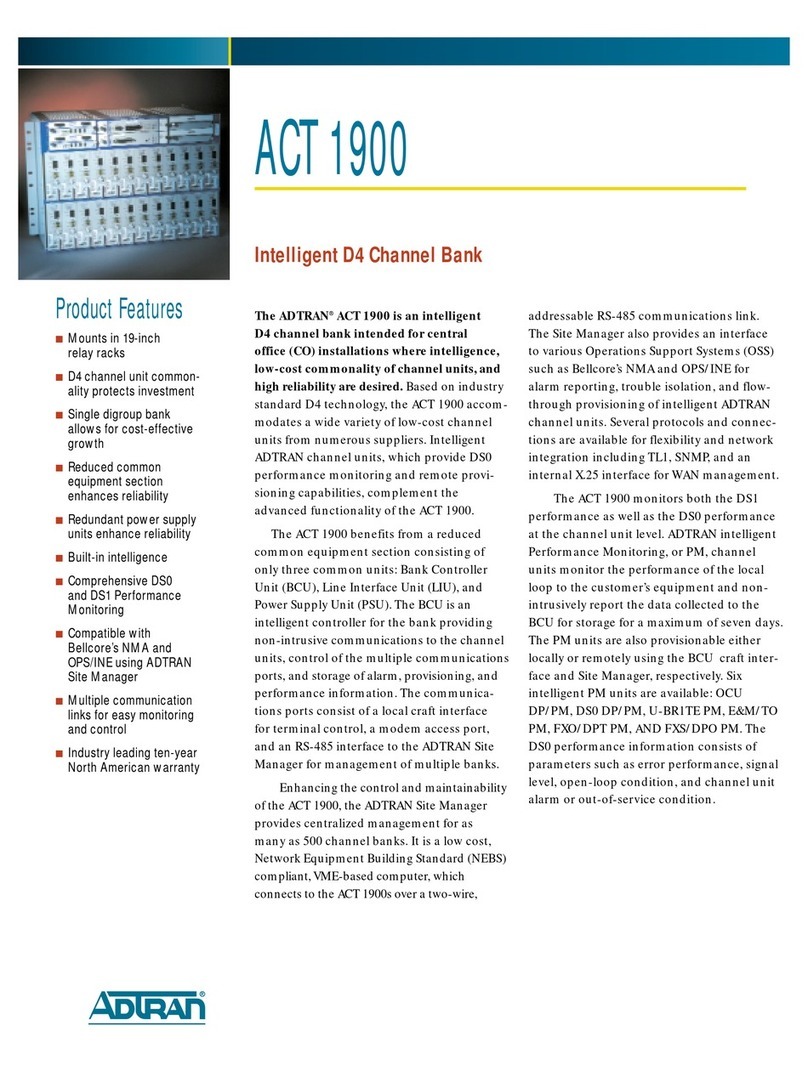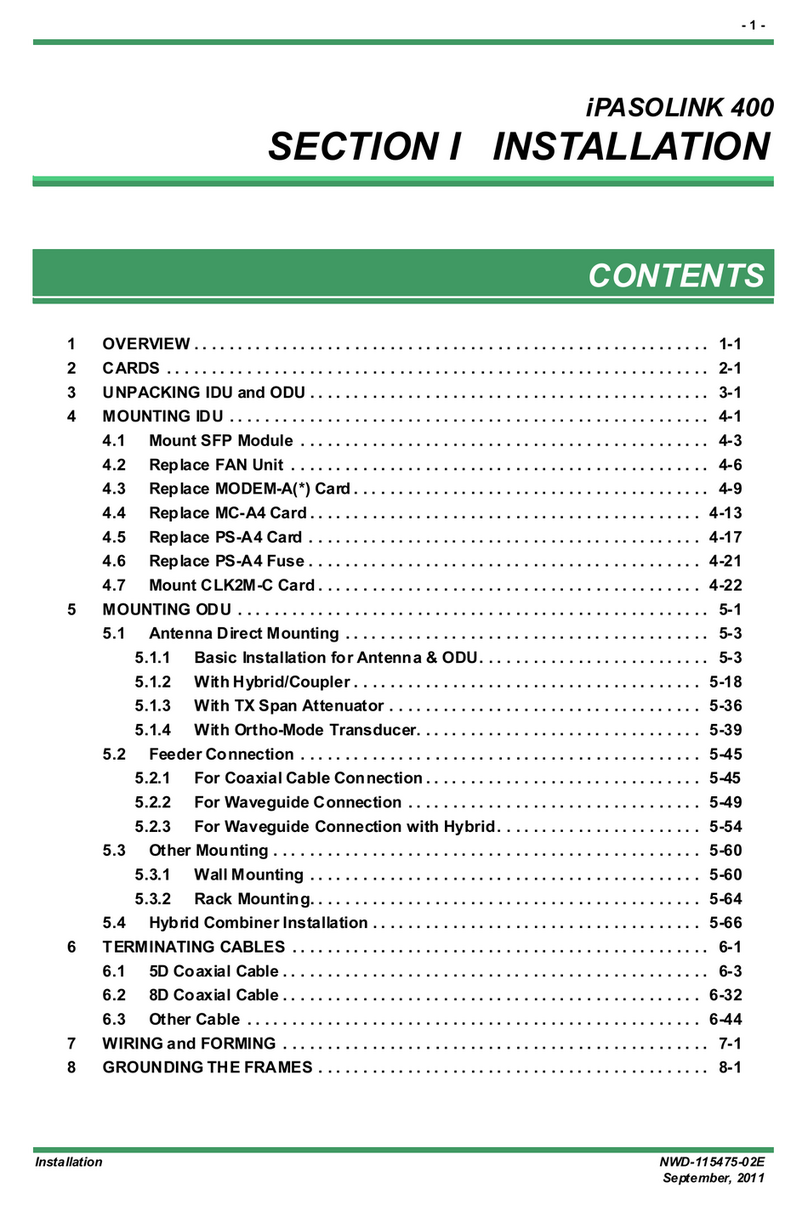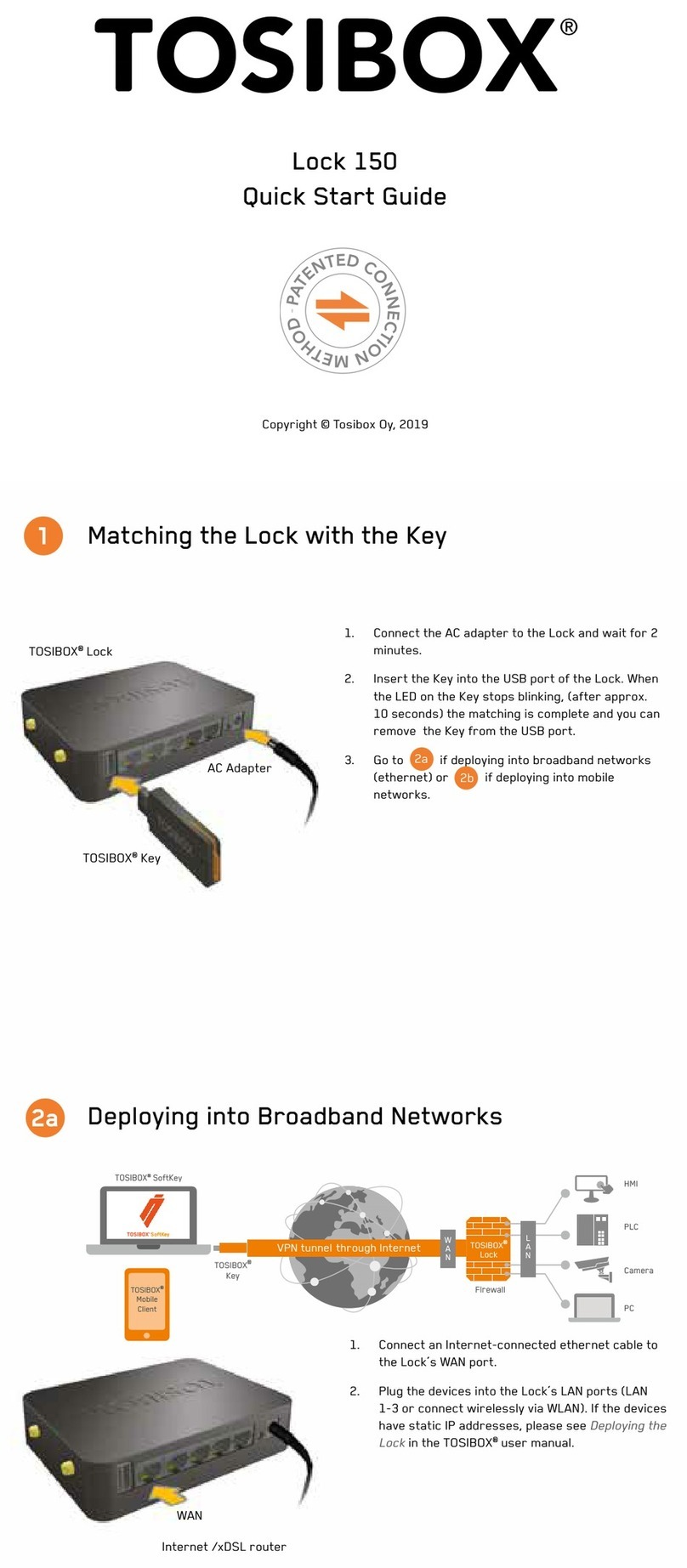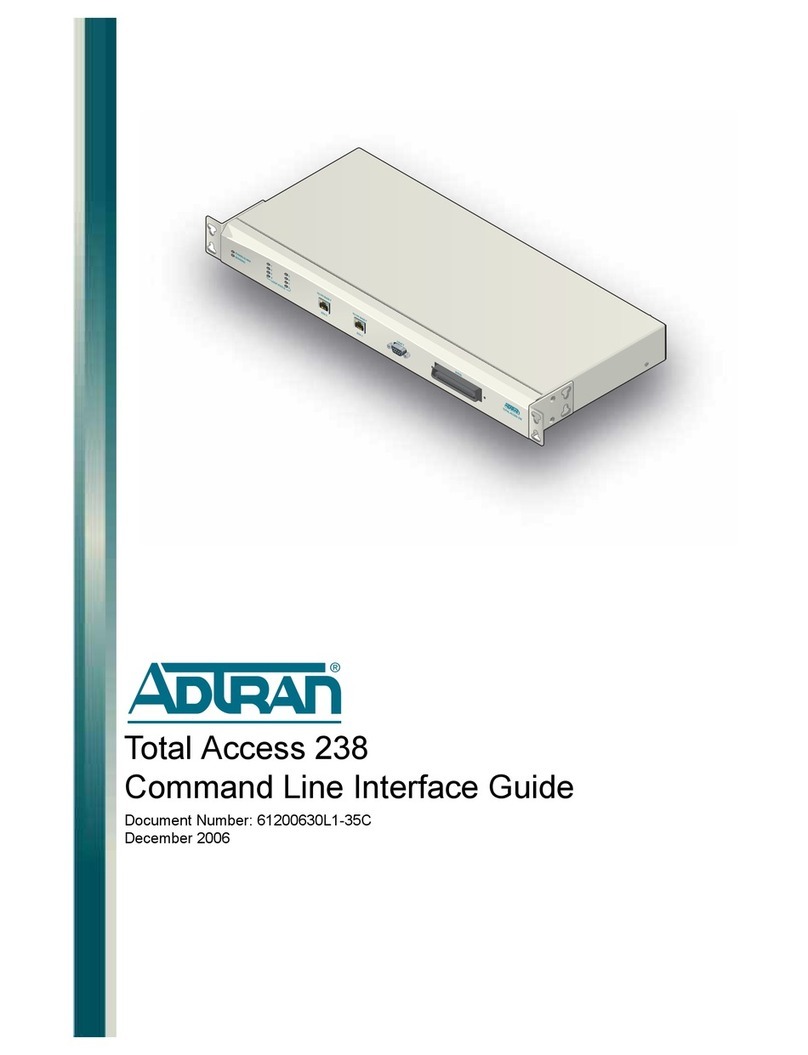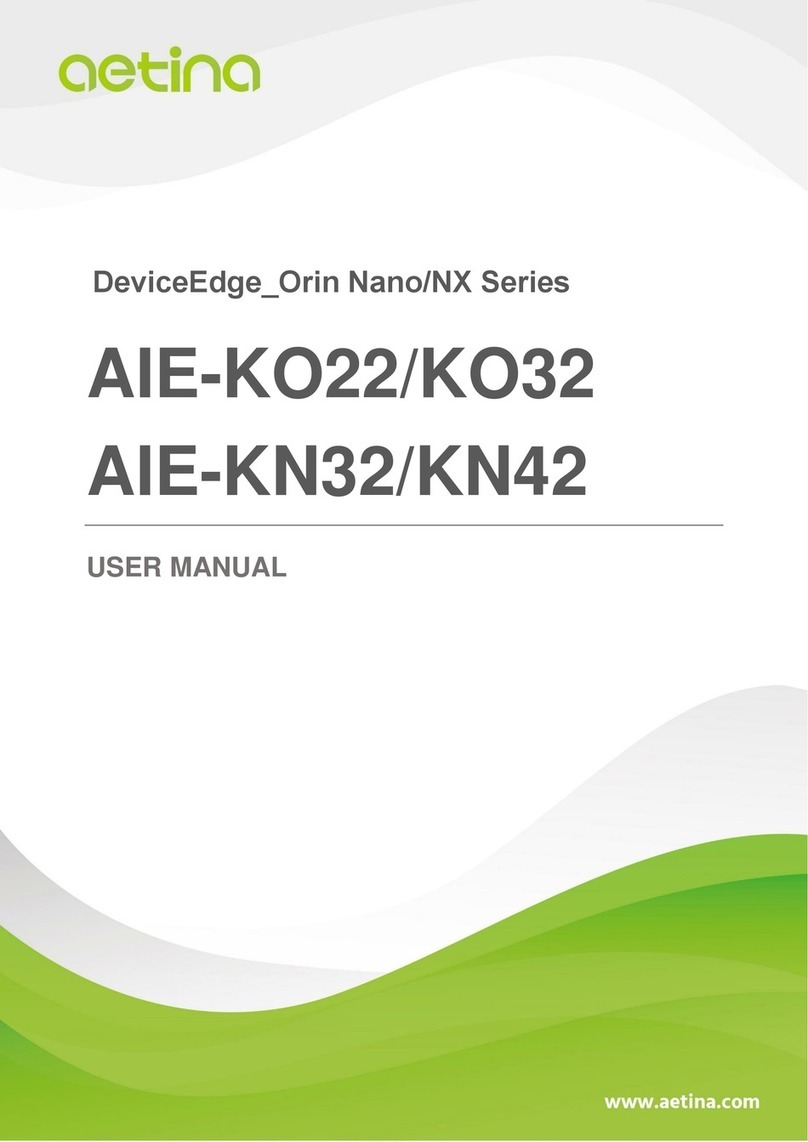TASSTA T.Bridge 4WIRE Quick reference guide

T.Bridge 4WIRE
Deployment Guide
ENGLISH
Document revision: 2206.14/0522
CONTACTS
TASSTA GmbH
TASSTA Inc.
TASSTA Technologies FZE
Bödekerstrasse 56
30161 Hannover
Germany
300 Sevilla Ave Ste 205
Coral Gables, FL 33134
United States of America
DSO-THUB-G-D-FLEX-G118
Dubai Silicon Oasis, Dubai
United Arab Emirates
SOCIAL MEDIA
@tasstaworld
@t-a-s-s-t-a
@tassta_gmbh
@TASSTAGmbHHannover
@tassta_now

T.Bridge 4WIRE Deployment Guide
REV-2206.14/0522
Page 2 of 24
© 2022 TASSTA GmbH. All rights reserved.
Without limiting the subsequent reservation of rights, no part of this publication may be reproduced in
any form whatsoever or used to make any derivative work without prior written approval by
TASSTA GmbH.
All rights and obligations with respect to the subject matter hereof shall be governed by the agreement
between you and TASSTA GmbH or its authorized agent. Except as expressly set forth in any such
agreement, TASSTA GmbH makes no representations or warranties relating to its products or services,
expressed or implied, and expressly disclaims all other warranties, including without limitation any
warranty of non-infringement, fitness for a particular purpose or merchantability and any warranty
relating to non-interruption of use, security from unauthorized access or freedom from viruses, errors
or omissions. No person is authorized to make any other representation or warranty on behalf of
TASSTA GmbH.
TASSTA GmbH reserves the right to update or otherwise revise this publication and/or the product(s)
and/or the program(s) described in this documentation at any time, without obligation to notify any
person of such revisions or changes.
For further information, contact TASSTA GmbH or your local reseller.
Last revised: June 14, 2022
This document is not warranted to be error-free. If you find any problems in the documentation, please
report them to us in writing.
Due to ongoing product improvements and revisions, TASSTA GmbH cannot guarantee the accuracy
of printed or soft material after the publishing nor can it accept responsibility for errors or omissions.
Updates to this document and other documentation can be downloaded at TASSTA Documentation
Center.

T.Bridge 4WIRE Deployment Guide
REV-2206.14/0522
Page 3 of 24
Contents
Introduction ................................................................................................................................................................. 4
Required hardware..................................................................................................................................................... 5
Software prerequisites .............................................................................................................................................. 6
Licensing...................................................................................................................................................................... 7
Deployment ................................................................................................................................................................. 8
Installation package structure............................................................................................................................. 8
Installing T.Bridge .................................................................................................................................................. 9
Installing DELIB Driver Library ......................................................................................................................... 9
Updating T.Bridge .................................................................................................................................................. 9
T.Bridge Windows service ..................................................................................................................................10
Installing T.Bridge service ..............................................................................................................................10
Managing T.Bridge service.............................................................................................................................10
To change T.Bridge service startup type.....................................................................................................11
Command line ......................................................................................................................................................11
Getting help.......................................................................................................................................................11
Viewing configuration .....................................................................................................................................11
Running T.Bridge interactively.......................................................................................................................12
Connecting the mobile radio ..................................................................................................................................13
Voice transmission ..............................................................................................................................................13
Setting up TASSTA network...................................................................................................................................14
Preparing a server for bridging..........................................................................................................................14
Configuration ............................................................................................................................................................15
Configuration file structure ................................................................................................................................15
T.Bridge configuration.........................................................................................................................................15
Audio input device ...........................................................................................................................................17
Audio output device.........................................................................................................................................17
Configuring voice activity detection .............................................................................................................18
Integrating with TASSTA network.....................................................................................................................18
Integrating T.Bridge as a channel .................................................................................................................19
Integrating T.Bridge as a user .......................................................................................................................22
Logging ..................................................................................................................................................................23

T.Bridge 4WIRE Deployment Guide
REV-2206.14/0522
Page 4 of 24
Introduction
T.Bridge supports integration with mobile two-way radios connected through the analogue audio IN
and OUT interfaces (hence the Bridge name). Technically, it could be almost any radio with analogue
audio input and output (see hardware requirements for more information).
T.Bridge uses voice activity detection to determine if someone is speaking over the connected radio
and transmits the sound from the radio to TASSTA network and vice versa.
IMPORTANT:
Due to the nature of the connection, the bridging is only limited to voice transmission between the
networks.
T.Bridge also supports Deditec USB relay module for controlling and communicating with external
devices.
This document describes the deployment and configuration of T.Bridge service for connecting to
mobile radios through the analogue audio interface.

T.Bridge 4WIRE Deployment Guide
REV-2206.14/0522
Page 5 of 24
Required hardware
•2 GHz or faster processor.
•8 GB of RAM.
•Minimum 250 MB of available storage space.
•Network card.
•Audio interface with input and output jacks.
•A mobile radio with analogue audio input that meets the following requirements:
▪The radio must support voice operated switch (VOX) function.
VOX is used as an automated push-to-talk switch that turns on when a user speaks and off
when a user stops speaking.
▪Voice encryption must be disabled or not supported.
•An optional Deditec USB relay module (when working in relay mode).

T.Bridge 4WIRE Deployment Guide
REV-2206.14/0522
Page 8 of 24
Deployment
T.Bridge operates in the background as a service without a graphical user interface. It connects to
T.Lion server via a standard WAN/LAN and uses a third-party API to communicate with an external
PMR network.
Once the bridge between T.Lion and the external network is established, users from both systems can
transparently communicate with each other in shared channels. All TASSTA clients are supported,
including T.Rodon dispatcher console and T.Mugen web client. If recording is enabled for the server,
user activity in TASSTA and bridged networks is recorded and can be accessed through TASSTA
clients and T.Recorder. The history includes calls and messages, as well as location data, where
available.
Installation package structure
T.Bridge 4wire is distributed as a ZIP archive. The following table contains a list of key TASSTA
components and drivers mentioned in this document. All paths are based on the root directory of the
installation package.
Path
Description
bridge3.exe
T.Bridge executable.
trproconfig.json
Sample configuration for integrating T.Bridge as a channel.
trproconfig_user.json
Sample configuration for integrating T.Bridge as a user.

T.Bridge 4WIRE Deployment Guide
REV-2206.14/0522
Page 9 of 24
Path
Description
delib\delib_install.exe
DELIB Driver Library installer version 2.26, 32-bit.
delib\delib_install_x64.exe
DELIB Driver Library installer version 2.26, 64-bit.
Installing T.Bridge
1. Unpack T.Bridge distributive to %ProgramFiles%\TASSTA\Bridge folder.
NOTE: You can choose an alternative installation folder.
2. Modify the configuration.
3. Install and run T.Bridge service.
NOTE:
If prompted, allow T.Bridge to communicate through Windows Firewall.
Installing DELIB Driver Library
T.Bridge 4wire requires DELIB Driver Library to work correctly. The distributive is located in delib
subfolder of T.Bridge installation package.
To install DELIB Driver Library:
1. Go to T.Bridge installation folder (usually, C:\Program Files\TASSTA\Bridge ) and open delib
subfolder.
2. Run delib_install_x64.exe.
3. Select DELIB Driver Library component and click Next.
4. Click Install.
Updating T.Bridge
1. Stop T.Bridge service.
2. Unpack T.Bridge distributive to the folder where the previous version is installed, overwriting the
existing files.
IMPORTANT: Be careful not to overwrite the active configuration!
3. Start T.Bridge service.

T.Bridge 4WIRE Deployment Guide
REV-2206.14/0522
Page 10 of 24
T.Bridge Windows service
T.Bridge is a Windows service which is automatically started at the system startup and constantly runs
in the background. The service operates under Local system account.
The default service name is TASSTA Bridge.
Installing T.Bridge service
IMPORTANT:
Make sure T.Bridge is not already running as a service before following the instructions below.
1. Download the latest release of NSSM.
2. Extract NSSM archive under C:\Program Files. The latest release (version 2.24) will be unpacked
under C:\Program Files\nssm-2.24.
3. Open a command prompt as Administrator.
4. Execute a command:
"%ProgramFiles%\nssm-2.24\win64\nssm" install "TASSTA Bridge"
"%ProgramFiles%\TASSTA\Bridge\bridge3.exe" "-cfg bridge.cfg"
NOTE: This command assumes that T.Bridge is located in the default installation folder
(C:\Program Files\TASSTA\Bridge ) and the configuration is stored in the file bridge.cfg. Adjust
the command line parameters if necessary.
5. Start TASSTA Bridge service.
You can do it from the command line: `"%ProgramFiles%\nssm-2.24\win64\nssm" start "TASSTA
Bridge".
Managing T.Bridge service
1. Open Services from Administrative Tools.
Alternatively, execute services.msc from Run.
2. Locate TASSTA Bridge in the list.
To start T.Bridge service
1. Select TASSTA Bridge service.
2. Click Start Service button in the toolbar or right-click the service and click Start in the context menu.
To restart T.Bridge service
IMPORTANT:

T.Bridge 4WIRE Deployment Guide
REV-2206.14/0522
Page 11 of 24
Restart is required to apply changes to the T.Bridge configuration.
1. Select TASSTA Bridge service.
2. Click Restart Service button in the toolbar or right-click the service and click Restart in the context
menu.
To temporary stop T.Bridge service
1. Select TASSTA Bridge service.
2. Click Stop Service button in the toolbar or right-click the service and click Stop in the context menu.
NOTE:
T.Bridge service will be re-started if you reboot the system.
To change T.Bridge service startup type
To prevent T.Bridge from running automatically on the system startup:
1. Double-click TASSTA Bridge service.
2. Select Manual under Startup type.
3. Click OK button.
Command line
T.Bridge can be launched from the command line for maintenance and debugging. The executable file
is named bridge3.exe and is located in T.Bridge installation folder.
Getting help
To check the version of T.Bridge, view the active configuration summary, and get help on command
line arguments, execute the command:
bridge3 -h
Viewing configuration
To output the certain configuration file to stdout, execute the command:
bridge3 -cfg <CONFIGURATION FILE NAME> -outcfg
TIP:

T.Bridge 4WIRE Deployment Guide
REV-2206.14/0522
Page 12 of 24
To back up the active configuration before making changes, execute the command:
bridge3 -cfg <CONFIGURATION FILE NAME> -outcfg > <BACKUP FILE NAME>
Running T.Bridge interactively
While T.Bridge works as a background service by default, you can start it from the command line to
view informational messages and errors in real time for troubleshooting purposes.
IMPORTANT:
Stop TASSTA Bridge service before starting T.Bridge from the command line to avoid running
multiple instances of T.Bridge at the same time.
To run T.Bridge interactively with the specific configuration, execute the command:
bridge3 -cfg <CONFIGURATION FILE NAME>

T.Bridge 4WIRE Deployment Guide
REV-2206.14/0522
Page 13 of 24
Connecting the mobile radio
In order to bridge the mobile radio to TASSTA network, connect it to the audio interface of the
computer running T.Bridge. You can either use standard audio cables with 3.5mm plugs or a
proprietary audio adapter from the radio manufacturer, depending on the radio model.
•The audio output from the radio must be connected to the audio input (recording device) on
T.Bridge computer.
•The audio input on the radio must be connected to the audio output (playback device) on T.Bridge
computer.
The connected radio must be registered in the external PMR network and joined to the channel that
you want to bridge.
Voice transmission
T.Bridge uses voice activity detection (VAD) to identify if someone is speaking over the bridged channel
of the connected radio. If the sound is detected, T.Bridge activates PTT for the corresponding user on
TASSTA network, as if PTT button is pressed, and transmits the audio.
The sound from TASSTA users is transmitted to the connected radio via the audio cable when they
press PTT button in their clients (T.Flex / T.Rodon / T.Mugen).
The connected radio must either support voice operated switch (VOX) or be controlled through a relay
to activate voice transmission (PTT) on its side.

T.Bridge 4WIRE Deployment Guide
REV-2206.14/0522
Page 14 of 24
Setting up TASSTA network
To set up bridging, you should already have T.Lion and T.Commander deployed and configured.
The bridged network is integrated with a server on T.Lion node. It is strongly recommended to bridge
only one external PMR network per server.
Preparing a server for bridging
1. Open T.Commander.
2. Create a new server or choose the existing one. Remember the server's port number.
3. Allow T.Bridge connections to the server:
4. Open Miscellaneous server settings.
5. Turn on Bridge switch.
6. Set the maximum number of concurrent T.Bridge users allowed on a server. Check your license for
maximum allowed values.
Refer to the corresponding vendor-specific section to find out the license type applicable to that
vendor.
7. Restart the server, if necessary.
8. Create a user that will be used by T.Bridge to authenticate to the server. You can leave default
values for all user's settings, except for the login and password.

T.Bridge 4WIRE Deployment Guide
REV-2206.14/0522
Page 15 of 24
Configuration
T.Bridge configuration is stored in a file located in the installation folder. The configuration data is uses
JSON format.
Product package already contains the sample configuration file. Refer to Package structure chapter for
more information. You can create any number of custom configurations by copying and modifying the
existing one. The files should have .cfg or .json extension.
TIP:
We recommend that you save your custom T.Bridge configuration as a separate file rather than
editing the sample configuration file. This will ensure that the file is not accidentally overwritten by
the default configuration when T.Bridge is updated.
The configuration is loaded when T.Bridge service is started.
To re-configure T.Bridge, modify the configuration file in a plain-text editor (such as Notepad) and
restart T.Bridge service to apply changes. To back up the configuration, simply copy the corresponding
file.
Configuration file structure
T.Bridge configuration consists of 3 distinctive sections:
•A vendor-specific configuration that defines connection settings for the external PMR network.
•TASSTA network configuration.
•Log file name.
T.Bridge configuration
Once the radio is connected to the computer running T.Bridge, modify provider-specific data in the
configuration file.
"ProviderDriver": "4wire",
"ProviderConfig": {
"RootChannelName": "4wire",
"RadioUserName": "4wire",
"InputDeviceID": "{0.0.1.00000000}.{ff9f22ff-5d6d-42bc-8859-35e9a1de8d28}",
"OutputDeviceID": "{0.0.0.00000000}.{423b8ca3-e46a-4712-9c7c-0014993e5ff6}",
"VADProbStart": 80,

T.Bridge 4WIRE Deployment Guide
REV-2206.14/0522
Page 16 of 24
"VADProbContinue": 60,
"UseRelay": false,
"RelayChannel": 0,
"RelayInvertSwitch": false,
}
Parameter
Required
Description
ProviderDriver
Yes
Must be 4wire .
RootChannelName
No
The channel name for the bridged radio. This channel will
appear in TASSTA network when T.Bridge is running.
If omitted, the base channel will be named "4wire".
NOTE: This value is only used if T.Bridge is integrated with
TASSTA network as a virtual channel.
RadioUserName
No
The user name for the bridged radio. This user will appear in
TASSTA network when T.Bridge is running.
If omitted, the user name will be "4wire".
NOTE: This value is only used if T.Bridge is integrated with
TASSTA network as a virtual channel.
InputDeviceID
Yes
The unique identifier of the recording device on the
computer running T.Bridge, to which the radio is connected.
See Audio input device for details.
OutputDeviceID
Yes
The unique identifier of the playback device on the
computer running T.Bridge, to which the radio is connected.
See Audio output device for details.
VADProbStart
No
The probability for distinguishing silence from voice, based
on the sound volume threshold. Ranges from 0 to 100,
default is 80 .
See Configuring voice activity detection for details.
VADProbContinue
No
The probability for distinguishing silence from voice, based
on the sound volume threshold. Ranges from 0 to 100,
default is 60 .
See Configuring voice activity detection for details.
UseRelay
No
Set to true if T.Brother is connected to Deditec USB relay
module. Otherwise, use false .

T.Bridge 4WIRE Deployment Guide
REV-2206.14/0522
Page 17 of 24
Parameter
Required
Description
If omitted, the relay is not used (even if the hardware is
connected).
RelayChannel
No
Relay channel ID.
Only applicable if UseRelay is set to true .
RelayInvertSwitch
No
•0- default behavior;
•1- invert the answer to relay signal.
Only applicable if UseRelay is set to true .
Audio input device
InputDeviceID is the unique identifier of the audio device (audio-in jack) which receives sound from
the radio. If you are using the default recording device, provide the empty string ( "" ).
If you want to use an alternative device, provide its ID:
1. Open Sound from Windows Control Panel.
2. Switch to Recording tab.
3. Double-click the device to which you have connected the analog audio output from the radio
(3.5mm audio jack).
4. Click Properties button.
5. Switch to Details tab.
6. Select Children from Property list.
7. Right-click the value which contains {0.0.1.00000000}. and click Copy in the context menu.
8. Paste the value in InputDeviceID property and remove the part before the first curly brace ( {).
Audio output device
OutputDeviceID is the unique identifier of the audio device (audio-out jack) which transmits sound
from TASSTA network to the radio. If you are using the default playback device, provide the empty
string ( "" ).
If you want to use an alternative device, provide its ID:
1. Open Sound from Windows Control Panel.
2. Switch to Playback tab.
3. Double-click the device to which you have connected the analog audio input from the radio (3.5mm
audio jack).

T.Bridge 4WIRE Deployment Guide
REV-2206.14/0522
Page 18 of 24
4. Click Properties button.
5. Switch to Details tab.
6. Select Children from Property list.
7. Right-click the value which contains {0.0.0.00000000}. and click Copy in the context menu.
8. Paste the value in OutputDeviceID property and remove the part before the first curly brace ( {).
Configuring voice activity detection
Voice activity detection (VAD) separates an audio stream into time intervals that contain speech and
the intervals where speech is absent. During speech pauses, the sound is not transmitted from the
bridged radio.
VAD is controlled by the following T.Bridge settings:
VADProbStart
Determines the probability for distinguishing silence from voice, based on the sound volume threshold.
Ranges from 0 to 100.
Increasing the value will result in ignoring the background noise, but may also cause the loss of quieter
speech. Decreasing the value may result in false positives in case of loud background noised from the
machinery or crowds.
The actual value should be determined empirically according to your working conditions. In normal
outdoor conditions, you can start at 85 and tune the number by ear.
Setting this parameter to 0 disables voice detection (all audio is transmitted).
VADProbContinue
Determines the probability that the VAD will consider the voice is still being transmitted, based on the
sound volume threshold. Ranges from 0 to 100.
Increasing the value will result in ignoring the background noise, but may also cause the loss of quieter
speech. Decreasing the value may result in loud background noised from the machinery or crowds to
be considered as continuous speech.
The actual value should be determined empirically according to your working conditions. In normal
outdoor conditions, you can start at 70 and tune the number by ear.
Setting this parameter to 0 disables voice detection (once VAD is started, all audio is transmitted).
Integrating with TASSTA network
T.Bridge 4wire can be integrated with TASSTA network either as a virtual channel with a single user
inside or as a user joined to the existing channel.
Choose the method that works best for you.

T.Bridge 4WIRE Deployment Guide
REV-2206.14/0522
Page 19 of 24
Integrating T.Bridge as a channel
Bridged network can be integrated with TASSTA network as a virtual channel. All channels / groups
from the radio will be presented as sub-channels. TASSTA clients can join that channels to
communicate with the bridged network.
The channel will appear in TASSTA network when T.Bridge is running. There is no need to create it on
the server.
Open T.Bridge configuration file in a text editor and provide connection parameters for TASSTA
network in ConsumerConfig section:
"ConsumerDriver": "tassta",
"ConsumerConfig": {
"server": "example.tassta.com:65001",
"user": "bridge",
"pass": "T-Bridge123",
"user_id_offset": 10000,
"user_session_offset": 10000,
"channel_id_offset": 10000,
"hash_creds": true,
"version_brand": "TASSTA",
"channel_aliases": {
"5050": "EMERGENCY",
"6000": "Announcements"
},
"acl": [
{
"channel": "1",
"allowed_users": ["user1", "user2"],
"allowed_groups": ["team1", "team2"]
},
{
"channel": "2",

T.Bridge 4WIRE Deployment Guide
REV-2206.14/0522
Page 20 of 24
"allowed_groups": ["team2"]
}
]}
Parameter
Required
Description
ConsumerDriver
Yes
To integrate with TASSTA server as a virtual channel, the
value must be tassta .
server
Yes
IP address / domain name of T.Lion node and a server
port. Use address:port format.
user
Yes
Login of the user that is used by T.Bridge to authenticate
to the server.
pass
Yes
Password of the user that is used by T.Bridge to
authenticate to the server.
user_id_offset
Yes
An offset to create unique identifiers for bridged users.
Positive integer.
user_session_offset
Yes
An offset to create unique identifiers for bridged users'
sessions. Positive integer.
channel_id_offset
Yes
An offset to create unique identifiers for bridged
channels. Positive integer.
hash_creds
Yes
Set to true when connecting to T.Lion 5.5 and above;
false for T.Lion 5.4.
version_brand
Yes
Do not change the current value. If in doubt, use TASSTA .
channel_aliases
No
Verbose aliases for bridged channels displayed in
TASSTA clients. If omitted, channels are named as
configured in the bridged system.
See Channel aliases for details.
acl
No
Limit access to bridged channels for TASSTA users. If
omitted, the channels can be accessed by all users.
See Channel access for details.
Table of contents
Popular Network Hardware manuals by other brands
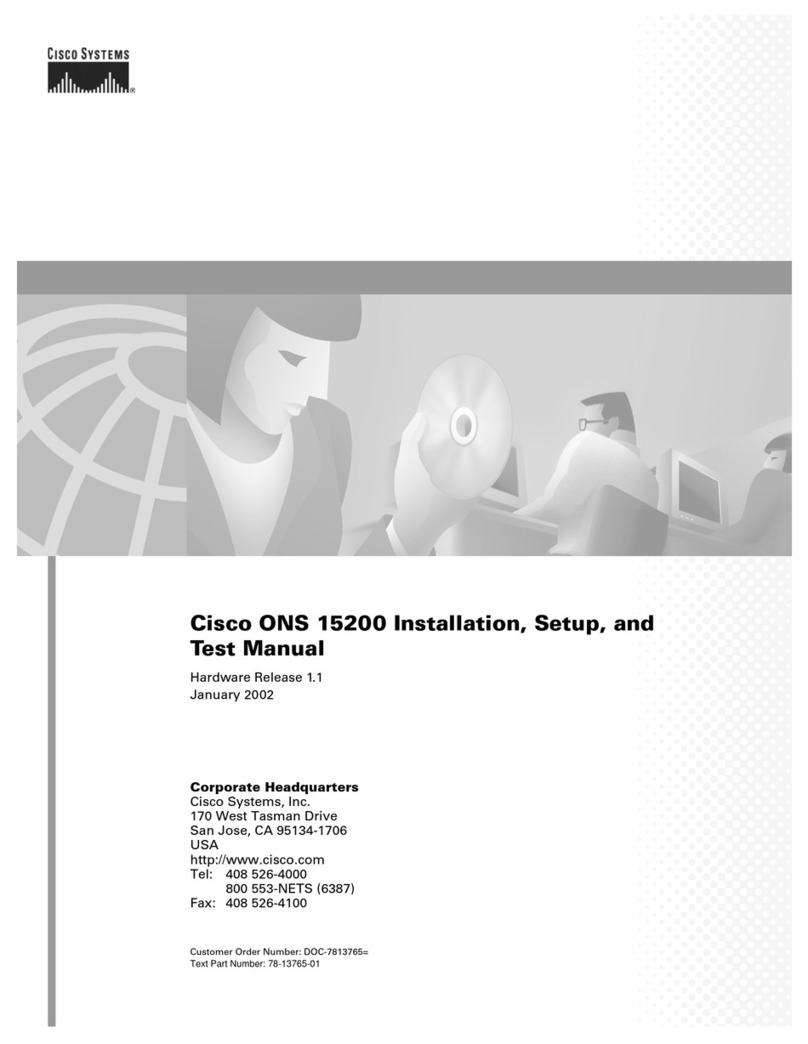
Cisco
Cisco ONS 15200 Series Installation, setup & user manual
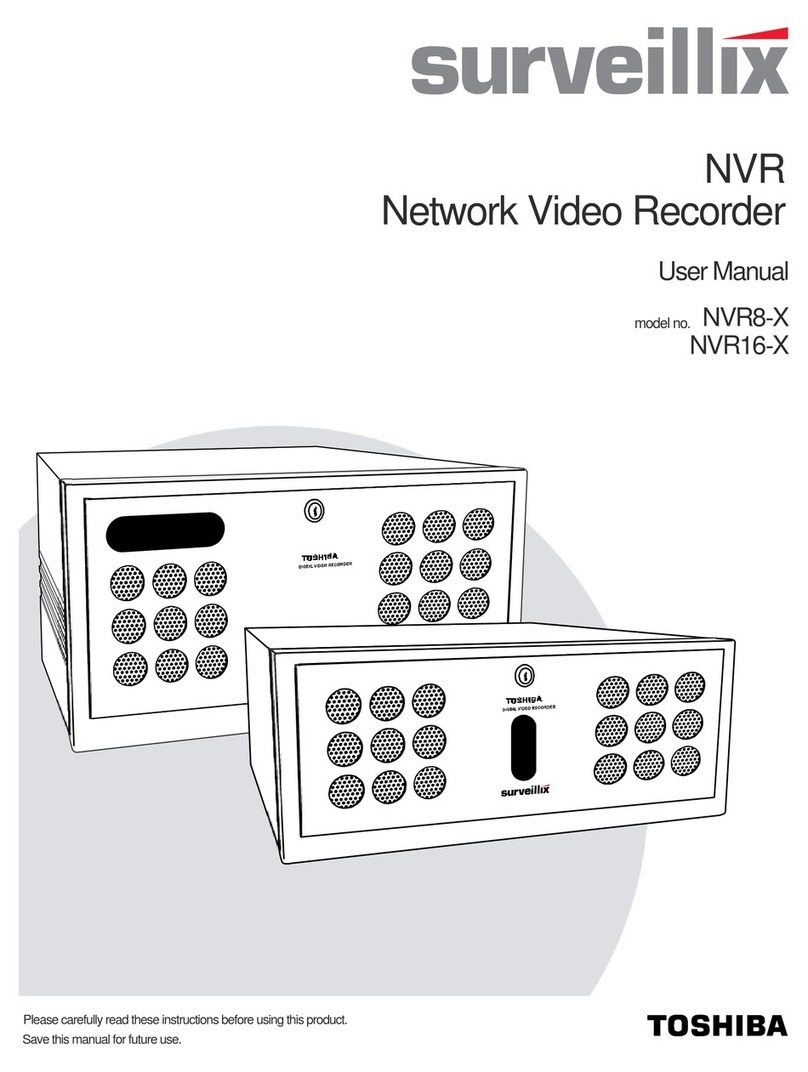
Surveillix
Surveillix NVR8-X user manual
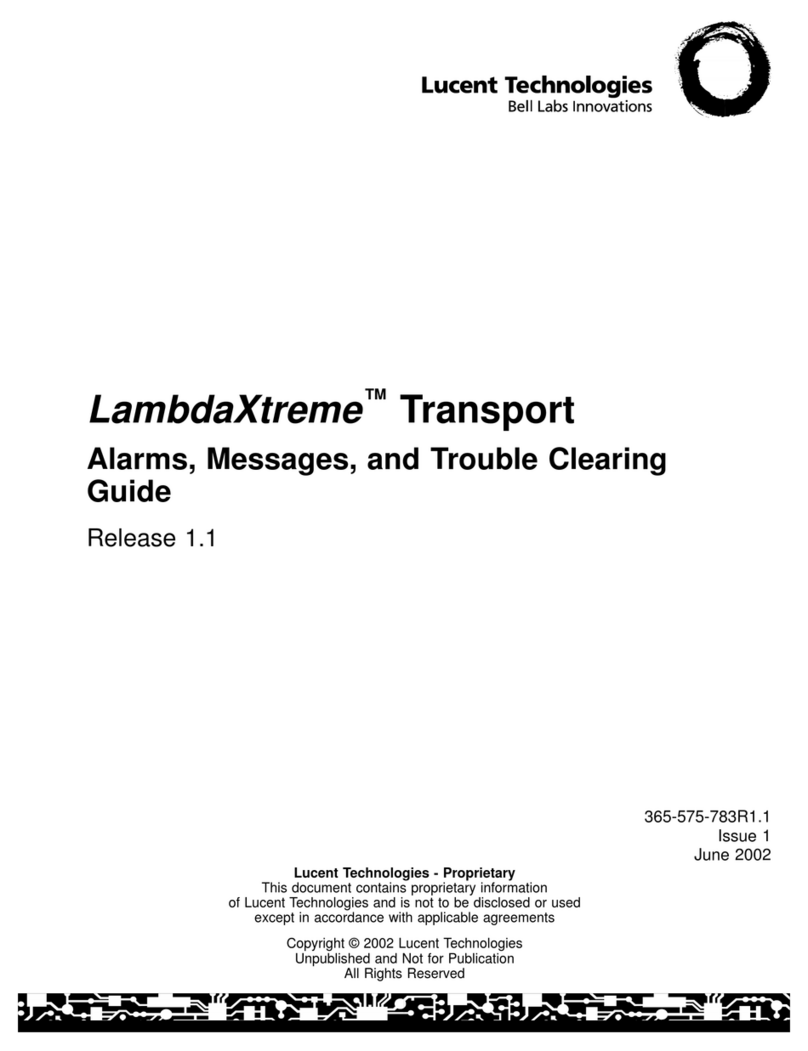
Lucent Technologies
Lucent Technologies LambdaXtreme Alarm Messages and Trouble Clearing Guide
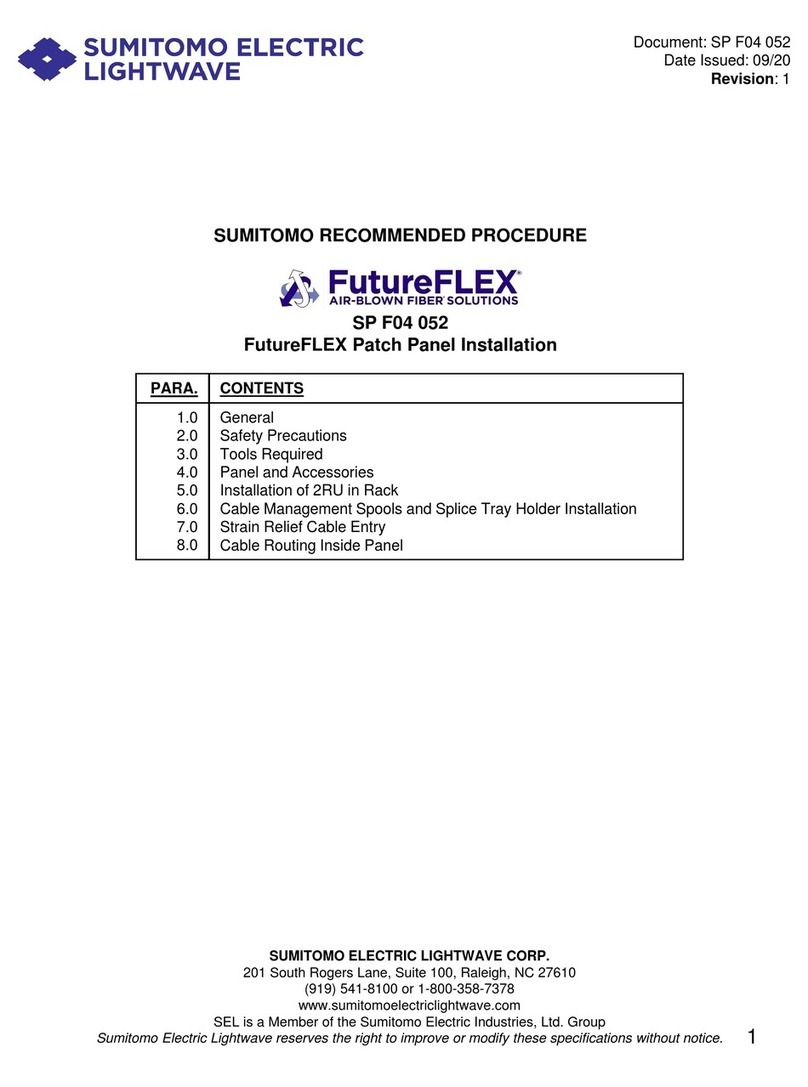
Sumitomo
Sumitomo Electric Lightwave FutureFLEX installation manual

CATO
CATO Socket X1700 Deployment guide

HP
HP Compaq NC6133 Quickspecs