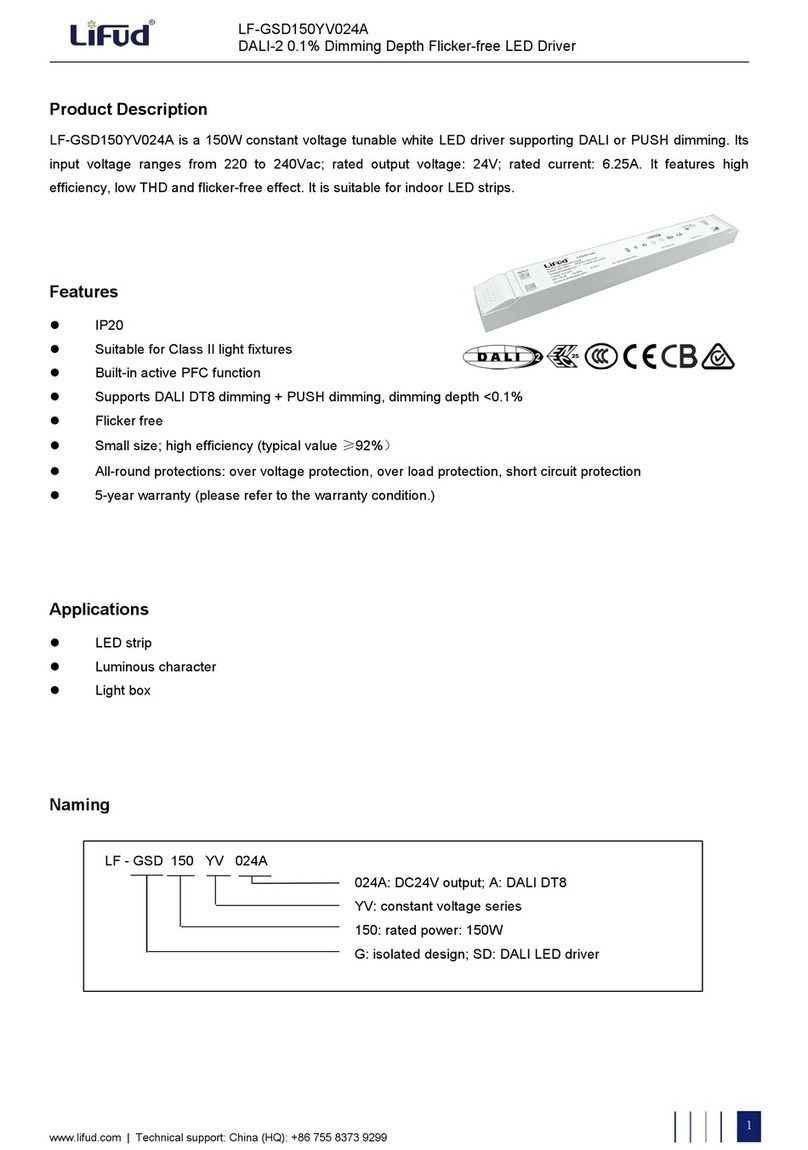TB-Electronics F-SCAN MOBILE NT User manual

- 1 -
Frequency Synthesizer
F-SCAN MOBILE NT
and
F-SCAN MOBILE NT DUO
Firmware Version FSC V2.x
INSTRUCTION MANUAL
This symbol identifies the equipment as type B
Attention: CONSULT ACCOMPANYING DOCUMENTS
Ordering information: F-SCAN MOBILE NT Product id: FTB129
F-SCAN MOBILE NT DUO Product id: FTB133

- 2 -
WARNING AND NOTES...................................................................................................................................................- 3 -
Preface.................................................................................................................................................................................- 4 -
Introduction..........................................................................................................................................................................- 4 -
Two generators – DUO MODE ........................................................................................................................................ - 5 -
First steps ............................................................................................................................................................................- 5 -
The shipment from the factory includes:.........................................................................................................................- 6 -
Elements for operation for F-SCAN MOBILE NT (FTB129) ...................................................................................... - 7 -
Elements for operation for F-SCAN MOBILE NT DUO (FTB133) ............................................................................. - 7 -
Signal forms delivered to Multi-signal-output port .........................................................................................................- 8 -
Factory settings ..................................................................................................................................................................- 9 -
MAIN menu ....................................................................................................................................................................... - 10 -
The menu “123“ ................................................................................................................................................................- 11 -
The CONTINUE feature ..................................................................................................................................................- 12 -
The menu “DUO“.............................................................................................................................................................- 12 -
DUO MODE ...................................................................................................................................................................... - 13 -
How to select a program from the menu “123“ or “DUO” ........................................................................................... - 13 -
How to copy, paste and cut a program .........................................................................................................................- 14 -
How to input a frequency value...................................................................................................................................... - 14 -
The properties of frequencies.........................................................................................................................................- 14 -
How to start, pause, or stop a program......................................................................................................................... - 15 -
The menu DIRP................................................................................................................................................................ - 16 -
How to prepare for a DIRP and run it ............................................................................................................................ - 17 -
The menu SWEEP........................................................................................................................................................... - 17 -
The menu SETUP ............................................................................................................................................................- 18 -
CHIPCARD option............................................................................................................................................................ - 19 -
ChipCard for data exchange........................................................................................................................................... - 19 -
Use of the ChipCard PLUS ............................................................................................................................................. - 20 -
Integration of programs from other sources .................................................................................................................- 21 -
Technical data ..................................................................................................................................................................- 22 -
Declaration of Conformity / Konformitätserklärung .....................................................................................................- 23 -

- 3 -
WARNING AND NOTES
WARNING: The F-SCAN MOBILE generates frequencies. The use of
other accessories than those supplied with the unit – or described
here – could cause malfunctions or become a hazard to the user.
The warranty would be forfeit.
ATTENTION: The unit, all accessories, connectors and cables must be
visually inspected for damage frequently. We recommend a yearly
functional test by a professional.
.
ATTENTION: The device’s integrated functions allow biological tests
and applications described in the publications of Dr. H.R.CLARK. They
are also suitable for applications commonly named after R.R.Rife. The
F-SCAN MOBILE is not a medical device. It is used under the sole
responsibility of it’s operator WITHOUT LIABILITY TO THE
MANUFACTURER.

- 4 -
Preface
One of our prime objectives as a Swiss company is the development and manufacturing of
precise and reliable products based on many years of experience. Some of our products are
well known and utilized internationally. As a small company we can react fast to changed
customer requirements. May your use of the F-SCAN MOBILE be beneficial.
Introduction
The FREQUENCY SYNTHESIZER F-SCAN MOBILE NT has been optimized for mobile and
stationary use. The device is the result of our continuing effort to improve and modernize the F-SCAN
product family.
The color touch screen, combined with the latest functional technology, offers a user friendly system
with outstanding performance.
The device generates precise sine signals (permanent positive) and square signals (zero – symmetric
or permanent positive) and sends them under software control to an output port.
A special feature is the integrated SMART-WAVE. If selected, it will modulate the assigned wave form
with a high frequency.
Special accessories, like Flat Magnetic Coil Adapter, can be connected to the PowerPort without a
separate amplifier.
As an option, the device is equipped with a second signal generator. This type of device has a DUO
output instead of the PowerPort.
The intensity of the square signals delivered can, depending on the application, either be adjusted
manually or automatically.
A TIMER can be assigned individually to each frequency or as a global function.
The settings for the special application modes WOBBLE, ENVELOP, and for the signal amplitudes,
are also accessible.
The DIRP-function (Dual Integration Resonance Procedure) can be used to scan automatically for
resonance answers to frequencies send to a user. The procedure can be used in the complete
frequency band of the device. Graphical edit functions support the analysis of the DIRP – results.
A Lithium Polymer battery supports the mobile operation of the device for 4 hours without an external
power source.
A broad band application of frequencies (SWEEP) can be selected from an individual touch screen
window.
The device provides a storage capability for up to 100 applications of up to 50 frequencies, complete
with their names, and the complete results of DIRP runs. In addition, up to 460 user defined frequency
sets (up to 30 values each) can be saved in the F-SCAN MOBILE NT memory. When used in DUO
mode, 25 sets of two frequencies can be filled by the user with individually selected applications
independent from single channel memory. Each of the 100 banks can be erased or reused.
DUO protocols can be memorized and recalled on ChipCard PLUS in their own section without
interfering the standard single channel programs.
Single protocols can be selected to be copied from the standard ChipCard into the device so that not
the entire memory need to be loaded.
CONTINUE: with the continue feature, you can queue as many of protocols as you like. Just place the
CONT instruction at the end of a protocol and let the machine know which program has to follow.
PROTECT button to avoid accidental modification of protocols.
A powerful state of the art 32-bit micro-processor controls all functions.
Customized ChipCard-functions support the data transfer between our products F-SCAN MOBILE NT,
F-SCAN3, F-SCAN4, F-SCAN COMPACT and the MinDevice.
We are convinced that the touch panel operation will be mastered by all users without problems.

- 5 -
Two generators – DUO MODE
The most important benefit compared to other frequency devices is that the F-SCAN MOBILE NT
DUO is equipped with a second generator which can be used to provide a different frequency on
another wire of the application cable to the PP (=DUO) port. This means: two devices in one.
Frequency Specific Microcurrents FSM applications can easily be generated. When using the device
in standard mode, the second generator creates the same signal as the master generator. When using
in DUO MODE, the second generator outputs the frequency from the even number of a running
program as described in the chapter DUO MODE.
First steps
The charge level of the Lithium-Ion battery of the F-SCAN MOBILE NT DUO must be checked first
after the device and its accessories have been unpacked.
CHARGE YOUR F-SCAN MOBILE NT DUO BEFORE FIRST USE FOR AT LEAST 4
HOURS. CONNECT THE DEVICE AND THE POWER SUPPLY WITH THE USB CABLE
AND PLUG THE POWER SUPPLY INTO AN AC-OUTLET. IF THE DEVICE IS POWERED
ON DURING THE CHARGING PROCEDURE, LESS ENERGY FOR ENERGIZING THE
BATTERY PACK IS AVAILABLE AND THE CHARGING PROCEDURE TAKES LONGER.
THE LCD MAY SHOW APPEARING AND DISAPPEARING STRIPES DURING THE
CHARGING AND THE DEVICE MAY WARM UP SLIGHTLY. THESE EFFECTS ARE
NORMAL.
IF YOUR DEVICE IS EQUIPPED WITH WIRELESS CHARGING OPTION: Place the F-
SCAN MOBILE NT DUO on the charging pod in the center so that you can see the
indicator light on the pod changing from red to blue.

- 6 -
The shipment from the factory includes:
The device FTB129
F-SCAN MOBILE with instruction manual FTB128
Wall charger FTB224
Stainless steel electrodes FTB202A
Application cable for electrodes FTB308
2 sets of self-adhesive pad-electrodes FTB041
DIRP sensor FTB303
USB cable FTB223
Application cable for DUO FTB033 (only included to F-SCAN MOBILE NT DUO)

- 7 -
Elements for operation for F-SCAN MOBILE NT (FTB129)
Elements for operation for F-SCAN MOBILE NT DUO (FTB133)
ON--button
A brief contact switches the unit ON.
Mini-USB
connector for
charger and data
transfer
Multi-
signal output
port
PowerPort
FOR POWER
APPLICATION
PARTS SUCH LIKE
MAGNETIC COIL
ONLY !
ON--button
A brief contact switches the unit ON.
Mini-USB
connector for
charger and data
transfer
Multi-
signal output
port
DUO OUTPUT
FOR APPLICATIONS
WITH TWO SIGNALS
SIMULTANEOUSLY

- 8 -
Signal forms delivered to Multi-signal-output port
PLEASE NOTE THAT THE DUO-OUTPUT (PP) DELIVERS SINE WAVE SIGNALS DC-
OFFSET ONLY ON BOTH CHANNELS. THE AMPLITUDE CAN BE ADJUSTED
SIMULTANEOUSLY FOR BOTH CHANNELS.
SINE (DC-OFFSET), for FTB133 (DUO) adjustable
0Vpp to 10 Vpp
SQUARE,
0-symmetrical,
Full Wave 0Vpp to 24Vpp
SQUARE,
permanent positive,
Half Wave
0Vpp to 12Vpp (DC-OFFSET)
SMART,
permanent positive,
Half Wave
0Vpp to 12Vpp (DC-OFFSET), a high
frequency covering the application frequency.

- 9 -
Factory settings
Language on screen: English or German
Application time per frequency: 3:00 Minutes
(adjustable between 0:30 and 59:59)
Signal strength: 80% of maximum of 12Vpp
(adjustable +/- in steps of 1%)
Signal form: AUTO (Sine, Square Full Wave, Half Wave, SMART and OFF
selectable). AUTO = Square Half Wave if lower than 65000 Hz,
Sine above 65000 Hz.
Memory of ”123“ is empty.
Memory of ”ABC“ and/or “DUO” is empty and locked.

- 10 -
MAIN menu
Touch the ON button briefly. The screen must show the following:
The information displayed means:
- SERIAL: Serial number of device
- ONS: Number of uses
- Ds: Number of DIRP procedures
- FLASH ID: identifies the type of internal memory.
FFFFFFFF would indicate a memory defect. The device must then be checked by a
professional.
- VERSION V1.00B00 Version of software active in the device.
Startup screen of the F-SCAN MOBILE NT DUO FTB133
OFF switch. Press here to power
off the device
Battery charge indicator. Green when battery
is 100 % charged. Blinks yellow-green when
charging.
Communication indicator. Shows a changing
number when under software control

- 11 -
The opening screen, as shown above, offers a menu of 5 options. One has to be selected with a touch
to continue the setup of the F-SCAN MOBILE NT for operation.
If the button ”ABC“ is not shown on this menu, the function is either not activated or does not hold any
entries.
The menu “123“
The F-SCAN MOBILE NT offers 100 storage positions for programs of between 1 and 50 frequencies.
The end of each program is a value of 0 Hertz (Hz).
Each program can be named individually.
A number of parameters can be assigned to each frequency value:
- Run time (TIME)
- Signal form (Auto, Sine, Square Half Wave, Square Full Wave, SMART and OFF)
- WOBBLE (Output swings around the target frequency)
- Amplitude (Signal strength) for SINE and Square Wave signals
A touch on the button “123“ opens this menu:
The background of the activated button turns green. Displayed are:
- The program number “1 :“.
- The program name “P1“ can be individually set with up to 20 characters.
- The position (entry) of the frequency within the program – between 1 and 50 – here ”1“. The left
and right yellow arrows can be touched to change the entry number to other frequency values of
the program.
- “DEL“ to delete an entry from the program.
- “INS” to insert an entry to the program.
- The present frequency of “1234.00 Hz“.
- The total runtime of the program of 6 minutes “TT = 6:00“.
- The signal form selected “AUTO“.
- The button “WOBBLE” remains inactive (its background is white).
- The button “ENVELOPE” remains inactive (its background is white).
Page selector for 5 pages of entries
of a program
Output signal indicator.. Shows a
green bar when a signal is
measured at the output.
Indicator where to connect the
application cable FTB308
Indication that a single
channel application with
“123” has been selected

- 12 -
The CONTINUE feature
The F-SCAN MOBILE NT is equipped with a mighty software feature which makes it possible to have
as many programs running automatically one after the other. If a user decides to have a program (or
protocol) being continued by another program (or protocol), the CONT button must be used. This
CONT button sets a code to the selected entry which contains the name and number of the program
to follow. In the above image, in entry number #3 the text “CONTINUE” appears followed by the
number of the program. In this example it is “2”. Just below the text “CONTINUE”, the name of the
program to continue is indicated. In this case the program name to ontinue is P2. In our example, this
means the program number #1 with name “P1” has the continue instruction in entry #3 which indicates
that after the entire program P1 has elapsed, the program P2 follows automatically without further
operation by the user. If the CONTINUE feature is not needed, the entry (in this example entry number
#3) must be selected with the yellow arrow (right) and then the DEL button must be pressed to delete
the entry.
The CONTINUE feature allows the user to queue as many programs as necessary for a specific
application. Also endless loops can be achieved by setting CONT to the same program.
Important when using the “CONTINUE” feature with the CONT button:
- The entry number where CONT can be inserted can be at any entry for single channel
programs. For DUO channel programs, the entry must be odd (1, 3, 5, 7, …).
- The last entry number for single channel programs can be entry #50. So the maximum entries
per program is 49 instead of 50 because at the end, the CONT code is being used. For DUO
channel programs, the last entry for CONT is #49. So instead of 25 sets of frequencies for
DUO channel protocols, there are only 24 sets of frequencies per program possible because
the last odd entry number is #49.
- It is important to name programs for easy identification.
- After the CONT button has been pressed, a program selection menu opens and the user can
select any of the 100 programs/protocols from the memory. The slider on the right side allows
scrolling between the pages. After selection of a program, the entry is marked with
“CONTINUE”. To exit the selection without modification, the red cross top right must be
pressed.
The menu “DUO“
In this example, a program with the name “DUO 91” of 2 frequencies is listed. Since it is a dual
channel program, both frequencies (10 Hz in entry #1 and 40 Hz in entry #2) are output
simultaneously through channels “A” and “B. Although 2 frequencies are in the list, the total time is 3
minutes as selected.
On the bottom of the screen, the “conductivity” bar is indicated. When the cable FTB033 is connected
to the DUO output “PP”, an orange bar is indicating that a current flows (only when a signal is output
and a current measured).
In this example is shown that the 3rd entry is occupied with the continue feature indicating that after
this program/protocol has been elapsed, the program number #92 with the name “DUO P92” follows
automatically.
Page selector for 5 pages of entries
of a program
Output signal indicator. Shows a
green bar when a signal is
measured at the output.
Indicator where to connect the
application cable FTB033
Indication that a dual
channel application with
“DUO” has been selected
Conductivity signal indicator. Shows
a bar when a current
is measured at
the output.

- 13 -
DUO MODE
When a user decides that an application is started with START, the program follows the DUO MODE
principle. This means, that the first frequency “A” of a program outputs the signal on the red wire of the
cable FTB033. The second frequency indicated as “B” is output at the black wire of the application
cable. The blue wire is the reference of both generators.
It is possible to use the red and black wire only to receive a mixed signal of A and B. But the reference
on the blue wire is necessary to measure the conductivity.
In DUO MODE, the maximum of 50 frequencies per program is divided by 2 because always two
frequencies run simultaneously. The conductivity is measured for both output signals. The conductivity
indication is slow and it may take some seconds until the bar is showing a value.
How to select a program from the menu “123“ or “DUO”
A touch on “PROGRAM“, or on the name line underneath, opens the submenu to select a program
from memory, to edit a program name, or to add or delete a program.
10 names stored in the memory block of 100
positions are displayed. The actual selected
program number and name are indicated in blue
color. Unselected programs if any are displayed
in grey.
Missing positions can be reached with the
vertical scroll bar on the right. A touch on the bar
displays blocks of adjacent 10 lines of program
names.
A touch on the button “NAME” allows to modify
the name of the selected program.
The program name can be entered in capital letters and
numbers.
- CLEAR deletes the entire entry.
- BACK erases the current entry and moves the cursor one position back.
- ENTER stores the current entry. If a line in the blue field is touched,
its background turns green and name and present position appear in
the edit line.
A touch on the red cross in the upper right corner closes this menu.

- 14 -
How to copy, paste and cut a program
After selecting a program, it is possible to copy it and paste it to another memory position.
Touch the program position to be copied for 2
seconds until the COPY PASTE CUT bar is
indicated. Then press the intended option. For
example press “COPY”. After this, touch the
memory position where the program shall be
copied to.
Then touch the same position again and remain
for 2 seconds until the
COPY PASTE CUT bar appears. Now touch
“PASTE” and the original program is copied into
the new memory position.
Use “CUT” for erasing a memory position
(=program/protocol).
Use to leave the procedure without any further action.
IMPORTANT: please be aware that the 100 memory areas of “123” and “DUO” are different. It is not
possible to copy from one area to another.
How to input a frequency value
The menus “123” or “DUO” must be used to open the program where an additional, or a changed,
frequency value should be entered. A frequency value can only be input if the button “PROTECT” in
the SETUP menu is inactive. If PROTECT is active, the frequencies are indicated but it is not possible
to modify the value of an entry.
The yellow arrows in the menus “123“ and “DUO” are used to select the position (1 to
50) for the new frequency value to be inserted in the opened program.
Next, the present frequency value has to be touched
A numerical key block opens and the new value can be entered.
A touch on the ENTER-key saves the input
The properties of frequencies
Runtime
The factory setting of the runtime per frequency is 3:00 minutes. It can be changed after a touch on
the above icon and the input of the minutes and seconds to be applied.
A touch on the ENTER-key “E” saves the input.

- 15 -
Wave form
The signal form delivered to the “OUTPUT PORT“ can be switched from AUTO to SINE, SQUARE
HALF WAVE (DC-OFFSET), SQUARE FULL WAVE, SMART or OFF with successive touches on this
icon. The setting AUTO delivers SQUARE HALF WAVE (DC-OFFSET) signals with frequency values
below 65000 Hz and SINE signals with values above 65000 Hz. Please note that the DUO outputs on
connector PP deliver sine waves.
WOBBLE
If WOBBLE is activated the software asks for a value to be used to swing the
signal above and below the target frequency. A value of 0 deactivates the
feature. The background color of the button changes to green when activated.
Amplitude
If the signal form SQUARE or SINE is selected, the signal amplitude to be used can be adjusted with
touches on the horizontal slider. The maximum value is 100, the minimum value 0. The amplitude
value is global and valid for all programs of the “123” or “DUO” section.
How to start, pause, or stop a program
Touch the button START to start a program.
Touch the button PAUSE to initiate a pause of a running program.
Touch the button STOP end the program. .
Important: Whenever a frequency is selected, the signal is simultaneously sent to the output
and the PowerPort.
Envelope
If ENVELOPE is activated, and the signal form is SQUARE or SINE wave on single channel output
“OUT”, the amplitude will oscillate slowly between 0 and the value assigned to the frequency.
The background color of the icon changes to green when activated

- 16 -
The menu DIRP
A touch on the button DIRP from the main menu opens the screen for the automatic resonance
analysis “DIRP“.
“DIRP” stands for: Dual Integration Resonance
Procedure
“DIRP” registers resonances to frequencies
applied in steps of “DELTA F” within the limits
between a lower value “Fmin” and an upper
value “Fmax”.
SINE signals will be automatically assigned for
the analysis.
The analysis is based on two readings:
1. MV = Measured Value of a resonance
2. CV = Conductivity Value
The Conductivity Value is a personal constant of the individual analyzed. It should read between 5%
and 25% as a base for useful results of the analysis. The Measured Values are shown as a yellow line
in the graph.
After completing a “DIRP” run, the algorithm calculates the level of a horizontal line (violet) in the
graph, called the Clipping Level = CL. It separates as close as possible the 10 highest resonance
peaks (HITS) of the graph from the rest. If required, the CL line can be moved up or down manually.
Please note that the results of a DIRP session are in a temporary memory. If the results shall be used,
the button SAVE must be pressed to assign to the adjusted memory slot and the corresponding
frequencies are then saved in the program of the “123” section. Previously memorized frequency
values are overwritten. SAVE does not affect the “DUO” memory section.
Fmin touch to set “Fmin“
Fmax touch to set “Fmax“
Delta F touch to set “DELTA F“
RECALL touch to recall the results from the temporary memory
SAVE touch to save the DIRP data set back to the active program position. All data
changed versus the recalled set overwrites the old data and also overwrites the
name of the application with the name “DIRP”. This can be easily edited in the
“123” program section.
All details of the recalled analysis, including the settings for “Fmin”, “Fmax”, “DELTA F” and the
Clipping Level “CL” (the horizontal line), will be displayed in the graph. This line sits in the
graph where
touch to move the horizontal line upward, thereby reducing the number of HITS (MVs) to deal
with.
touch to move the horizontal line downward, thereby increasing the number of HITS (MVs) to
deal with.
touch to zoom the graph in steps vertically from 0.0 to 2.0 to improve the reading. The Clipping
level will be recalculated to match the moves. Default setting of zoom is 1.0.

- 17 -
DELETE Clear screen.
FAST Change between fast and slow (standard) mode. Fast gives a
short overview while standard is more precise in for
some situations.
How to prepare for a DIRP and run it
To perform a DIRP analysis in the frequency range between 80000 Hz and 560000 Hz, enter
Fmin=80000, Fmax=560000 and Delta F=1000.
1. Attach the DIRP sensor following the instructions shipped with it and connect it to the
device into OUT.
2. Plug the red wire of the sensor cable into the hand held electrode and hold this electrode in
the left hand.
3. Touch the button START to begin the analysis.
4. Wait until the graph line reaches Fmax and completes the procedure. Touch the button
STOP to end the analysis at any point. During a DIRP procedure, the reaction time of a
touch may take up to 1 second.
5. Touch the button SAVE to store the complete DIRP results in the active program position.
This will overwrite any data previously stored in that position.
The menu SWEEP
A touch on the button “ SWEEP“ opens the screen to start the broad band frequency swing.
SWEEEP can be used to swing for a period
limited by the timer through a broad band of
frequencies between a lower limit “Fmin” and an
upper limit “Fmax” in steps of DELTA F. The
timer can be set between 00:01 and 59:99
minutes:seconds after a touch on the button.
The signal form is “AUTO”, which means
“SQUARE DC-OFFSET” through 65000 Hz and
“SINE” above that value.
Touch the button START to start the procedure.
The output moves from “Fmin“ up to “Fmax“,
turns around to move back to “Fmin, and so on, until the specified time is up
A touch on STOP stops the procedure at any point.

- 18 -
The menu SETUP
A touch on the button “SETUP” opens a menu for global settings:
BRIGHTNESS Use the slider to set the brightness of the backlight of the LCD. Please note that the
backlight uses a high amount of the battery energy. To save battery charge, use the
POWER SAVE option.
Touch to switch between languages used in the menus.
SOUND Use the slider to set the volume of the sound.
AUTO R A touch on the button switches this function ON or OFF. When switched OFF, the
amplitude of SQUARE wave signals will be for all frequencies of a program as
assigned in the “123” or “ABC” menus.
When switched ON, the microcontroller calculates the signal strength of SQUARE
waves on the base of each frequency value following a physiological algorithm. The
results override the original amplitude settings.
GLOBAL TIMER A touch on the button switches GLOBAL TIMER ON or OFF. When switched OFF,
the timer settings in the “123” menu may be set individually for each frequency.
When switched ON, the timer settings in the “123” menu is for all 50 frequencies of
the program the same. The global timer becomes active, when the timer setting in
the “123” menu is modified.
GLOBAL ON or OFF. If enabled the wobble settings will be incurred
WOBBLE for all frequencies of a program.
LOOP ON or OFF. If enabled a program which has been started from „123“ or „ABC“ will
loop forever. The only way to stop it is with STOP button.
AUTO OFF If the text "OFF" is visible inside this button, the AUTO POWER OFF function is
disabled. When touching the button, the number of minutes after which the device
switches off automatically, will increase in one minute steps. The automatic power
off function will be restarted if the device is operated or a program is running or the
device is under software control. The remaining time is being displayed in seconds
on the screen.
POWER SAVE If enabled, the backlight of the screen will be set to minimum after approx. 1 minute.
Any touch on the display will recover the selected backlight immediately and
restarts the power save timer.
PROTECT Button to avoid accidental modification of frequencies in protocols.

- 19 -
BATTERY - history
The graph at the bottom of the screen displays the charge and discharge cycles of the battery during
the last 8 hours of power on time of the device. The graph is updated every 5 minutes during
operation. GREEN vertical lines indicate normal battery power. The right edge of the graph shows the
last update. YELLOW vertical lines indicate that the battery need a charge. RED vertical lines indicate
that the battery is almost completely discharged and ready to shut down the device.
The distance between 2 WHITE vertical lines represents 1 hour.
A fully charged battery supports operation for about 4 hours. Up to 8 hours of operation can be
achieved, if the fully charged device stays connected with the charger via the USB connector or USB
port of a computer and the POWER SAVE option is activated.
The F-SCAN MOBILE NT does not function without the battery. If the battery fails, it must be replaced
at the factory. Its end of life is reached, when the unit runs about 2 hours only after a 7 hour charge.
The graph cannot be erased by the user.
CHIPCARD option
An option to increase independence and flexibility, using two types of ChipCards to transfer data
between members of the F-SCAN family, was designed into the F-SCAN MOBILE.
Program data consisting of frequency values only can be shared between F-SCAN MOBILE NT, F-
SCAN3, F-SCAN4, F-SCAN COMPACT and the MinDevice using the ChipCard.
The use of the ChipCard PLUS allows the transfer of frequency values and DIRP data sets to and
from F-SCAN3, F-SCAN4 and F-SCAN MOBILE NT.
ChipCard for data exchange
Insert the ChipCard as shown into the slot on the upper side of the device. The
contacts must be visible.
The menu ChipCard opens and offers 4 choices:

- 20 -
- “SAVE COMPACT” to save all of the 100 program positions, which hold frequencies, on the
ChipCard for use in an F-SCAN COMPACT.
- “LOAD COMPACT” to overwrite the 100 program positions of the F-SCAN MOBILE with the data
from an F-SCAN COMPACT. DIRP- data sets previously stored in program positions in the
F-SCAN MOBILE will be lost.
- Touch “MinDevice” to store the frequency values of the program position presently selected, in the
F-SCAN MOBILE on the ChipCard for use in a MinDevice.
- Touch “Load single protocol” to load just a single program into the device memory. If selected, a
menu opens with the list of all programs which are stored on the ChipCard. Press on the desired
program and this program will be stored in the device in the first empty memory location. If the
entire memory is used, the memory number 1 will be used.
Removal of the ChipCard from the slot resets the F-SCAN MOBILE NT to the menu before the
ChipCard was inserted.
Important: when loading or saving from or to the ChipCard, the memory area of either “123” or “DUO”
will be affected. This means, if you want to load or save programs from/into the device from the “123”
memory area, you must select “123” prior to insertion of the ChipCard. If you want to load or save
programs from/into the “DUO” memory area, you must select “DUO” prior to insertion of the ChipCard.
This is valid for standard ChipCards as well as for ChipCard PLUS.
Use of the ChipCard PLUS
The following menu opens when a ChipCard PLUS is inserted into the slot:
- Touch “BACKUP” to store the content of the memory with the 100 program positions on the
ChipCard PLUS.
- Touch “RESTORE” to overwrite the 100 program positions of the F-SCAN MOBILE with the data
from the ChipCard PLUS.
- Touch BACKUP ABC LIST to store the ABC list on the ChipCard PLUS.
- Touch RESTORE ABC LIST to copy the ABC list from ChipCard into the device. An already
installed ABC list will be overwritten.
This manual suits for next models
1
Table of contents
Popular DC Drive manuals by other brands

EMG
EMG DELTA VFD-MS300 Series Quick setup instructions
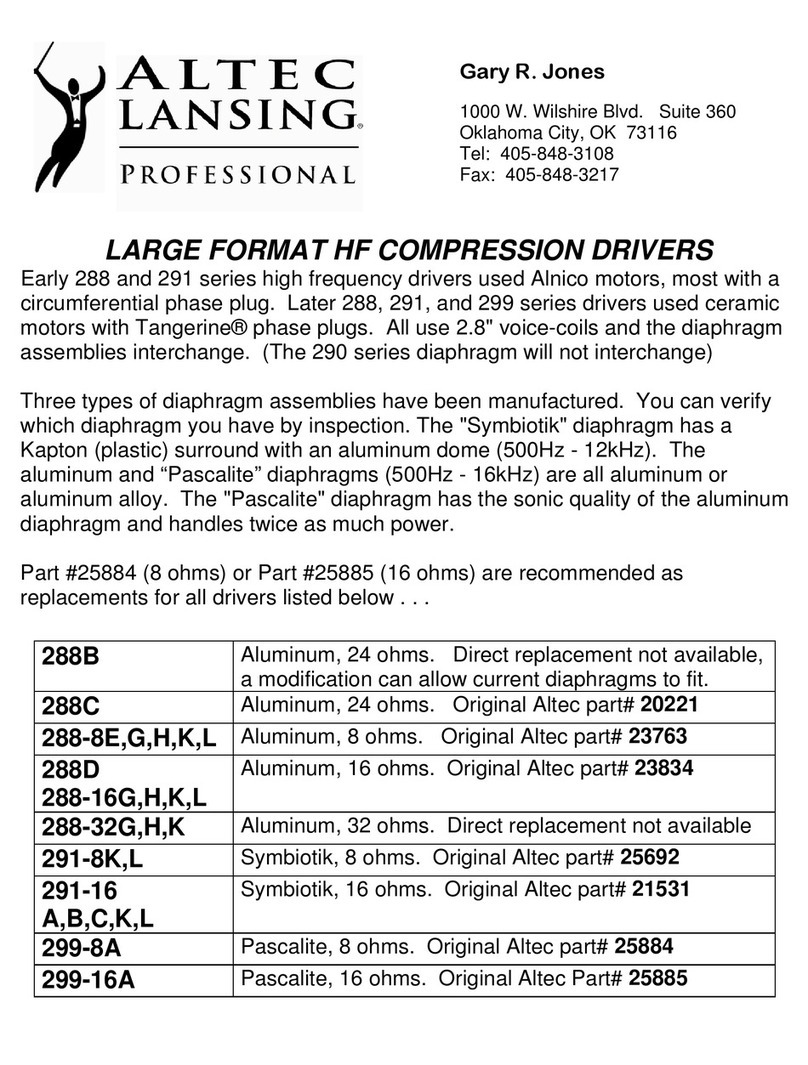
Altec Lansing
Altec Lansing HF DRIVER CROSS REFERENCE MASTER LIST Reference
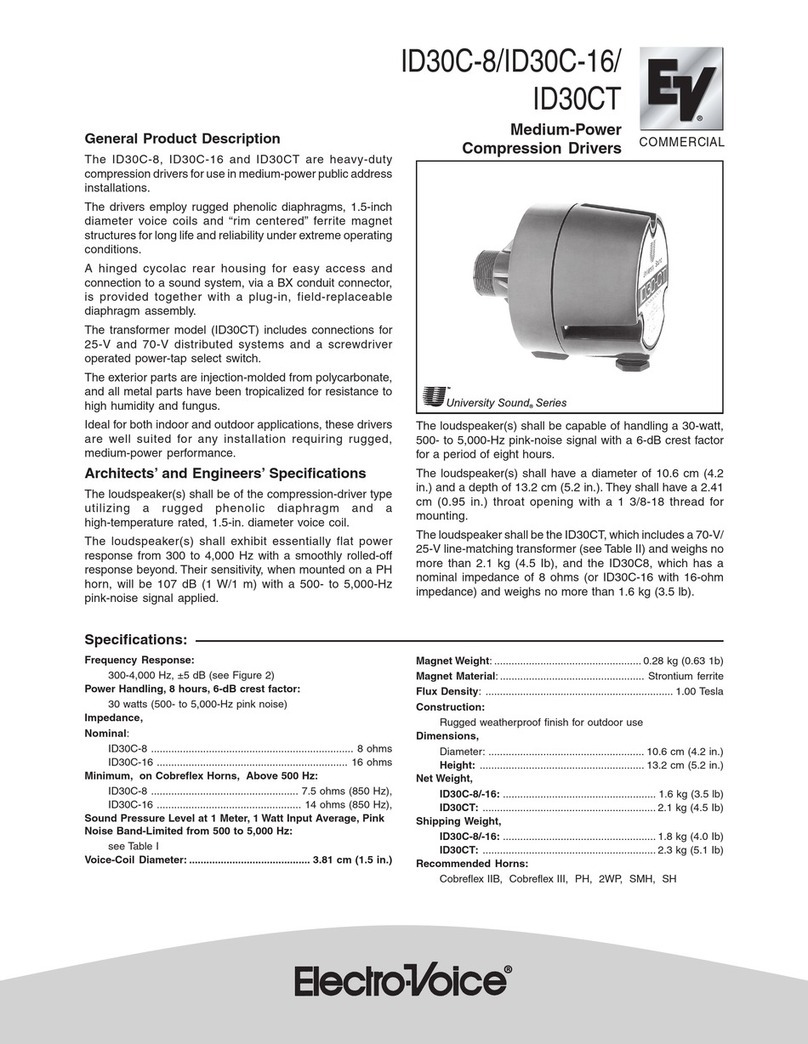
Electro-Voice
Electro-Voice ID30C-16 Specifications

Rowan Astronomy
Rowan Astronomy AZ100 manual

Dakota Digital
Dakota Digital ECD-200BT manual

Kinco
Kinco FV100 Series user manual