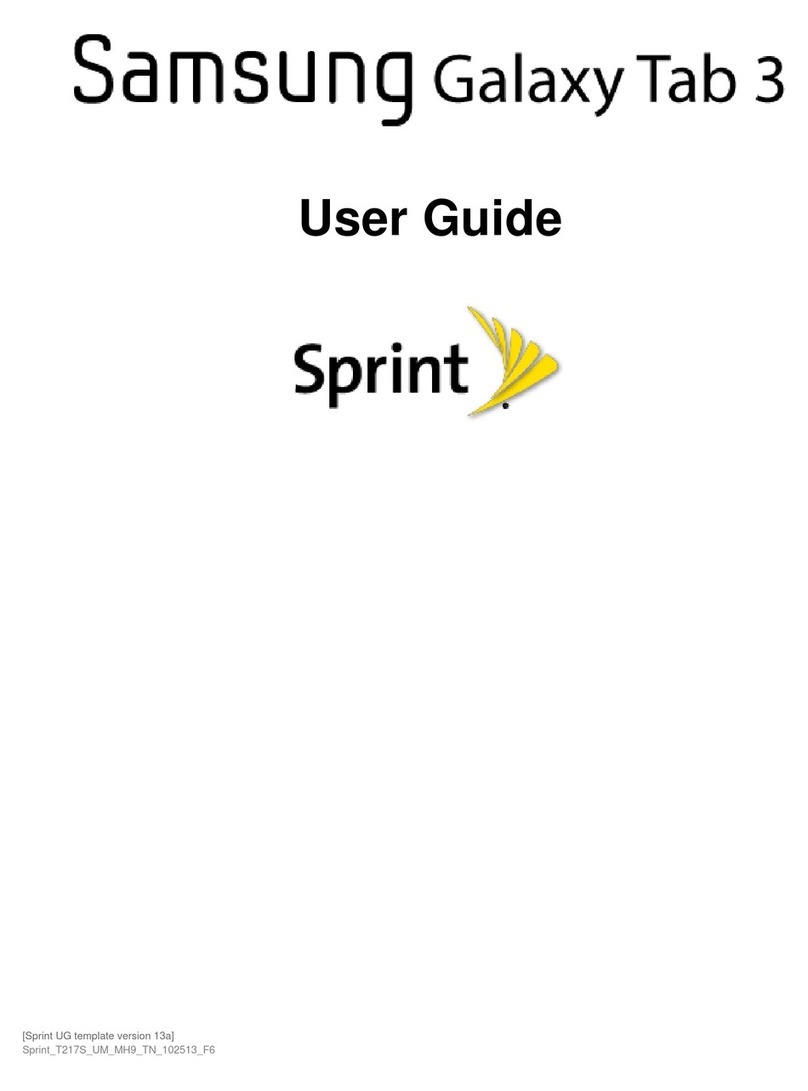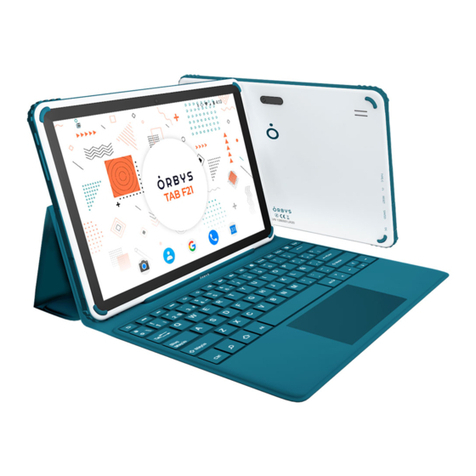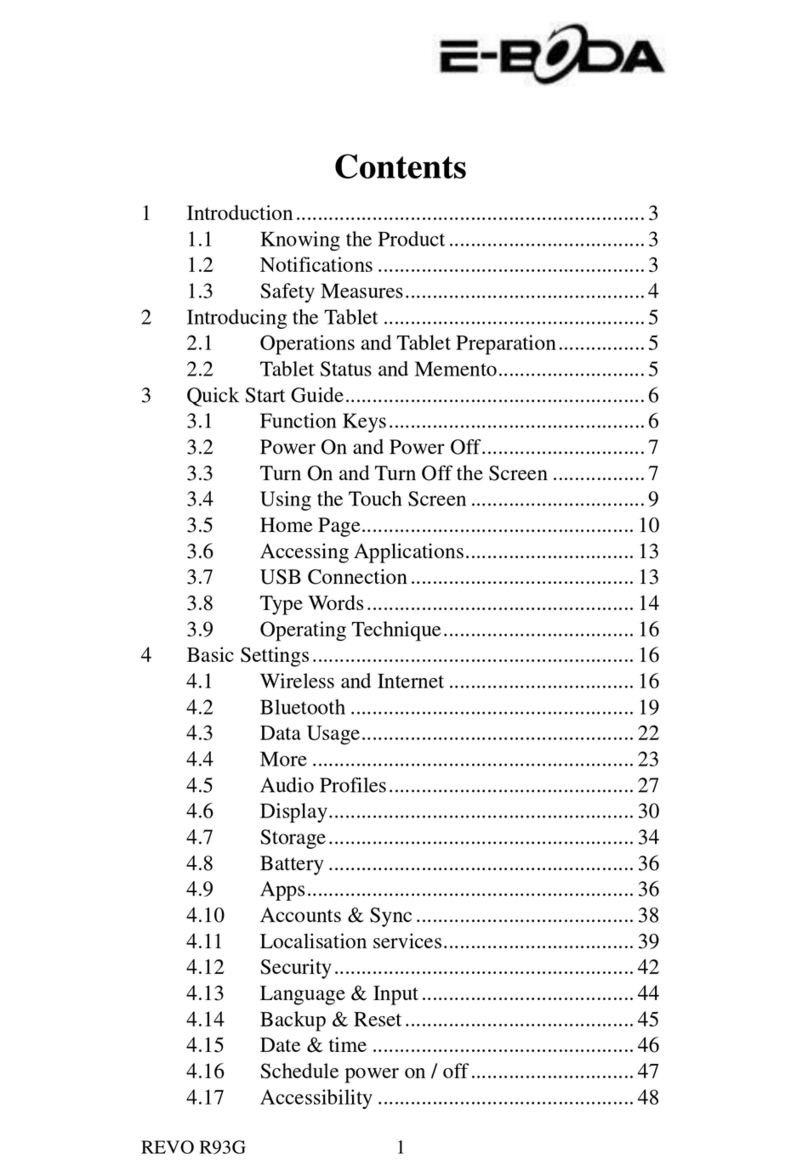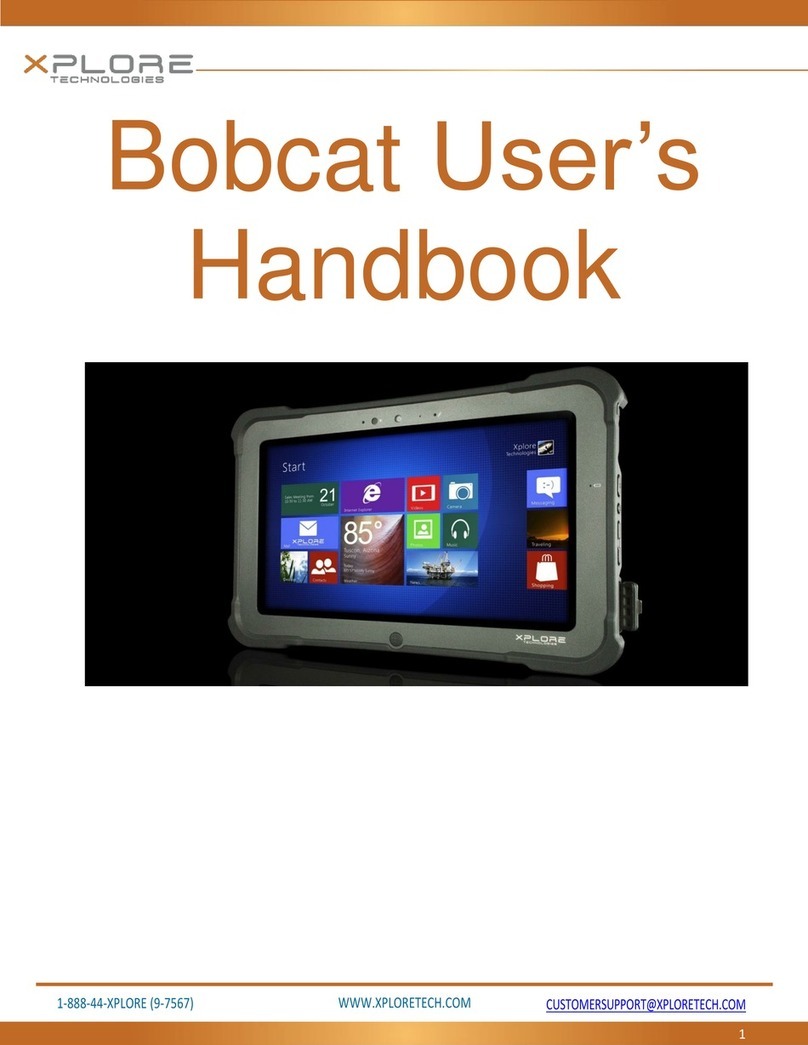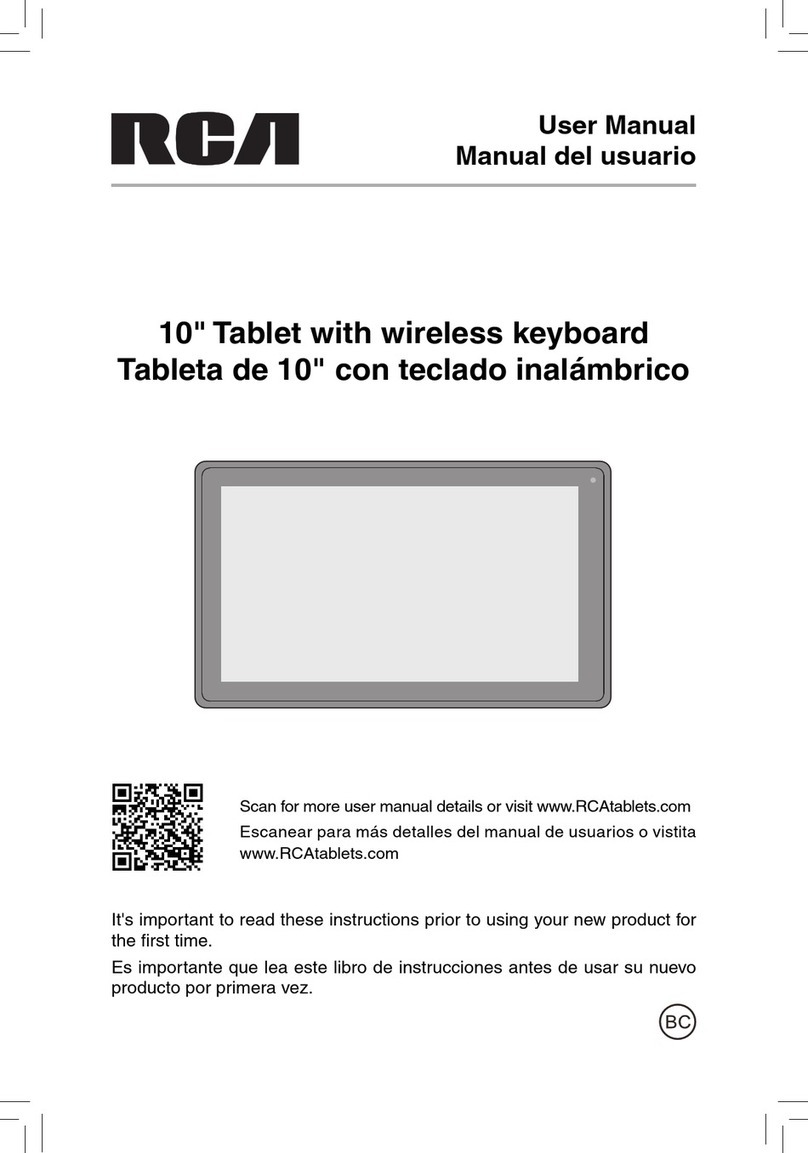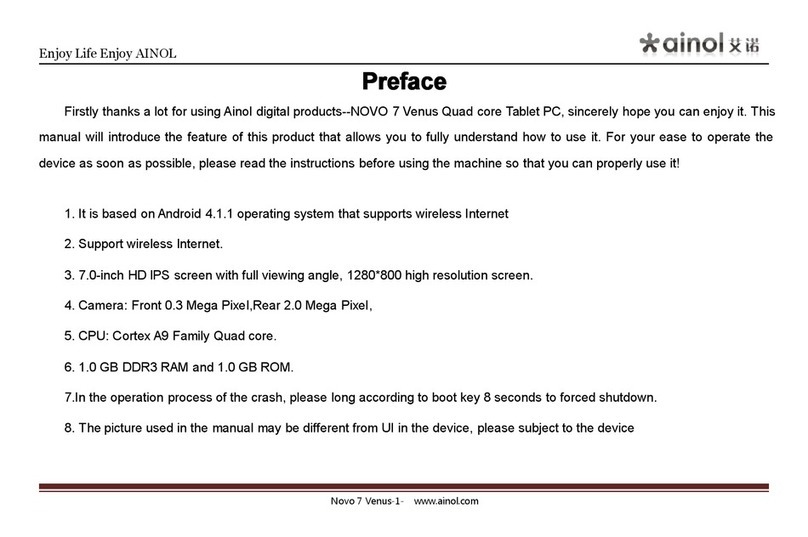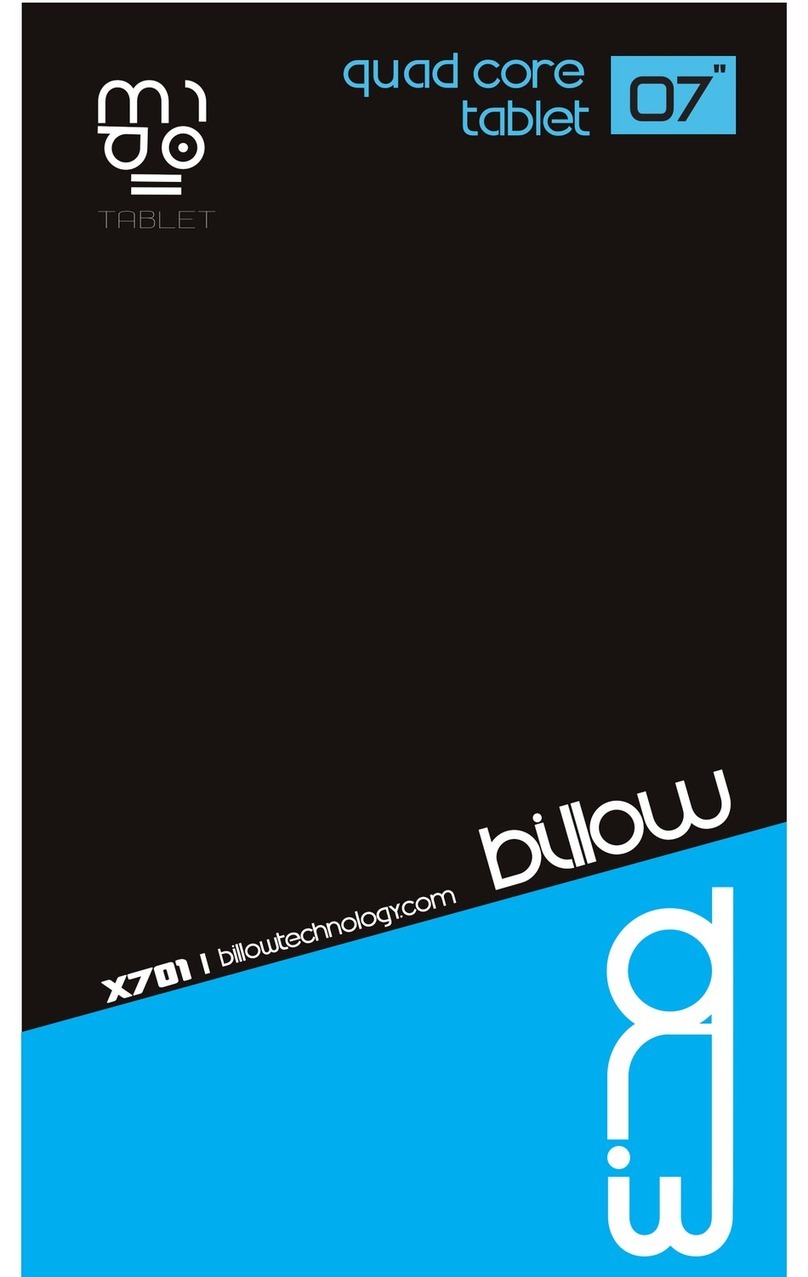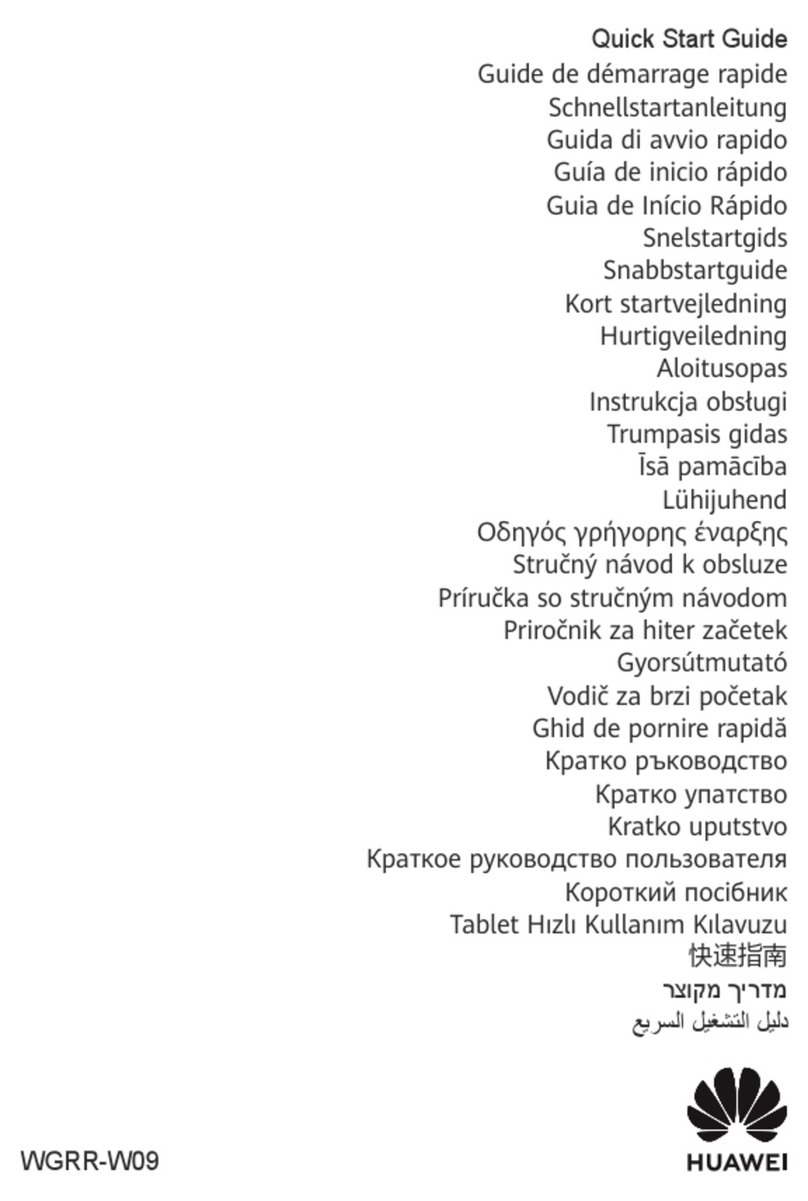tbs electronics M713 User manual

TBS Android Tablet PC User Manual Edition 1.0
For model: M713, M710, M710-b……
Overview:
1. Get started
Charge the battery
Turn on & Turn off
Get around
Browse & organize your Home screens
2. System Setting
Wi-Fi settings
Display Settings
Apps Management
Apps download and installation
Language & input
Backup & reset
Date & Time
File Management
1. Get started
Charge the battery
The battery may not be fully charged at first. It’s a good idea to fully charge it as soon as
you can.
Connect the power adapter to TBS Android tablet PC and to a power outlet:

Turn on & Turn off
To turn on your TBS Android tablet PC, press the power button on the top edge for a few
seconds, then release it.
To turn off your TBS Android tablet PC, press the power button on the top edge for a few
seconds, you will have below notice, then choose ok.
Get around
Every Home screen shows the Favorites tray: Email, Gallery, Settings, Browser, Music, Gmail:

At the left bottom of the screen, you’ll always find these three navigation buttons:
Back
Opens the previous screen you were working in, even if it was in a different
app. Once you back up to the Home screen, you can’t go back any further in
your history.
Home
Opens Home. If you’re viewing a left or right Home screen, opens the
central Home screen.
Recent apps
Opens a list of thumbnail images of apps you’ve worked with recently. To
open an app, touch it. To remove a thumbnail from the list, swipe it left or
right.
At the right bottom of the screen, you’ll always find the status bar, showing the status of
battery, time, Wi-Fi and so on.
At the left top of the screen you’ll find Google Search, which lets you search your tablet or the
Internet. Touch it to type your search terms.

At the right top of the screen you’ll find App tray(做个图标). Touch it to view all your Apps and
Widgets.
Browse & organize your Home screens
Browse Home screens
To move between Home screens, swipe left or right.

Organize Home screens
To add an App or widget to a Home screen:
1. Go to the Home screen where you want to place the App or Widget.
2. Touch the App tray to find the App or Widget you want.
3. Touch & hold the App or Widget until the Home screen appears, slide it into place, and lift
your finger.
To move an App or Widget icon to a different location on a Home screen:
1. Touch & hold the icon.
2. Slide your finger to the new position. (To move between Home screens, slide toward the
edge of the screen. )Lift your finger. The icon drops into its new position.

3. Or slide your finger into the mark of “X Remove”, and lift your finger to delete the icon.
To combine two icons in a folder, slide one quickly over the other.
To open a folder, touch it. To rename a folder, touch its name.
2. System Settings
Click to go to System Settings
Wi-Fi settings:
Go to settings > Wi-Fi, slide the Wi-Fi switch to the “On” position. It will search for
available Wi-Fi signals automatically. Select your Wi-Fi network and connect to it.

Screen adjusting:
Go to settings > Display,to change your tablet’s brightness, font size, and more.
Apps Management:
Go to settings >Apps, you can see the list of all installed Apps, here you can uninstall or
stop the running Apps.

Apps download and installation:
To download Android Apps & Games, you can go to Google Play Store, or from the market place
below:
Use Amazon Appstore to download App.
Visit http://www.amazon.com/amazonappstoreapp from the browser on your tablet PC.
Download and install Amazon Appstore.
Use 1Mobile Market to download App.
>> Visit http://www.1mobile.com from the browser on your tablet PC.
>> Click the green banner "Download 1Mobile Market" on the top right.
>> On the download page, click "Download APK" button, on which there is a green Android robot
icon. It will start to download 1Mobile Market app on your tablet PC. After the download is
completed, click to install the app.
>> After 1Mobile Market is installed to your tablet pc, you will be able to download and install
Android app from it.
Use Getjar to download App.
Visit http://m.getjar.com from the browser on your tablet PC. Find the app you need and
download it. Go to www.getjar.com for a detailed guide.
Note: If you want to download and install Apps from elsewhere than Google play store, you need
to check “Unknown sources”from settings > Security.

Language & input:
Go to settings >Language & input >Language, you can choose the language you want,
and enable the input keyboard you want to use. The default system language is English.
Backup & reset:
Before start “Factory data reset”, make sure to back up all of your useful data, because all of the
existing data in the TBS Android Tablet PC will be erased.

Date & Time:
Go to settings > Date & Time, choose “Automatic date & time”to correct date & time
from internet automatically. You need to select your time zone too.
File Management:
Touch icon to manage all files in the tablet PC and external TF card. Keep
pressing the any file’s icon, there will be options for you to delete or copy the file.

Trouble shooting
If you encounter any problems, please look into the following trouble shouting guide first, if the
1) Why I can’t charge my tablet PC
When you plug the power charger into your tablet PC, the blue LED on the corner should light on.
Check if the charger pin touches the tablet tightly, push the pin to the end of the DC in hole.
Otherwise the power charger might be broken, contact us for a new power charger.
2) Why I can’t turn on my tablet PC
Normally it’s because the battery power is drained out. Connect the power charger to charge the
tablet PC for at least 15 minutes before you try to turn it on. Sometimes you need to pull and
plug the charger pin a few times before the blue light turn on indicating charging status.
3) How to reset the table PC
Normally there is a small hole on left of right edge of tablet PC. You can use a paper clip or
toothpick to press the small hole, when the tablet PC is on. Then the tablet PC will turn off
automatically. Reset is successful. To Reset the tablet PC might solve below problem:
A) Tablet PC restarts by itself when it is being charging.
B) Touch screen does not work no matter what you do.
Notice:
Don’t drain out the power of the battery. If the tablet indicates low battery, charge the battery or
turn it off.
Don’t charge the tablet PC for more than 16 hours.
If you won’t use the tablet PC for quite a while, turn it off to save the battery life.
DO NOT throw the battery in municipal waste. The symbol of the crossed
out wheeled bin indicates that the battery should not be placed in municipal
waste.
DO NOT TBS Android Tablet PC in municipal waste. This product has been
designed to enable proper reuse of parts and recycling. The symbol of the
crossed out wheeled bin indicates that the product (electrical, electronic
equipment and mercury-containing button cell battery) should not be placed
in municipal waste. Check local regulations for disposal of electronic
products.
This manual suits for next models
2
Table of contents