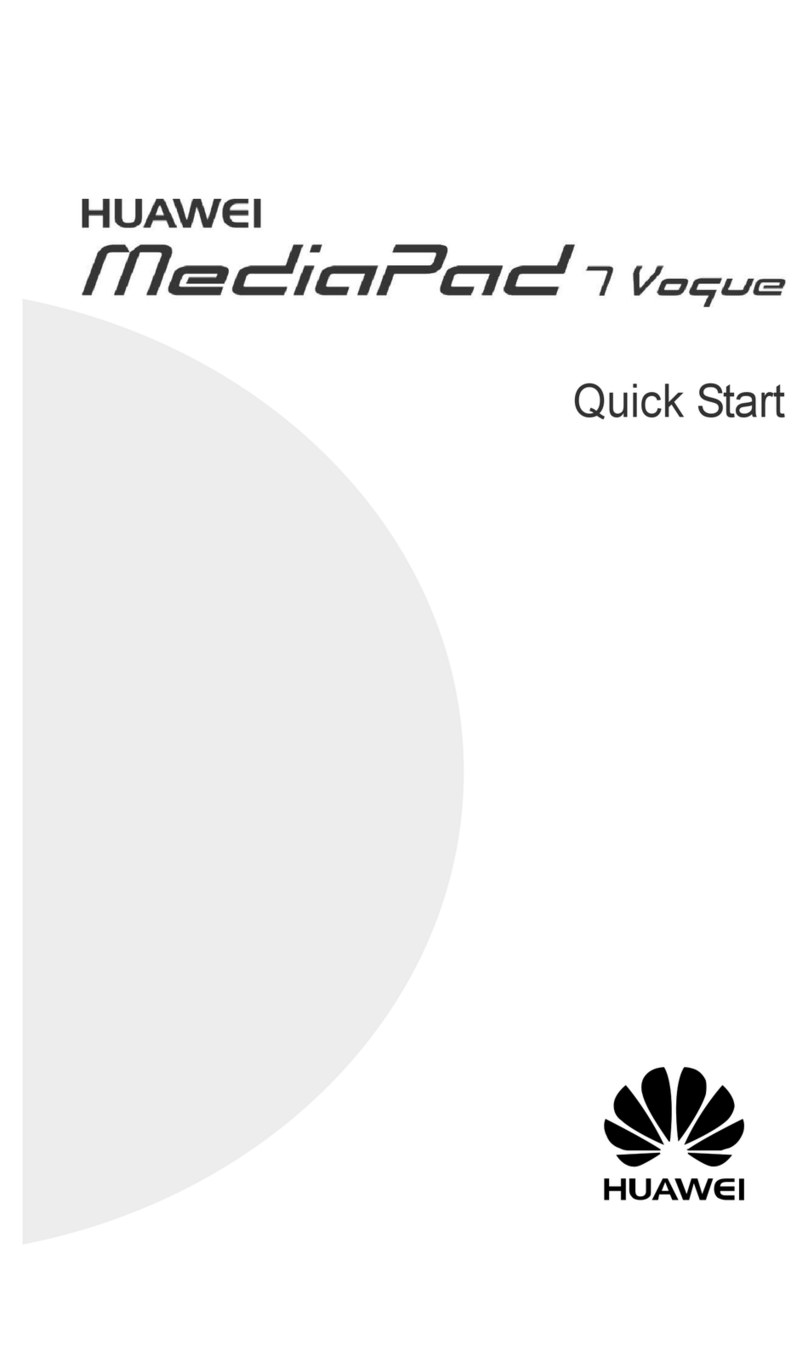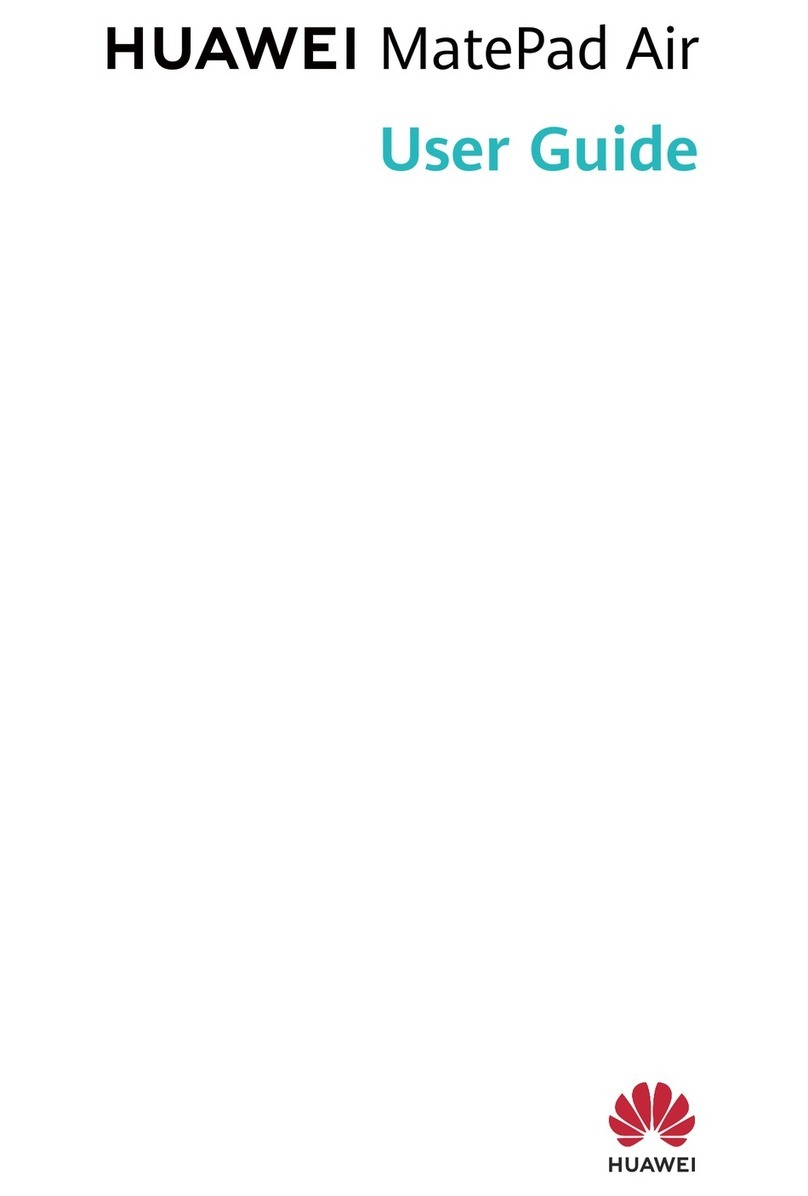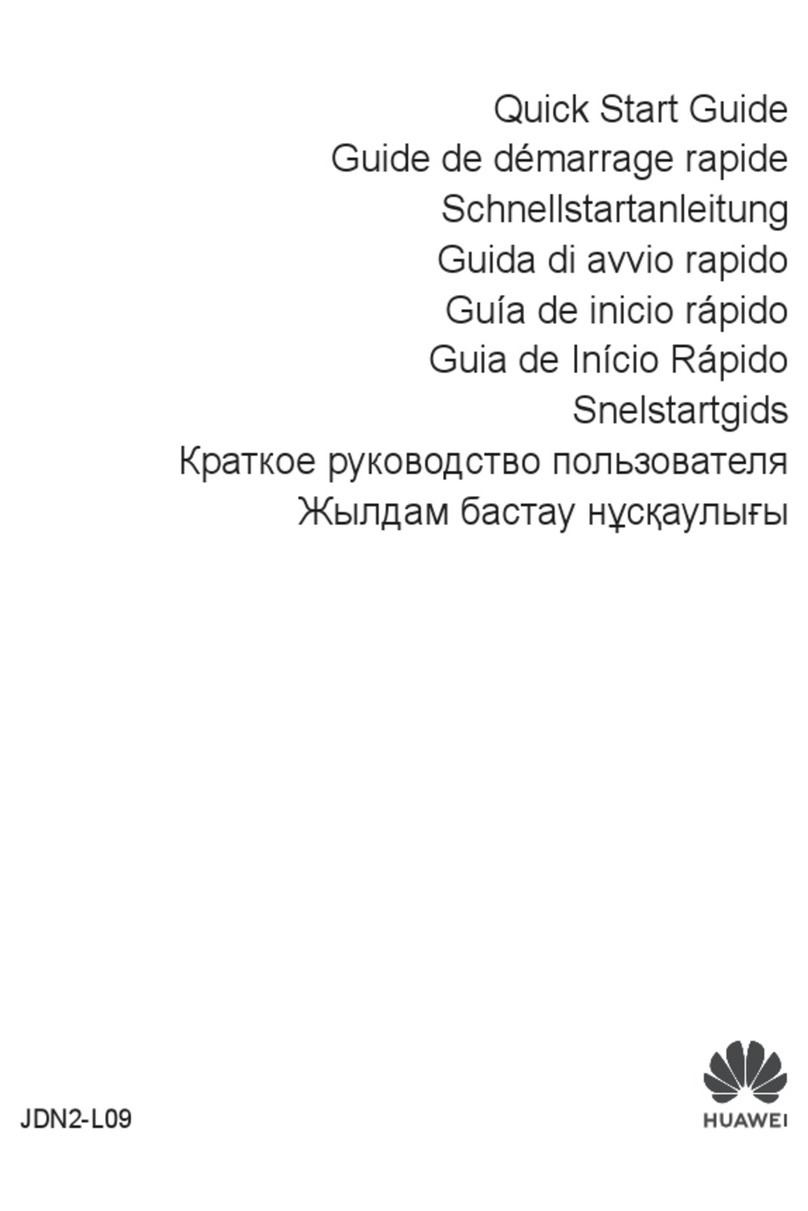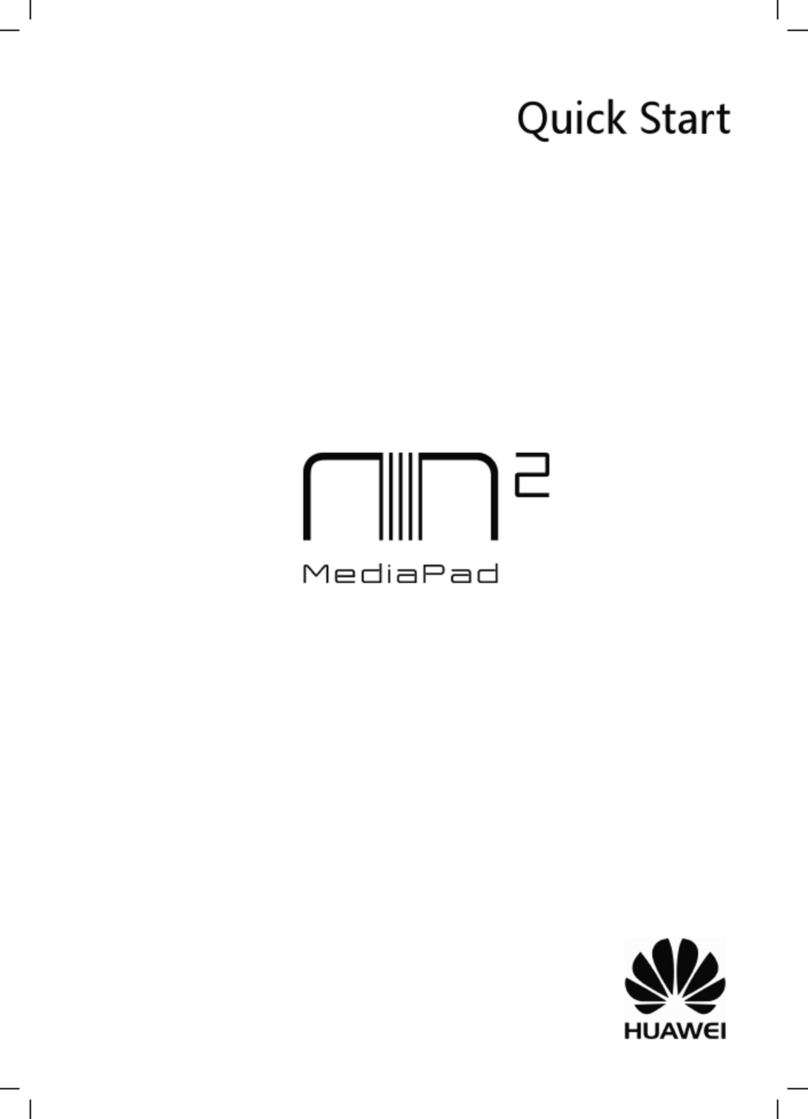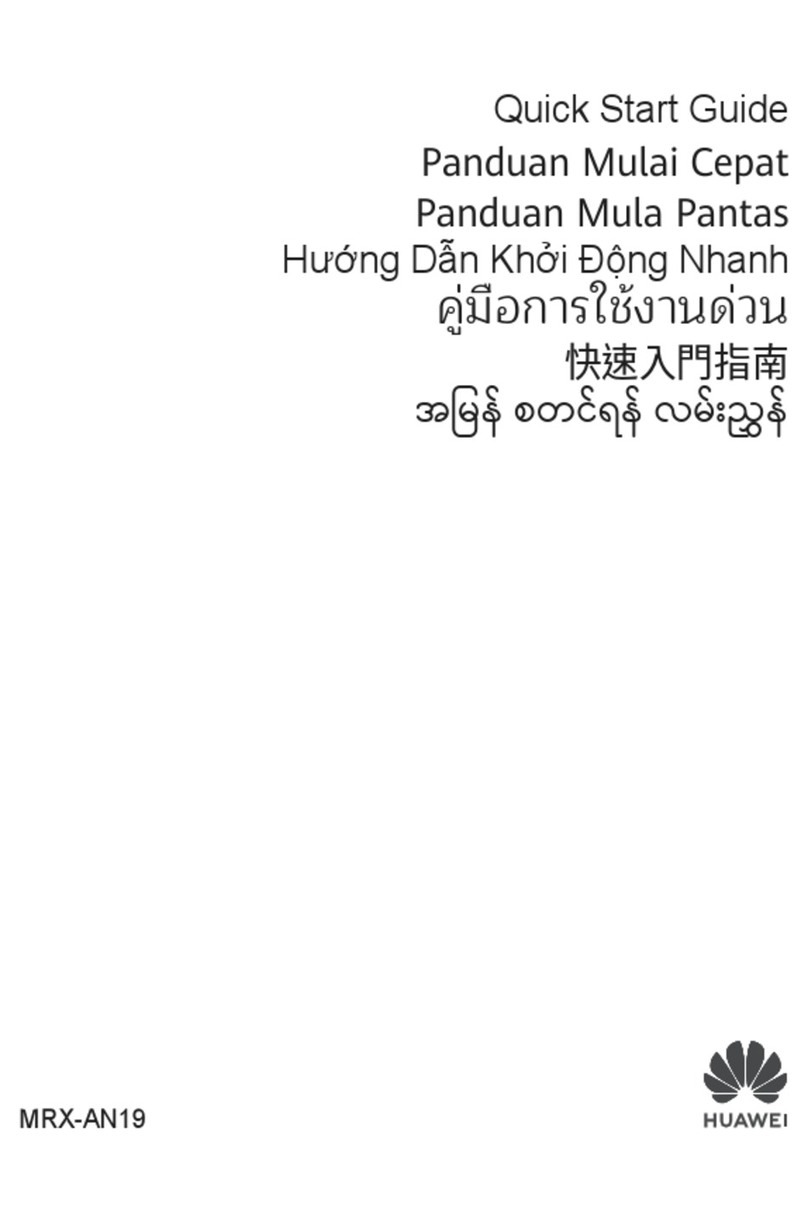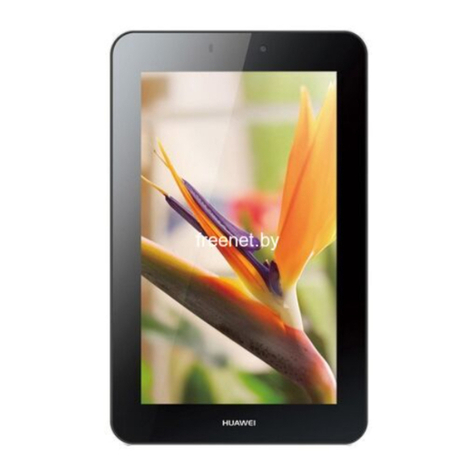If there is no space available on the current screen, the widget will be pinned to the next
screen. If neither screen has any space, a new screen will be created for the service widget, to
the right of the current screen.
You can also touch and hold down on a service widget on the More service widgets screen,
and drag it to any blank area on the home screen. If you decide not to add the service widget
to the home screen while dragging it, drag it to the cancel zone instead at the top of the
screen.
•Service widgets cannot be pinned to folders.
•You won't be able to swipe up on an app icon to expand the service widget in Drawer
mode.
Stack Service Widgets
Stack same-sized service widgets to save home screen space, and streamline your home
screen.
1To do so, touch and hold down on a service widget, drag it to another service widget of
the same size, and release to stack the two widgets, once they have completely
overlapped. Swipe up or down to cycle between widgets.
2Swipe down further to expand the stack. From there, you can perform the following
operations for any single service widget:
•Pinning a service widget to the top: Touch a service widget, and pin it to the top of
the stack.
•Adjusting the position of a service widget: Touch and hold down on a service
widget, and drag it to change its position.
•Moving a service widget out of the stack: Touch and hold down on a service widget,
and drag it left or right to any blank area on the home screen.
•Deleting a service widget from the stack: Swipe left on a service widget.
You can also touch and hold down on a service widget stack to edit or remove the top service
widget.
Combine Service Widgets
Combine service widgets of all sizes, and add frequently-used shortcuts to service widget
combinations, to create shortcuts for common features.
1To do so, touch and hold down on a service widget, drag it to another service widget of
any size until they partially overlap, and release to complete the combination, once the
back panel has been expanded.
2Touch and hold down on a service widget combination. From there, you can:
Essentials
6