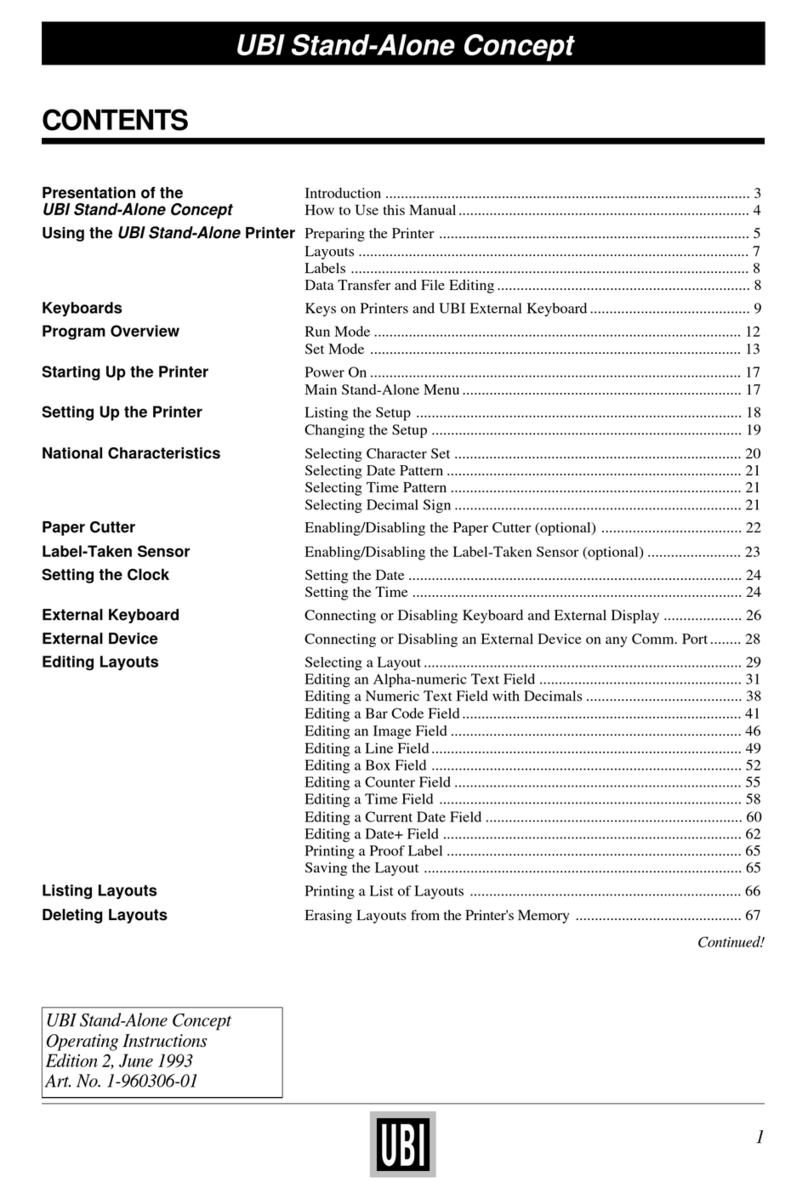6
UBI Shell 4.0 Standard – Startup Manual
Options in UBI Shell
Continued!
USING UBI SHELL, cont'd.
1/. A prerequisite is that the program is
provided with the extension “.PRG”.
However, some original UBI utility
programs are excluded from the list:
ERRHAND.PRG
ERRH910.PRG
FILELIST.PRG
MKAUTO.PRG
TEST910.PRG
In UBI Shell, the options are presented in stacks of menus, organ-
ized as infinite loops, where you can move around and select the
desired option, as illustrated by the diagram at the end of this
chapter.
Select Application
TheSelect application option allows you to enter a stack ofmenus
showingthedifferentapplicationprogramsintheprinter'smemory1.
Note that after having selected an application, you must wait for
theprintertorestartandperformthe5secondscountdownbefore
the selected application is opened.
Asstandard,EasyCoder printers fitted with UBI Shellwill contain
the following application programs:
❑UBILabelShop selects the standardserialinterface "uart1:" as
standard IN/OUT channel and sets up the printer for the UBI
LabelShop label design program, which you can run on a
personal computer with Microsoft Windows 3.1.
Refer to the UBI LabelShop User's Manual.
❑UBI Windows Driver selects the optional parallel interface
"centronics:"asstandardIN/OUT channelandsetsuptheprinter
for the UBI Windows Driver, which you can use on a personal
computer to produce printouts from almost any standard pro-
gram run under Microsoft Windows 3.1, e.g. word processors,
spreadsheet programs, drawing programs etc.
Refer to the UBI Windows Driver Installation Instructions.
❑UBI Macintosh Driver makes it possible to connect an Apple
Macintosh computer to any RS 232C communication port on
the printer. The program automatically detects which port is
used and resets its communication parameters. In case of
"uart1:", the baudrate is set to 19,200 and in case of "uart2:" or
"uart3:"to38,400.The UBIMacintoshDriverisinstalledinthe
SystemfolderoftheMacintoshcomputerandcanbeselectedby
means of the Chooser. Then you can print from almost any
standard program, e.g. word processors, spreadsheets, drawing
programs, etc.
Refer to the UBI Macintosh Driver Installation Instructions.